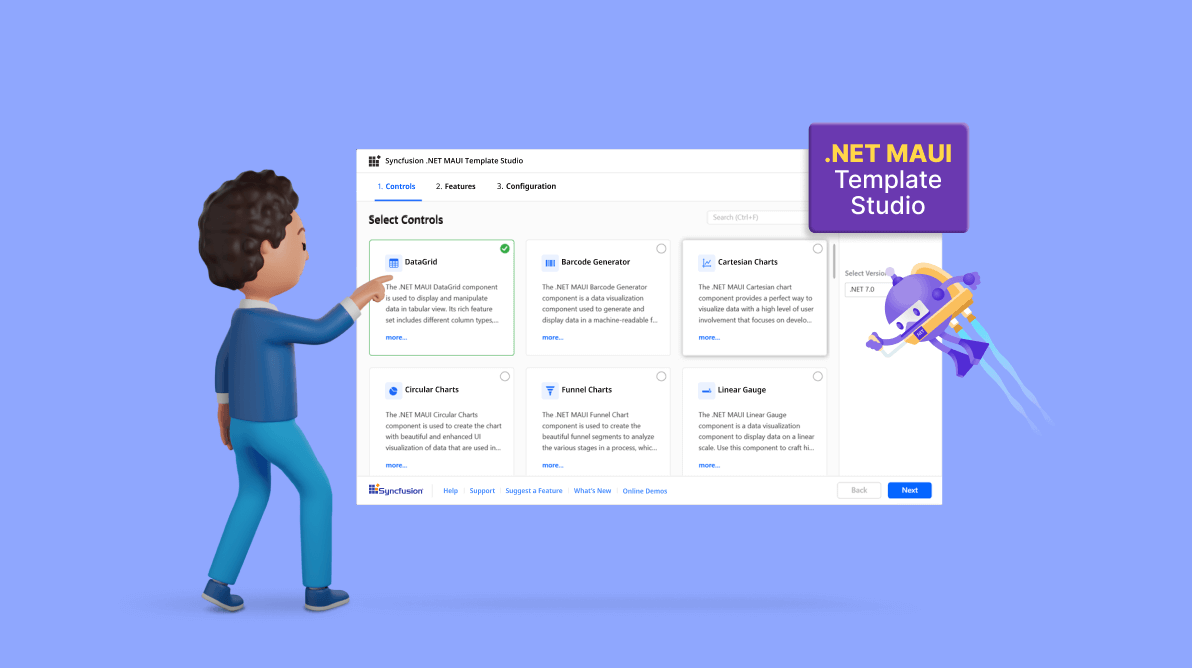Syncfusion is pleased to introduce the new .NET MAUI Template Studio extension facility in the 2023 Volume 1 release, which allows developers to easily create .NET MAUI apps that integrate Syncfusion components. This extension also provides features such as installing NuGet packages and adding sample code for Syncfusion .NET MAUI components.
Why use .NET MAUI Template Studio? As we all know, .NET MAUI is a cross-platform framework for creating native mobile and desktop apps with C# and XAML. One of the biggest challenges in developing MAUI apps is configuring projects and integrating third-party components. The new .NET MAUI Template Studio extension aims to solve this issue by providing a set of templates that developers can use to quickly create MAUI projects with Syncfusion .NET MAUI components.
By using this extension, developers can save considerable time creating and configuring MAUI projects. They can focus on building the app’s functionality and UI rather than worrying about project setup and component integration. In addition to the templates, it also provides sample code for Syncfusion .NET MAUI components, allowing users to see how the components work and how they can be customized to fit their needs.
In this blog, we will show how to create a .NET MAUI app using the Syncfusion .NET MAUI Template Studio extension.
Prerequisites
Getting started
To install the Syncfusion .NET MAUI Template Studio extension, refer to the following steps:
The Syncfusion Essential Studio® 2023 Volume 1 release includes the .NET MAUI Template Studio extension. You can obtain it from the Visual Studio Marketplace. Additionally, you can install it directly from Visual Studio 2022 by navigating to Extensions > Manage Extensions > Online and searching for the Syncfusion .NET MAUI Template Studio. For more information, please refer to the Syncfusion VS Extensions Now on the Visual Studio Marketplace” blog.
To create a Syncfusion .NET MAUI application using the installed extension, follow these steps:
- Open Visual Studio 2022 and select File > New > Project. This will launch a dialog box for creating a new project.
- There are two ways to access the Syncfusion templates. You can either select the Syncfusion option from the All project types menu or use the search box and look for Syncfusion to find the required templates. Please refer to the following image for more details.

- Choose the Syncfusion .NET MAUI Template Studio option from the search results and then proceed by clicking Next.
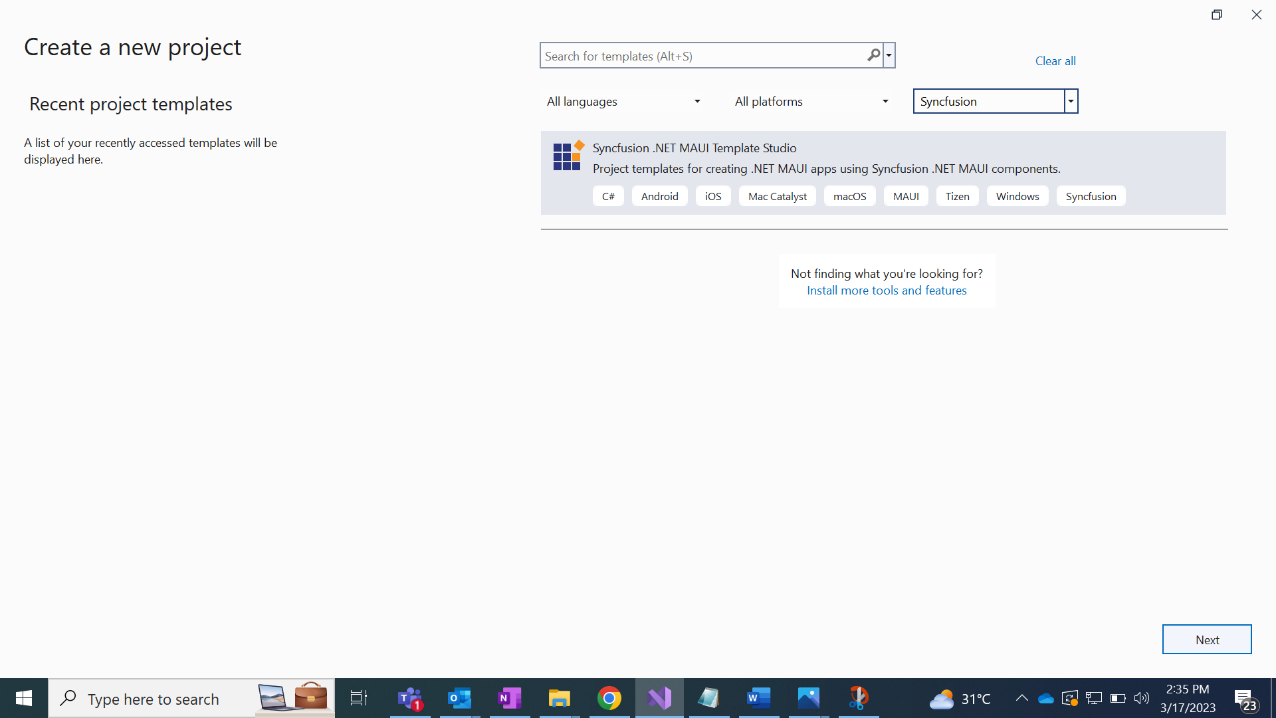
- Now, provide a name for the app and proceed by clicking Create.
- In the Controls tab, select the required Syncfusion .NET MAUI control(s) by clicking.
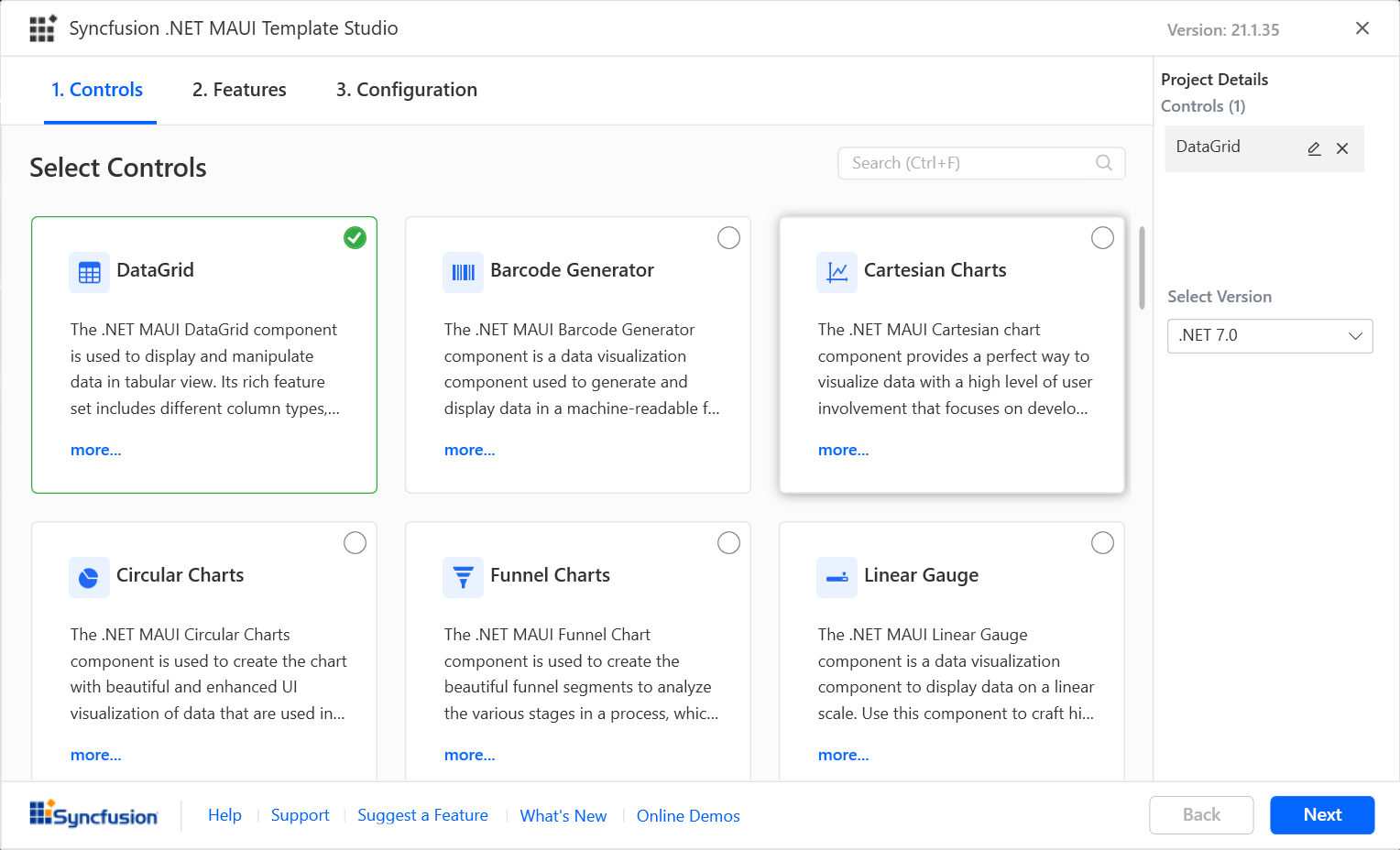
- Select the features you need for the corresponding Syncfusion .NET MAUI controls from the Features tab.
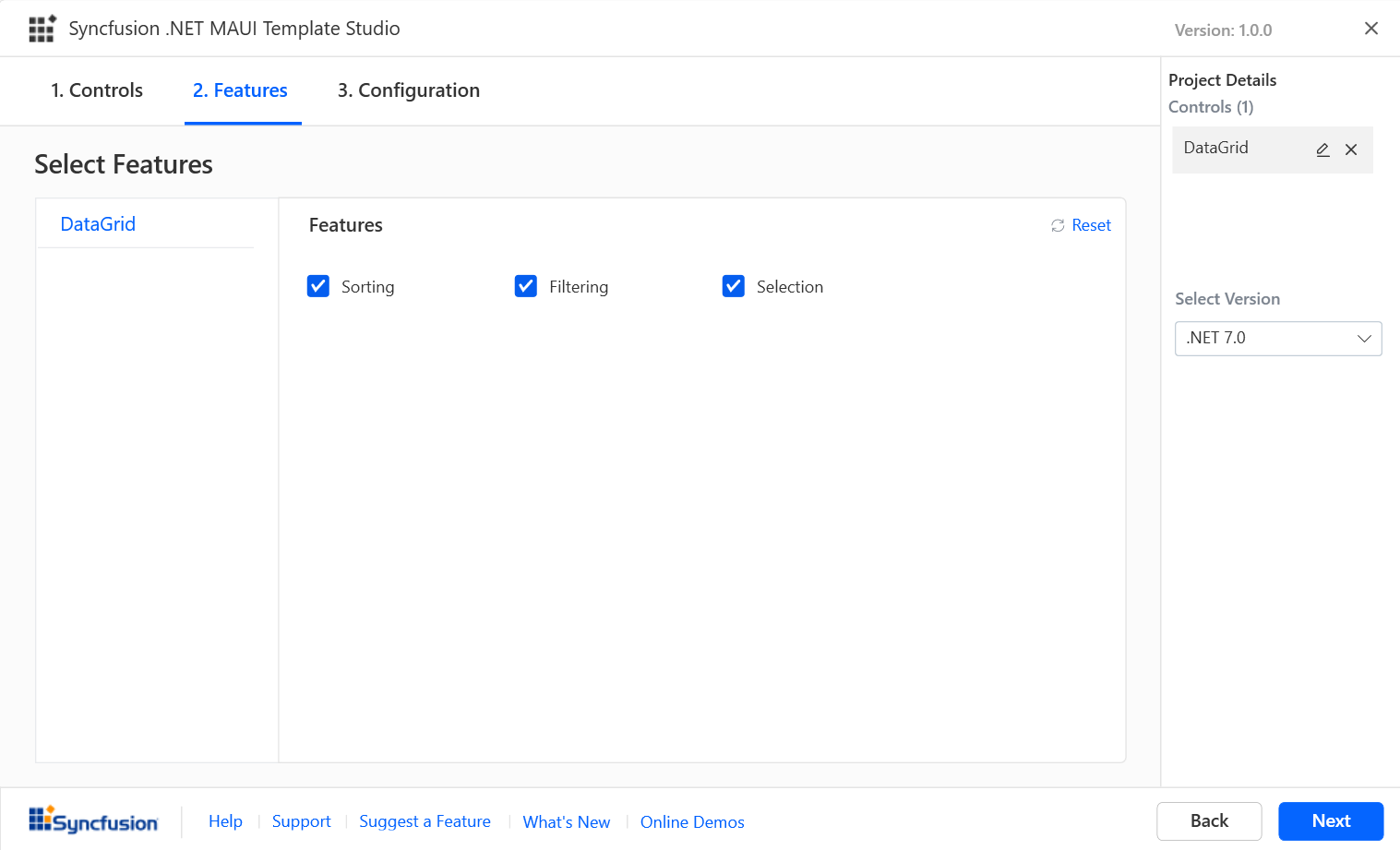
- In the Configuration tab, choose the .NET Core Version (.NET 6.0 or 7.0) and then select Create.
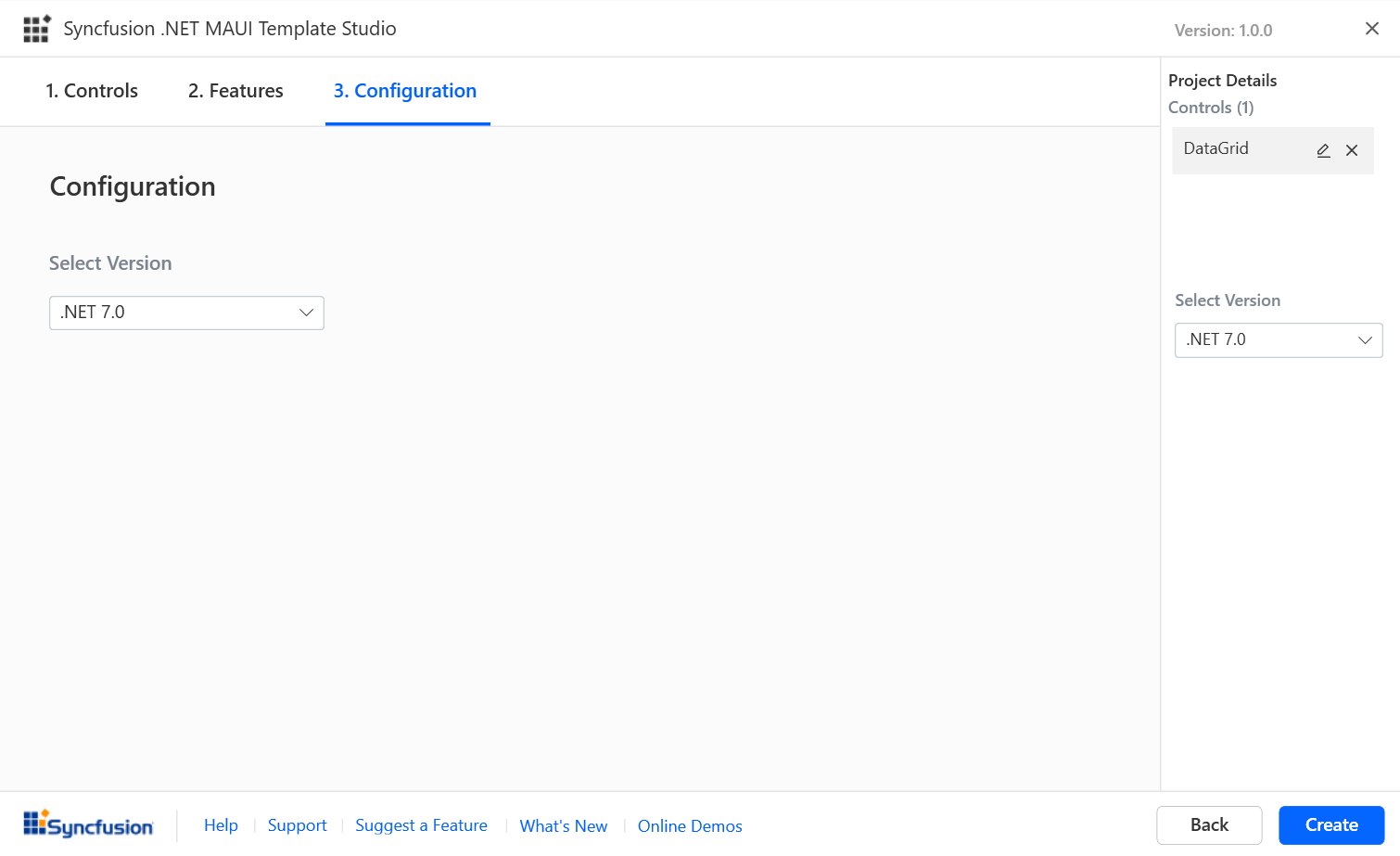
- Now the .NET MAUI app will be created with the necessary Syncfusion NuGet packages for the selected controls. The sample codes for the selected features of the controls will be added in separate XAML files.
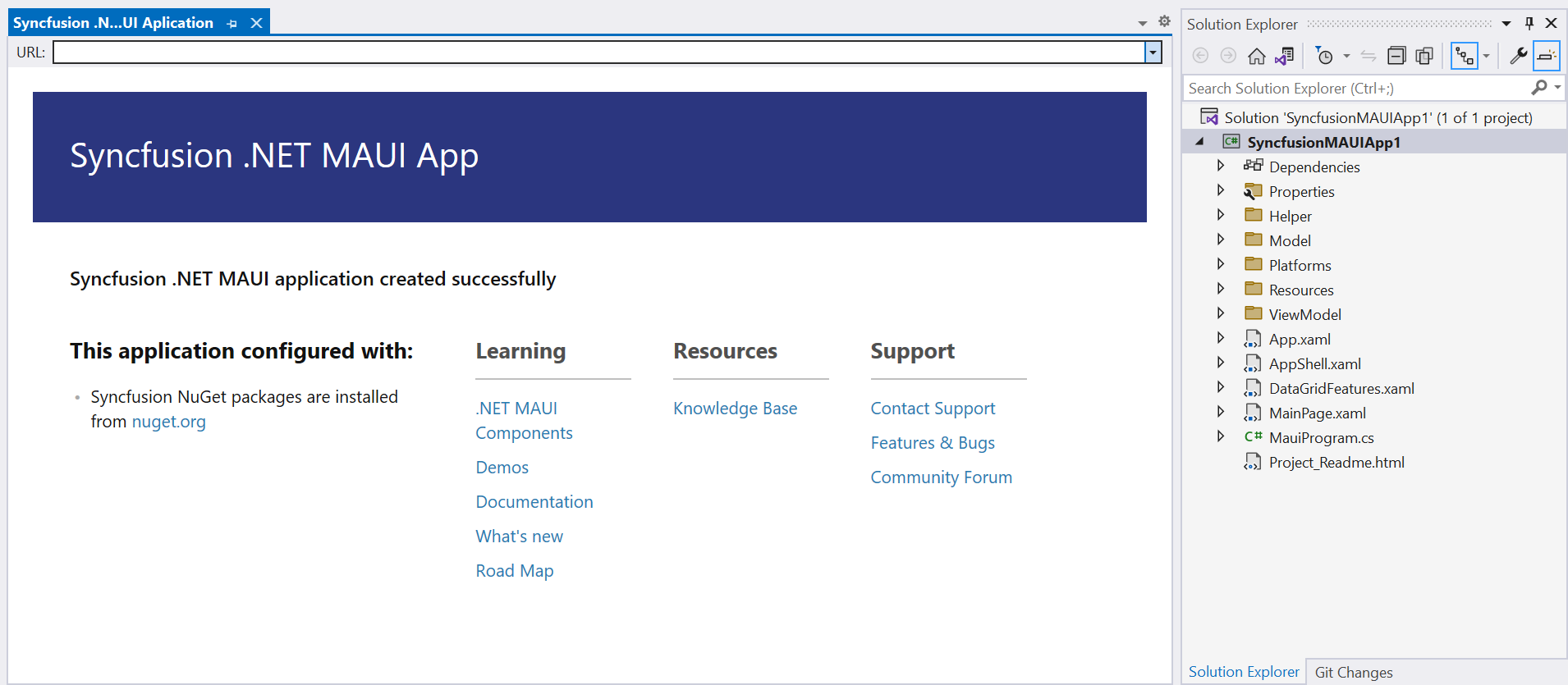
- Once the project is created, you can build and launch the application.
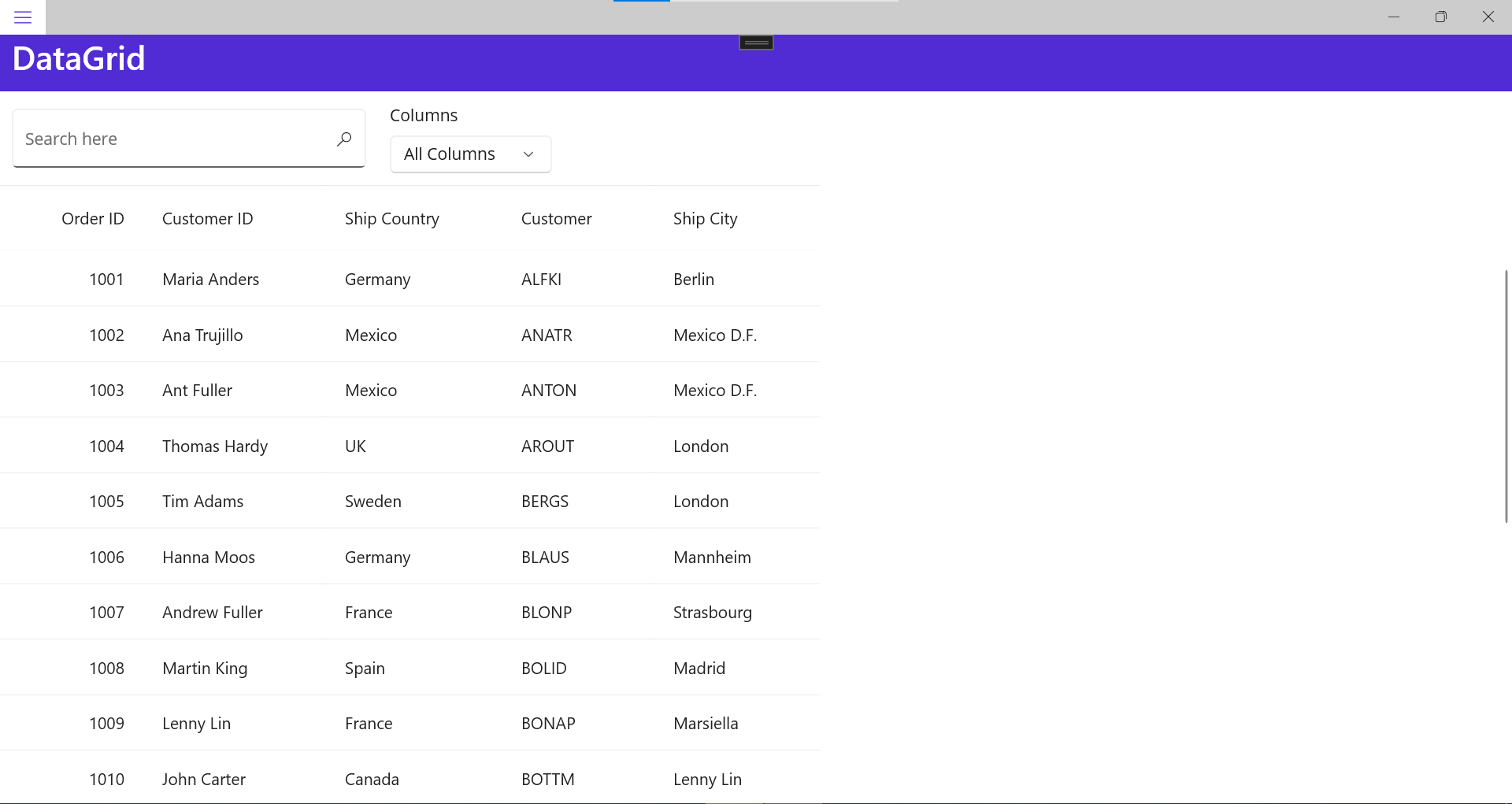
Conclusion
Thank you for reading! The Syncfusion .NET MAUI Template Studio extension is a valuable extension for developers who want to create high-quality .NET MAUI apps. It provides a streamlined development experience and allows developers to build great apps without worrying about project setup and component integration. If you are a .NET developer interested in developing MAUI apps, check out this marvelous extension from Syncfusion.
Please post any queries you have in the comments section below if you need clarifications regarding our products. You can also contact us through our support forum, support portal, or feedback portal. We are always happy to assist you!