Trusted by the world’s leading companies

JavaScript Data Grid Overview
JavaScript Data Grid, also known as the JavaScript DataGrid, is a feature-rich control for displaying data in a tabular format. Its wide range of functionalities includes data binding, editing, Excel-like filtering, custom sorting, aggregating rows, selection, and support for Excel, CSV, and PDF formats.
Why choose Syncfusion JavaScript Data Grid?
High performance
Well thought out efforts, and focuses mainly on fast paced performance to load millions of records in just a second.
Seamless data binding
Bind data seamlessly with various local and remote data sources such as JSON, OData, WCF, and RESTful web services with the help of data manager.
Adapts to any resolution
Data Grid has a highly responsive layout and an optimized design for desktops, touch screens, and smart phones. It works well on all mobile phones that use iOS, Android, or Windows OS.
Flexible editing
The JavaScript Grid performs create, read, update, and delete operations (CRUD) more easily with a list of business objects or remote data service with the help of a data manager.
Create your own template designs
Allows users to create custom user experiences in the JavaScript Grid based on their application needs using a wide range of template options.
Attractive customizable themes
Cutting-edge design with 5+ built-in themes such as Fluent, Tailwind CSS, Bootstrap, Material, Fabric, and more. Utilize the online Theme Studio tool to customize themes easily.
Easy export and printing
Export the Data Grid in various file formats, including Excel, PDF, and CSV. Print all the rows, regardless of the number of pages, as well as the currently viewed page.
Globalization and localization
Enables users from different locales to use them by formatting dates, currency, and numbering to suit preferences.
AI-Ready Grid for Quick Trend Analysis
Power up your JavaScript applications with a DataGrid that’s ready for AI features. Enable semantic search and anomaly detection to deliver intelligent data insights.
-
Semantic search: Add natural language processing (NLP) support to let users search using natural language instead of exact terms.
- See how to add semantic search
-
Anomaly detection: Use machine learning to detect outliers and improve data quality.
- See how to add anomaly detection
JavaScript Data Grid Code Example
Easily get started with the JavaScript Data Grid using a few simple lines of HTML and TS code as demonstrated below. Also explore our JavaScript Data Grid Example which shows you how to render and configure a Data Grid in JavaScript.
<div class="control-section">
<div class="content-wrapper">
<div id="Grid">
</div>
</div>
</div>import { loadCultureFiles } from '../common/culture-loader';
import { Grid, Selection } from '@syncfusion/ej2-grids';
import { Query, DataManager } from '@syncfusion/ej2-data';
import { orderData } from './data-source';
Grid.Inject(Selection);
/**
* Default Grid sample
*/
loadCultureFiles();
let data: Object = new DataManager(orderData as JSON[]).executeLocal(new Query().take(15));
let grid: Grid = new Grid(
{
dataSource: data,
columns: [
{ field: 'OrderID', headerText: 'Order ID', width: 120, textAlign: 'Right' },
{ field: 'CustomerName', headerText: 'Customer Name', width: 150 },
{ field: 'OrderDate', headerText: 'Order Date', width: 130, format: 'yMd', textAlign: 'Right' },
{ field: 'Freight', width: 120, format: 'C2', textAlign: 'Right' },
{ field: 'ShippedDate', headerText: 'Shipped Date', width: 140, format: 'yMd', textAlign: 'Right' },
{ field: 'ShipCountry', headerText: 'Ship Country', width: 150 }
]
});
grid.appendTo('#Grid');
Skeleton loading indicator
The Data Grid shows the Shimmer effect as a loading indicator while fetching data and binding it to the grid during initial rendering, refreshing, or after performing grid actions like sorting, filtering, grouping, and more. The data grid offers two types of loading indicator effects: spinner and shimmer.
Adaptive UI layout
The Data Grid user interface is customized and redesigned for great views and usability on small screens. Its features include filter, sort, search, column chooser, column menu, pager dropdown, and edit dialogs that are adaptive to the screen size and render row elements in a vertical direction.
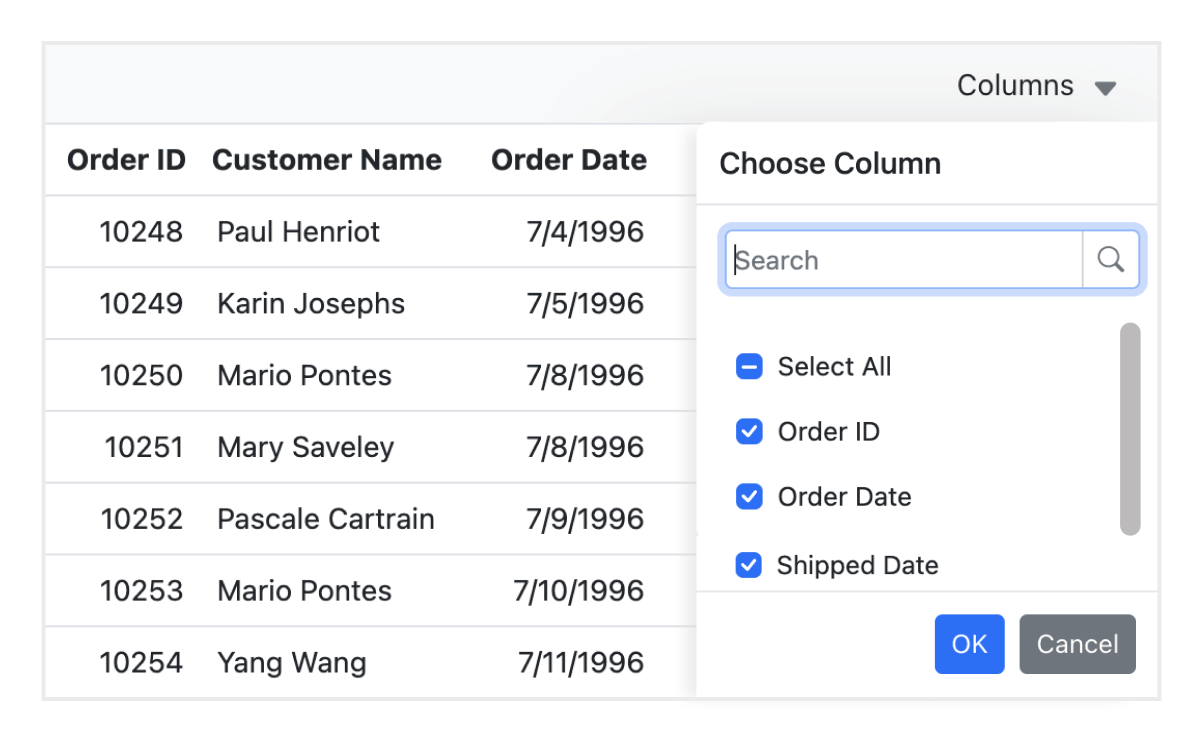
Column
Columns define the schema of the data source in the JavaScript Data Grid. It supports formatting, auto-generating columns, column definitions, freezing rows and columns, column spanning, text wrapping, column chooser, column menu, and other features.
Paging
Paging is used to view a segment of data from the assigned data source. The JavaScript Data Grid offers a built-in pager UI with options to customize its entire UI. It also has an on-demand paging mode for effective data retrieval from remote web services.
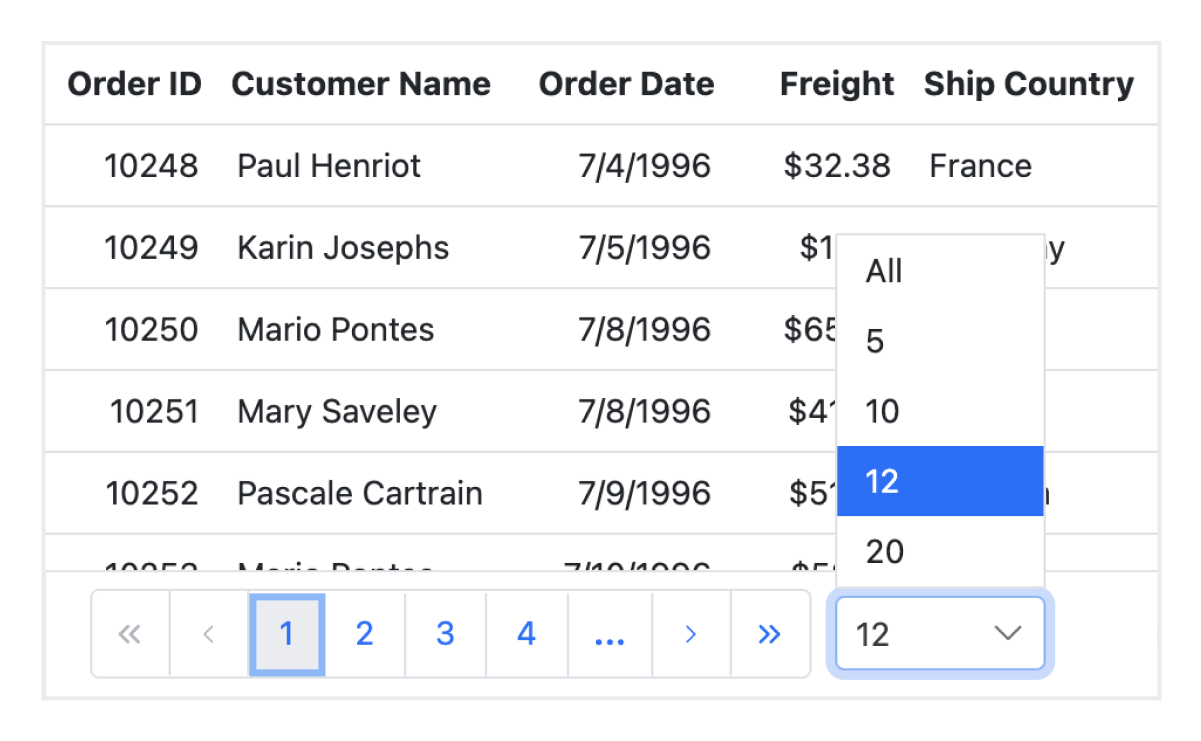

Sorting
Sort rows either in ascending or descending order against a column by simply clicking the header. Sort multiple columns’ data by holding the Ctrl key + header click. In addition, you can define your own custom sorting logic based on the application needs.
Filtering
Filtering helps view particular or related records that meet a given criteria in the data grid. The JavaScript Data Grid supports various filter types, including powerful Excel-like filters. Choose the appropriate filter type, define your own custom filtering logic, and customize the filtering UI based on the application’s needs. Diacritic characters can also be filtered.

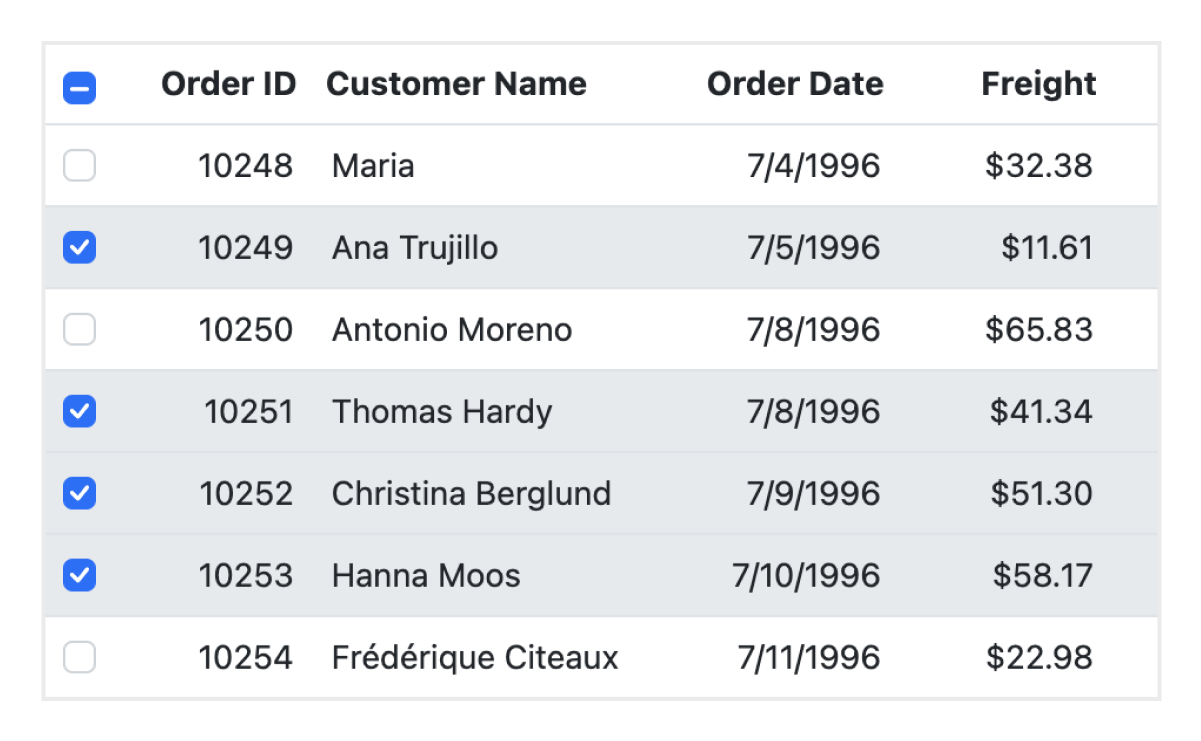
Selection
Select rows or cells either by using checkbox or by simply clicking them. Select more than one row or cell by holding Ctrl or Shift or Command, or programmatically.
Editing
The JavaScript Data Grid supports create, read, update, and delete operations (CRUD). In addition to built-in editor components to edit a particular column value, custom editor components can be created using templates according to the application’s needs. With the help of a data manager, you can perform editing operations with JavaScript array collection or remote data service.

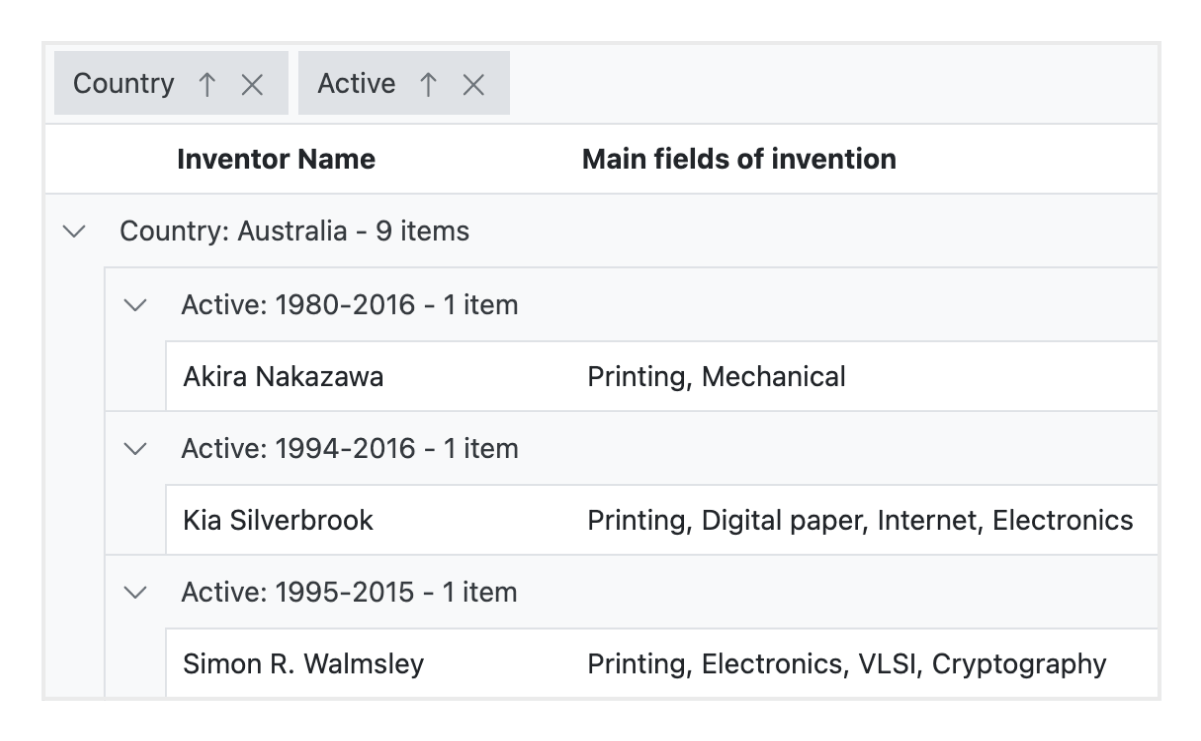
Grouping
Group rows to display the data in an organized hierarchical structure in ascending or descending order to facilitate easier expansion and collapse of records. There is an option to group records of the desired column by simple drag and drop of that column in an interactive drop area.
Aggregation
Aggregates for column values can be easily displayed using the aggregate feature. Aggregates can be customized to show their value in individual summary rows, individual group summary rows, or group caption rows.

Frozen rows and columns
Frozen rows and columns are visible at the top and on the left, right, both , or fixed position, respectively, making the remaining grid content scrollable. This feature is mainly used to compare cell values in JavaScript Data Grid component.
Sticky header
The JavaScript Data Grid header has to be in a fixed position when scrolling the document vertically to visualize the grid content along with the column header.
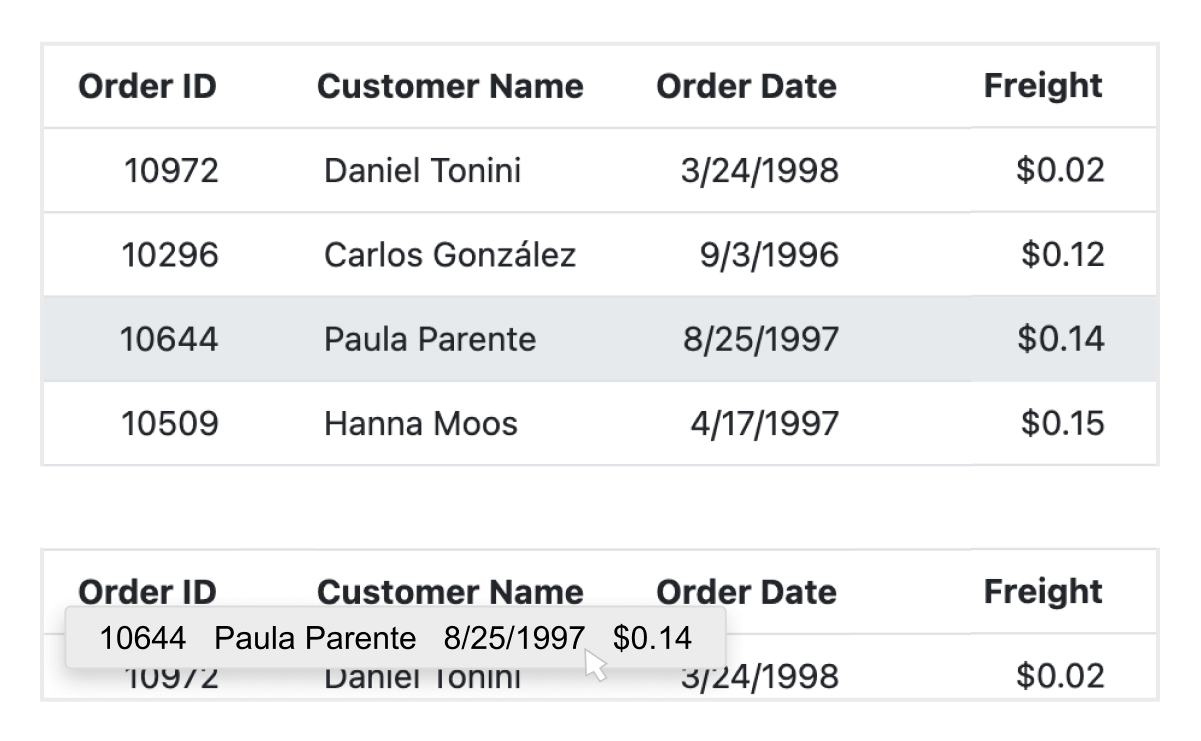
Row drag and drop
The JavaScript Grid allows users to drag and drop rows to another Data Grid or custom component. Users can also drag and drop rows within the same Data Grid using the drag icon and transfer rows between different groups.
Master-detail Grid
JavaScript Master Detail Grid is a use-case scenario in which a record’s details are viewed in a separate data grid by clicking a particular row.

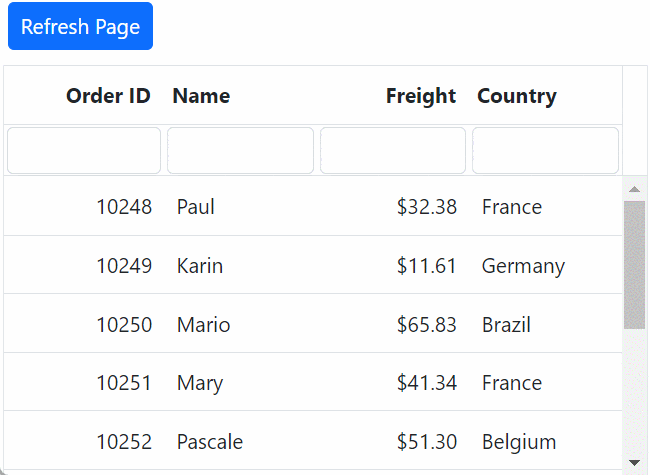
State management
The state management in the JavaScript Data Grid component allows you to maintain the grid’s state even after a browser refresh or when navigating to a different page within the same browser session. This feature is especially beneficial for retaining the grid’s configuration and data following a page reload.
Live update
The Data Grid updates live data in its cells at specific time intervals. These updates occur without causing any lag or slowdown, ensuring that the system remains highly responsive and efficient.

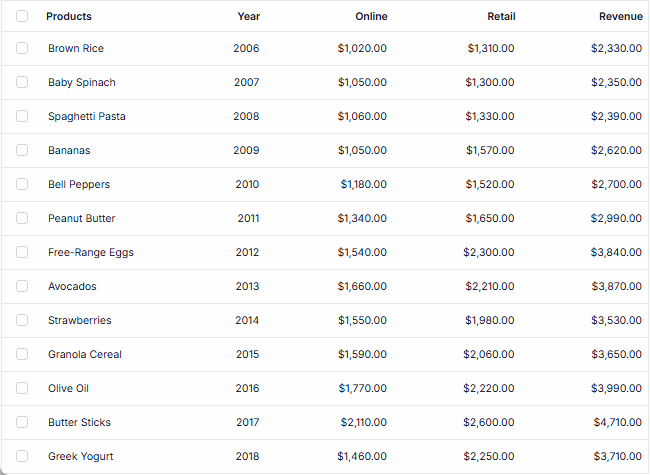
Integrated Charts with DataGrid
The Data Grid integrates with the Charts component, transforming the selected grid data into dynamic, interactive visualizations. This combination of tables and charts lets users gain clearer insights at a glance. Users can customize the chart types, axes, and visuals.
Additional features
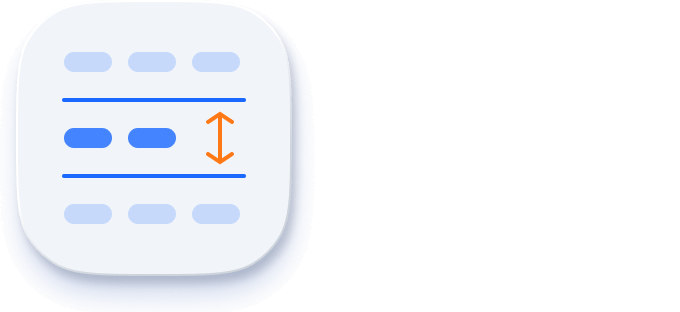
Row height
Row height is a major factor when displaying the number of records in the viewport, and it is easily customizable based on the application’s UI requirements. It is also possible to set row height conditionally.

Copy to clipboard
The clipboard allows users to copy selected rows or cells’ data into it. Use the Ctrl+C and Ctrl+Shift+H key combinations to copy data with and without headers, respectively.
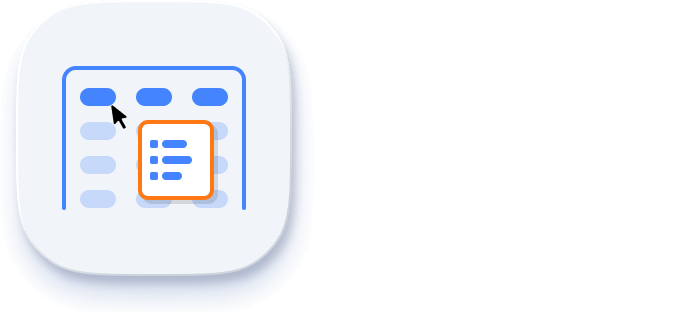
Context menu
Performs various actions in a JavaScript Data Grid using the popup menu that appears when the cell, header, or pager is right-clicked. In addition to built-in default menu items, custom context menu items can be added.

Width and height
Set the width and height properties to change the size of the data grid. When the content overflows the grid element, horizontal and vertical scrollbars will appear. To fill the data grid’s parent container, simply set the height and width to 100%.
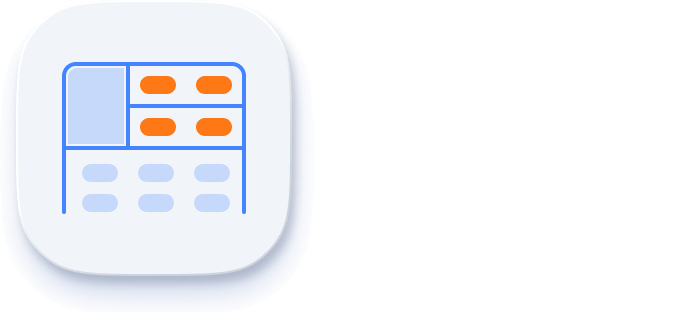
Stacked headers
Stacked headers allow grouping and visualizing column headers in a stacked manner. The number of columns that can be stacked is unlimited. Perform all Data Grid actions even when the columns are stacked.
Accessibility

Keyboard navigation
The JavaScript Grid component ensures that every cell is accessible using the keyboard. Major features like sort, select, and edit can be performed using keyboard commands alone; no mouse interaction is required. This helps in creating highly accessible applications using this component.
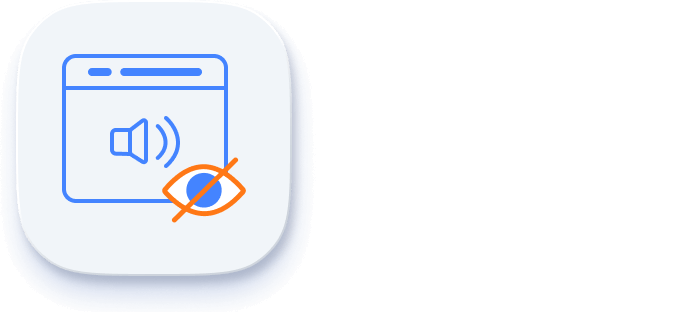
Screen reader
The JavaScript Data Grid view has complete WAI-ARIA accessibility support. The Data Grid UI includes high-contrast visual elements that help visually impaired people to have the best viewing experience. Also, valid UI descriptions are easily accessible through assistive technologies such as screen readers.

Right to left (RTL)
Right-to-left rendering allows displaying the text and layout of the JS Data Grid from right to left. This improves the user experience and accessibility for RTL languages.
Mobile-optimized and touch-friendly
The Data Grid component improves usability and provides an optimized and responsive design for desktops, touchscreens, and phones across all operating systems, including iOS, Android, and Windows.
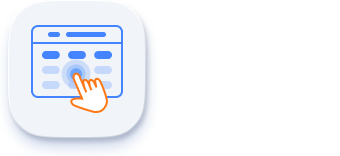
Touch support
User-friendly touch gestures and an interactive UI design provide the best user experience. All HTML5 Data Grid features work on touch devices with zero configuration.
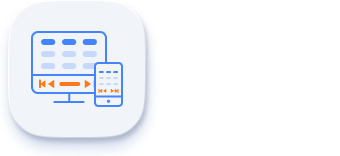
Responsive pager
The Data Grid pager acts intelligently and changes its complete UI responsively based on the dimension. Its optimized design provides the best UI interaction on different devices.
Other supported frameworks
The DataGrid is available for the Blazor, React, Angular, and Vue frameworks. Explore its platform-specific options through the following links:
Supported browsers
The HTML5 Data Grid works well with all modern web browsers, including Chrome, Firefox, Edge, Safari, and Opera.

Not sure how to create your first JavaScript Data Grid? Our documentation can help.
I’d love to read it now145+ JAVASCRIPT UI CONTROLS
Frequently Asked Questions
Why should you choose Syncfusion JavaScript Data Grid?
The Syncfusion JavaScript Data Grid supports the following features:
Load millions of records in just a second.
- Mobile-first design that adapts to any resolution.
Flexible data binding with support to use local and remote data sources such as JSON, RESTful services, OData services, and WCF services.
Out-of-the-box Excel-like filtering and grouping options.
Countless column customizations and data summaries.
Seamless data exporting options like PDF, CSV, and Excel.
- One of the best JavaScript Data Grid in the market that offers feature-rich UI to interact with the software.
Simple configuration and API.
- Supports all modern browsers.
Expansive learning resources such as demos and documentation to learn quickly and get started with JavaScript Data Grid.
Where can I find the Syncfusion JavaScript Grid demo?
You can find our JavaScript Grid demo, which demonstrates how to render and configure the Data Grid.
What is the difference between JavaScript Grid and JavaScript Data Grid?
The JavaScript Grid is a basic table implementation, like table, while the JavaScript Data Grid, like the Syncfusion JavaScript Grid, offers advanced features. You can sort, filter, visualize, and edit your complex data. The Syncfusion JavaScript Grid is optimized for high performance and scalability in enterprise apps.
Can I download and utilize the Syncfusion JavaScript Data Grid for free?
No, this is a commercial product and requires a paid license. However, a free community license is also available for companies and individuals whose organizations have less than $1 million USD in annual gross revenue, 5 or fewer developers, and 10 or fewer total employees.
How do I get started with Syncfusion JavaScript Grid?
A good place to start would be our comprehensive getting started documentation.
What is JavaScript Data Grid?
JavaScript Data Grid is an advanced table component designed to display and manage large datasets efficiently. It includes sorting, filtering, pagination, and real-time update features. Libraries like the one that Syncfusion offers enhance performance with Excel-like functions, server-side processing, and seamless JavaScript integration.
Our Customers Love Us


 Figma Download
Figma Download
Awards
Greatness—it’s one thing to say you have it, but it means more when others recognize it. Syncfusion® is proud to hold the following industry awards.
Recent activities in JavaScript Data Grid blogs
The JavaScript Data Grid blog posts will guide you in building your first app with JavaScript controls. They provide problem-solving strategies, describe features and functionalities, announce new feature releases, explain best practices, and showcase example scenarios. Explore our latest posts on our blog channels for JavaScript Data Grid updates.



















