WinUI Shadow Control - Attractive and Beautiful UI
- A simple way to apply shadow effects to framework elements.
- Easy integration with images, shapes, paths, and other controls.
- Easy customization of the shadow’s color, offset, blur radius, and corner radius.
Trusted by the world’s leading companies

Overview
The .NET WinUI Shadow control is used to apply shadow effects to framework elements to give them an appearance of depth, allowing users to easily differentiate overlapping elements and enjoy a beautiful and appealing user interface.

Applying shadow effects
Apply a shadow to shapes, paths, images, and any type of framework element.
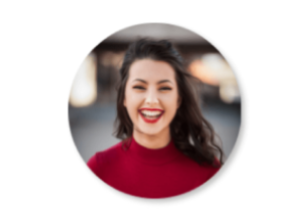
Shadow effect in images
Apply a shadow effect to any shape of an image, including squares, circles, and other irregular shapes.

Shadow effect in paths
Apply a shadow effect to any type of path or shape.
Shadow customization
A shadow effect can be customized as follows.

Shadow color
Customize the color of the shadow.
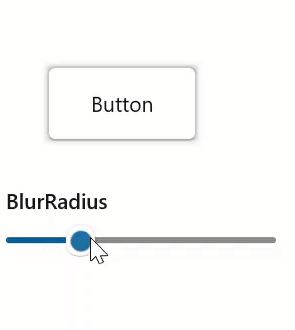
Shadow blur radius
Customize the blur level of the shadow.
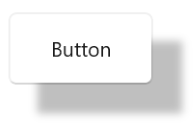
Shadow offset
Customize the position of the shadow relative to the position of the view.
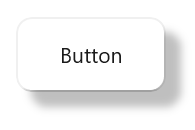
Shadow corner radius
Customize the corner radius of the shadow.
WinUI Shadow Code Example
Easily get started with the WinUI Shadow using a few simple lines of XAML and CS code example as demonstrated below. Also explore our WinUI Shadow Example that shows you how to apply shadow effects for controls in WinUI.
<Page
x:Class="GettingStarted.MainPage"
xmlns="http://schemas.microsoft.com/winfx/2006/xaml/presentation"
xmlns:x="http://schemas.microsoft.com/winfx/2006/xaml"
xmlns:local="using:GettingStarted"
xmlns:d="http://schemas.microsoft.com/expression/blend/2008"
xmlns:mc="http://schemas.openxmlformats.org/markup-compatibility/2006"
xmlns:syncfusion="using:Syncfusion.UI.Xaml.Core"
mc:Ignorable="d"
Background="{ThemeResource ApplicationPageBackgroundThemeBrush}">
<Grid>
<syncfusion:SfShadow>
<Button Height="50" Width="100" Content="Button"/>
</syncfusion:SfShadow>
</Grid>
</Page>// Creating an instance of the Shadow control.
SfShadow shadow = new SfShadow();
// Setting the SfShadow content value.
Button button = new Button();
button.Height = 50;
button.Width = 100;
button.Content = "Button";
shadow.Content = button;Not sure how to apply shadow effect for WinUI controls using WinUI Shadow? Our documentation can help.
I’d love to read it nowSyncfusion WinUI DataViz & UI Controls
Our Customers Love Us


Awards
Greatness—it’s one thing to say you have it, but it means more when others recognize it. Syncfusion® is proud to hold the following industry awards.
















