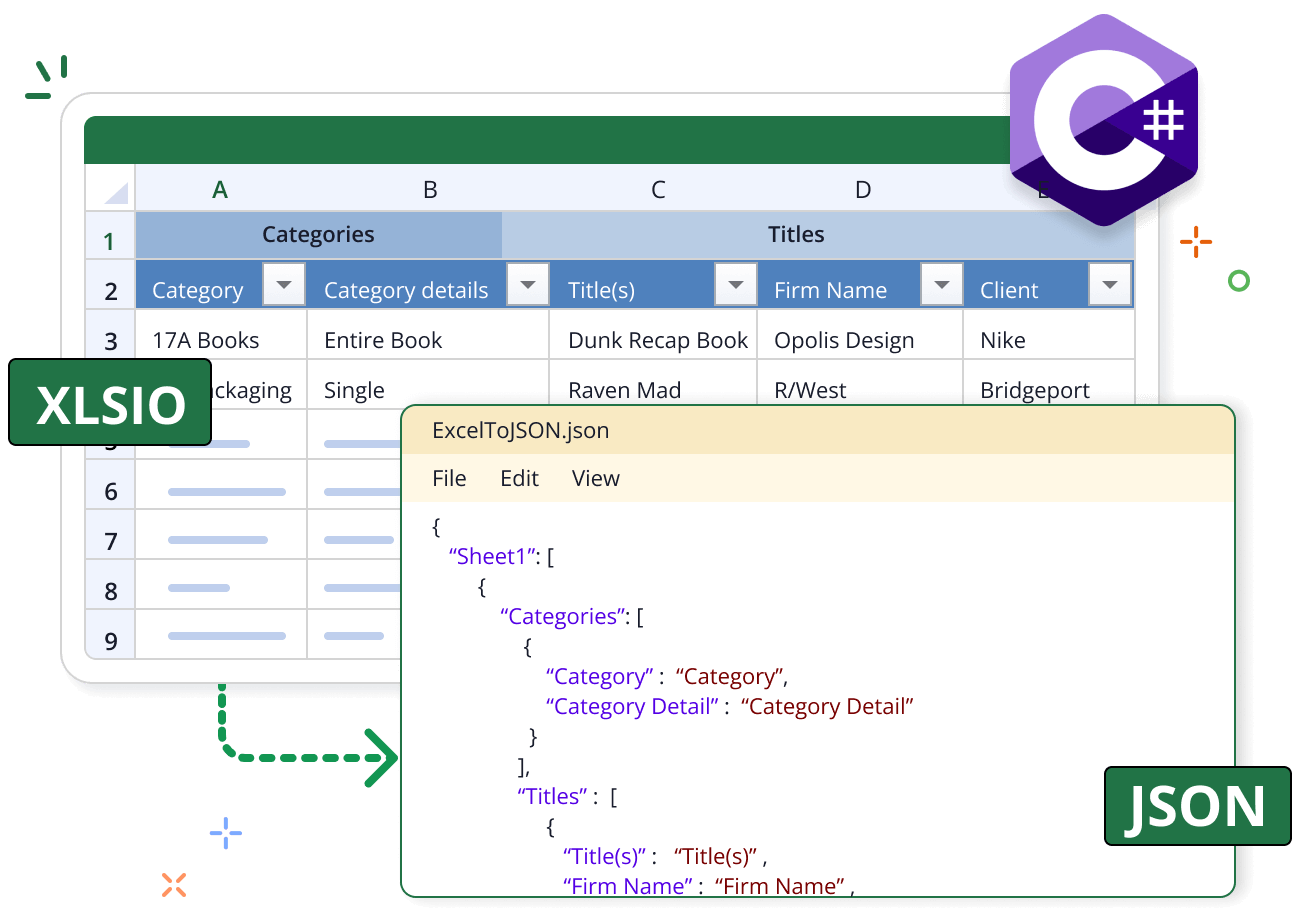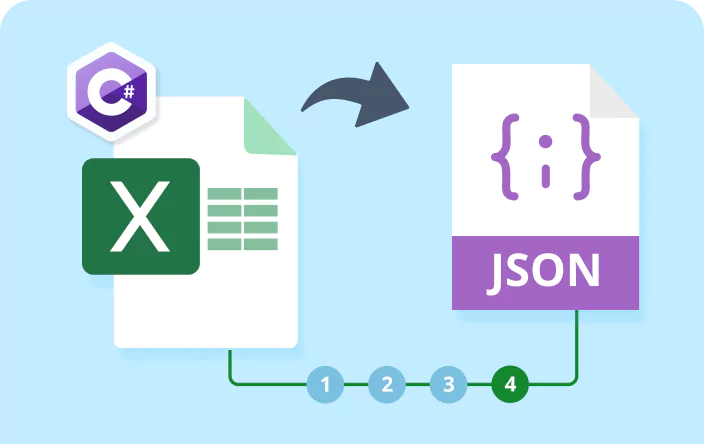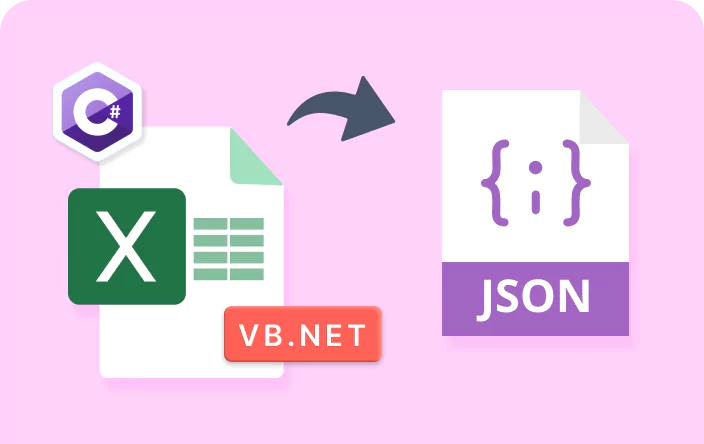Trusted by the world’s leading companies

Overview
The Syncfusion .NET Excel library supports converting Excel files and data to JSON format. The result can be reused in API responses and web applications, enhancing data integrity.
Excel-to-JSON conversion code example
This example code shows how to convert an Excel workbook to a JSON file with schema using the Syncfusion .NET Excel Library with just a few lines of C# code.
Key kinds of Excel-to-JSON conversion
See how the Excel-to-JSON conversion feature in the Syncfusion Excel Library simplifies data integration.
Workbook-to-JSON conversion with schema
Export an entire workbook with structured schema information for organized data representation.
Workbook-to-JSON conversion without schema
Convert an entire workbook to JSON without including schema details for a simplified format.
Worksheet-to-JSON conversion with schema
Convert a specific worksheet into JSON format, maintaining
Worksheet-to-JSON conversion without schema
Export a worksheet to JSON format without schema information for a straightforward data structure.
Range-to-JSON conversion with schema
Convert a selected range of cells into JSON format, including schema information for better organization.
Range-to-JSON conversion without schema
Export a specific range of cells as a JSON file without schema details for a simpler output format.
Explore Excel-to-JSON conversion references
Discover valuable resources from our blog and knowledge base to enhance your efficiency in converting Excel data to JSON format.
Explore these resources for comprehensive guides, knowledge base articles, insightful blogs, and ebooks.
Product Updates
Technical Support
Frequently Asked Questions
How many rows and columns of data are supported by the Syncfusion Excel Library?
The Syncfusion Excel Library supports a maximum of 1,048,576 rows and 16,384 columns when converting Excel data to JSON format.
How is JSON schema defined using the Syncfusion Excel Library?
The Syncfusion Excel Library constructs the JSON schema based on the column headers in the Excel document.
Is formula calculation supported in Excel-to-JSON conversion using the Syncfusion Excel Library?
Yes. The Syncfusion Excel Library uses the formula’s calculated value for Excel-to-JSON conversion.
Is it possible to merge multiple Excel documents and convert them to JSON format?
Yes. You can merge multiple Excel documents using the Syncfusion Excel Library. Then, you can convert the entire workbook, worksheet, or a specific cell range to JSON format.
Is the worksheet name included in the JSON schema?
Yes. The worksheet name will be included in the JSON file when using the schema in Excel-to-JSON conversion.
Is style information preserved in Excel-to-JSON conversion?
No. JSON structure does not preserve the styles when converting Excel documents to JSON.
Our Customers Love Us


Want to create, View, and edit Excel files in C# or VB.NET?
No credit card required.
Awards
Greatness—it’s one thing to say you have it, but it means more when others recognize it. Syncfusion® is proud to hold the following industry awards.