Trusted by the world’s leading companies

Overview
Flutter Maps is a powerful data visualization widget that displays statistical information for a geographical area. Its rich feature set includes tile rendering from OpenStreetMap, Azure Maps, Bing Maps, Google Maps, and other tile providers. It has marker support and shape layers with features like selection, legends, labels, markers, tooltips, bubbles, color mapping, and much more.
Shape layer
Render GeoJSON data as custom maps or any shape on a shape layer for powerful data visualization. Customize the maps to the desired look using built-in options. For example, you can render a map of the world or any particular country.

Tile layer
An interactive tile layer allows you to load and customize map tiles from web map-tile services such as OpenStreetMaps, Azure Maps API, Bing Maps API, Google Maps Tile API, TomTom, Mapbox, Esri’s ArcGIS. Use markers to denote the specific latitude and longitude in the tile layer as required. Zoom and pan the tile layer to navigate across the regions and take a closer look.

Data labels
Data labels in the shape layer provide basic information about shapes by displaying their names. If required, trim or hide the labels when they exceed the shape bounds.

Selection
Highlight a shape to focus on the selected area. Use functionalities like page transitions and showing detailed information about a selected area during this interaction.
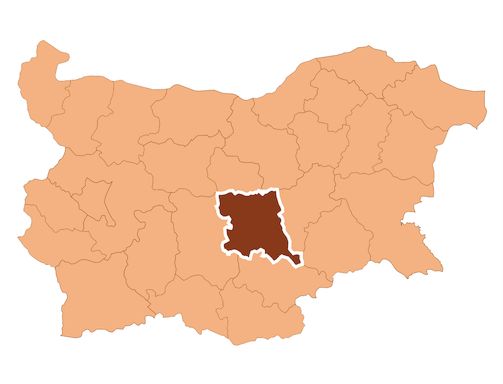
Legend
Legends in the shape layer provide clear information on data plotted in the Flutter Maps widget through shape and bubble colors.

Shape legend
Show a legend for data represented by shapes. You can also use the legend-toggling feature to let the end user see only the required shapes and data much easier.

Bubble legend
Show data represented by bubbles in a legend. You can use the legend-toggling feature here, too.

Position
Move the legend to any of the four sides or to a custom position.

Appearance
The default shape, size, and appearance of the legend icons can be customized.

Solid bar legend
Render the legend bar-style for data rendered in map shapes or bubbles and customize the positions of the labels as needed.

Gradient style
Use gradient colors as the bar background to show changes in regional data.

Legend pointer
Place a pointer at the top of the legend while hovering over shapes or bubbles.
Color mapping
Categorize the shapes on a map by customizing their color based on their underlying data. Flutter Maps supports two types of color mapping: equal color mapping and range color mapping.

Equal color mapping
Apply a specific color to a shape solely based on its data. For example, apply colors to countries based on their organization membership.

Range color mapping
Apply colors to shapes as their data falls within a specific range. For example, apply colors to countries based on their population density.
Map bubbles
Add information to shapes, such as population density and number of users. Bubbles can be rendered in different colors and sizes based on the settings of their assigned shape.

Color customization
Customize the color of a bubble and its transparency based on data.

Size customization
Customize the size of a bubble based on data to enhance a map’s readability.
Interactive map markers
Denote important locations using multiple markers in Flutter Maps. Use built-in marker icons such as circles, diamonds, rectangles, and triangles. Use any type of widget as a custom marker, from text widgets for showing simple labels to any type of complex widget. Marker animations can be used to highlight a single location or a group of locations. Update the marker position dynamically to the desired location in scenarios like real-time location updates. Use a marker’s tap or click interaction for custom functionalities like navigation, showing a custom info window, and showing different options based on application scenario.

Shape layer
Show markers for a shape layer with specific latitudes and longitudes.

Tile layer
Show markers for a tile layer with specific latitudes and longitudes.

Fit bounds
Defines the visual limits for viewing a specific region in Maps.
Tooltip
Add tooltips to show additional information about shapes, bubbles, and markers when tapping or clicking on them.

Shape tooltip
Enable a tooltip for shapes.

Bubble tooltip
Enable a tooltip for bubbles.

Marker tooltip
Enable a tooltip for markers.
Show routes and highlight regions
Add vector shapes such as lines, polylines, arcs, circles, and polygons on both the shape layer and tile layer to show routes and highlight specific regions.

On shape layer
Add vector shapes on top of the shape layer.

On tile layer
Add vector shapes on top of the tile layer.

Circles
Add circles and inverted circles on the shape layer and tile layer.

Polygons
Add polygons and inverted polygons on the shape layer and tile layer.
Shape sublayer
Add a shape sublayer with GeoJSON data in another shape layer or tile layer to show more details about a particular region.

On shape layer
Add a shape layer as a sublayer of another shape layer.

On tile layer
Add a shape layer as a sublayer of the tile layer.
Zooming and panning
Zoom in any layer for a closer look at a specific region by pinching, scrolling the mouse wheel, or track pad, or using the built-in Flutter Maps toolbar. Pan the map to navigate across the regions. Zooming and panning can be enabled for both the shape layer and the tile layer.

Flutter Maps Code Example
Easily get started with the Flutter Maps using a few simple lines of DART code example as demonstrated below. Also explore our Flutter Maps Example that shows you how to configure a Maps in Flutter.
//Shapelayer
late List<Model> _australiaData;
late MapShapeSource _mapShapeSource;
@override
void initState() {
_australiaData = const <Model>[
Model('New South Wales', Color.fromRGBO(255, 215, 0, 1.0),
' New\nSouth Wales'),
Model('Queensland', Color.fromRGBO(72, 209, 204, 1.0), 'Queensland'),
Model('Northern Territory', Color.fromRGBO(255, 78, 66, 1.0),
'Northern\nTerritory'),
Model('Victoria', Color.fromRGBO(171, 56, 224, 0.75), 'Victoria'),
Model('South Australia', Color.fromRGBO(126, 247, 74, 0.75),
'South Australia'),
Model('Western Australia', Color.fromRGBO(79, 60, 201, 0.7),
'Western Australia'),
Model('Tasmania', Color.fromRGBO(99, 164, 230, 1), 'Tasmania'),
Model('Australian Capital Territory', Colors.teal, 'ACT')
];
_mapShapeSource = MapShapeSource.asset(
'assets/australia.json',
shapeDataField: 'STATE_NAME',
dataCount: _australiaData.length,
primaryValueMapper: (int index) => _australiaData[index].state,
dataLabelMapper: (int index) => _australiaData[index].stateCode,
shapeColorValueMapper: (int index) => _australiaData[index].color,
);
super.initState();
}
@override
Widget build(BuildContext context) {
return Scaffold(
body: SfMaps(
layers: <MapShapeLayer>[
MapShapeLayer(
source: _mapShapeSource,
showDataLabels: true,
legend: const MapLegend(MapElement.shape),
shapeTooltipBuilder: (BuildContext context, int index) {
return Padding(
padding: const EdgeInsets.all(10.0),
child: Text(
_australiaData[index].stateCode,
style: const TextStyle(color: Colors.white),
),
);
},
),
],
),
);
}
//Tilelayer
late MapZoomPanBehavior _zoomPanBehavior;
@override
void initState() {
_zoomPanBehavior = MapZoomPanBehavior(minZoomLevel: 4.0);
super.initState();
}
@override
Widget build(BuildContext context) {
return Scaffold(
body: SfMaps(
layers: <MapTileLayer>[
MapTileLayer(
urlTemplate: 'https://tile.openstreetmap.org/{z}/{x}/{y}.png',
initialZoomLevel: 4,
initialFocalLatLng: const MapLatLng(40.7128, -74.0060),
zoomPanBehavior: _zoomPanBehavior,
initialMarkersCount: 1,
markerBuilder: (BuildContext context, int index) {
return const MapMarker(
latitude: 40.7128,
longitude: -74.0060,
child: Icon(Icons.location_on, color: Colors.red),
);
},
),
],
),
);
}Not sure how to create your first Flutter Maps? Our tutorial videos and documentation can help.
I’d love to watch it now I’d love to read it nowFrequently Asked Questions
Why should you choose Syncfusion Flutter Maps?
Syncfusion Flutter Maps provides the following:
- Render custom GeoJSON data as geographical shapes.
- Render maps from online tile providers like OSM, Bing Maps, and TomTom.
- Denote a location with built-in symbols or a custom widget at a specific latitude and longitude on a map.
- Smoother zooming and panning to take a closer look at a specific region.
- Smoother animation transitions for all kinds of interactive features like selection and legend toggling.
- Supports Android, iOS, web, Windows, macOS, and Linux.
- One of the best Flutter Maps in the market that offers feature-rich UI to interact with the software.
- Superior support and documentation.
- User-friendly APIs.
- Rich customization features.
Where can I find the Syncfusion Flutter Maps demo?
You can find our Flutter Maps demo here.
Can I download and utilize the Syncfusion Flutter Maps for free?
No, this is a commercial product and requires a paid license. However, a free community license is also available for companies and individuals whose organizations have less than $1 million USD in annual gross revenue, 5 or fewer developers, and 10 or fewer total employees.
How do I get started with Syncfusion Flutter Maps?
A good place to start would be our comprehensive getting started documentation.
All our Flutter UI & DataViz Widgets
Our Customers Love Us


Awards
Greatness—it’s one thing to say you have it, but it means more when others recognize it. Syncfusion® is proud to hold the following industry awards.


















