Visual Studio Extensions are add-ins that allow you to customize and enhance your experience when using Visual Studio. Syncfusion has its own extensions for the following supported platforms and we have published them in the Visual Studio Marketplace.
Syncfusion VS Extensions ease the process of creating applications using Syncfusion components and configuring them with Syncfusion assemblies. In this blog, I will walk you through the various Syncfusion add-ins available. The following extensions are provided by Syncfusion on various platforms,
- Project template (Available for all platforms)
- Project conversion (Available for ASP.NET Core, ASP.NET MVC, and ASP.NET Web Forms)
- Project migration (Available for ASP.NET Core, ASP.NET MVC, and ASP.NET Web Forms)
- Troubleshooter (Available for WinForms, WPF, UWP, and ASP.NET Web Forms)
- Item template (Available for Xamarin, and WinForms)
- Toolbox (Available for Xamarin)
- Scaffolding (Available for ASP.NET MVC)
Project Template
The Project Template allows you to create a new project with Syncfusion references. It is associated with the Project Configuration Wizard to allow customizing project settings such as the version of Syncfusion assembly to be used, target version, minimum supported version, and language. The available settings depend on the platform.
Using a project template reduces the time of installation as well as the memory footprint of the entire package.
Project Conversion
The Project Conversion add-in converts the native application to a Syncfusion application by adding required assembly references and resources.
To use this tool, the desired references and resources must be installed on the machine.
Project Migration
The Project Migration add-in assists in the migration of an application between different versions of Essential Studio®.
To use this tool, the different versions of Essential Studio® must be installed on the machine.
Troubleshooter
The Troubleshooter add-in allows you to find and resolve configuration-related issues while using Syncfusion components in Visual Studio projects.
Item Template
Item Templates are highly customizable templates Syncfusion has created to address common use-cases. We currently have a limited set of templates available, but we will increase the template count in future releases.
Toolbox
The Toolbox Configuration is a unique add-in feature available for Xamarin extensions which provides a list of Syncfusion Xamarin controls in a toolbox. When dragging and dropping the control from the toolbox into the design view, the control will be included and all necessary references will be added to the project.
Scaffolding
Scaffolding provides an easy way to create views and controller action methods for Syncfusion DataGrid, Charts, Scheduler, and Diagram controls in an existing ASP.NET MVC application. The scaffolding UI collects Syncfusion component features and the data field for the selected control. This can reduce the amount of time taken to develop standard operations.
There are two ways by which one can install VS Extensions for Visual Studio: through the Visual Studio Marketplace and through the Visual Studio Extensions Manager.
Installation from the Visual Studio Marketplace
The following steps illustrate how to download Syncfusion VS extensions from the Visual Studio Marketplace and install them.
- Download the necessary Syncfusion VS extensions for the desired platforms.
- Close all running Visual Studio instances, if any.
- Open the downloaded VSIX file. You will see the VSIX installer prompts with a list of supported Visual Studio versions.

Choosing VS versions in VSIX installer
- Choose the Visual Studio versions for which you would like to install these extensions.
- Click on the Install button.
- After installation completes, open Visual Studio. You can now use the Syncfusion extensions from the Syncfusion menu.
Installation through the Visual Studio Extensions Manager
- Open Visual Studio.
- Open Manage Extensions
- For Visual Studio 2019: Extensions -> Manage Extensions/Extensions and Updates
- For earlier versions of Visual Studio: Tools -> Extensions and Updates
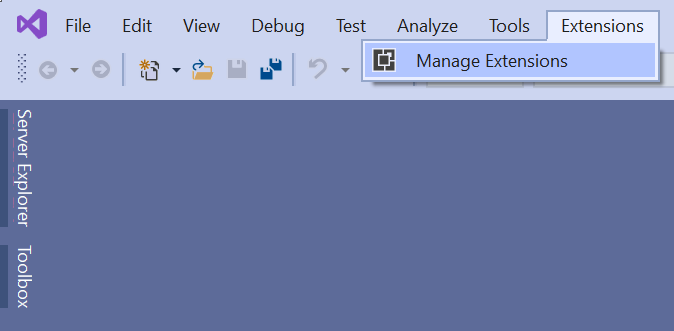
Manage extensions in VS 2019
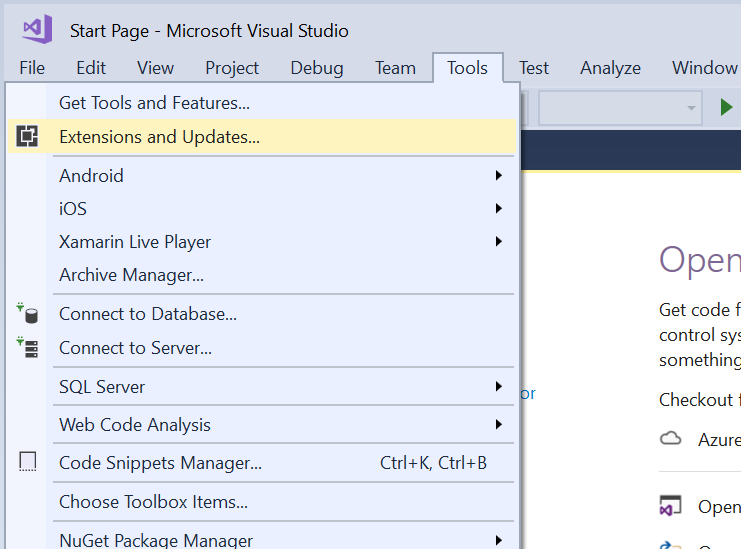
Extensions and updates in VS 2013 to 2017
- Select the Online tab on the left side and type “Syncfusion” in the search box.
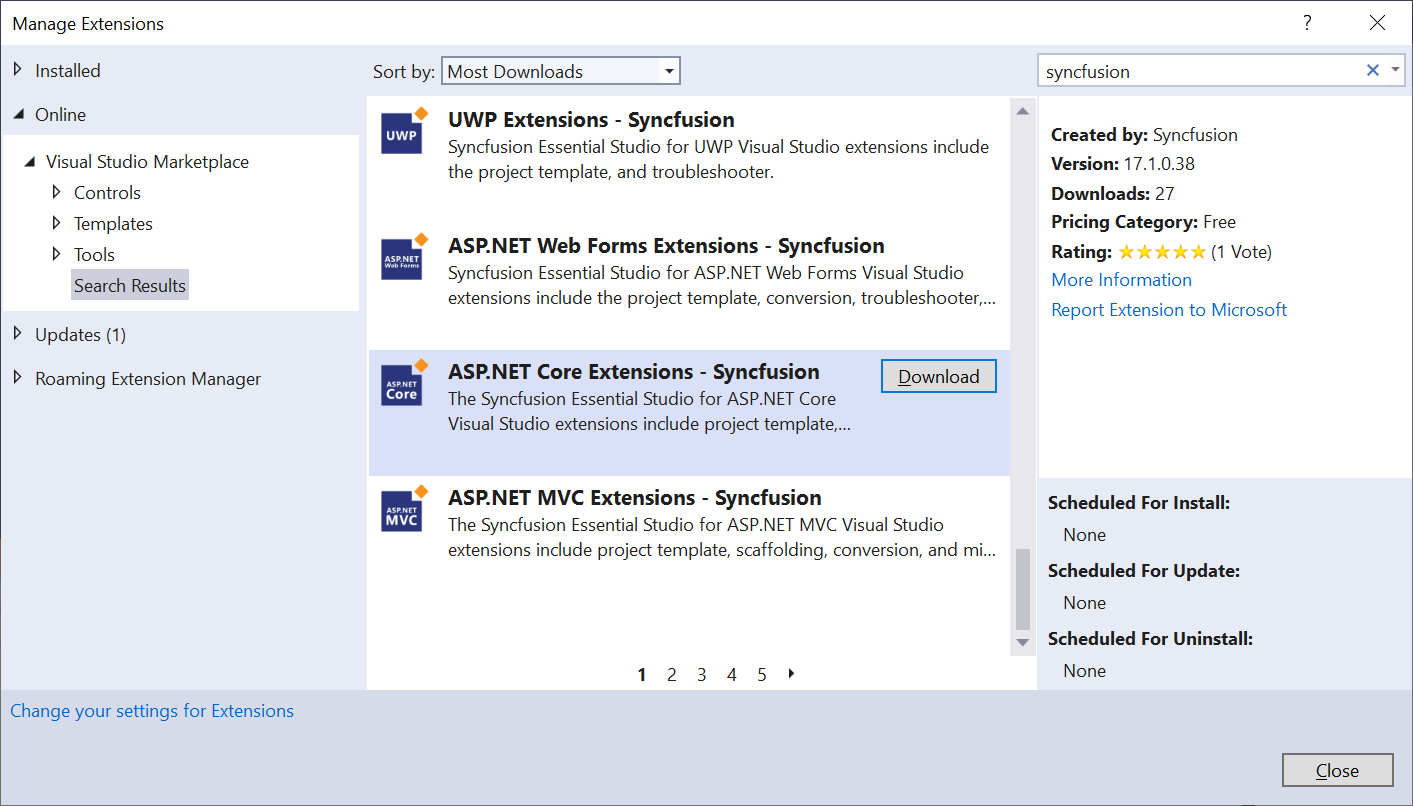
Choosing Syncfusion VS extensions to download
- Click on the Download button for the desired extensions.
- Once the extensions are downloaded, close all Visual Studio instances to begin the installation. You will see the following VSIX install prompt along with the supported Visual Studio versions.

Choosing VS versions in VSIX installer
- Choose the Visual Studio versions for which you would like to install the extensions.
- Click on the Install button.
- After the completion of the installation, open Visual Studio.
- You can now use the Syncfusion extensions from the Syncfusion menu.
Conclusion
Syncfusion understands that time is money. With Syncfusion’s Visual Studio extensions, you need not spend much of your time creating and configuring the Syncfusion components in your project, and you make it production ready in a minimal amount of time.
If you have any questions about these features, please let us know in the comments below. You can also contact us through our support forum or Direct-Trac or Feedback Portal. We are happy to assist you!
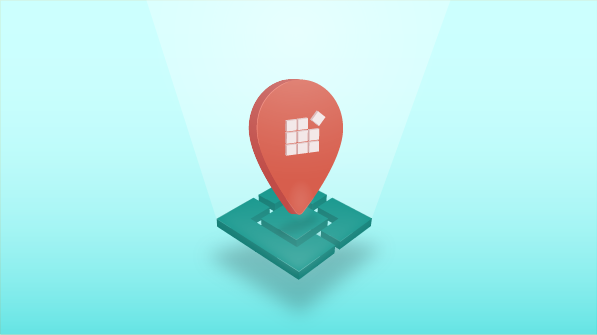
Comments (2)
[…] Você pode definir se quer as extensões para o Visual Studio 2017, 2019 ou ambas. Notar que na verdão 2017 as opções do Syncfusion estarão na barra superior, primeiro nível. Já no 2019. procure em Extesões -> Syncfusion. Veja aqui como fazer. […]
[…] Syncfusion VS extensions now on the Visual Studio Marketplace! […]