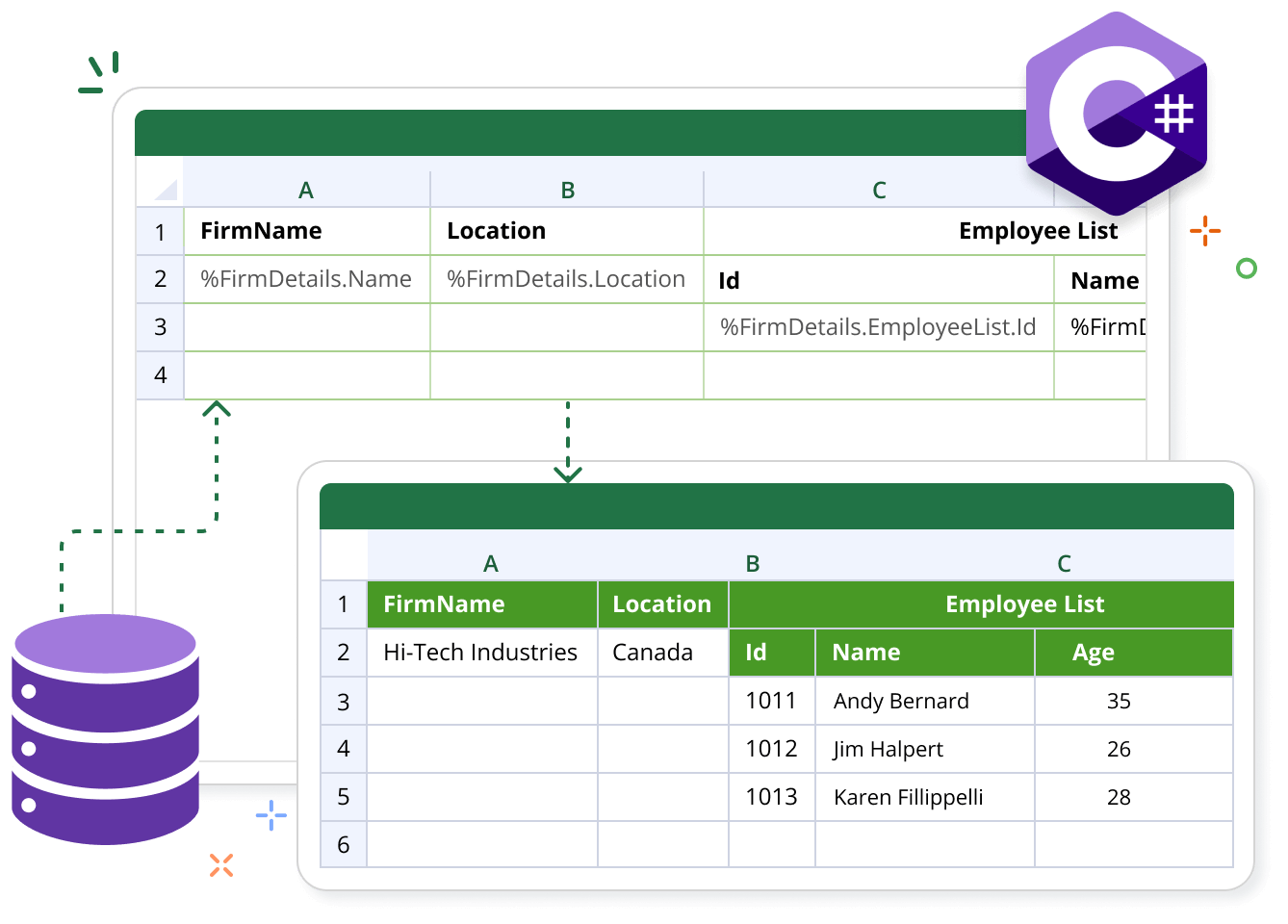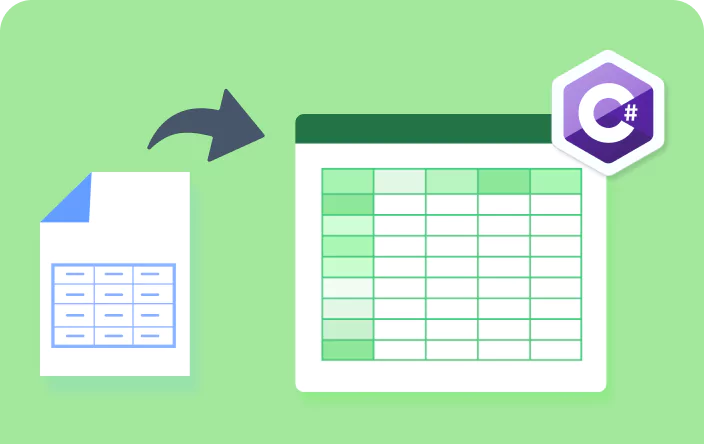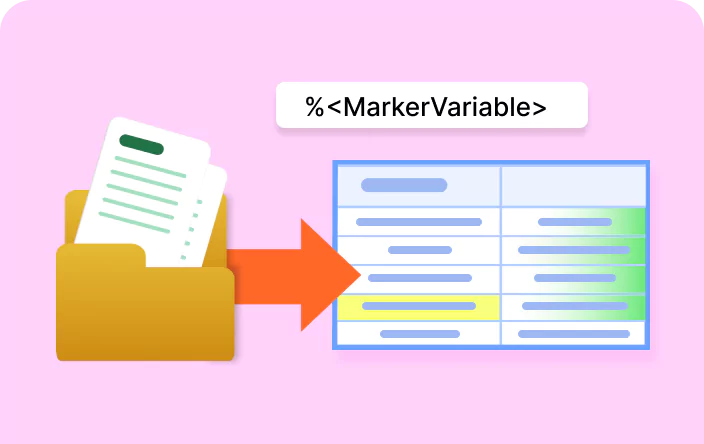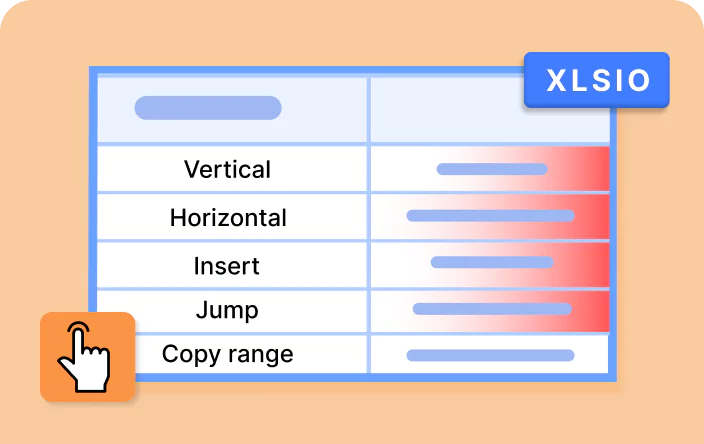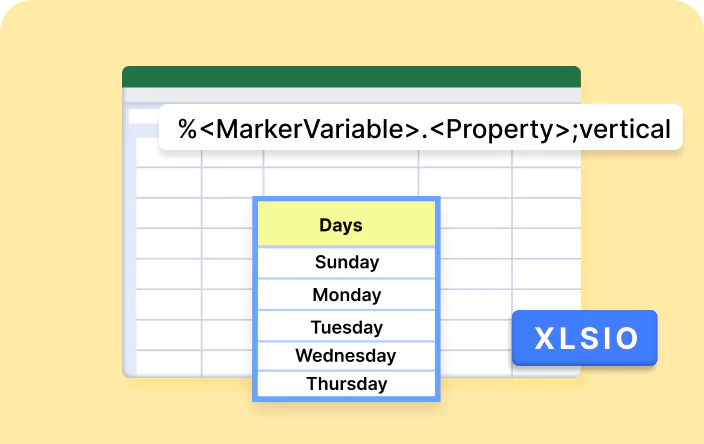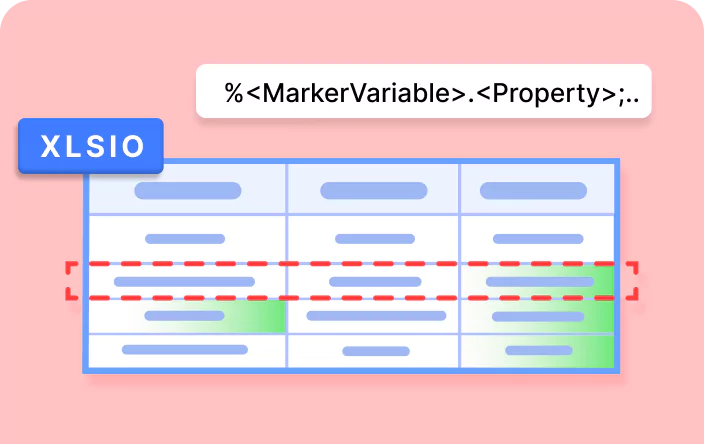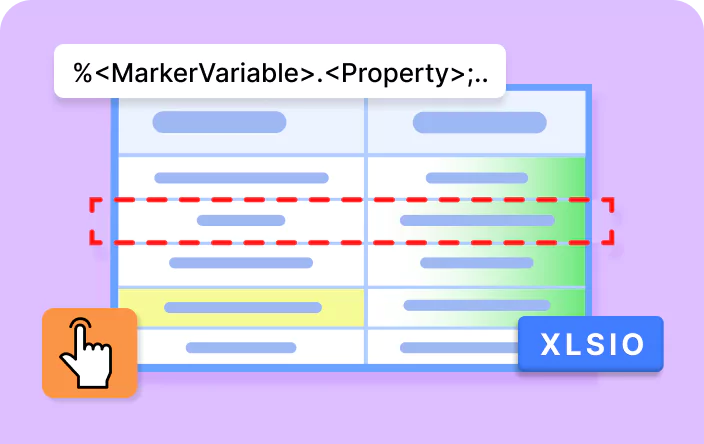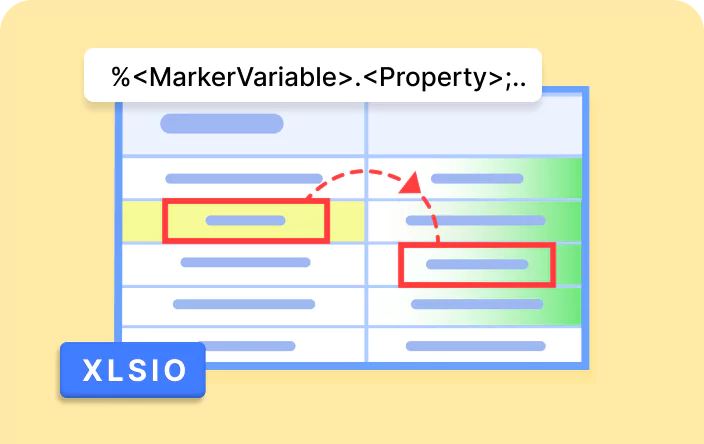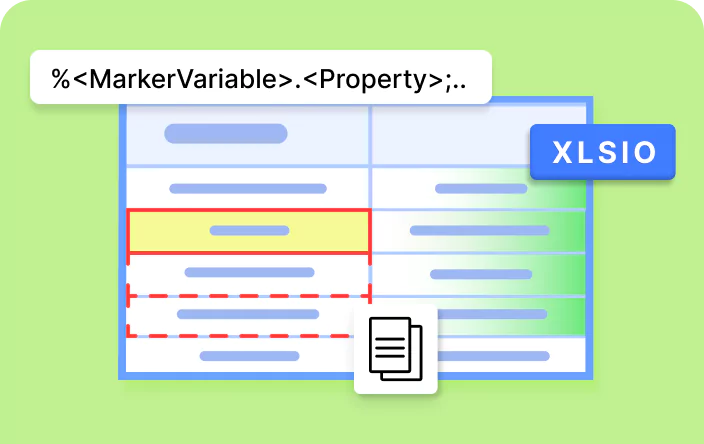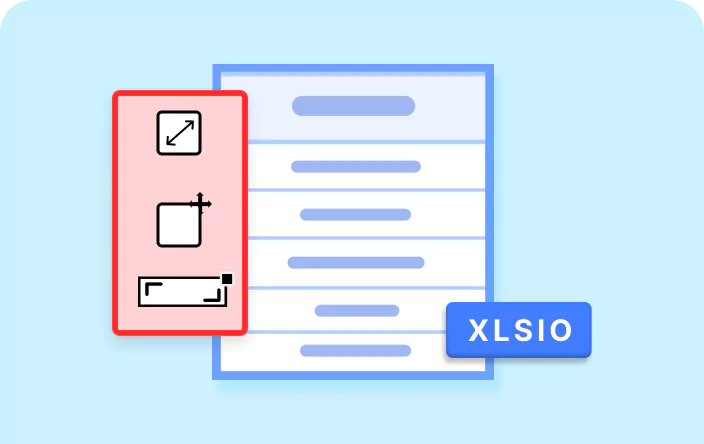Trusted by the world’s leading companies

Overview
Template markers are a variant of the template-based approach to importing data. The difference is that the end user places unique markers or placeholders in the template spreadsheet that get replaced along with the data during runtime. This is similar to the mail merge feature in Word.
The Syncfusion® .NET Excel library allows the generation of real-world reports like invoices and payrolls from formatted Excel templates using template markers. This process is fast, and generated documents can be saved as Excel documents, PDFs, HTML, and more.
Template Marker Code Example
This example shows how to bind template markers from a DataTable using the Syncfusion® .NET Excel library with just a few lines of C# code.
Key features of template markers
Discover how the template marker features in the Syncfusion® Excel Library streamline data population and document generation by allowing you to bind dynamic data to predefined markers in Excel templates.
Bind from Array
Bind data from an array to your template markers, allowing efficient data insertion and enabling dynamic reporting. This supports populating multiple records seamlessly from structured data within an array.
Bind from DataTable
Utilize DataTables to bind your template markers, ensuring that data can be easily inserted into your Excel template. This allows straightforward integration of structured data, enabling the generation of detailed reports.
Bind from Collection Objects with Images
Bind data from collection objects, including images, to your template markers. This enhances the visual representation of your data by incorporating images alongside text, making your reports more engaging.
Bind from Nested Collection Objects with Import Data and Group Options
Bind nested collection objects to your template markers, providing advanced options for importing data and grouping related information. This facilitates organized data presentation and deeper insights in your reports.
Template Marker with Conditional Formatting
Leverage conditional formatting within your template markers to apply specific styles based on data values. This enhances the visual appeal and readability of your reports, making important information stand out.
Template Marker with Hyperlinks
Incorporate hyperlinks in your template markers to create interactive Excel reports. This allows users to navigate to related resources or external content directly from the report, enriching the user experience.
Explore Template Marker References
Discover valuable resources from our blog and knowledge base articles to enhance your efficiency in using Template markers.
Knowledge base
How to use size, position, fittocell arguments in template markers using XlsIO
Explore these resources for comprehensive guides, knowledge base articles, insightful blogs, and ebooks.
Product Updates
Technical Support
Frequently Asked Questions
How can I enable data type detection when importing data from a DataTable using the Syncfusion® Excel library?
To detect the data type from DataTable values when importing data with the Syncfusion® Excel library, use the VariableTypeAction. This allows you to identify the data types of the values being imported.
Can conditional formatting be added when importing data using the Syncfusion® Excel library?
You need to add conditional formatting in the predefined Excel template. The formatting will be copied to the rows when importing the data.
Is importing and manipulating data from nested collection objects using the Syncfusion® Excel library possible?
Yes, the Syncfusion® Excel library supports binding data from nested collection objects, offering import data options including default, merge, and repeat. Additionally, the library provides import data group options such as collapse group and expand group, facilitating the organization and visualization of imported data within Excel worksheets.
How do you specify image size when importing images to a predefined Excel template?
You can specify the image size in the Excel template before importing the images from collection objects. The Syncfusion® Excel library will adjust the image size accordingly.
Is it possible to import hyperlinks when importing data using the Syncfusion® Excel library?
Yes, you can use Syncfusion® Excel library’s HyperLink instance to import hyperlinks into Excel document. When the instance is detected by Syncfusion® Excel Library, it creates hyperlinks in the Excel document for the cells.
What is the default marker symbol used by the Syncfusion® Excel Library?
The “%” symbol is used by default for template markers in the Syncfusion® Excel Library. However, this marker can be customized by the user based on their Excel template.
Our Customers Love Us


Want to create, View, and edit Excel files in C# or VB.NET?
No credit card required.
Awards
Greatness—it’s one thing to say you have it, but it means more when others recognize it. Syncfusion® is proud to hold the following industry awards.