Trusted by the world’s leading companies

Overview
The WinForms Docking Manager control provides an interface to create Visual Studio-like dockable windows in your applications. Dock panels support interactions like docking, floating, tabbing, auto hiding, and grouping document tabs. The control allows users to resize, move, and change the behavior of windows to create a layout that suits various development models.
Different kinds of docking windows
Dockable windows can be dragged anywhere by users. They can be floated around the screen, pinned, and unpinned. As in Visual Studio, the Docking Manager control offers different kinds of windows:
- Docking windows
- Floating windows
- Tabbed windows
- Pinnable windows
- Tabbed MDI windows

Restrict docking
Restrict windows from docking at specific sides of a target or at specific edges of a form. Also customize the dock hint visibility so that they are shown only on horizontal, vertical, or specific sides.

Resizing windows
Users can utilize this interactive WinForms Docking Manager to resize windows by using a splitter between them. Resizing can be restricted within a minimum and maximum limit.

Redock to previous location
Built-in redock support saves the previous state of dock or float windows and moves the windows back to the state when the caption is double-clicked.

Scroll tabs
The Docking Manager in WinForms can arrange groups of dock, float, and auto hide tabs. When the space is not sufficient to display all the tabs, users can view the tabs outside the viewport by scrolling or clicking the scroll buttons.

Docking guides
Docking hints are displayed to indicate valid drop locations for docking panels while dragging the float window. Customize the appearance of the dock hints with built-in styles.

Context menu
The WinForms Dock panels can be moved to different states using built-in context menu that appears when the caption is right-clicked. Improve the end-user experience by adding custom context menu entries.
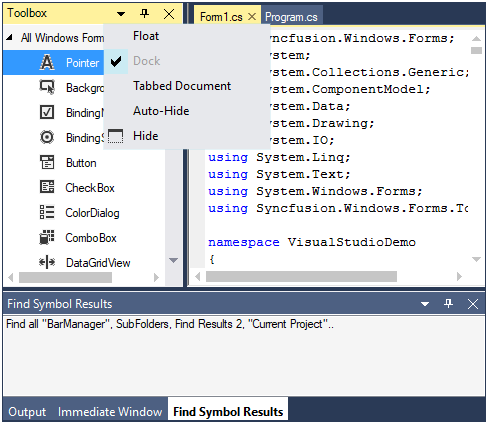
Hide caption
Hide the visibility of a dock window caption dynamically.
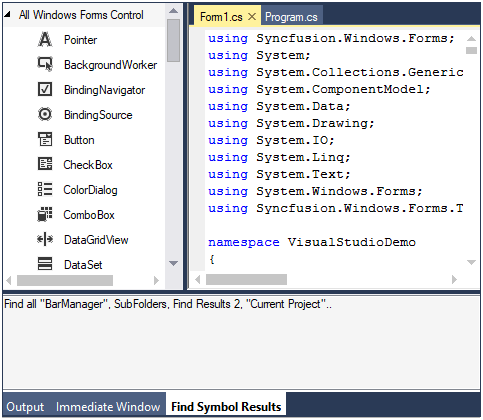
MDI forms
The WinForms Docking Manager displays each document as a separate window within the client area. This allows users to work on more than one document at the same time and seamlessly switch back and forth between docked windows and MDI forms.

Tab groups
The Docking Manager in Windows Forms supports grouping relevant documents into separate tab groups and allows tab group creation in both horizontal and vertical orientations. This helps users display multiple open documents, similar to MDI windows.

Save and restore
Built-in serialization options support saving a dock layout in different formats on closing, and restoring it on opening the application.
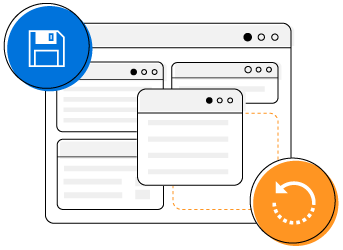
Complex docking layout
Visual Studio like WinForms Docking control allows users to create nested docking layouts with docked windows inside other docked windows or directly dock windows to the main form.

Linked docking
Easily drag child windows from one docking manager to another by linking different docking managers.

Style
The WinForms Docking Manager with a rich UI provides built-in themes like Office-style, Blend, Metro, and Visual Studio.

Localization
The WinForms Dock control supports localization to translate static text to any supported language.

Right to left
A right-to-left (RTL) direction setting is available for users working with languages like Hebrew, Arabic, or Persian.

WinForms Docking Manager control Code Example
Easily get started with the WinForms Docking Manager control using a few simple lines of C# code example as demonstrated below. Also explore our WinForms Docking Manager Example that shows you how to render and configure the WinForms Docking Manager.
using Syncfusion.Windows.Forms.Tools;
namespace WindowsFormsApplication1
{
public partial class Form1 : Form
{
DockingManager dockingManager1 = new DockingManager();
CaptionButtonsCollection ccbpanel1 = new CaptionButtonsCollection();
Panel explorer = new Panel();
Panel output = new Panel();
public Form1()
{
InitializeComponent();
this.dockingManager1.HostControl = this;
this.dockingManager1.SetEnableDocking(explorer, true);
this.dockingManager1.SetEnableDocking(output, true);
this.dockingManager1.SetDockLabel(explorer, "Solution Explorer");
this.dockingManager1.SetDockLabel(output, "Output");
this.dockingManager1.DockControl(output, this, DockingStyle.Left, 100);
this.dockingManager1.DockControl(explorer, this, DockingStyle.Right, 100);
this.dockingManager1.CaptionButtons.Add(new CaptionButton(CaptionButtonType.Close, "CloseButton"));
this.dockingManager1.CaptionButtons.Add(new CaptionButton(CaptionButtonType.Pin, "PinButton"));
this.dockingManager1.CaptionButtons.Add(new CaptionButton(CaptionButtonType.Menu, "MenuButton"));
ccbpanel1.MergeWith(this.dockingManager1.CaptionButtons, false);
this.dockingManager1.SetCustomCaptionButtons(this.explorer, ccbpanel1);
this.dockingManager1.SetCustomCaptionButtons(this.output, ccbpanel1);
}
}
}Not sure how to create your first WinForms Docking Manager? Our documentation can help.
I’d love to read it now125+ WINDOWS FORMS CONTROLS
Frequently Asked Questions
Why should you choose Syncfusion WinForms Docking Manager?
Syncfusion WinForms Docking Manager provides the following features:
Create Visual Studio-inspired dock window interfaces with float, dock, auto hide, and tabbed state.
- Save layout information on closing and restore them on opening the application.
- Allows users to interactively resize, move, and change the behavior of windows to create a layout based on their needs.
- Build complex, large-scale applications with a bunch of features with customization options.
- One of the best WinForms Docking Manager in the market that offers feature-rich UI to interact with the software.
- Simple configuration and API.
- Touch friendly and responsive.
Extensive demos and documentation to learn quickly and get started with WinForms Docking Manager.
Where can I find the Syncfusion WinForms Docking Manager demo?
You can find our WinForms Docking Manager demo on
GitHub location.
Can I download and utilize the Syncfusion WinForms Docking Manager for free?
No, this is a commercial product and requires a paid license. However, a free community license is also available for companies and individuals whose organizations have less than $1 million USD in annual gross revenue, 5 or fewer developers, and 10 or fewer total employees.
How do I get started with Syncfusion WinForms Docking Manager?
A good place to start would be our comprehensive getting started documentation.
Our Customers Love Us


 Documentation
Documentation
Awards
Greatness—it’s one thing to say you have it, but it means more when others recognize it. Syncfusion® is proud to hold the following industry awards.












