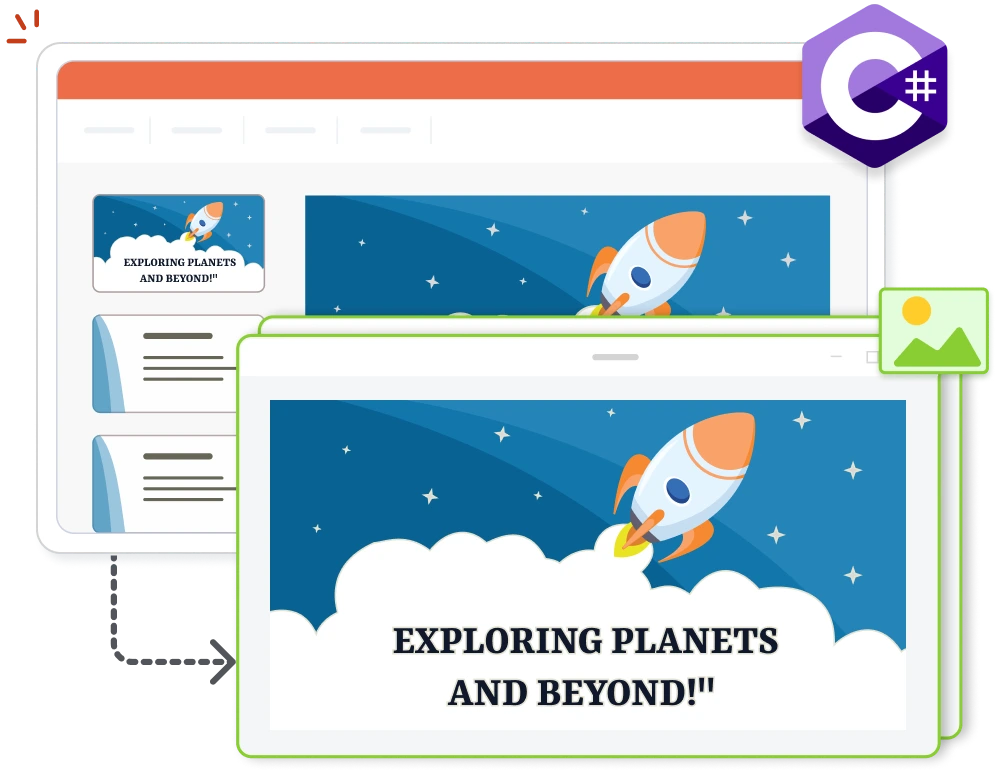Trusted by the world’s leading companies

Overview
The Syncfusion .NET PowerPoint Library offers powerful and comprehensive APIs to convert a PowerPoint presentation into an image programmatically with just a few lines of code and without Microsoft PowerPoint or interop dependencies. It allows you to convert an entire presentation into images or a single slide into an image, which can then be used to provide a document preview, thumbnail, or for printing purposes.
Convert a PowerPoint to images by using C#
This example code shows how to convert a PowerPoint presentation to images by using the Syncfusion .NET PowerPoint Library and just a few lines of C#.
Key features of PowerPoint-to-image conversion
Font substitution
The built-in font substitution event allows you to choose alternate fonts from the device or upload fonts when a font used in a presentation is not available in the environment where the conversion is occurring.
Fallback fonts
Configure fallback fonts for Unicode text to handle missing glyphs in fonts, ensuring all text is rendered correctly.
Explore these resources for comprehensive guides, knowledge base articles, insightful blogs, and ebooks.
Product Updates
Technical Support
Frequently Asked Questions
Which presentation formats does the .NET PowerPoint Library support for image conversion?
The .NET PowerPoint Library supports converting images from PPTX, PPTM, POTX, and POTM formats only.
Does the PowerPoint Library support PowerPoint-to-image conversion on Linux and cloud platforms?
Yes, you can perform PowerPoint-to-image conversion on Linux and cloud platforms like Azure, AWS, and GCP with the .NET PowerPoint Library.
What happens if the fonts used in a document are not installed on the production machine during PowerPoint-to-image conversion?
If required fonts aren’t installed, the Syncfusion PowerPoint Library uses alternatives, possibly causing differences in generated images. Refer to this knowledge base article for solutions to resolve this issue.
Can the PowerPoint Library handle converting password-protected PowerPoint presentations to images?
Yes, you can programmatically open password-protected PowerPoint presentations and convert them to images by using the .NET PowerPoint Library.
Can I convert specific slides in a PowerPoint presentation to images with the PowerPoint Library?
Yes, you can convert specific slides in PowerPoint presentations to images using the .NET PowerPoint Library.
How can I use PowerPoint-to-image conversion functionality in my application?
You can access it through the Syncfusion.PresentationRenderer.Net.Core NuGet package. Detailed code samples and a tutorial video are available in the documentation to help.
Our Customers Love Us


Want to create, View, and edit PPT files in C# or VB.NET?
No credit card required.
Awards
Greatness—it’s one thing to say you have it, but it means more when others recognize it. Syncfusion® is proud to hold the following industry awards.