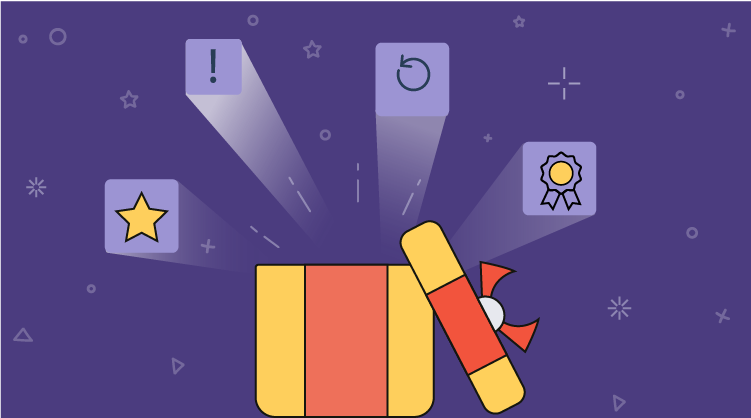The recent release of Essential Studio® Volume 1 introduced several new features and enhancements for the WPF Chart control. Some of the major highlights include making bitmap series interactive, allowing series templates to be customized, and adding APIs for tooltips, adornments, and annotations.
To make bitmap series interactive, selection and tooltip support have been provided. We added the selection enhancement by extending SelectionBehavior to all the series types—such as Scatter, Bubble, and HiLo—and also to bitmap series, such as FastLineBitmapSeries and FastScatterBitmapSeries.
![clip_image002_thumb[5] clip_image002_thumb[5]](https://blog.syncfusion.com/wp-content/uploads/2018/08/image-413.png)
For continuous series like Line, Area, and Spline, the selection cannot be illustrated, so the selection has been enabled for Adornments as well. However, the selection events are invoked irrespective of the adornments’ existence.
![clip_image004_thumb[2] clip_image004_thumb[2]](https://blog.syncfusion.com/wp-content/uploads/2018/08/image-414.png)
The tooltip enhancement allows tooltips to be displayed for bitmap series types.
![clip_image006_thumb[2] clip_image006_thumb[2]](https://blog.syncfusion.com/wp-content/uploads/2018/08/image-415.png)
Another highlight of this release is template support for all common chart types—the CustomTemplate feature enhancement. Template customization is provided for all commonly used chart types: 11 series types like Scatter, Bubble, Bar, etc.
![clip_image008_thumb[2] clip_image008_thumb[2]](https://blog.syncfusion.com/wp-content/uploads/2018/08/image-416.png)
![clip_image010_thumb[2] clip_image010_thumb[2]](https://blog.syncfusion.com/wp-content/uploads/2018/08/image-417.png)
Several new customization properties are available for tooltips and adornments. Earlier adornments did not have any direct APIs for customizing properties like background, foreground, and font family. Now, new APIs have been added to improve customization. For more info, check out the following links:
http://help.syncfusion.com/ug/wpf/Documents/customizingadornments1.htm
http://help.syncfusion.com/ug/wpf/Documents/tooltip1.htm
Annotations can now include offset values in the auto-calculated axis range. Axis ranges can be adjusted based on annotation offset values by simply enabling the property IncludeAnnotationRange on the axis.