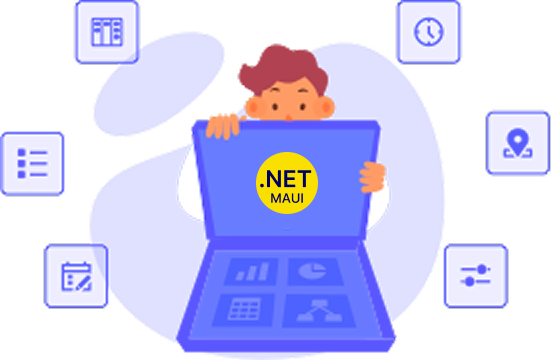Trusted by the world’s leading companies

Overview
The Xamarin Button is a custom button control. It has several built-in features such as UI customization, support for icons, predefined styles, toggle states, corner edge radii and customization of the appearance of different visual states using the visual state manager.
Visual state manager
Use the visual state manager to make changes to the Xamarin Button based on the visual states set from code.

Toggle button
The Xamarin Button can be used as a toggle button to trigger two different actions based on its checked and unchecked states.

Image support
You can set images in the Xamarin Button control to provide an elegant view that matches your application.

Custom content
You can apply the required custom view as a template to the Xamarin.Forms Button.

Font customization
Customize the font size with pixel precision along with standard options such as small, medium, and large. The font family and text color can also be easily customized.

Appearance
The appearance of a button is highly customizable.

Border color
The border color can easily be customized to the desired color.

Border thickness
Border thickness can easily be customized to the desire value. You can also remove the border if it is not required.

Corner radius
The Xamarin.Forms Button control’s corner radii can easily be customized with rounded edges.
Customization
You can easily customize the appearance as an outline, flat, circle, or icon button.

Primary button
Primary is the default button with an accent color as the background.

Normal button
A button with a traditional look and appearance.

Flat button
A Xamarin Button without a border or background color.

Outline button
A Xamarin.Forms Button with a border and without background color.
![]()
Icon button
A Xamarin.Forms Button with an icon and caption.

Circle button
A Xamarin.Forms Button with rounded edges and a font icon.
Xamarin Button Code Example
Easily get started with the Xamarin Button using a few simple lines of C# code as demonstrated below. Also explore our Xamarin Button Example that shows you how to render and configure the Xamarin Button.
<button:SfButton Text="Icon Button" ImageSource="Heart.png" ShowIcon="True">
</button:SfButton>SfButton button = new SfButton();
button.Text = "Icon Button";
button.ImageSource = "Heart.png";
button.ShowIcon = True;Not sure how to create your first Xamarin Button? Our documentation can help.
I’d love to read it now150+ XAMARIN UI CONTROLS
-
Xamarin.Forms
-
Xamarin.Android
-
Xamarin.iOS
-
GRIDSDATA VISUALIZATIONNAVIGATIONEDITORSLAYOUTPROJECT MANAGEMENTNOTIFICATIONDOCUMENT PROCESSING LIBRARIESVIEWER/EDITORMISCELLANEOUSCHAT
-
GRIDSDATA VISUALIZATIONNAVIGATIONEDITORSLAYOUTPROJECT MANAGEMENTNOTIFICATIONVIEWER/EDITORDOCUMENT PROCESSING LIBRARIESMISCELLANEOUS
-
GRIDSDATA VISUALIZATIONNAVIGATIONEDITORSLAYOUTPROJECT MANAGEMENTNOTIFICATIONVIEWER/EDITORDOCUMENT PROCESSING LIBRARIESMISCELLANEOUS
Frequently Asked Questions
Why should you choose Syncfusion Xamarin Button?
The Syncfusion Xamarin Button provides the following:
The appearance or look and feel of the button can be customized to be circular, flat, outline, or icon.
Handle visual states such as pressed, normal, checked, and unchecked.
Use like a toggle button to toggle between two states.
Customize a button as an outline, flat, circle, or icon button.
- One of the best Xamarin Button components in the market that offers a feature-rich UI.
- Simple configuration and API.
- Touch friendly and responsive.
Extensive demos and documentation to learn quickly and get started with Xamarin Button.
Where can I find the Syncfusion Xamarin Button demo?
You can find our Xamarin Button demo here
Can I download and utilize the Syncfusion Xamarin Button for free?
No, this is a commercial product and requires a paid license. However, a free community license is also available for companies and individuals whose organizations have less than $1 million USD in annual gross revenue, 5 or fewer developers, and 10 or fewer total employees.
How do I get started with Syncfusion Xamarin Button?
A good place to start would be our comprehensive getting started documentation.
Our Customers Love Us


 Documentation
Documentation
Awards
Greatness—it’s one thing to say you have it, but it means more when others recognize it. Syncfusion® is proud to hold the following industry awards.