Trusted by the world’s leading companies

Overview
The Blazor Sparkline Charts is a replacement for normal charts to display trends in a very small area. Customize sparklines completely by changing the series or axis type and by adding markers, data labels, range bands, and more.
Sparkline types
There are five types of Blazor Sparklines (line, column, area, win-loss, and pie) to show data trends.

Line sparkline
Use a line sparkline to represent patterns and trends in data, such as seasonal increases or decreases, large changes, and a trend over a period of time.
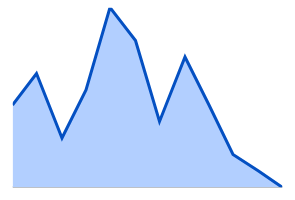
Area sparkline
An area sparkline is a line sparkline with the area between its points colored. Use this when the magnitude of the trend is to be communicated rather than individual data values.

Column sparkline
A column sparkline is designed to show different values of two or more subjects. Vertical bars represent the different values.

Win-loss sparkline
A win-loss sparkline shows positive, negative, or zero values to visualize win/loss scenarios such as sports teams and stock prices.

Pie sparkline
A pie sparkline is a circular graph that is divided into slices to illustrate numeric proportions.
Axis value types
The Blazor Sparkline Charts component offers different axis types like numeric, category, and date-time to plot any type of data in the sparkline.
Axis customization
Configure and customize the axis in Blazor Sparkline charts to show the origin and range of the data points.

Special points customization
Some data points in the sparklines are special. Denote the data usage by highlighting and customizing the special data points, such as first, last, high, low, and negative points.

Markers
The markers highlight and distinguish data points in the line and area sparklines and make these sparklines more readable.

Data label
Improve readability by using data labels in the Blazor Sparkline to display the values of data points.

Tooltip
Tooltips display details about specific data point when hovering the mouse over a sparkline.

Track line
The track line tracks the data points that are closer to the mouse position or touch contact.
![]()
Range band
Highlight a particular region in a sparkline using a range band to show the range of safe values. By setting the minimum and maximum for a range band, the outliers can be easily identified.


Touch
All the Blazor Sparkline features will work on touch devices with zero configuration. Use touch features such as tooltip and track line without any customization.

Responsive
You can view the Blazor Sparkline Charts component on various devices. You can also hide specific elements in the sparkline for certain screen sizes by making a very minimal change in the events.

Cross-browser compatible
You can render the Blazor Sparkline Charts component in all modern browsers.
Blazor Sparkline Chart Code Example
Easily get started with the Blazor Sparkline Chart using a few simple lines of C# code example as demonstrated below. Also explore our Blazor Sparkline Chart Example that shows you how to render and configure the Sparkline Chart in Blazor.
@using Syncfusion.Blazor
@using Syncfusion.Blazor.Charts
<SfSparkline>
</SfSparkline>
@code {
public class WeatherReport
{
public string Month { get; set; }
public double Celsius { get; set; }
};
public List<WeatherReport> ClimateData = new List<WeatherReport> {
new WeatherReport { Month= "Jan", Celsius= 34 },
new WeatherReport { Month= "Feb", Celsius= 36 },
new WeatherReport { Month= "Mar", Celsius= 32 },
new WeatherReport { Month= "Apr", Celsius= 35 },
new WeatherReport { Month= "May", Celsius= 40 },
new WeatherReport { Month= "Jun", Celsius= 38 },
new WeatherReport { Month= "Jul", Celsius= 33 },
new WeatherReport { Month= "Aug", Celsius= 37 },
new WeatherReport { Month= "Sep", Celsius= 34 },
new WeatherReport { Month= "Oct", Celsius= 31 },
new WeatherReport { Month= "Nov", Celsius= 30 },
new WeatherReport { Month= "Dec", Celsius= 29}
};
}Other supported frameworks
Sparkline Charts is also available in JavaScript, Angular, React and Vue frameworks that are built from their own TypeScript libraries. Check out the different Sparkline Charts platforms from the links below,
Not sure how to create your first Blazor Sparkline? Our tutorial videos and documentation can help.
I’d love to watch it now I’d love to read it nowBlazor Components – 145+ UI and DataViz Components
Frequently Asked Questions
Why should you choose Syncfusion Blazor Sparkline Chart?
- Replace normal charts to display trends in a very small area.
- Place a sparkline in a data grid cell to visualize a group of data.
Customize the sparkline completely by changing the series or axis type and by adding markers, data labels, a range band, etc.
- One of the best Blazor Sparkline Chart components in the market that offers feature-rich UI to interact with the software.
- Simple configuration and API.
- Supports all modern browsers.
- Mobile-touch friendly and responsive.
Extensive demos, documentation and videos to learn quickly and get started with Blazor Sparkline Chart.
Where can I find the Syncfusion Blazor Sparkline Chart demo?
You can find our Blazor Sparkline Chart demo here.
Can I download and utilize the Syncfusion Blazor Sparkline Chart for free?
No, this is a commercial product and requires a paid license. However, a free community license is also available for companies and individuals whose organizations have less than $1 million USD in annual gross revenue, 5 or fewer developers, and 10 or fewer total employees.
How do I get started with Syncfusion Blazor Sparkline Chart?
A good place to start would be our comprehensive getting started documentation.
Our Customers Love Us


 Documentation
Documentation
Awards
Greatness—it’s one thing to say you have it, but it means more when others recognize it. Syncfusion® is proud to hold the following industry awards.


















