Trusted by the world’s leading companies

Overview
The Blazor ListBox control is a graphical user interface for displaying a list of items with multi-selection options. It has a rich appearance and allows users to select one or more items from the list using checkboxes or keyboard interactions. It has several out-of-the-box features, such as data binding, sorting, grouping, reordering, dragging and dropping, UI customization, and accessibility.
Data binding
You can bind data from a variety of data sources such as JSON data collections or remote data sources using different kinds of adaptors such as OData, OData V4, URL, JSON, and Web API. The control uses JavaScript data manager to manage data and also has customization options for data requests and processing.
![]()
Selection
Blazor ListBox selection is used to highlight the selected items. By default, multi-selection is enabled in the ListBox. You can modify it to single selection.
Single selection
When a user clicks or taps an item, the Blazor ListBox control enables the selection of the list item by default.
Multiple selection
The Blazor ListBox component supports multiple selection using touch or keyboard actions.
Checkbox selection
Select items using checkboxes. You can also select all items.
Reordering of selected item
In the Blazor ListBox component, you can reorder selected items within the list. Items can be moved up and down using keyboard interactions or a toolbar action.

Dragging and Dropping of items
TThe high-performance Blazor ListBox control allows you to drag and drop items between one or more list boxes. You can customize the placeholder and dragged item hint.
Toolbar
The Blazor ListBox toolbar allows you to perform predefined actions.
- Reordering: move selected items up or down.
- Item transferring: transfer selected or all items between connected list boxes.
Grouping with category
Group the list items with the corresponding category to pick an item quickly. This feature improves the visual experience of the user.
UI customization with templates
In the Blazor ListBox component, you can customize the appearance (style) of each item displayed in the list box.
Sortable list items
You can display items in ascending or descending order.
Themes
The Blazor Listbox supports several built-in themes such as Tailwind CSS, Bootstrap 5, Bootstrap 4, Bootstrap, Material, Fabric, Fluent, and high contrast. Users can customize any one of these built-in themes or create new themes to achieve their own desired look and feel either by simply overriding SASS variables or using our Theme Studio application.
Filtering
Filtering helps view particular or related items in a Listbox that meet a given criteria.
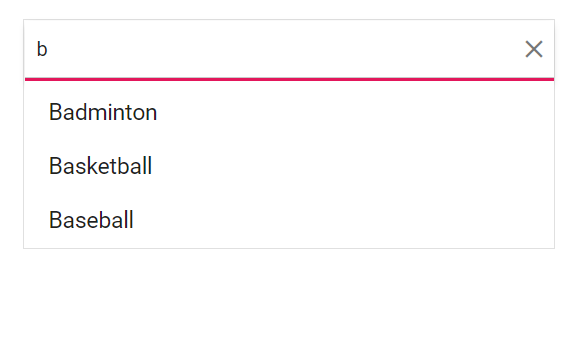
Web accessibility
- Fully supports WAI-ARIA accessibility that makes a list view accessible to on-screen readers and assistive devices.
- Follows WAI-ARIA best practices for implementing keyboard interaction.
- Designed with UI element visuals such as foreground color, background color, line spacing, text, and images based on the WCAG 2.0 standard.
- Supports right-to-left (RTL) direction for users working in right-to-left languages like Hebrew, Arabic, or Farsi.
Developer-friendly APIs
Developers can customize all UI elements and control their behaviors according to the end user’s requirement using the control’s rich set of client-side APIs.
Blazor ListBox Code Example
Easily get started with the Blazor ListBox using a few simple lines of C# code example as demonstrated below. Also explore our Blazor ListBox Example that shows you how to render and configure the Blazor ListBox component.
@using Syncfusion.Blazor.DropDowns
<SfListBox Value=@value DataSource="@vehicleData" TValue="string[]" TItem="ListItem">
<ListBoxFieldSettings Text="Text" Value="Id"></ListBoxFieldSettings>
</SfListBox>
@code
{
private string[] value = new string[] { "List-01" };
private List<ListItem> vehicleData = new List<ListItem>
{
new ListItem { Text = "Hennessey Venom", Id = "List-01" },
new ListItem { Text = "Bugatti Chiron", Id = "List-02" },
new ListItem { Text = "Bugatti Veyron Super Sport", Id = "List-03" },
new ListItem { Text = "SSC Ultimate Aero", Id = "List-04" },
new ListItem { Text = "Koenigsegg CCR", Id = "List-05" },
new ListItem { Text = "McLaren F1", Id = "List-06" },
new ListItem { Text = "Aston Martin One-77", Id = "List-07" },
new ListItem { Text = "Jaguar XJ220", Id = "List-08" },
new ListItem { Text = "McLaren P1", Id = "List-09" },
new ListItem { Text = "Ferrari LaFerrari", Id = "List-10" }
};
public class ListItem
{
public string Text { get; set; }
public string Id { get; set; }
}
}Other supported frameworks
The ListBox component is also available in our Angular, React, Vue, and JavaScript frameworks, built from their own TypeScript libraries. Check out the ListBox component on different platforms from the following links.
Not sure how to create your first Blazor ListBox? Our tutorial videos and documentation can help.
I’d love to watch it now I’d love to read it nowBlazor Components – 145+ UI and DataViz Components
Frequently Asked Questions
Why should you choose Syncfusion Blazor ListBox?
Syncfusion Blazor ListBox provides the following features:
Simple form control with multi-selection of list items made easy.
Dual ListBox with drag and drop of items.
Built-in features: sorting, grouping, multiple selection, and many more.
- One of the best Blazor ListBox in the market that offers feature-rich UI to interact with the software.
- Simple configuration and API.
- Supports all modern browsers.
- Mobile-touch friendly and responsive.
Extensive demos, documentation and video to learn quickly and get started with Blazor ListBox component.
Where can I find the Syncfusion Blazor ListBox demo?
You can find our Blazor ListBox demo here.
Can I download and utilize the Syncfusion Blazor ListBox for free?
No, this is a commercial product and requires a paid license. However, a free community license is also available for companies and individuals whose organizations have less than $1 million USD in annual gross revenue, 5 or fewer developers, and 10 or fewer total employees.
How do I get started with Syncfusion Blazor ListBox?
A good place to start would be our comprehensive getting started documentation.
Our Customers Love Us


 Documentation
Documentation
Awards
Greatness—it’s one thing to say you have it, but it means more when others recognize it. Syncfusion® is proud to hold the following industry awards.















