.NET MAUI Radio Button - Flexible & Reusable Control
- Use the radio group for simple grouping.
- Prevent toggling with the disable option.
- Apply your own styles with appearance customization.
Trusted by the world’s leading companies

Overview
The .NET MAUI Radio Button control allows users to select one option from a list of predefined choices, with customizable colors and formatting for labels and states.
.NET MAUI Radio Button code example
Easily get started with the .NET MAUI Radio Button using a few simple lines of C# code example as demonstrated below. Also, explore our .NET MAUI Radio Button Example which shows you how to render and configure the Radio Button for .NET MAUI.
<syncfusion:SfRadioGroup x:Name="radioGroup">
<syncfusion:SfRadioButton x:Name="male" Text="Male" IsChecked="True"/>
<syncfusion:SfRadioButton x:Name="female" Text="Female"/>
</syncfusion:SfRadioGroup>SfRadioGroup radioGroup = new SfRadioGroup();
SfRadioButton male = new SfRadioButton();
male.IsChecked = true;
male.Text = "Male";
SfRadioButton female = new SfRadioButton();
female.Text = "Female";
radioGroup.Children.Add(male);
radioGroup.Children.Add(female);States
A .NET MAUI Radio Button has two selection states: selected and unselected. To prevent the toggling of radio button values, the disable radio button option can be used.
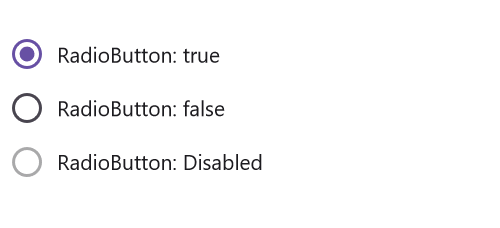

Customize Radio Button color
The .NET MAUI Radio Button states’ colors are customizable.
Label formatting
Users can define the Radio Button caption text and format its font name, style, size, and color.
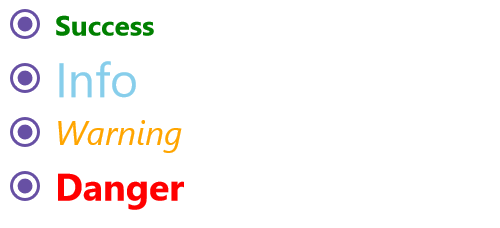
Not sure how to create your first .NET MAUI Radio Button? Our tutorial videos and documentation can help.
I’d love to watch it now I’d love to read it nowFrequently Asked Questions
Why should you choose Syncfusion .NET MAUI Radio Button?
The Syncfusion .NET MAUI Radio Button control supports the following features:
- Customization options for the list of predefined choices, such as text styles and button colors.
- An intuitive user interface for users to make a selection from among predefined options.
- Items can be grouped, allowing users to choose one option from each group.
- One of the best .NET MAUI Radio Button in the market, offering feature-rich UI to interact with the software.
Simple configuration and APIs.
- Mobile-touch friendly.
Extensive demos, documentation, and videos let you get started quickly with the .NET MAUI Radio Button.
Where can I find the Syncfusion .NET MAUI Radio Button demo?
You can find our .NET MAUI Radio Button demo, which demonstrates how to render and configure the Radio Button.
Can I download and utilize the Syncfusion .NET MAUI Radio Button for free?
No, this is a commercial product and requires a paid license. However, a free community license is also available for companies and individuals whose organizations have less than $1 million USD in annual gross revenue, 5 or fewer developers, and 10 or fewer total employees.
How do I get started with Syncfusion .NET MAUI Radio Button?
A good place to start would be our comprehensive getting started documentation.
.NET MAUI DataViz & UI Controls
Our Customers Love Us


Awards
Greatness—it’s one thing to say you have it, but it means more when others recognize it. Syncfusion® is proud to hold the following industry awards.
















