Trusted by the world’s leading companies

Overview
The UWP pivot grid control organizes and summarizes business data and displays the result in a cross-table format.
High performance

Asynchronous loading
The UWP Pivot Grid performs long-running operations asynchronously on a background thread. This allows end users to access other UI controls without distraction. You can apply this only for pivot data sources.
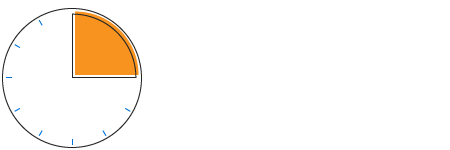
On-demand loading
The UWP Pivot Grid can load a large set of records on demand in little time. You can apply this only for pivot data sources.
Data binding
The UWP Pivot Grid control simulates the pivot table feature of Excel. The data source for the control should be either OLAP or pivot data sources:
- OLAP Data Sources: Supports SSAS, Mondrian, Active Pivot, and Oracle
- Pivot Data Sources: Supports DataTable, DataView, DataSet from SQL databases and collections like IEnumerable, ICollection, IList, List
and ArrayList.
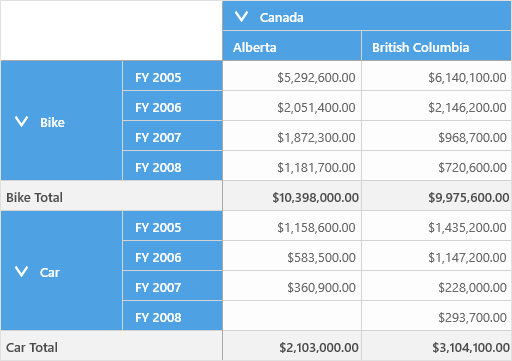
Optimized for mobile devices
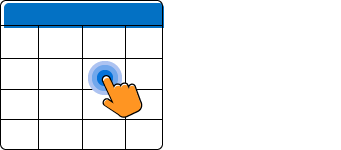
Touch support
All features will work on touch devices with ease. Features such as drill up or down, filtering and sorting can be done on the fly.
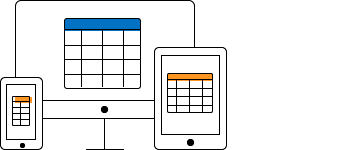
Responsive support
Responsive support allows the control layout to be viewed on mobile devices.
OLAP
End users can easily slice and dice the OLAP cube elements of their choice to visualize performance, trends, outliers, and more.
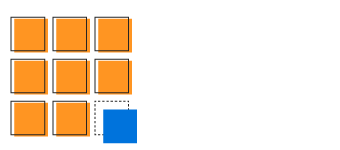
Slice and dice
The slice and dice feature creates a new view for the end user by selecting limited dimensions and measures from the OLAP cube and filtering them.
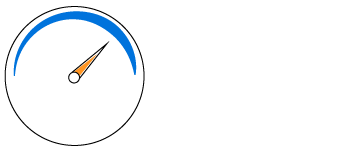
KPIs
KPIs are a collection of calculations associated with a measure group that evaluates business success.
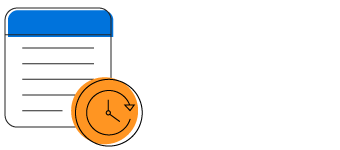
Paging
Extensive support has been provided to load and render large amounts of data through paging or virtual scrolling without any performance constraints.
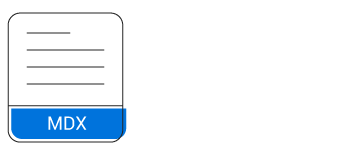
Named sets
Named sets simplify MDX queries and provide useful aliases for complex, commonly used set expressions.

Calculated members and measures
You can create and display dimensions and measures on your own.
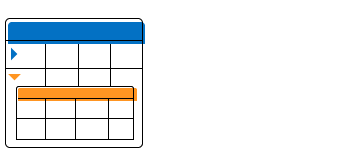
Member properties
Provides basic information about each member in each tuple, including member name, parent level, and number of children. These member properties are available for all members at any given level.

Group fields
The grouping bar is automatically populated with fields from the bound data source. It allows end users to drag fields, filter and sort them, and alter pivot views at runtime.
Drill down and drill up
There is built-in support to drill down (expand) and drill up (collapse) to visualize the grid information in both abstract and detailed views.
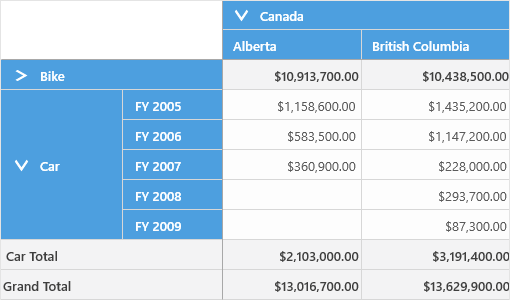
Editing and updating
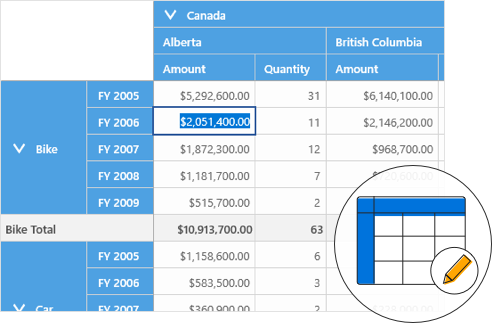
Editing
Edit values at runtime, thereby updating the total cell simultaneously. You can apply this only for pivot data sources.
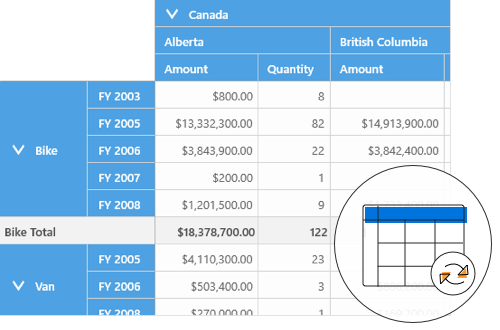
Updating
Update values in real time by pushing the live data and refreshing the control whenever it’s required. You can apply this only for pivot data sources.
Filtering
Built-in header and Excel-like filter UIs with advanced filtering options to easily filter and view data. It is also possible to filter programmatically.

Header filtering
Display only selective values for a field through UI or code-behind.

Excel-like filtering
Filter column and row headers based on either label text or the grand total value. You can apply this only for pivot data sources.
Sorting
Sorting support to order rows and columns, either based on labels or values.

Header sorting
Order the column and row header text either in ascending or descending order.

Custom sorting
Order the column and row header text based on the custom comparer defined by the user. You can apply this only for pivot data sources.
Summaries and calculations
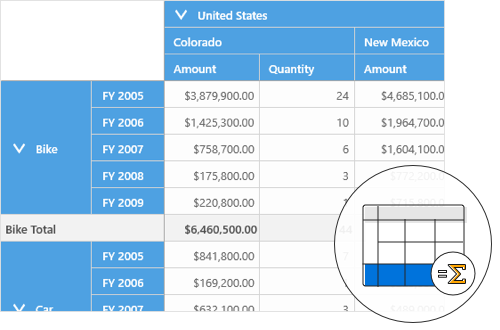
Summaries
Provides extensive support for you to define your own custom summaries, along with 10 built-in summary types. You can apply this only for pivot data sources.
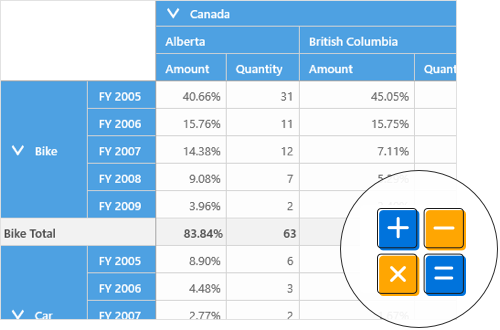
Calculations
Allows inserting new calculations at runtime, along with 16 built-in calculation types. You can apply this only for pivot data sources.
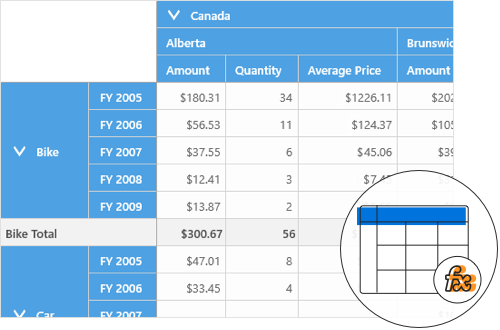
Calculated field
The calculated field, otherwise known as unbound field generates unique field with our own calculated value by executing a simple user-defined formula. You can apply this only for pivot data sources.
Expression field
Expression field generates data by executing the user-defined expression. The generated data are specific to few field(s) from the underlying data source. You can apply this only for pivot data sources.
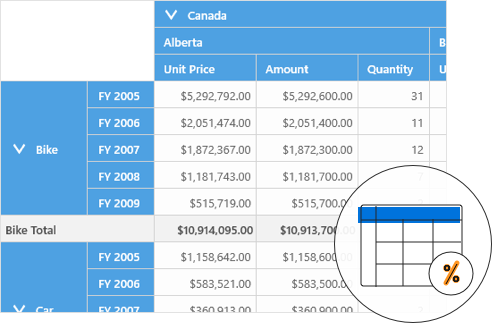
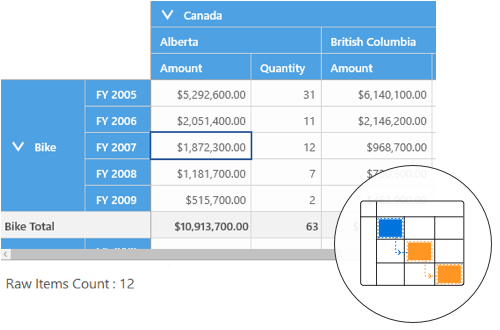
Drill through
The drill-through feature easily obtains a list of raw items for a particular value cell or summary cell. You can apply this only for pivot data sources.
Cell template
Format the column headers, row headers, summary cells, and value cells.
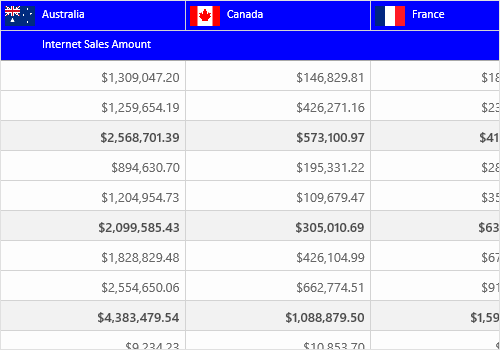

Conditional formatting
Allows users to define conditions that, when met, format values and summary cells font and color settings.
Number formatting and date formatting
Number formatting and date formatting help to transform the appearance of the actual cell value.
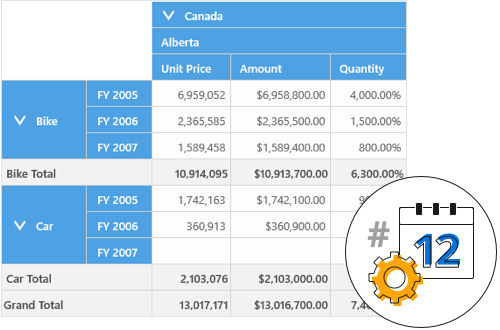
Visualization
Users can visualize the control either as a flat grid or a pivot table similar to Excel. Users can also hide summaries or position it at the top.
Normal layout
This looks like the pivot table in earlier Excel versions, allowing the end user to pivot rows, columns, and calculations.

Summary layout
Summary layout easily switches the summary position either to the top or bottom beside each field in the control.

Excel-like layout
Excel-like layout simulates the pivot table look and feel from Excel with child members positioned below the parent member and some indent space. You can apply this only for OLAP data sources.
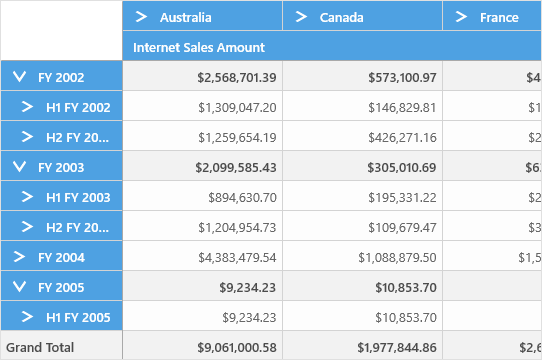
No summaries
No summaries layout hides the subtotal and grand total and shows only header and value cells. You can apply this only for OLAP data sources.


Totals
Subtotals and grand totals are calculated automatically by the pivot engine inside the source and displayed in the UWP pivot grid. This helps users make decisions based on the totals. Users of pivot data sources alone can show or hide subtotals and grand totals for rows and columns.
Column and row

Hyperlink
Retrieve information about a particular cell on hyperlinked cell click. Perform custom operations programmatically as well.
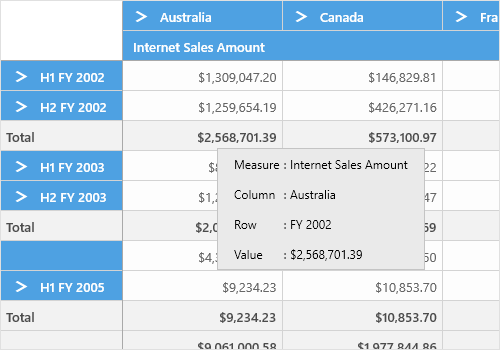
Tooltip
It provides basic information about a cell while the mouse pointer hovers over it.
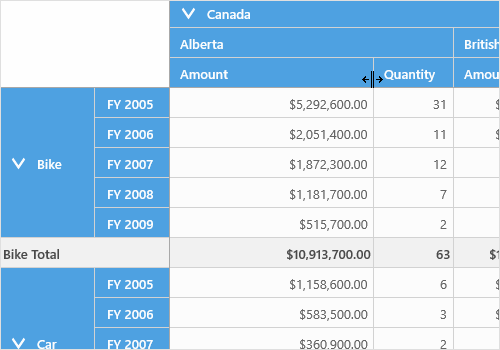
Column resizing
You can easily resize each column’s width through a simple drag operation at runtime.
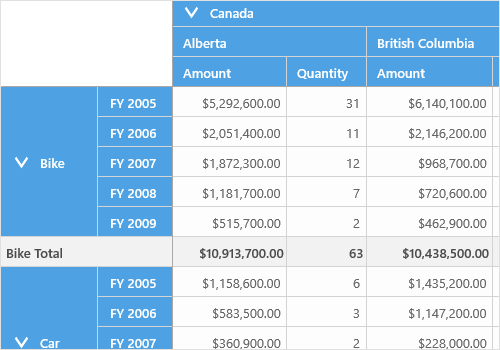
Freeze header
There is built-in support for freezing row and column headers for better views of values in a pivot grid.

Selection
There is extensive support to select a range of value cells.
Save and load reports
Settings in the UWP Pivot Grid control can be serialized to an XML format and loaded back through the built-in deserialization options. You can apply this only for pivot data sources.
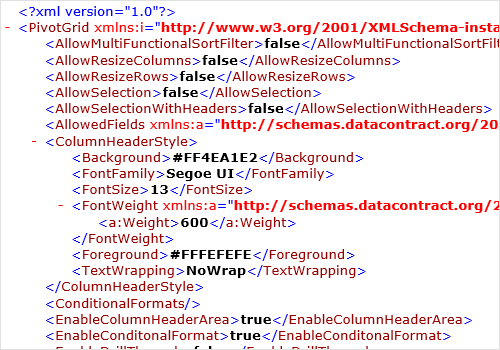
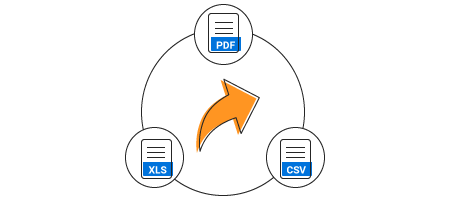
Exporting
The UWP pivot grid has a rich set of options available for exporting data to Excel, Word, PDF, and CSV. Several options are also provided to customize the exporting operations.
Custom style and themes
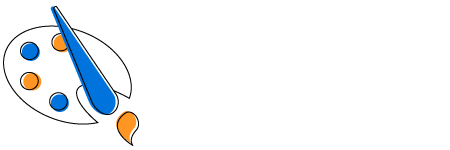
Built-in themes
Ships with built-in themes like Blend, Office 2010, Office 2016, Office 365, Visual Studio 2013, Visual Studio 2015, Metro, Lime and Saffron.

Custom styling
Customize the appearance of the control to any extent programmatically.
Developer friendly API
For a great developer experience, flexible built-in APIs are available to define and customize the UWP pivot grid control. Developers can optimize the data bound to the control and customize the user interface (UI) completely using code with ease.
Globalization and localization
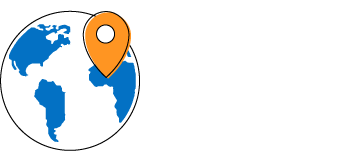
Globalization
Allows users from different locales to use the control by applying date format, currency format, and number format to suit local preferences.
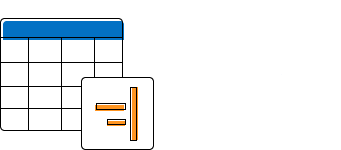
Right-to-left (RTL)
The text direction and layout of the control can be displayed in the right-to-left (RTL) direction.
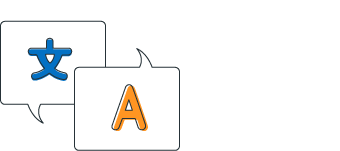
Localization
Allows users to customize the text in the user interface based on the local culture.
115+ UWP CONTROLS
Our Customers Love Us


 Documentation
Documentation
Awards
Greatness—it’s one thing to say you have it, but it means more when others recognize it. Syncfusion® is proud to hold the following industry awards.












