Trusted by the world’s leading companies

Overview
The UWP Bullet Graph control is a variation of the bar graph, which was developed as an alternative for dashboard gauges and meters. The bullet graph features a single, primary measure (for example, current year-to-date revenue), and compares that measure to one or more other measures to enrich its meaning (for example, compared to a target). It also has the ability to display the measures in the context of a qualitative range of performance such as poor, satisfactory, and good.
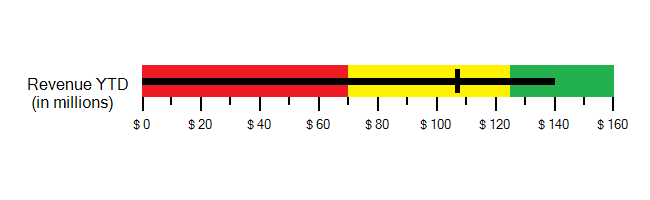
Orientation
The view of a bullet graph can be changed, allowing users to force the application into a particular screen orientation.
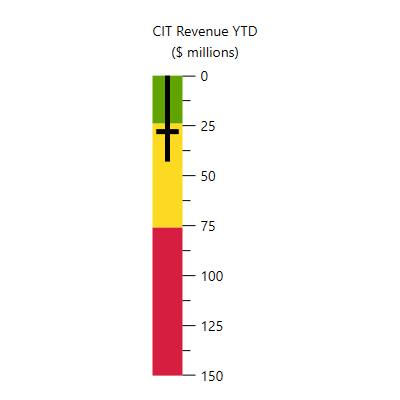
Vertical orientation
Change the UWP Bullet Graph control orientation to vertical.
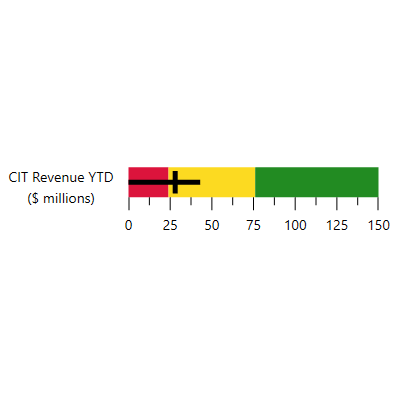
Horizontal orientation
Change the UWP Bullet Graph control orientation to horizontal.
Customization
UWP Bullet Graph’s elements are simple and easy to use in various business scenarios. The ticks, labels, and ranges inside the bullet graphs can be customized.
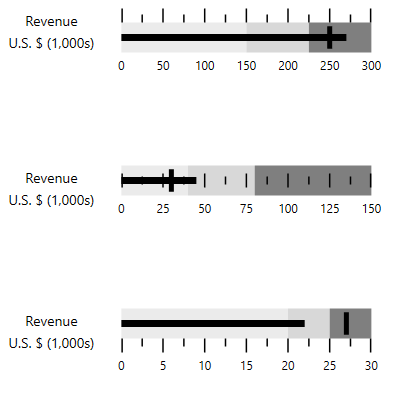
Ticks position
You can change the tick position to above, across, or below.
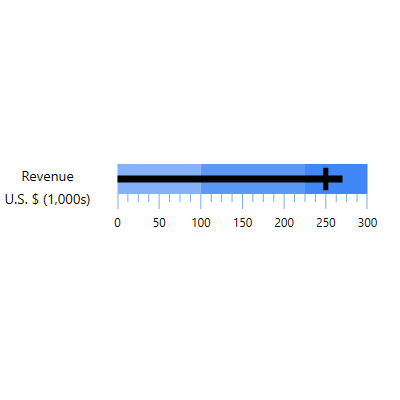
Ticks customization
Define your own style for minor and major ticks using the size, color, and thickness properties.
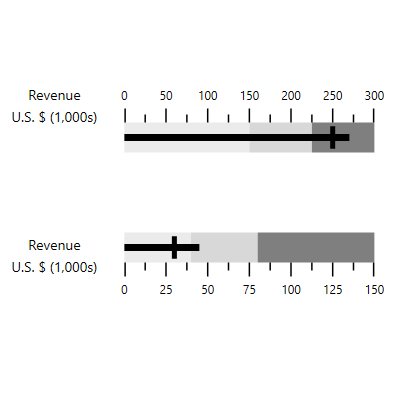
Label position
You can change the label position to above or below.
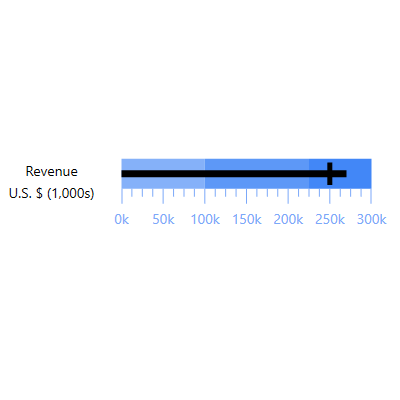
Label customization
Customize the look and feel of the default labels using size, format, and color properties.
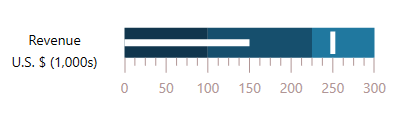
Bar settings (Performance/feature measure)
Feature and comparative are two types of measures available to compare the data. Customizing the bar stroke and thickness makes it easy to measure the progress or status of the development.
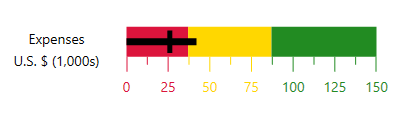
Range settings
Using the range settings, it is easy to integrate the control and better visualize application data.
Caption customization
You can customize the caption color and size of the caption property.
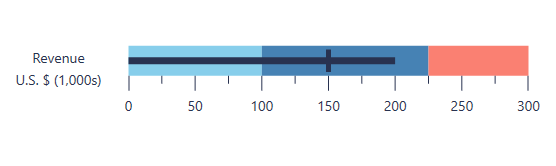
Tooltip
Bullet Graph provides tooltips that display brief descriptions of the qualitative ranges as well as the values of the quantitative measures.
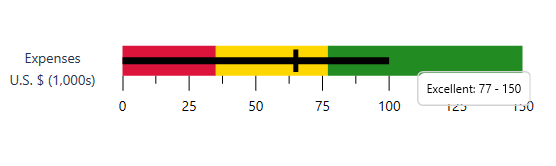
Easy to evaluate
The progress or status of growth can be easily measured by using featured measure and comparative measure data values and other customizable elements.
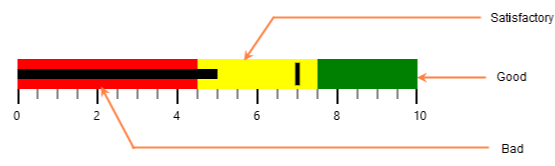
Integration with Grid control
Integration with grid view allows users to present large amounts of data in a way that is easy to understand.
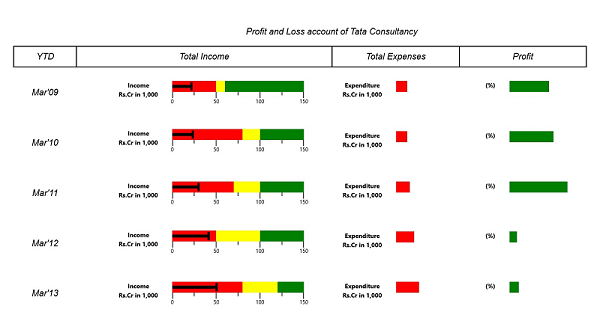
115+ UWP CONTROLS
Our Customers Love Us


 Documentation
Documentation
Awards
Greatness—it’s one thing to say you have it, but it means more when others recognize it. Syncfusion® is proud to hold the following industry awards.












