Trusted by the world’s leading companies

Overview
The UWP Pivot Chart control organizes and summarizes business data and displays the result in a graphical format.
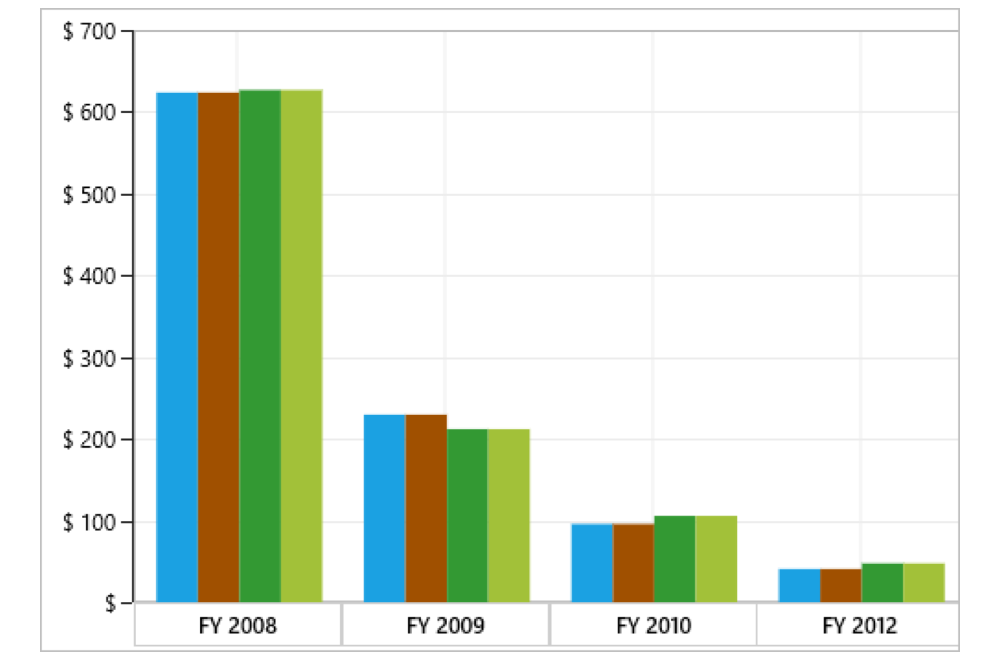

Data binding
The UWP Pivot Chart control simulates the pivot chart feature of Excel. The data source for the control should be either OLAP or pivot data sources:
- OLAP data sources: SSAS, Mondrian, Active Pivot, and Oracle.
- Pivot data sources: DataTable, DataView, DataSet from SQL databases and collections like IEnumerable, ICollection, IList, List
, and ArrayList.
Optimized for mobile devices

Touch support
All features will work on touch devices with ease. Features such as drill up, drill down, and other chart interactions can be done on the fly.
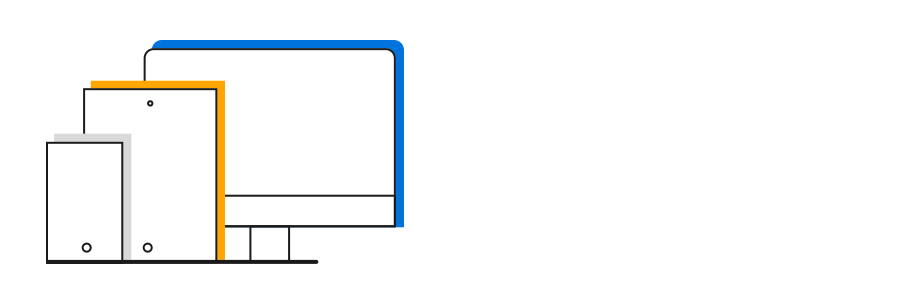
Responsive support
Responsive support allows the control layout to be viewed on mobile devices.
OLAP
End users can easily slice and dice the OLAP cube elements of their choice to visualize performance, trends, outliers, and more.
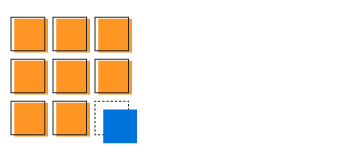
Slice and dice
With slice and dice, you can create a new view for end users by selecting dimensions and measures from the data source OLAP cube and filtering them.
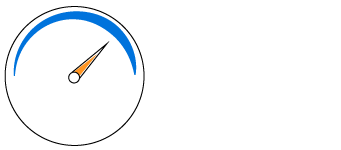
KPIs
KPIs are a collection of calculations associated with a measure group that evaluates business success.

Paging
Extensive support has been provided to load and render large amounts of data through paging or virtual scrolling without any performance constraints.
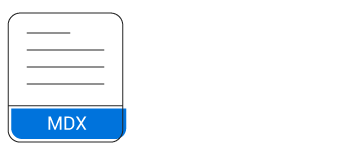
Named sets
Named sets simplify MDX queries and provide useful aliases for complex, commonly used set expressions.
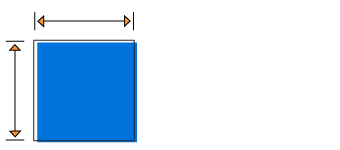
Calculated members and measures
You can create and display dimensions and measures on your own.

Chart types
The UWP Pivot Chart control allows users to visualize data using different chart types: stacked area, spline area, step line area, stacked bar, 100% stacked bar, stacked column, 100% stacked column, spline, step line, scatter, and pie charts. Each one is highly and easily configurable with built-in support for creating stunning visual effects. Users can easily switch among different chart types dynamically.
Drill down and drill up
Drill down (expand) and drill up (collapse) to visualize the pivot information in both abstract and detailed views.


Filtering
Easily filter and visualize data in a chart with the built-in filter option.
Sorting
Order series based on values. You can do this only for pivot data sources.
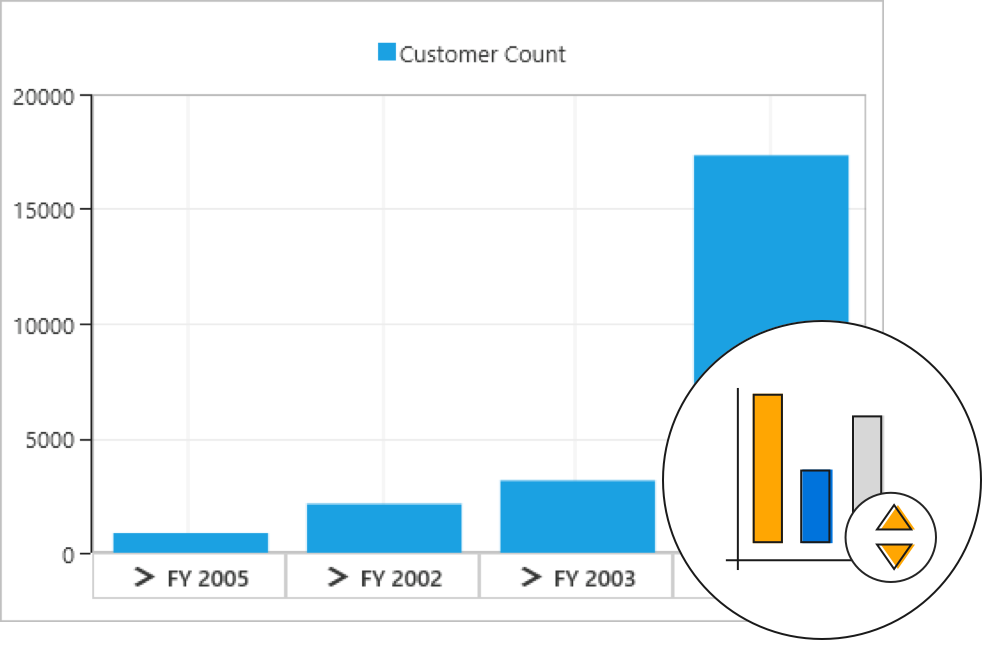
Summaries and calculations
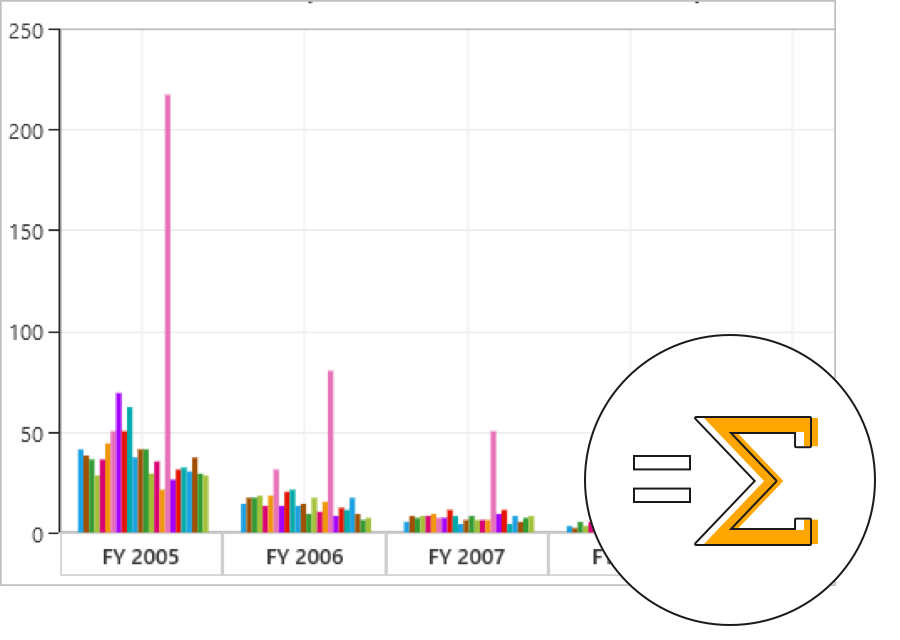
Summaries
Define your own custom summaries or use 10 built-in summary types. You can do this only for pivot data sources.

Calculations
Insert new calculations and use 16 built-in calculation types. You can do this only for pivot data sources.

Calculated field
A calculated field, otherwise known as an unbound field, generates a unique field with our own calculated value by executing a simple user-defined formula. You can use this only for pivot data sources.
Expression field
Expression fields generate data by executing a user-defined expression. The generated data is specific to a few fields from the underlying data source. You can use this only for pivot data sources.

Legend
A color code helps differentiate chart series items. Legends have labels beside each color to present some detail about the series.

Axes and series
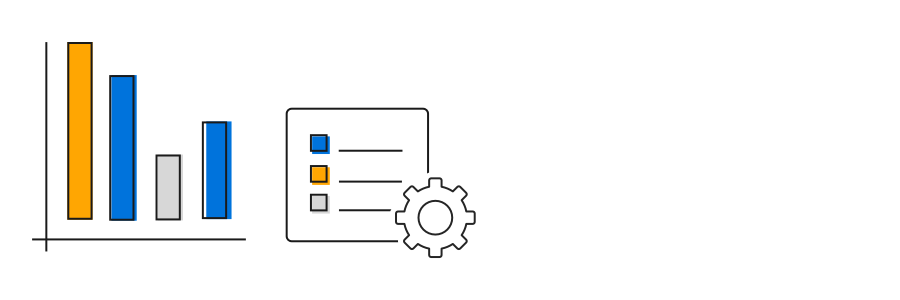
Series customization
Customize the series color, border color, and border width of the control.
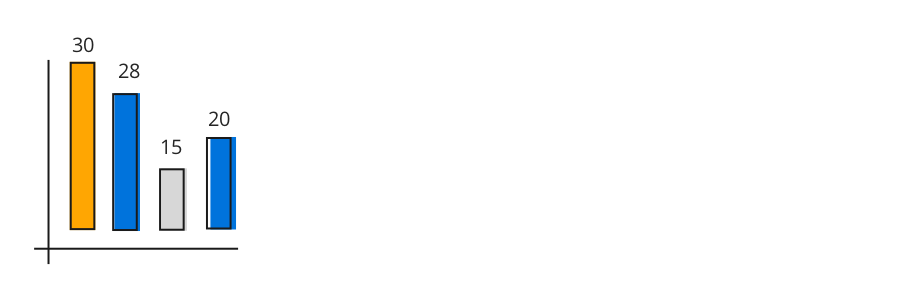
Data labels
Data labels provide information about a data point with the help of adornments in series.
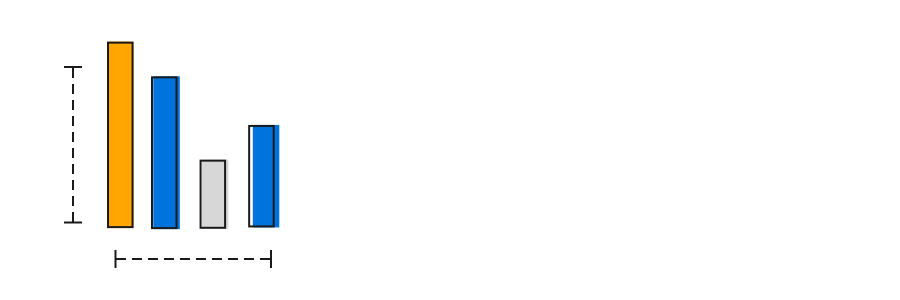
Axis labels
Customization options for the axis labels include positioning, placement, label format, and rotation. There are also options for avoiding labels overlapping.

Chart palette
The control comes with a set of color palettes that are automatically applied to a chart’s data points if no custom colors are specified for the series. These built-in palettes offer a rich set of colors to render professional-looking charts.

Animation
Chart series can be animated while rendering and refreshing the control.

Title
Provide captions for the chart and chart axes, describing the control’s actual purpose in an application.

Watermark
Watermark provide faint imprints on the chart that can be either images or text.
Annotations
Display metadata about a chart or series at specific points of interest in the plotting area.

User interaction
Interaction features like zooming, panning, marker, crosshair, and tooltip are supported for better user experience in UWP Pivot Chart.

Marker and cross hair
Markers are symbolic representations of points in the control. Crosshairs will return the exact data for the X and Y coordinates under the pointer.

Zooming and scrolling
Users can take a close look at a data point plotted in a series at runtime with the zooming feature. Once any part of the chart area is zoomed in, scroll bars will automatically appear to let the user view areas beyond the currently displayed chart area.
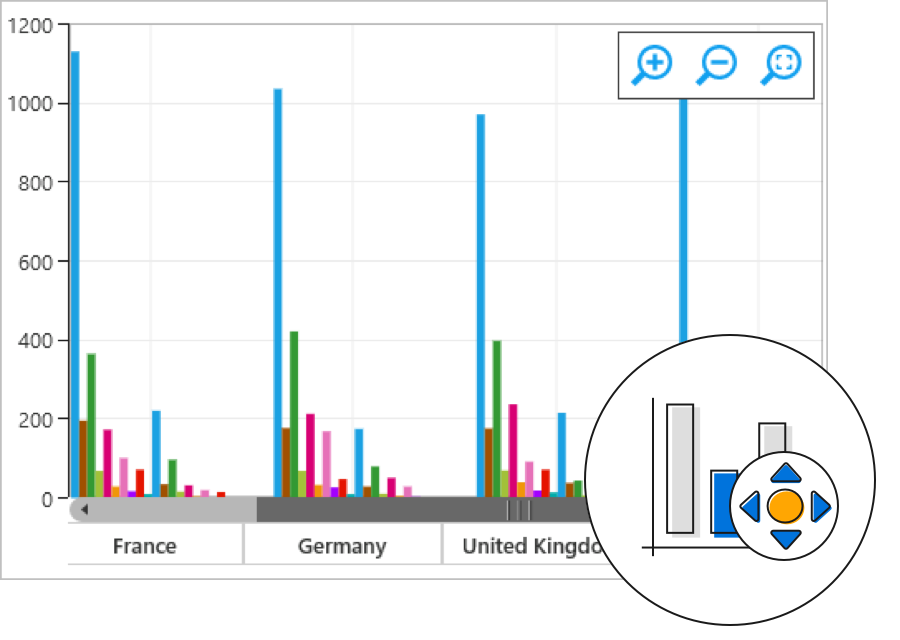
Panning
Users can click and drag the pointer across a zoomed-in chart to navigate to other data points for better viewing.

Tooltip
Tooltip provide basic information about a series while the pointer is hovering over it.

Save and load reports
Settings in the UWP Pivot Chart control can be serialized to an XML format and loaded back through the built-in deserialization options. You can use this only for pivot data sources.
Exporting
The UWP Pivot Chart can be exported to Word, PDF, and image formats like SVG, PNG, and JPEG.

Globalization and localization
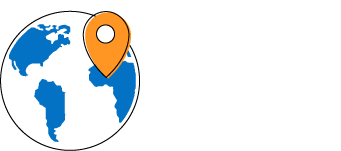
Globalization
Users from different locales can use the control by applying a date format, currency format, and number format to suit local preferences.
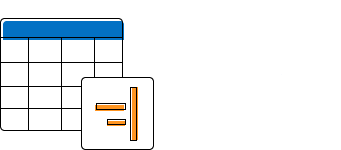
Right-to-left (RTL)
The text direction and layout of the control can be displayed in the right-to-left (RTL) direction.
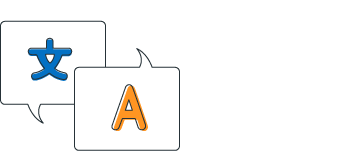
Localization
Users can customize the text available in the user interface based on the local culture.
Custom style and themes
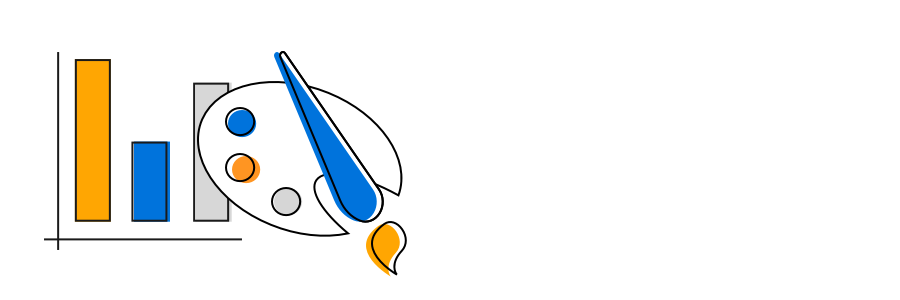
Built-in themes
The UWP Pivot Chart ships with built-in themes like Blend, Office 2010, Office 2016, Office 365, Visual Studio 2013, Visual Studio 2015, Metro, Lime, and Saffron.

Custom style
Customize the appearance of the control to any extent in code behind.
115+ UWP CONTROLS
Our Customers Love Us


 Documentation
Documentation
Awards
Greatness—it’s one thing to say you have it, but it means more when others recognize it. Syncfusion® is proud to hold the following industry awards.












