Trusted by the world’s leading companies

Overview
The UWP Ribbon control includes all the controls and components—like ribbon tabs, ribbon buttons, menus, drop-downs, and the backstage—that are required to build touch-based ribbon layouts and ribbon functionality in your applications.
Ribbon Tab and Bar
Ribbon tabs enable you to categorize the commands that you want to display to end users. Within a ribbon tab, bars are used to group ribbon buttons. This allows you to create another level of categorization for commands and makes it easy for end users to locate needed commands.
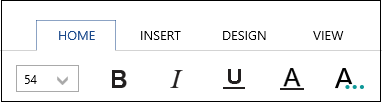
Ribbon Buttons
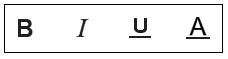
Ribbon buttons provide good interaction with the applications. These buttons enable the application to perform desired commands or operations by both mouse click and touch tap.
Ribbon Gallery
The ribbon control provides ability to embed a gallery control within the ribbon. The gallery can appear in drop-down and act as a practical tool used to categorize and filter gallery elements.
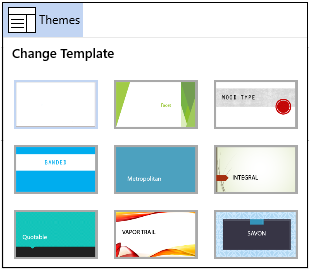
Backstage
Commands can be added to backstage similar to Office UI. And it provides a touch-style backstage tab and backstage tab items. Also, the scroll-featured tab header allows you to add as many tab items as required and can be easily navigated by scrolling.
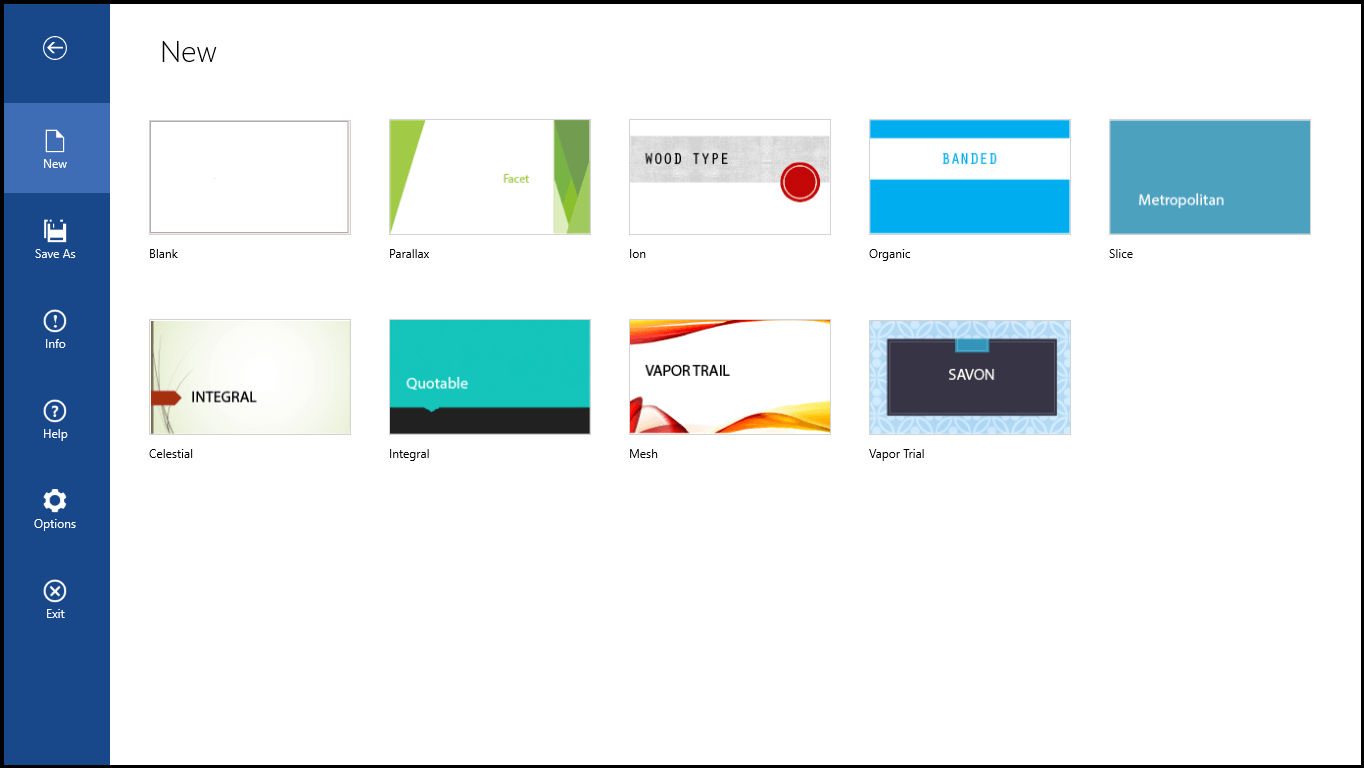
Quick Access Toolbar
We can group the most commonly used commands in QAT and access the commands easily without having to search for the command in the ribbon bar. We can specify the number of items to be displayed in QAT but it allows as many commands to be added as desired and can be scrolled to view it easily in touch. It has the customization button at the end.
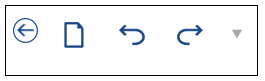
Customize QAT
QAT items can be easily added, removed, or rearranged in the toolbar using the QAT customization pop-up. Also, the position of QAT can be moved above or below the ribbon dynamically
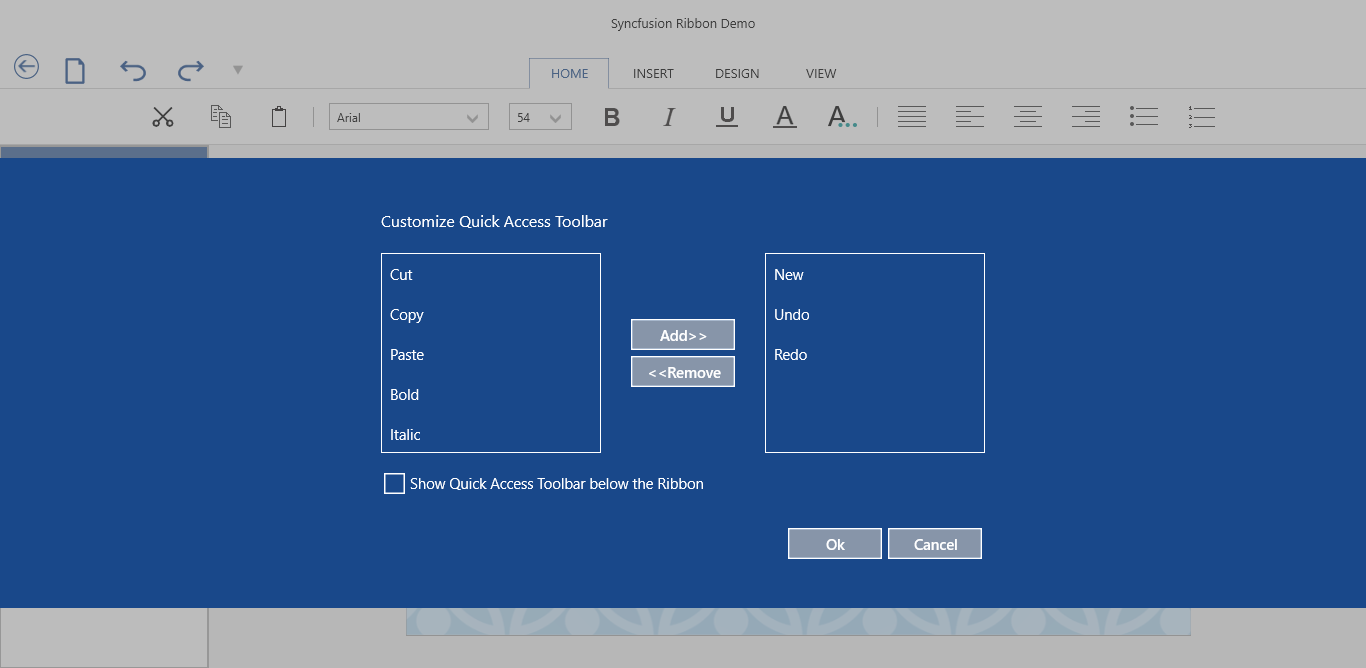
State Persistence
Touch ribbon provides state persistence by saving and loading the state. We can save the ribbon state, QAT items, selected ribbon tab, and QAT position. Using this feature, we can reassemble saved layouts once we restart the application.
115+ UWP CONTROLS
Our Customers Love Us


 Documentation
Documentation
Awards
Greatness—it’s one thing to say you have it, but it means more when others recognize it. Syncfusion® is proud to hold the following industry awards.












