Trusted by the world’s leading companies

Overview
The WPF Gantt is a project management control that offers a Microsoft Project-like interface for displaying and managing hierarchical tasks and timelines. This control allows you to manage tasks, resources, and their relationships intuitively.
Task relationships
The WPF Gantt creates relationships among different tasks to determine the execution order using finish-to-start, start-to-finish, start-to-start, and finish-to-finish link types.

Data handling and manipulation

Editing
Edit task fields directly in their respective cells, such as duration, start date, end date, and predecessors, in the Gantt grid. Enable or disable Gantt editing operations using the read-only option.
Filtering
Data across all columns can be filtered using the menu filtering option.
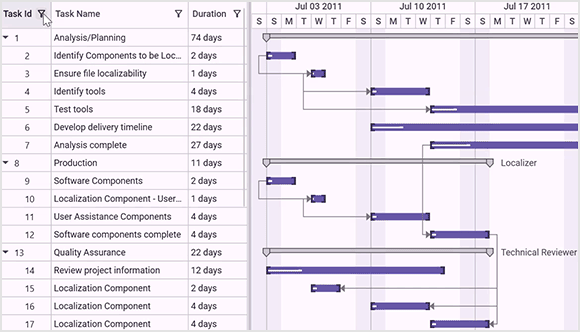

Sorting
The WPF Gantt control allows users to sort a column in either ascending or descending order by simply clicking on the header.
Interactive features
Row reordering
Users can easily reorder rows by dragging and dropping them within the Gantt control.

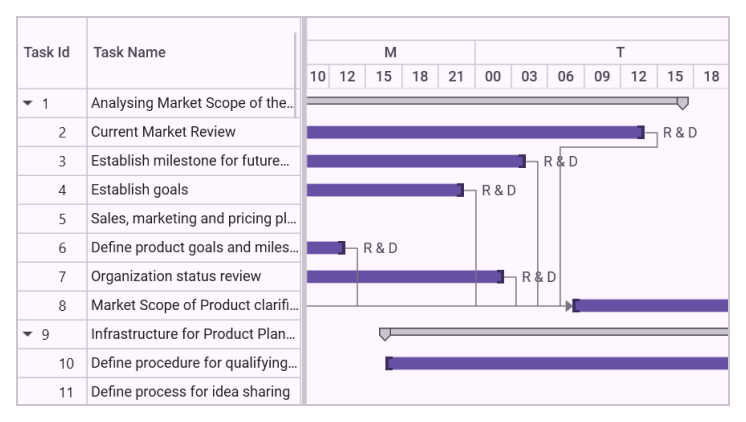
Zooming
Increase or decrease the width of timeline cells and change the timeline units dynamically with zooming. This allows you to clearly view tasks in a project, from years to minutes.
Tooltip
An interactive tooltip displays task information and editing actions when the mouse hovers over a task.


Strip lines
Easily identify important days and events in your project timeline by highlighting them with strip lines on the Gantt chart. You can also create strip lines for recurring dates.
Baseline comparison
Compare the current task’s progress with the planned timeline using baselines.

Resource customization
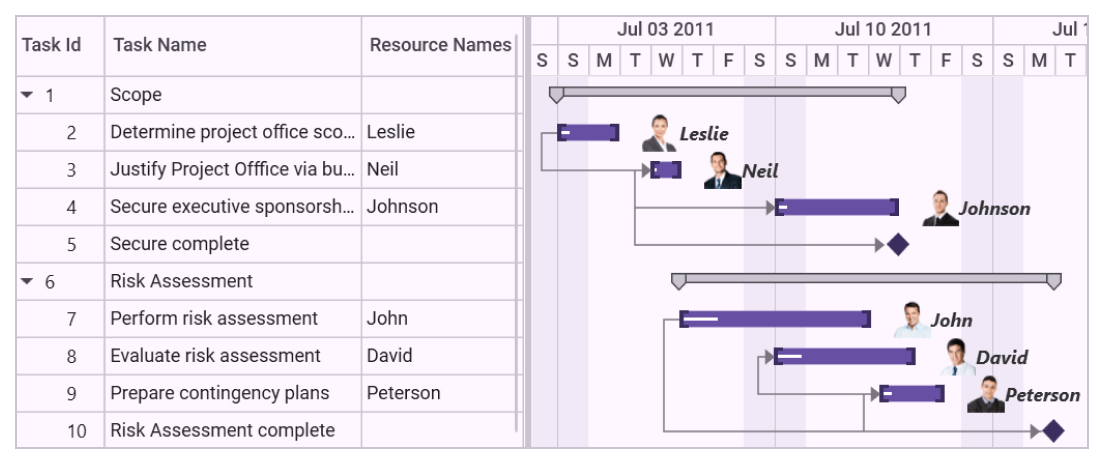
Resource allocation
Allocate multiple resources to each task in the project view of the Gantt chart.
Resource view
In the resource view, tasks are hierarchically assigned to each resource, visualizing resources as parents and tasks as children. This structure provides a clear overview of resource allocation and task assignments within the project.

Themes
Unlock the power of visual appearance customization with the Gantt chart’s theming support. Users can effortlessly transform the appearance of their Gantt grid, Gantt schedule, and Gantt chart using a variety of built-in themes.

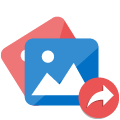
Exporting
Easily export the visible region or the entire Gantt chart in images formats such as JPEG, PNG, or BMP files.
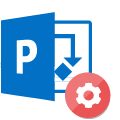
Microsoft Project compatibility
Effortlessly import and export XML file between the WPF Gantt control and Microsoft Project.
WPF Gantt control code example
Easily get started with the WPF Gantt control using a few simple lines of XAML or C# code, as demonstrated in the following example. Also explore our WPF Gantt control example, which shows you how to render and configure the control.
xmlns:syncfusion="http://schemas.syncfusion.com/wpf"
<syncfusion:GanttControl ItemsSource="{Binding Tasks}">
<syncfusion:GanttControl.DataContext>
<local:GanttViewModel/>
</syncfusion:GanttControl.DataContext>
</syncfusion:GanttControl>public class GanttViewModel
{
public ObservableCollection<TaskDetails> Tasks { get; set; }
public GanttViewModel()
{
Tasks = this.GetTaskDetails();
}
private ObservableCollection<TaskDetails> GetTaskDetails()
{
ObservableCollection<TaskDetails> task = new ObservableCollection<TaskDetails>();
task.Add(
new TaskDetails
{
TaskId = 1,
TaskName = "Scope",
StartDate = new DateTime(2011, 1, 3),
FinishDate = new DateTime(2011, 1, 14),
Progress = 40d
});
task[0].Child.Add(
new TaskDetails
{
TaskId = 2,
TaskName = "Determine project office scope",
StartDate = new DateTime(2011, 1, 3),
FinishDate = new DateTime(2011, 1, 5),
Progress = 20d
});
task[0].Child.Add(
new TaskDetails
{
TaskId = 3,
TaskName = "Justify project office via business model",
StartDate = new DateTime(2011, 1, 6),
FinishDate = new DateTime(2011, 1, 7),
Duration = new TimeSpan(1, 0, 0, 0),
Progress = 20d
});
task[0].Child.Add(
new TaskDetails
{
TaskId = 4,
TaskName = "Secure executive sponsorship",
StartDate = new DateTime(2011, 1, 10),
FinishDate = new DateTime(2011, 1, 14),
Duration = new TimeSpan(1, 0, 0, 0),
Progress = 20d
});
task[0].Child.Add(
new TaskDetails
{
TaskId = 5,
TaskName = "Secure complete",
StartDate = new DateTime(2011, 1, 14),
FinishDate = new DateTime(2011, 1, 14),
Duration = new TimeSpan(1, 0, 0, 0),
Progress = 20d
});
return task;
}
}Not sure how to create your first WPF Gantt chart? Our documentation can help.
I’d love to read it now145+ WPF CONTROLS
Frequently Asked Questions
Why should you choose the Syncfusion WPF Gantt chart?
- A complete project management tool to schedule and plan projects.
Ability to manage and monitor specific tasks and resources in a project.
- Intuitive user interface to manage complex projects.
- Simple configuration and API.
- Touch-friendly and responsive UI.
Extensive demos and documentation let you get started quickly with WPF Gantt chart.
Can I download and utilize the Syncfusion WPF Gantt chart for free?
No, this is a commercial product and requires a paid license. However, a free community license is also available for companies and individuals whose organizations have less than $1 million USD in annual gross revenue, 5 or fewer developers, and 10 or fewer total employees.
How do I get started with the Syncfusion WPF Gantt chart?
A good place to start would be our comprehensive getting started documentation.
Our Customers Love Us


 Documentation
Documentation
Awards
Greatness—it’s one thing to say you have it, but it means more when others recognize it. Syncfusion® is proud to hold the following industry awards.












