Trusted by the world’s leading companies

Overview
The WPF Tile View control displays items as tiles that can be minimized and maximized. Let users reposition tiles with smooth animations by dragging and dropping them. The control supports virtualization, different views for minimized and maximized tile items, and options to maximize and close items interactively.
Minimized Item Orientation
Minimized items can be positioned in different places such as the left, top, bottom, and right. This can be done by using the minimized items orientation feature. Once a particular item is maximized, the other items will be minimized and shifted to the left, top, right, or bottom of the maximized item based on the orientation that was set.


Minimized Area Percentage
Once a particular item is maximized, other items inside the tile view control will be minimized. The height and width of the minimized area can be controlled using the minimized items percentage feature.
Tile View Item State
A tile view item has three states: maximized, minimized, and normal. If a particular item is set to be maximized, that item will be displayed in its maximized state, and other items will be minimized when the control is loaded. The control allows you to rearrange the items according to your needs.

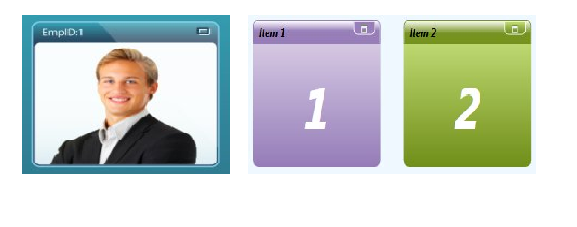
Minimize and Maximize Button Style
The style of the minimize and maximize buttons on tile view items are easily customizable.
Appearance
Styles and skins can be applied to the tile view to enhance the appearance of an application. The tile view control has built-in skin support, which includes skins such as Office 2007 Blue, Black, Silver, Office 2003, Blend, Shiny Red, and Shiny Blue.

145+ WPF CONTROLS
Our Customers Love Us


 Documentation
Documentation
Awards
Greatness—it’s one thing to say you have it, but it means more when others recognize it. Syncfusion® is proud to hold the following industry awards.












