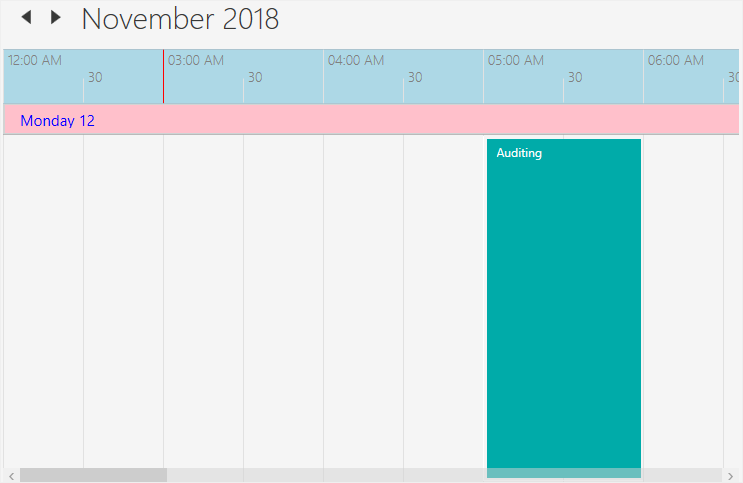Overview
The WPF scheduler supports below configurable view modes to display appointments.
- Day view
- Week view
- Workweek view
- Month view
- Timeline view
Day, Week, and Workweek views
- Appointments on a specific day will be arranged in the time slots based on their duration.
- Appointments can also be displayed across multiple days.
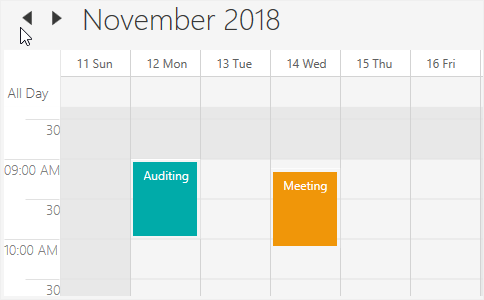
Working hours customization
- Differentiate working hours from nonworking hours by representing with active colors.
- Hide nonworking hours to show only necessary time spans to end users.
Time slot customization
- Change the time interval and time interval height in day, week, and workweek views.
- Customize the vertical and horizontal line strokes.
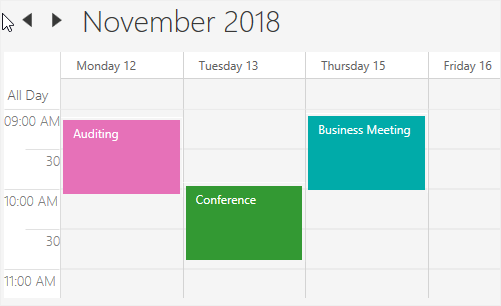
Nonworking days
Change nonworking days in the workweek view according to your application needs.

Blocking time slots
Prevent user interactions, such as adding appointments, in specific time slots.
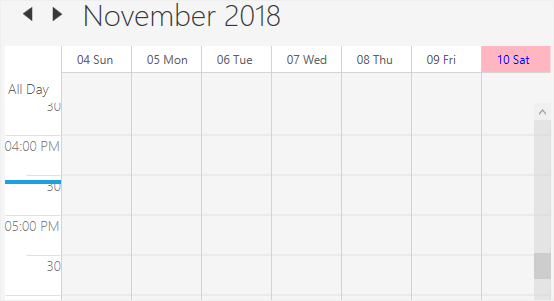
Current date and time customization
- Indicate the current date with a highlighted date header.
- Indicate the current time on the timeline or day. You can also customize the current time indicator through a template.

First day of the week
Users can modify the first day of the week based on the application’s culture.

Time label customization
Set different formats for time labels and change their appearance.
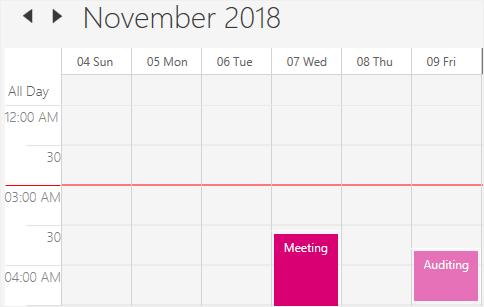
Collapsed hours
Hide a specified time range to prevent users from planning appointments in it.
Month view
Use a month-based view with horizontal or vertical navigation.
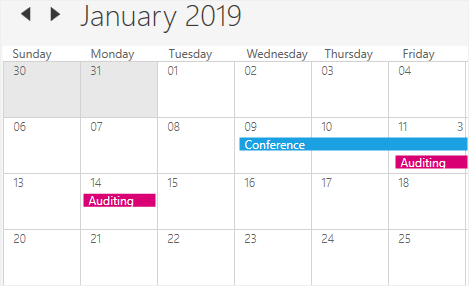
Appointment display
Display appointments in month cells that span across multiple days or weeks. Extra events in a day are represented by a text link indicating the number of total appointments. Clicking on that text indicator will navigate to a day view to show the hidden appointments.

First day of the week
Change the first day of the week based on the application culture.
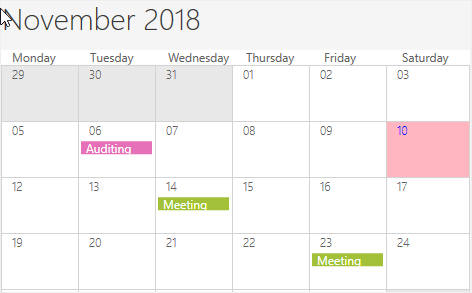
Current date customization
Customize the current date in the month view.
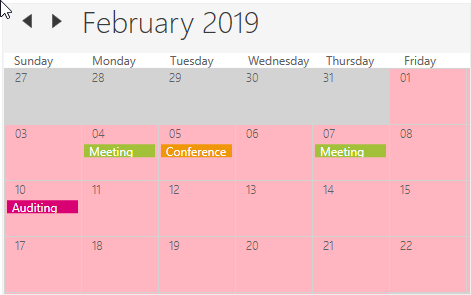
Current month customization
Differentiate the date of the current selected month from the date of the previous or next month.
Timeline view
Display a complete timeline for a selected day using the timeline view. Also, show appointments across a horizontal time axis for a single day.
As in the day, week, and workweek views, the following functionalities are available in the timeline view:
- View header customization
- Working hours customization
- Time slot customization
- Blocked time slots
- Collapsed hours
- Time label customization