Trusted by the world’s leading companies

Overview
The WPF PropertyGrid control, inspired by the Visual Studio object editor, provides an intuitive way to display and edit object properties, with the ability to sort, group, and search by property names. Various built-in data editors and custom editors help to manage the properties of various data types. Also, the category editor helps to group properties of similar data types.
Virtualization in WPF PropertyGrid
UI virtualization allows the PropertyGrid to load items faster within the viewport.
Built-in editors
By default, each property is mapped to built-in editor controls based on its data type and is automatically generated. For example, a numeric value is mapped to a numeric text box control.
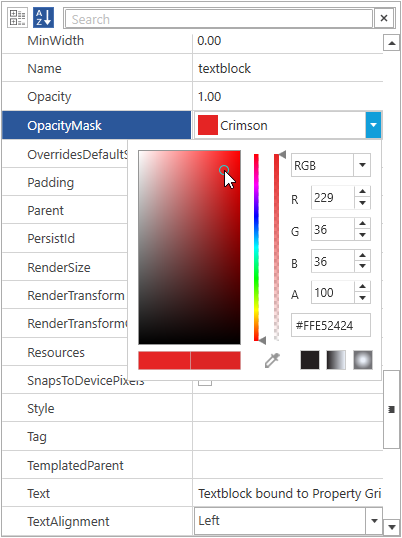
Custom editors
Using the custom editor option, users can map the object properties to any editor control of their choice. This mapping can be based on property name or its type.

Collection editor
PropertyGrid has a built-in collection editor that allows users to view, add, or remove items in a collection.

Category editors
Users can categorize one or more related properties and edit with their own custom editor. For example, all brush related properties can be edited using a single editor.

Validation
Validate data with the predefined editor controls. Users can define the validation criteria for custom editor controls, as well.

Categorized properties
Properties can be grouped based on categories. For example, “User Name” and “Password” properties are arranged under the “Login” category. These categories can also be collapsed.
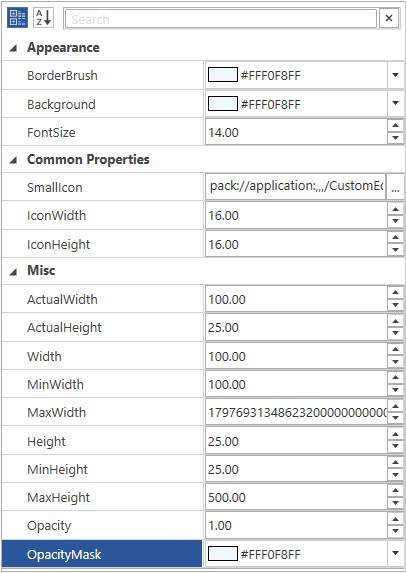
Sorting properties
Users can arrange properties based on the property names, either in the ascending or descending order. You can also control the order of properties programmatically.

Built-in properties search
Filter properties with a built-in search option for easy access. In a single view, a properties filter would arrange the resultant property items sequentially. In a categorized view, a properties filter would arrange the resultant property items in categories.

Explore and edit sub-properties
Users can navigate down the sub-properties in order to edit the inner-level object properties. You can explore sub-properties to any level.
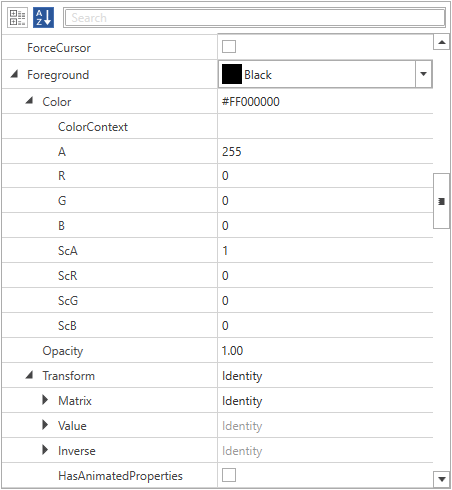
Grouping
Properties can be grouped according to the needs of the users or programmatically. Groups can be expanded and collapsed easily.
Hide properties
Customization options are available either to show or hide properties in a business object.
Property description
Show the property description within a description panel positioned at the bottom of the PropertyGrid.

Custom styles and themes
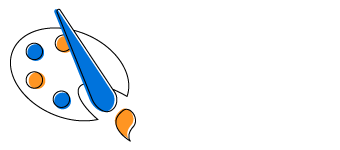
Built-in themes
The WPF PropertyGrid control ships with built-in themes like Metro, Blend, Office 2010, Office 2013, Office 2016, Office 365, Visual Studio 2013, Visual Studio 2015, Lime, and Saffron.

Custom styling
Customize the appearance of the control to any extent programmatically.

Blendability
Users can easily load and edit the WPF PropertyGrid control in Expression Blend for a custom style.
Keyboard Navigation
The WPF PropertyGrid ensures that every cell is accessible using a keyboard. Major features like sort, select, and edit can be performed using keyboard commands without mouse interaction. This helps create more accessible applications.
Localization
Localize all static default strings in the WPF PropertyGrid to any desired language.
WPF PropertyGrid Code Example
Easily get started with the WPF PropertyGrid using a few simple lines of XAML, and C# code example as demonstrated below. Also explore our WPF PropertyGrid Example that shows you how to render and configure the PropertyGrid in WPF.
<syncfusion:PropertyGrid Name="propertyGrid1" Height="400" Width="300" />using Syncfusion.Windows.PropertyGrid;
public partial class MainWindow : Window
{
public MainWindow()
{
InitializeComponent();
// Creating an instance of PropertyGrid control
PropertyGrid propertyGrid1 = new PropertyGrid();
// Setting height and width to PropertyGrid
propertyGrid1.Height = 300;
propertyGrid1.Width = 200;
//Adding PropertyGrid as window content
this.Content = propertyGrid1;
}
}Not sure how to create your first WPF PropertyGrid? Our documentation can help.
I’d love to read it now145+ WPF CONTROLS
Frequently Asked Questions
Why should you choose Syncfusion WPF PropertyGrid?
Display and edit the properties of data objects using various built-in editors.
Search, sort, show a description, and easily switch between objects.
- Use a feature-rich UI.
- Configure easily using numerous attributes.
- Enjoy a simple configuration and API.
- Utilize a touch-friendly and responsive UI.
Take advantage of extensive demos and documentation to learn quickly and get started with the WPF PropertyGrid control.
Can I download and utilize the Syncfusion WPF PropertyGrid for free?
No, this is a commercial product and requires a paid license. However, a free community license is also available for companies and individuals whose organizations have less than $1 million USD in annual gross revenue, 5 or fewer developers, and 10 or fewer total employees.
How do I get started with Syncfusion WPF PropertyGrid?
A good place to start would be our comprehensive getting started documentation.
Our Customers Love Us


 Documentation
Documentation
Awards
Greatness—it’s one thing to say you have it, but it means more when others recognize it. Syncfusion® is proud to hold the following industry awards.












