Trusted by the world’s leading companies

Overview
The Windows Forms mainframe bar manager is an advanced menu control used to create menus, toolbars, and command bars (floating bars) for any Windows Forms application. It is used to create Microsoft Visual Studio-like menus and toolbars. It offers a wide variety of appearance, orientation, and icon customizations as well as text-wrapping options.
Integrated framework
Integrate menus, toolbars, and command bars in a single application and reuse the same objects and code for various menu items at the same time.

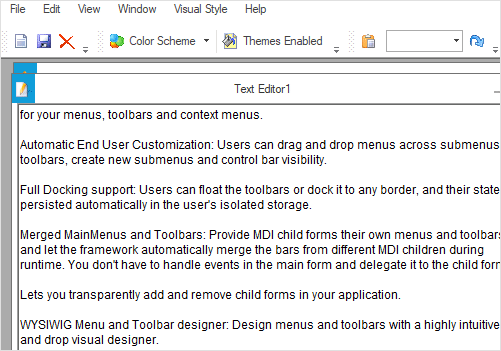
MDI merging
A child frame bar manager can be associated with an MDI child to merge a menu from an MDI child form into parent form.
BarItem Types
Various item types are available, such as label, text box, combo box, and drop-down list.

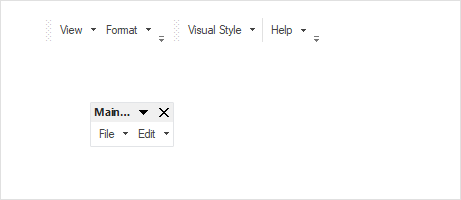
Docking and floating support
The Windows Forms mainframe bar manager can be floated or docked to any side of the form through a simple drag-and-drop operation. Redock floating bars by double-clicking the caption.
Boundary detection
The boundary detection automatically recognizes and displays menu items either vertically or horizontally providing a precise view to the end-user.

Responsive layout
Provide an optimal viewing experience by loading menu bar items in the overflow drop-down or wrapping items to subsequent rows while resizing the parent container.
Multiple rows
Dock the bars in multiple rows along any edge in the form. The docked bars can be moved in the rows using the repositioning gripper.

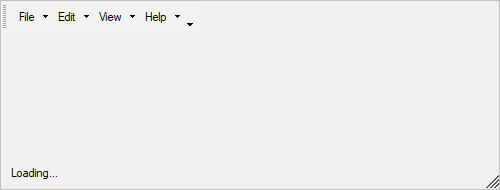
Status bar
Add a status bar to the bottom of the form to show additional information about the application.
Runtime support
End users can customize the layout of menus, bars, and commands using a customized dialog, similar to Microsoft Visual Studio.

Appearance customization
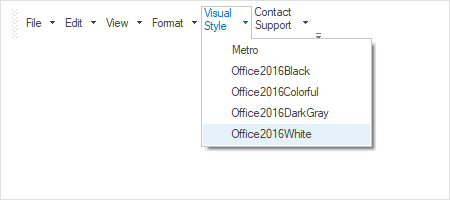
Multi-line text
Display text associated with menu items in multiple lines so that long text can be displayed without any truncation.
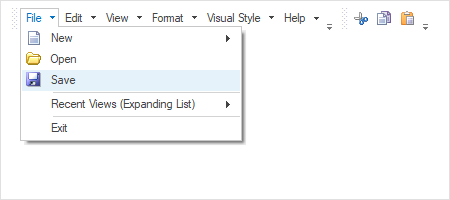
Icon and text
Add icon with text to describe the main menu items and submenu items.
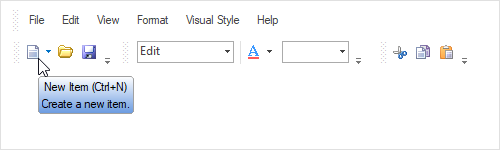
Tooltip
Display richly formatted and informative content about a menu item while the mouse hovers over it.
Save and load layout
Serialize and save a Windows Forms menu bar item’s state. Restore the state later using a built-in deserialization option.
Built-in themes
The Windows Forms mainframe bar manager ships with a set of inspirational built-in themes like Office, Visual Studio, and Metro that allows you to build the control with a rich look and feel.
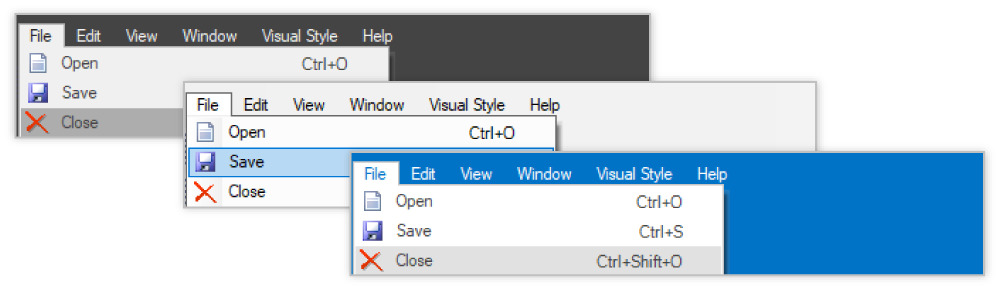

Design-time experience
Extensible design time support is provided for customizing the behavior of the control in design mode. This makes the configuration and customization functionalities easier.
Keyboard support
Access menu items by defining shortcut and mnemonic keys for individual items. Navigate among menu items using the keyboard.
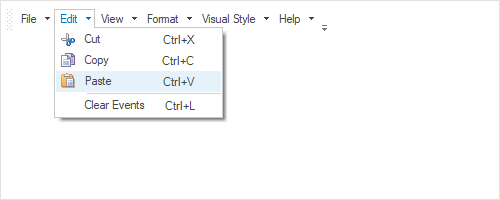
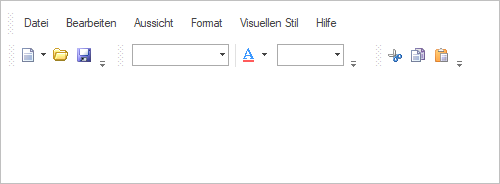
Localization
Users can customize the text available in the user interface based on the local culture.
Right-to-left support
The text direction and layout of the control can be displayed from right to left (RTL).
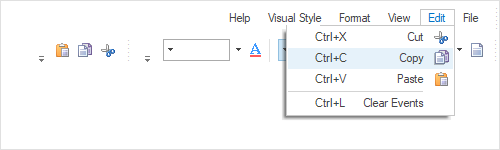
125+ WINDOWS FORMS CONTROLS
Our Customers Love Us


 Documentation
Documentation
Awards
Greatness—it’s one thing to say you have it, but it means more when others recognize it. Syncfusion® is proud to hold the following industry awards.












