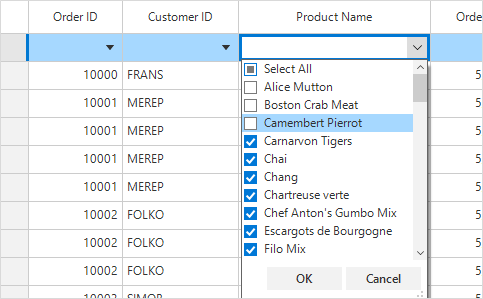The WinForms DataGrid control provides support to filter data with an intuitive, built-in, Excel filter user interface and filter row. It’s also possible to filter data in code behind. Sort the columns in the ascending or descending order easily using the filter UI itself. Also display text-based filtering.
An Excel-inspired filter UI filters records. The filter UI contains a check list box for selecting items for users to filter records easily.

Users can filter data easily by using multiple options provided in the filter UI. Built-in filter types are:
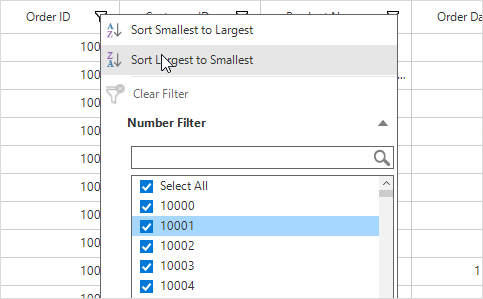
Text filter menu options are loaded when the column’s underlying property is string or dynamic. The following options are available,
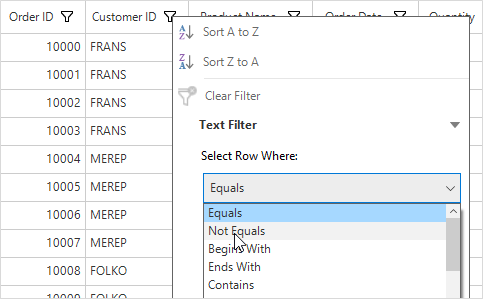
When the column’s underlying property is integer, double, short, decimal, byte, or long, number filter menu options are loaded. The following number filter options are available:
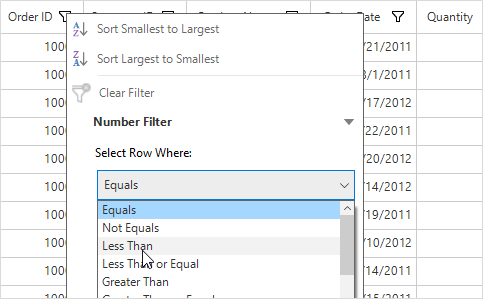
Load various date filter options when the column’s underlying property is date-time. The date-time can be selected intuitively by using the date picker. The following date filter options are available:
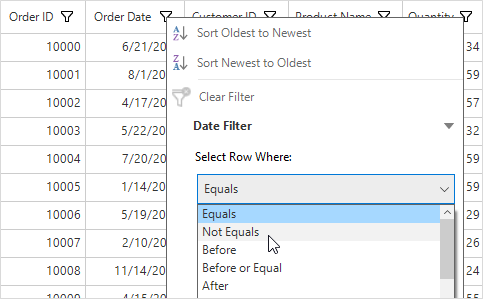
You can allow users to update filters immediately when updating the filter UI pop-up.

The WinForms DataGrid control provides a built-in row called a filter row to filter individual column values. Editors for the filter row can be loaded based on the underlying column property type to filter data easily. Built-in editors are: