

The WinForms Docking Manager provides dockable windows that can be dragged interactively around the screen to make them float over any location, and also dock back to a container like tool or document windows. It allows you to change the behavior of windows to create a layout that suits various development models.
Dock windows at any side of a container. End users can easily dock or float windows interactively via drag-and-drop actions. When a dock window is about to be docked, a dock preview will be displayed to show where the object will be placed.
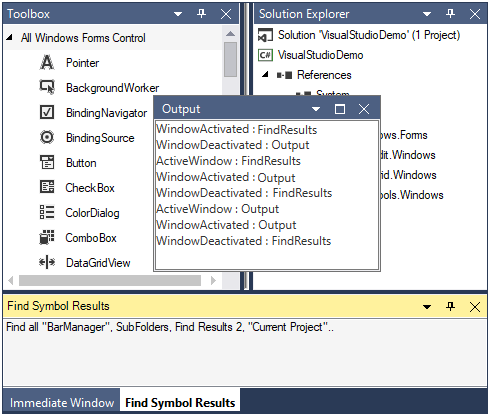
Allows end users to group dock or float windows in tabs. Docking guides help users dock a window over or beside an already-docked window. Position tabs horizontally or vertically in a group of dock or float windows. Customize the appearance of tabs and panels in a group of dock or float windows.
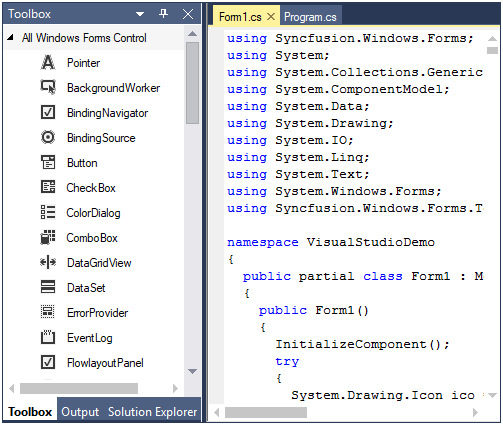
Pin and unpin groups of dock windows not being used in a container. Tabs for each unpinned window appear on the edges of the container. Hovering the pointer over one of these tabs will bring the related window content into view with a smooth animation.
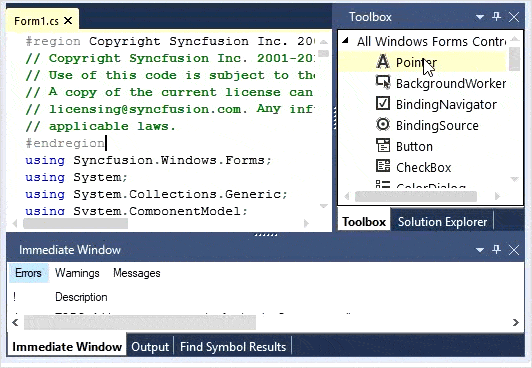
Create document groups in your application using a Visual Studio-like tabbed document interface (TDI) and a multiple document interface (MDI). Utilize tab group creation in both horizontal and vertical orientations, and quickly switch documents. This allows users to work with more than one document at the same time and seamlessly switch back and forth between docked windows and tabbed MDI forms.
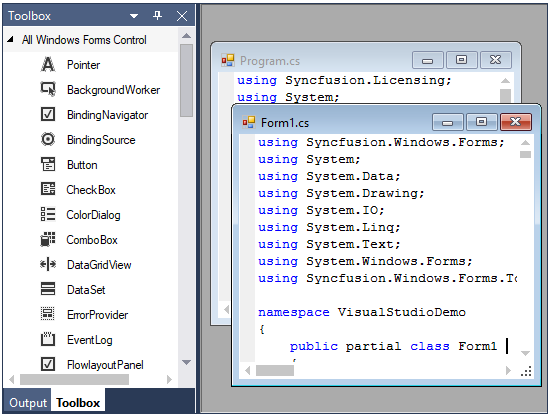
End users can restrict windows to dock on specific sides of the target dock windows or the edges of a form. Customize the dock hint visibility to show dock hints only on a specific side.

