


The Syncfusion WinUI Ribbon is a command bar that organizes an application’s commands and tools into a series of tabs. It also supports a backstage view like in the Microsoft Office products.
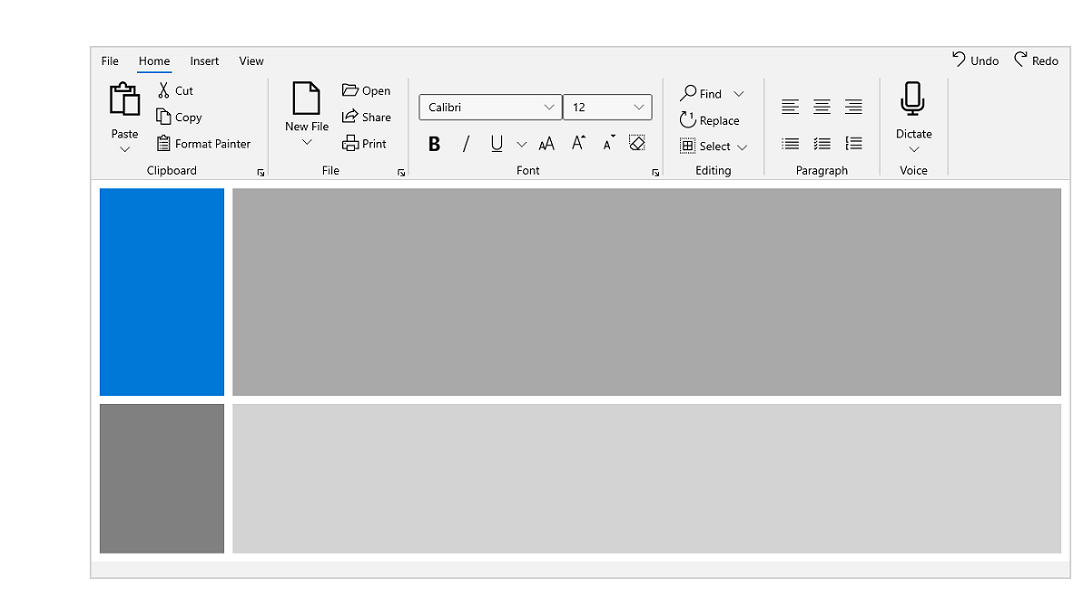
Commands can be categorized using ribbon tabs and groups. Ribbon groups can host ribbon items and custom items. A ribbon group contains a launcher button that reveals additional tools in the group.
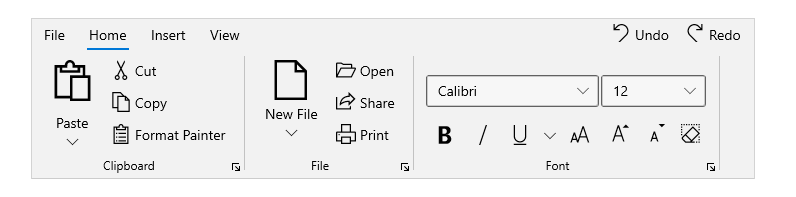
Create any number of ribbon tab groups, also called contextual tab groups. These groups can be shown or hidden in certain contexts.
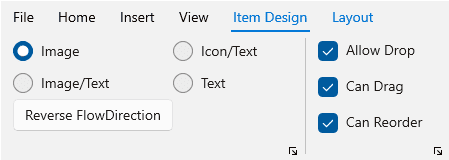
The Syncfusion WinUI Ribbon provides a compact and simplified layout by arranging the most-used commands in a single line, occupying less space. End users can quickly navigate to other commonly used commands in the overflow menu and switch to normal mode using the built-in toggle button.

The Syncfusion WinUI Ribbon control supports built-in command items like buttons, dropdown buttons, and split buttons. These buttons support three size modes: large, normal, and small.
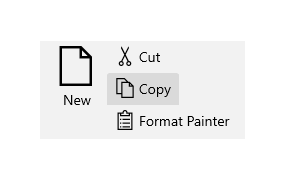
Use buttons, available in different sizes, to display content and images.
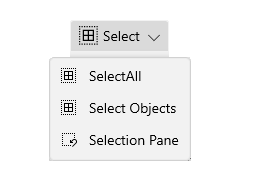
The dropdown button is similar to the button but with a dropdown that displays menu items.
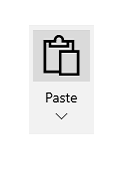
A split button functions like both a button and a dropdown button, allowing users to select commands from the dropdown.
A ribbon group can host and display any control, such as combo boxes, text boxes, radio buttons, and checkboxes.
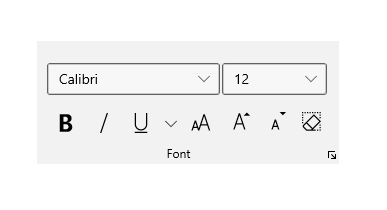
The quick access toolbar (QAT) is used to render a set of ribbon items that are commonly used in applications. It renders at the top-left corner of a window or ribbon to make it more accessible. Users can place it above or below the ribbon, remove commands from it, or add commands to it.
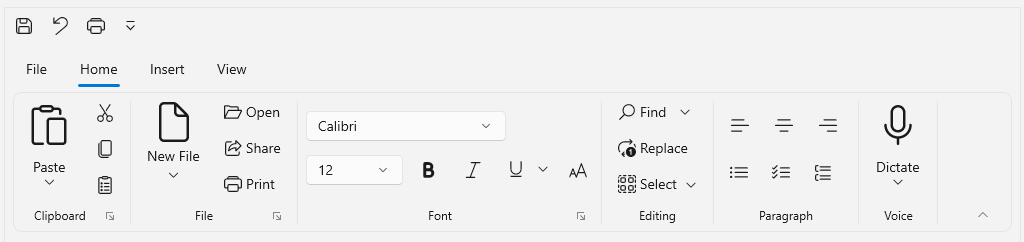
The more commands option in the quick access toolbar (QAT) is used to showcases all available commands within the Ribbon control. Users can now easily customize their QAT by adding or removing commands directly through this dialog window.

The WinUI Ribbon control allows you to display a pop-up window when the pointer hovers over a ribbon item. The pop-up provides helpful details about the function of the ribbon item.
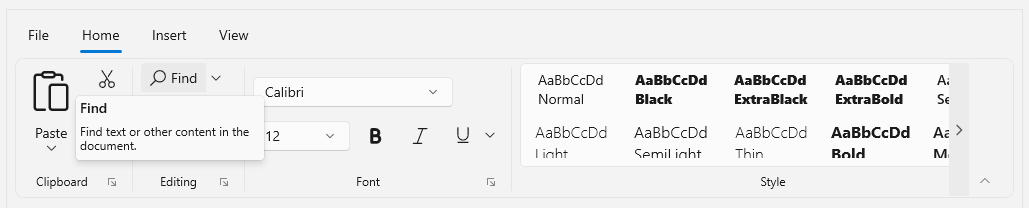
The WinUI Ribbon control supports key tips for ribbon items, letting users quickly access a command in a few keystrokes. When a user presses Alt or the F10 key, key tips are displayed and users can navigate further to the required command. Pressing the access text indicated in the key tip invokes the corresponding command.
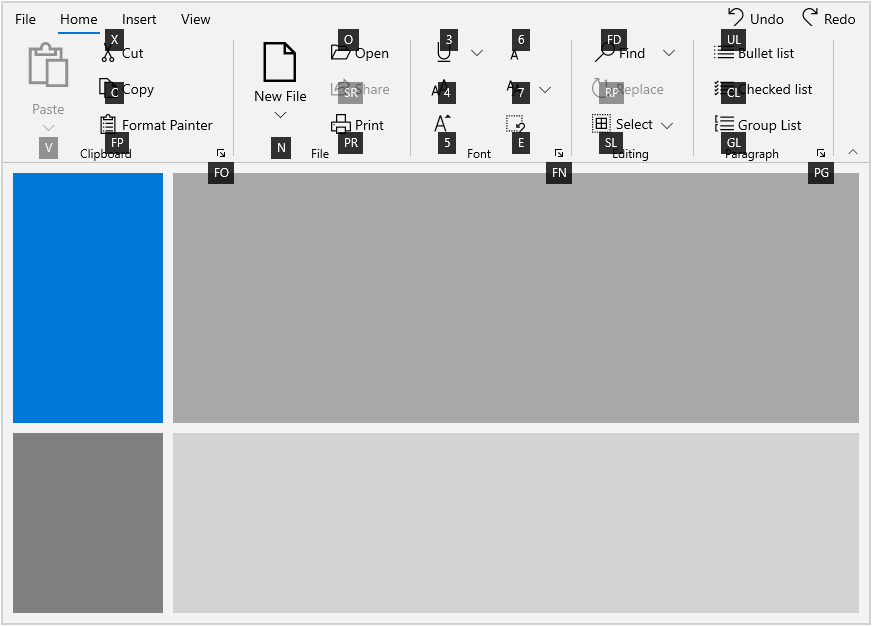
This is a simple and flexible ribbon gallery that displays a collection of related commands similar to the gallery feature in Microsoft Office. The collection can be grouped and displayed. The effect of ribbon gallery item commands can be previewed before applying the changes.
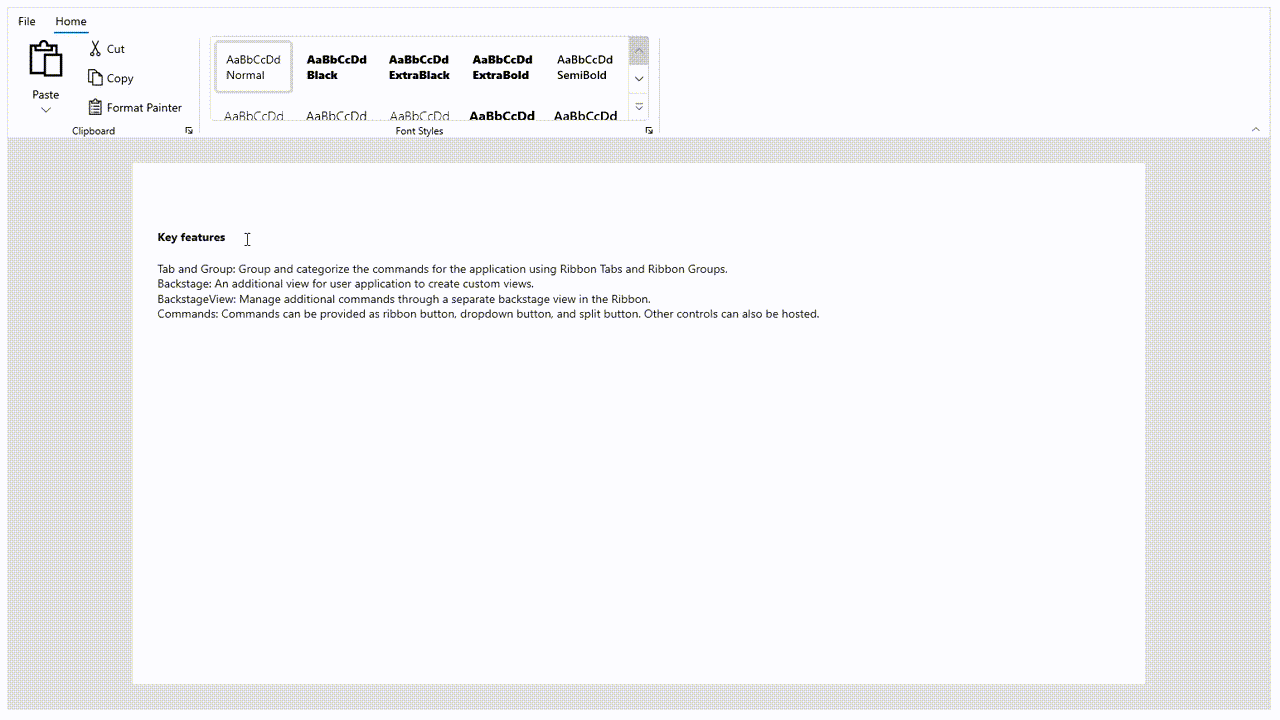
Commonly used items can be placed in a pane on the right side of the control. The content in the right pane is shown irrespective of the currently selected tab.
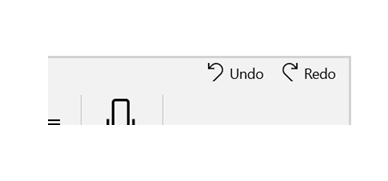
The WinUi Ribbon control contains a separate view called backstage to hold the application’s information and basic settings. There, users can hold any type of view, like a navigation view. They can also host a backstage view, which comes with the Ribbon.

The backstage view can host any control to create a custom view.
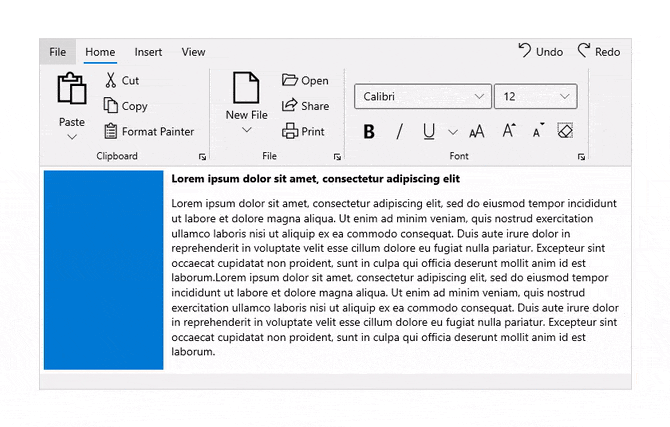
The available space in the Ribbon is managed efficiently by expanding or collapsing the groups. The default resize behavior will collapse the group from the largest to the smallest. The order of the groups can be customized according to the need of the user.

The WinUI Ribbon control includes light and dark themes.
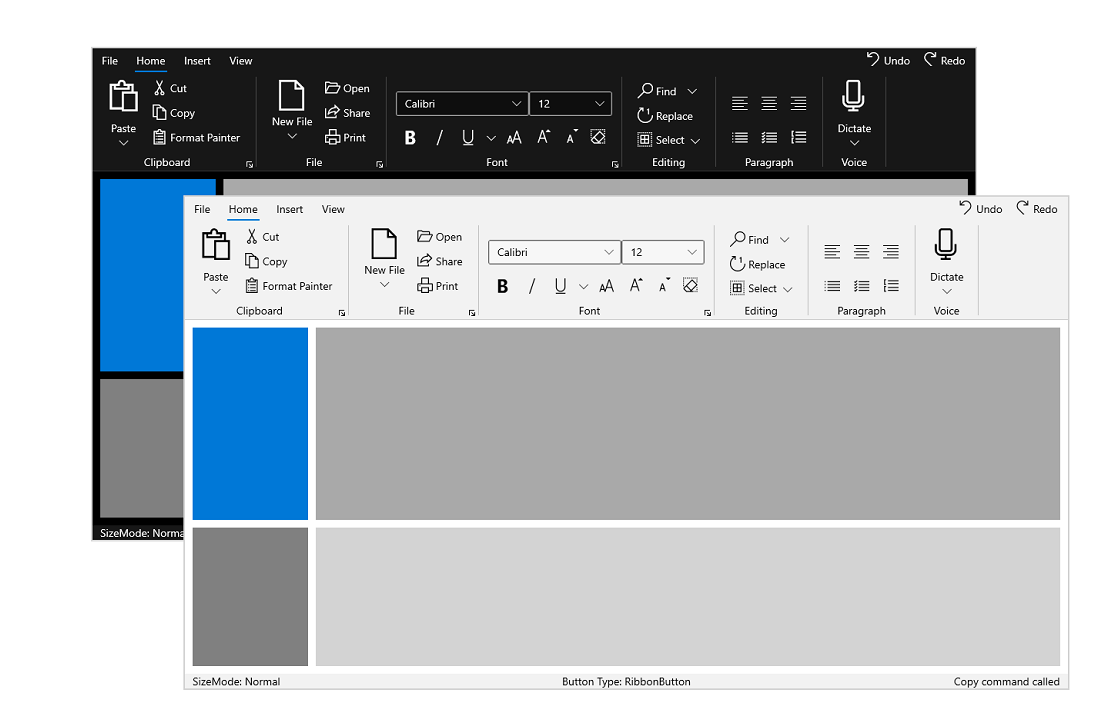


Greatness—it’s one thing to say you have it, but it means more when others recognize it. Syncfusion is proud to hold the following industry awards.