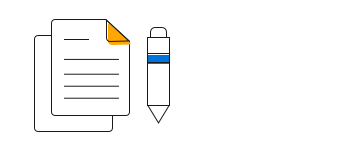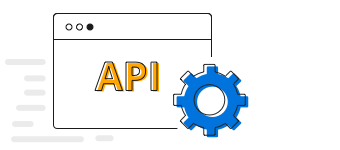Overview
The ASP.NET Core scatter chart is used to plot data with two numeric parameters. Also referred to as a scatter plot or point chart, its rich feature set includes tooltip, multiple axes, zooming, and panning.
Multiple series scatter plot
Plot multiple scatter series in a single chart to compare different data sets. A legend and tooltip for the series can make it more readable.
Custom marker
Use different types of symbols to display the data points in a scatter plot. This will be useful in differentiating multiple series and points in the same chart.
Data label
Data labels display information about data points. Add a template to display data labels with HTML elements such as images, DIV, and spans for more informative data labels. You can rotate a data label by a given angle.
Customization
Customize the look and feel of the scatter chart using built-in APIs.
ASP.NET Core Scatter Chart Code Example
Easily get started with ASP.NET Core Scatter using a few simple lines of C# code, as demonstrated below. Also explore our ASP.NET Core Scatter Chart Example that shows you how to render and configure the scatter chart component.
<ejs-chart id="container">
<e-chart-primaryxaxis valueType="Category">
</e-chart-primaryxaxis>
<e-series-collection>
<e-series name="series1" xName="xValue" yName="yValue" dataSource="ViewBag.dataSource"
type="@Syncfusion.EJ2.Charts.ChartSeriesType.Scatter">
</e-series>
</e-series-collection>
</ejs-chart>public class HomeController : Controller
{
public ActionResult Index()
{
List<ChartData> chartData = new List<ChartData>
{
new ChartData { xValue = "2014", yValue = 21 },
new ChartData { xValue = "2015", yValue = 24 },
new ChartData { xValue = "2016", yValue = 36 },
new ChartData { xValue = "2017", yValue = 38 },
new ChartData { xValue = "2018", yValue = 54 },
new ChartData { xValue = "2019", yValue = 57 },
new ChartData { xValue = "2020", yValue = 70 },
};
ViewBag.dataSource = chartData;
return View();
}
}
public class ChartData
{
public string xValue;
public double yValue;
}