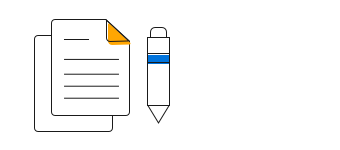Overview
The Vue Range Area Chart is used to show variation in data values for a given time. It is like the area series, except that the area between the high and low ranges is filled.
Marker
Mark data points with built-in shapes: circles, rectangles, ellipses, vertical lines, horizontal lines, diamonds, triangles, pentagons, crosses, and pluses. In addition to these shapes, use images to make the points more attractive.
Data label
Data labels display information about data points. Add a template to display data labels with HTML elements such as images, DIV, and spans for more informative data labels. You can rotate a data label by a given angle.
Empty/null data point
Handle missing data elegantly with empty points support.
Vertical chart
The Vue range area chart can be transposed vertically to view the data from a different perspective.
Customization
Customize the color and border of the range area chart using built-in APIs.
Zoom and pan
Enable zooming and panning when dealing with large amounts of data to focus on particular ranges.
Vue Range Area Chart Code Example
Easily get started with Vue Range Area using a few simple lines of Vue code, as demonstrated below. Also explore our Vue Range Area Chart Example that shows you how to render and configure the range area chart component.
<template>
<div id="app">
<ejs-chart id="container" :primaryXAxis='primaryXAxis'>
<e-series-collection>
<e-series :dataSource='seriesData' type='RangeArea' xName='x' high='high' low='low'> </e-series>
</e-series-collection>
</ejs-chart>
</div>
</template>
<script>
import { ChartPlugin, RangeAreaSeries, DateTime} from "@syncfusion/ej2-charts";
Vue.use(ChartPlugin);
let series1 = [];
let value = 35;
let point1;
for (let i = 1; i < 360; i++) {
if (Math.random() > .5) {
value += Math.random();
} else {
value -= Math.random();
}
point1 = {
x: new Date(2015, 0, i),
high: value, low: value - 10
};
series1.push(point1);
}
export default {
data() {
return {
seriesData: series1,
primaryXAxis: {
valueType: 'DateTime'
},
};
},
provide: {
chart: [RangeAreaSeries, DateTime]
}
};
</script><!DOCTYPE html>
<html>
<body style>
<div id="app"></div>
</body>
</html>