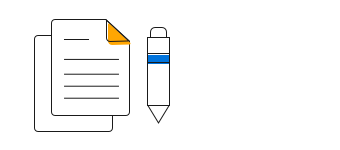Overview
The Vue Pie Chart is a circular graphic with multiple slices, which is used for comparing the proportional values of different categories.
Pie legend
Legends are used to show information about each point, to know about its contribution towards the total sum. You can collapse the point using legend click.
Custom radius
Customize the radius of the pie to change the look and functionality of the chart.
Start and end angles
Customize the start and end angles of the chart to achieve a semi-pie.
Data label
Data labels display information about data points. Add a template to display data labels with HTML elements such as images, DIV, and spans for more informative data labels. You can rotate a data label by its given angle.
Smart labels
Arranges data labels smartly to avoid overlapping when the data point values fall in close range.
Grouped points
Group the points in a pie chart based on specific conditions. The grouped slices can be split into individual points by clicking the slice.
Drilldown operation
Users click a specific bar or segment of a chart to drill-down to a more detailed report.
Different radius
Customize the radius of individual slice using built-in APIs.
Pie center
The Vue Pie Chart’s center moves relative to the plot area. Labels may jump around when there are many slices in the plot area and the center can be set in a more spacious area.
Center label
Place a label at the center of the pie chart. Also, when the mouse pointer hovers over a pie slice, the relevant data is displayed at the center of the pie chart.
Customization
Customize the look and feel of the pie using built-in APIs.
Vue Pie Chart Code Example
Easily get started with Vue Pie Chart by using a few lines of HTML and JS code, as demonstrated below. Also explore our Vue Pie Chart Example that shows how to render and configure the chart.
<template>
<div id="app">
<ejs-accumulationchart id="container">
<e-accumulation-series-collection>
<e-accumulation-series :dataSource='seriesData' type='Pie' xName='x' yName='y'> </e-accumulation-series>
</e-accumulation-series-collection>
</ejs-accumulationchart>
</div>
</template>
<script>
import { AccumulationChartPlugin, PieSeries } from "@syncfusion/ej2-charts";
Vue.use(AccumulationChartPlugin);
export default {
data() {
return {
seriesData: [
{ x: 'United States', y: 45, text: 'USA', fill: '#00226C' },
{ x: 'Australia', y: 53, text: 'AUS: 14%', fill: '#0450C2' },
{ x: 'China', y: 56, text: 'CHN', fill: '#0073DC' },
{ x: 'India', y: 61, text: 'IND', fill: '#0D98FF' },
{ x: 'Japan', y: 13, text: 'JPN', fill: '#9CD9FF' },
{ x: 'United Kingdom', y: 71, text: 'UK', fill: '#0450C2' }
],
};
},
provide: {
accumulationchart: [PieSeries]
}
};
</script><!DOCTYPE html>
<html>
<body>
<div id="app"></div>
</body>
</html>