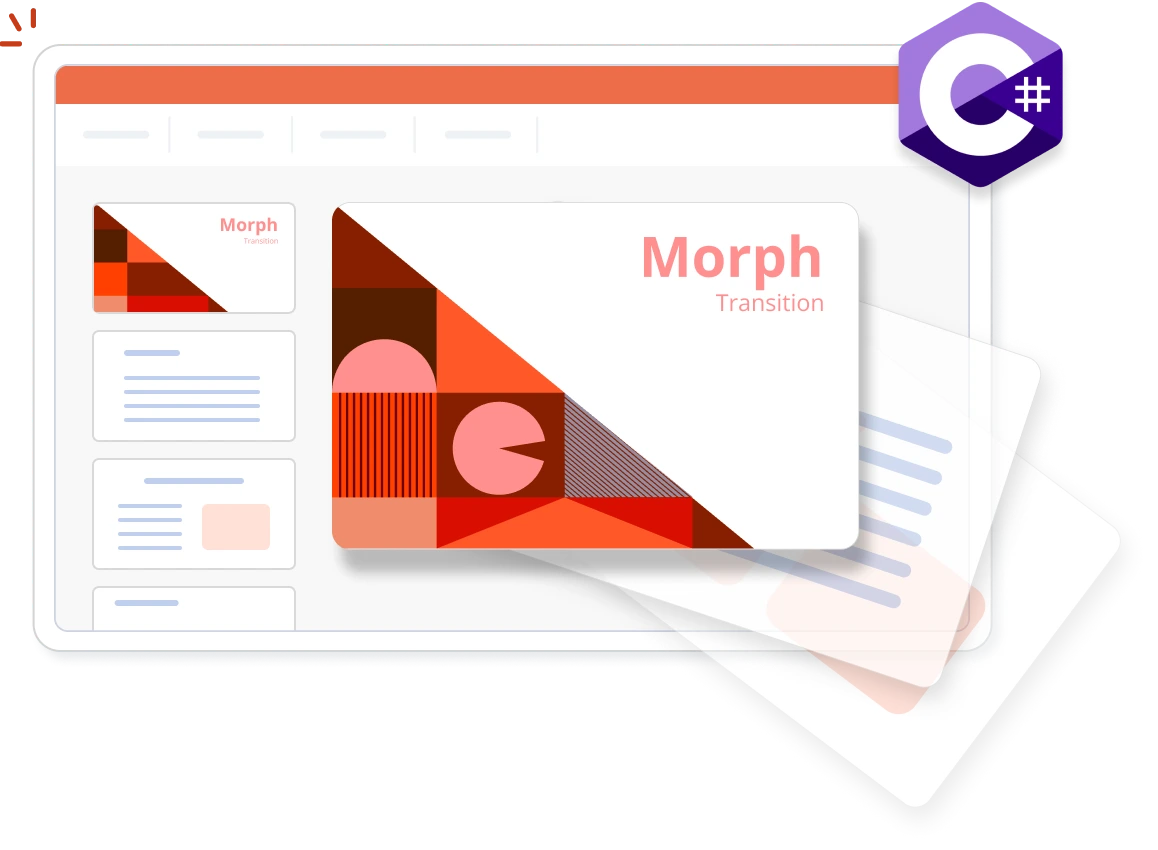Trusted by the world’s leading companies

Overview
Animations grab and keep the attention of your audience by emphasizing key points, controlling the focus of the presentation, and entertaining in ways that will make your message memorable. Slide transitions are the motion effects that occur when you move from one slide to the next during a slide show presentation. The Syncfusion .NET PowerPoint Library (Presentation) allows you to add animation effects and transitions in PowerPoint presentations in C#, without relying on Microsoft PowerPoint or interop dependencies.
PowerPoint animation using C#
This example code shows how animation effects can be easily added to shapes using the Syncfusion .NET PowerPoint Library with just a few lines of code in C#.
Key features of PowerPoint animations
Applying multiple animations
A total of 149 animation effects are available. For a slide element, you can apply an animation effect for each animation type (entrance, emphasis, exit, and motion paths).
Control over duration
The speed of the animation effect is determined by the duration property, which specifies how long an animation effect remains visible during a slideshow.
Trigger customization
The library allows you to trigger custom animations in one of the following actions:
- On clicking.
- With another animation.
- After previous animation.
Applying text animation
The library allows text to be animated by:
- Applying animations to the parent shape.
- Applying individual animation effects to text segments to animate them separately from the parent shape, ideal for bullets or numbered lists.
Key features of PowerPoint transitions
Transition duration
Set the transition duration value to up to 59 seconds. This specifies the length of time the slide transition will take.
Transition delay
Set a transition delay to delay the next transition for a certain number of seconds.
Trigger mode of transition
Decide whether slides progress through manual mouse clicks or automated time triggers. This flexibility ensures dynamic presentations that align with your speaking pace or predefined schedules.
Explore these resources for comprehensive guides, knowledge base articles, insightful blogs, and ebooks.
Product Updates
Technical Support
Frequently Asked Questions
Is it possible to modify an animation already applied to a slide element in an existing presentation?
Yes, you can modify animations applied to slide elements in an existing presentation using the .NET PowerPoint Library.
Does the .NET PowerPoint Library support various types of animation?
Yes, the .NET PowerPoint Library supports different types of animations, including entrance, exit, emphasis, and motion path animations.
Where can I find detailed code examples of the transition feature in the .NET PowerPoint Library?
You can find detailed code examples for the transition feature in the documentation.
How can I integrate the animation and transition features into my application?
Integrating the animation and transition features into your application is straightforward. You can access them through the Syncfusion.Presentation.Net.Core NuGet package.
Can animations be removed from an existing presentation using the .NET PowerPoint Library?
Absolutely. With the .NET PowerPoint Library, you can remove animations from presentations seamlessly.
Is it possible to apply distinct transition effects to individual slides programmatically?
Yes, the .NET PowerPoint Library enables applying distinct transition effects to individual slides programmatically.
Where can I find detailed code examples of the animation feature in the .NET PowerPoint Library?
You can find detailed code examples for the animation feature in the documentation.
Our Customers Love Us


Want to create, View, and edit PPT files in C# or VB.NET?
No credit card required.
Awards
Greatness—it’s one thing to say you have it, but it means more when others recognize it. Syncfusion® is proud to hold the following industry awards.