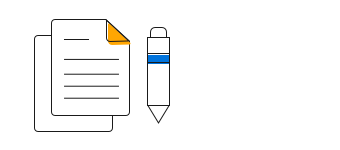Overview
The Angular Histogram Chart is a bar (column) chart used for frequency distribution where the widths of bars are proportional to classes into which variables have been divided and the heights of the bars are proportional to class frequencies.
Distribution curve
Provides a graphical representation of the normal distribution of data.
Marker
Mark data points with built-in shapes such as circles, rectangles, ellipses, vertical lines, horizontal lines, diamonds, triangles, pentagons, crosses, and pluses. In addition to these shapes, use images to make the points more attractive.
Data label
Data labels display information about data points. Add a template to display data labels with HTML elements such as images, DIV, and spans for more informative data labels. You can rotate a data label by its given angle.
Vertical chart
The Angular Histogram Chart can be transposed vertically to view the data in a different perspective.
Customization
Customizes the color and border of the histogram chart using built-in APIs to make it visually unique.
Angular Histogram Chart Code Example
Easily get started with Angular Histogram Chart by using a few lines of HTML and TS code, as demonstrated below. Also explore our Angular Histogram Chart Example that shows how to render and configure the chart.
<ejs-chart style='display:block' id='chartcontainer' [primaryXAxis]='primaryXAxis'>
<e-series-collection>
<e-series [dataSource]='chartData' type='Histogram' xName='x' yName='y'> </e-series>
</e-series-collection>
</ejs-chart>//app.component.ts
import { Component } from '@angular/core';
export class AppComponent {
public chartData: Object[] = [];
public points: number[] = [5.250, 7.750, 0, 8.275, 9.750, 7.750, 8.275, 6.250, 5.750,
5.250, 23.000, 26.500, 27.750, 25.025, 26.500, 26.500, 28.025, 29.250, 26.750, 27.250,
26.250, 25.250, 34.500, 25.625, 25.500, 26.625, 36.275, 36.250, 26.875, 40.000, 43.000,
46.500, 47.750, 45.025, 56.500, 56.500, 58.025, 59.250, 56.750, 57.250,
46.250, 55.250, 44.500, 45.525, 55.500, 46.625, 46.275, 56.250, 46.875, 43.000,
46.250, 55.250, 44.500, 45.425, 55.500, 56.625, 46.275, 56.250, 46.875, 43.000,
46.250, 55.250, 44.500, 45.425, 55.500, 46.625, 56.275, 46.250, 56.875, 41.000, 63.000,
66.500, 67.750, 65.025, 66.500, 76.500, 78.025, 79.250, 76.750, 77.250,
66.250, 75.250, 74.500, 65.625, 75.500, 76.625, 76.275, 66.250, 66.875, 80.000, 85.250,
87.750, 89.000, 88.275, 89.750, 97.750, 98.275, 96.250, 95.750, 95.250
];
points.map((value: number) => {
chartData.push({
y: value
});
});
//Initializing Primary X Axis
public primaryXAxis: Object = {
valueType: 'Category',
};
}
//app.module.ts
import { ChartModule } from '@syncfusion/ej2-ng-charts';
import { StackingAreaSeriesService, CategoryService} from '@syncfusion/ej2-ng-charts';
import { AppComponent } from './app.component';
@NgModule({
declarations: [
AppComponent
],
imports: [
BrowserModule, ChartModule
],
providers: [ StackingAreaSeriesService, CategoryService],
bootstrap: [AppComponent]
})
export class AppModule { }