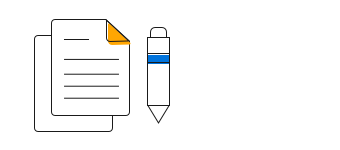Overview
The Angular column chart is the most common chart type used to compare frequency, count, total, or average of data in different categories. It is ideal for showing variations in the value of an item over time.
Multiple series
Plot multiple series in a single chart to compare different data sets. Enabling the legend and tooltip gives readers more information about the individual series.
Markers
Mark data points with built-in shapes: circles, rectangles, ellipses, vertical lines, horizontal lines, diamonds, triangles, pentagons, crosses, and pluses. In addition to these shapes, use images to make the points more attractive.
Data labels
Data labels display information about data points. Add a template to display data labels with HTML elements such as images, DIV, and spans for more informative data labels. You can rotate a data label by its given angle.
Multiple axes
Use multiple axes to plot different data sets that widely vary from one other.
Back-to-back column chart
Plot data bi-directionally to compare and analyze the values clearly.
Spacing and width
Customize the spacing between two bars and the widths of the bars.
Rounded corners
Modernize the UI by applying rounded corners to the column chart.
Grouped column
Group a series with another series by giving the group a different name.
Cylindrical columns
Modernize the UI by displaying value as cylindrical-shaped data points.
Customization
Customize the look and feel of the column chart using built-in APIs.
Angular column chart code example
Easily get started with the Angular column chart using a few simple lines of HTML and TypeScript code, as demonstrated below. Also explore our Angular column chart example that shows you how to render and configure the charts.
<ejs-chart style='display:block' id='chartcontainer' [primaryXAxis]='primaryXAxis'>
<e-series-collection>
<e-series [dataSource]='data' type='Column' xName='x' yName='y'> </e-series>
</e-series-collection>
</ejs-chart>import { Component } from '@angular/core';
export class AppComponent {
public data: Object[] = [
{ x: 'GER', y: 172 },
{ x: 'RUS', y: 300 },
{ x: 'BRZ', y: 239 },
{ x: 'IND', y: 462 },
{ x: 'CHN', y: 621 },
];
//Initializing Primary X Axis
public primaryXAxis: Object = {
valueType: 'Category',
};
}
//app.module.ts
import { ChartModule } from '@syncfusion/ej2-ng-charts';
import { ColumnSeriesService, CategoryService} from '@syncfusion/ej2-ng-charts';
import { AppComponent } from './app.component';
@NgModule({
declarations: [
AppComponent
],
imports: [
BrowserModule, ChartModule
],
providers: [ ColumnSeriesService, CategoryService],
bootstrap: [AppComponent]
})
export class AppModule { }