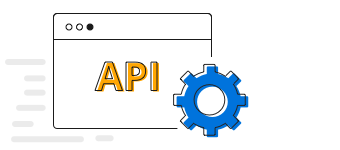BoldDeskPremium customer service software with affordable pricing: $10 for 3 agents.
Try it for free.The Flutter Line Chart represents and visualizes time-dependent data to show the trends at equal intervals. It supports numeric, category, date-time, or logarithmic axis of a graph. You can create beautiful, animated, real-time and high-performance line chart that also supports the interactive features such as zooming and panning, trackball, crosshair, tooltip and selection.

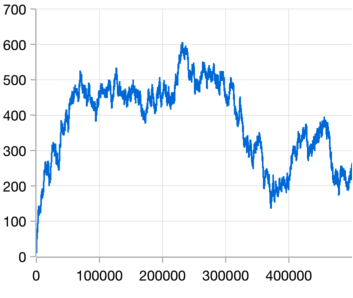
Displays thousands of data within a few seconds. Experience smooth interactions.

Empty or null data points are elegantly handled in the Flutter Line Chart.
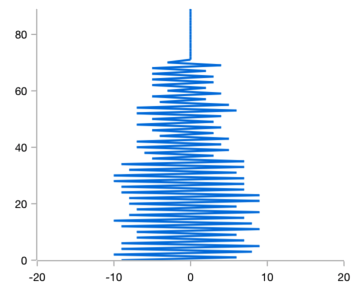
Rotate the Flutter Line Chart to plot data in a vertical direction and view data from a different perspective.

Marks data points with built-in shapes such as circles, rectangles, ellipses, vertical lines, horizontal lines, diamonds, triangles, and pentagons. In addition to these shapes, use images to make the point more attractive.

Use multiple axes to plot different data sets that widely vary from one other.
Easily get started with the Flutter Line Chart using a few simple lines of DART code example as demonstrated below,
import 'package:flutter/material.dart';
import 'package:syncfusion_flutter_charts/charts.dart';
@override
Widget build(BuildContext context) {
final List<SalesData> chartData = [
SalesData(2010, 35),
SalesData(2011, 28),
SalesData(2012, 34),
SalesData(2013, 32),
SalesData(2014, 40)
];
return Scaffold(
body: Center(
child: Container(
child: SfCartesianChart(
primaryXAxis: DateTimeAxis(),
series: <CartesianSeries>[
// Renders line chart
LineSeries<SalesData, DateTime>(
dataSource: chartData,
xValueMapper: (SalesData sales, _) => sales.year,
yValueMapper: (SalesData sales, _) => sales.sales
)
]
)
)
)
);
}
class SalesData {
SalesData(this.year, this.sales);
final DateTime year;
final double sales;
}