

The Flutter Bar Chart and Graph is used to compare the frequency, count, total, or average of data in different categories. They are ideal for showing variations in the value of an item over time.
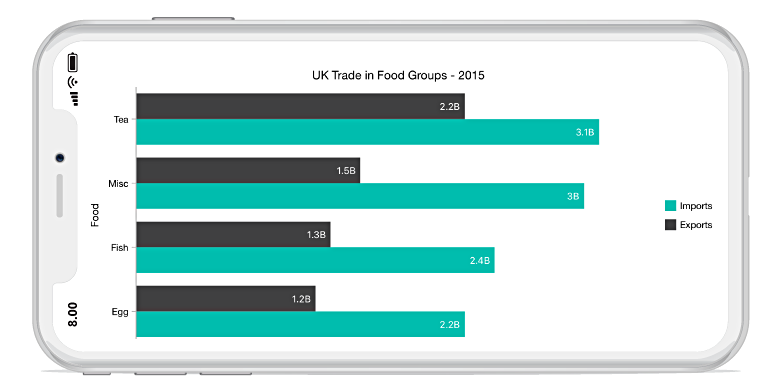

Compare two different types of relational values using the Flutter Bar Chart that overlap one another.

Apply gradient colors to differentiate data series, improving the readability and appearance of the Flutter chart.
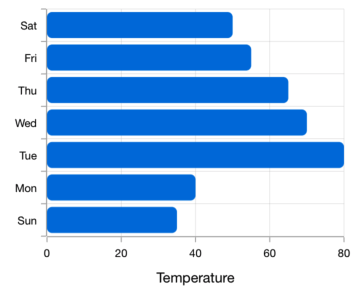
Modernize the UI by applying rounded corners to the Flutter Bar Chart.

Use multiple axes to plot different data sets that significantly vary from one another.
Easily get started with the Flutter Bar Chart using a few simple lines of DART code example as demonstrated below,
import 'package:flutter/material.dart';
import 'package:syncfusion_flutter_charts/charts.dart';
void main() {
return runApp(_ChartApp());
}
class _ChartApp extends StatelessWidget {
@override
Widget build(BuildContext context) {
return MaterialApp(
theme: ThemeData(primarySwatch: Colors.blue),
home: _MyHomePage(),
);
}
}
class _MyHomePage extends StatefulWidget {
// ignore: prefer_const_constructors_in_immutables
_MyHomePage({Key? key}) : super(key: key);
@override
_MyHomePageState createState() => _MyHomePageState();
}
class _MyHomePageState extends State<_MyHomePage> {
late List<_ChartData> data;
late TooltipBehavior _tooltip;
@override
void initState() {
data = [
_ChartData('CHN', 12),
_ChartData('GER', 15),
_ChartData('RUS', 30),
_ChartData('BRZ', 6.4),
_ChartData('IND', 14)
];
_tooltip = TooltipBehavior(enable: true);
super.initState();
}
@override
Widget build(BuildContext context) {
return Scaffold(
appBar: AppBar(
title: const Text('Syncfusion Flutter chart'),
),
body: SfCartesianChart(
primaryXAxis: CategoryAxis(),
primaryYAxis: NumericAxis(minimum: 0, maximum: 40, interval: 10),
tooltipBehavior: _tooltip,
series: <CartesianSeries<_ChartData, String>>[
BarSeries<_ChartData, String>(
dataSource: data,
xValueMapper: (_ChartData data, _) => data.x,
yValueMapper: (_ChartData data, _) => data.y,
name: 'Gold',
color: Color.fromRGBO(8, 142, 255, 1))
]));
}
}
class _ChartData {
_ChartData(this.x, this.y);
final String x;
final double y;
}