Overview
End users can enable the following built-in features of Pivot Grid either through UI or a simple, user-friendly API in code behind.
Conditional formatting
Users can define conditions that, when met, format the font, color, and border settings of values and summary cells.


Freeze headers
Users can freeze row and column headers while performing scroll operations to have a precise view of the content.
Cell template
Format the column header, row header, summary cell, and value cell of the control.
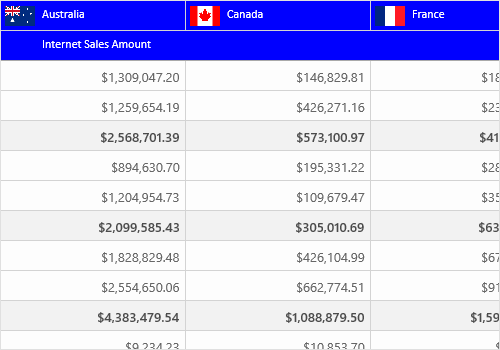

Number and date formatting
Number formatting and date formatting help transform the appearance of the actual value for pivot grid. These can be applied only to relational data sources.
Hyperlink
Hyperlink helps retrieve information about a particular cell on hyperlink cell click. It later allows you to perform custom operations through code.


Totals
The subtotals and grand totals are calculated automatically by the pivot engine, and displayed in the pivot grid. Users can show or hide subtotals and grand totals for rows and columns. You can do this only with pivot data sources.
Drill through
The drill-through feature easily obtains a list of raw items for a particular value cell or summary cell. You can use this only with pivot data sources .
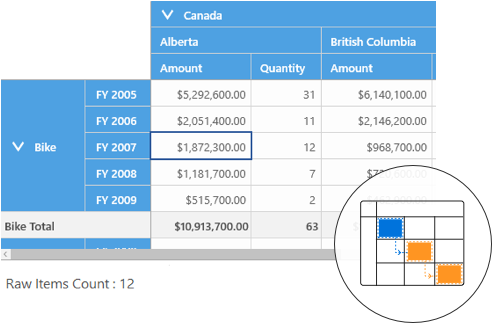
Visualization
Normal layout
This looks like the pivot table in earlier Excel versions, allowing end users to view the parent and child members adjacent to each other.

Summary layout
Summary layout easily switches the summary position either to the top or bottom beside each member in the control. You can do this only with pivot data sources.

Excel-like layout
Excel-like layout simulates the pivot table look and feel from Excel with child members positioned below the parent member with some indent space. You can apply this only for OLAP data sources.

No summaries
No summaries layout hides the subtotal and grand total and shows only header and value cells. You can apply this only for OLAP data sources.
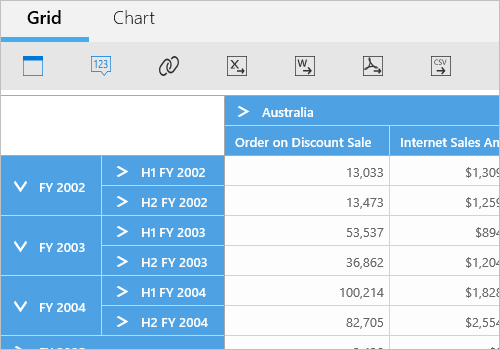

Display options
Display only subtotals, grand totals, or calculations (measures). You can also display them in combinations. This can be done only with pivot data sources.
Tooltip
A tooltip provides basic information about a value cell while hovering the mouse pointer over it.
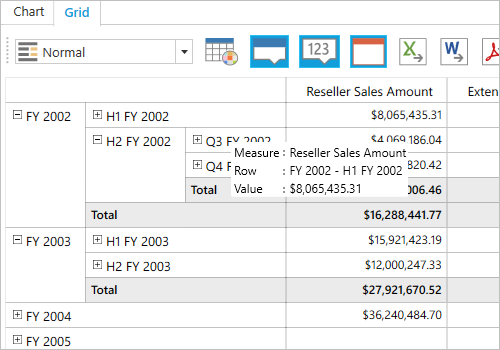

Exporting
You can export a pivot grid to an Excel, Word, CSV, or PDF document. Several options are also provided to customize the exporting operations.
