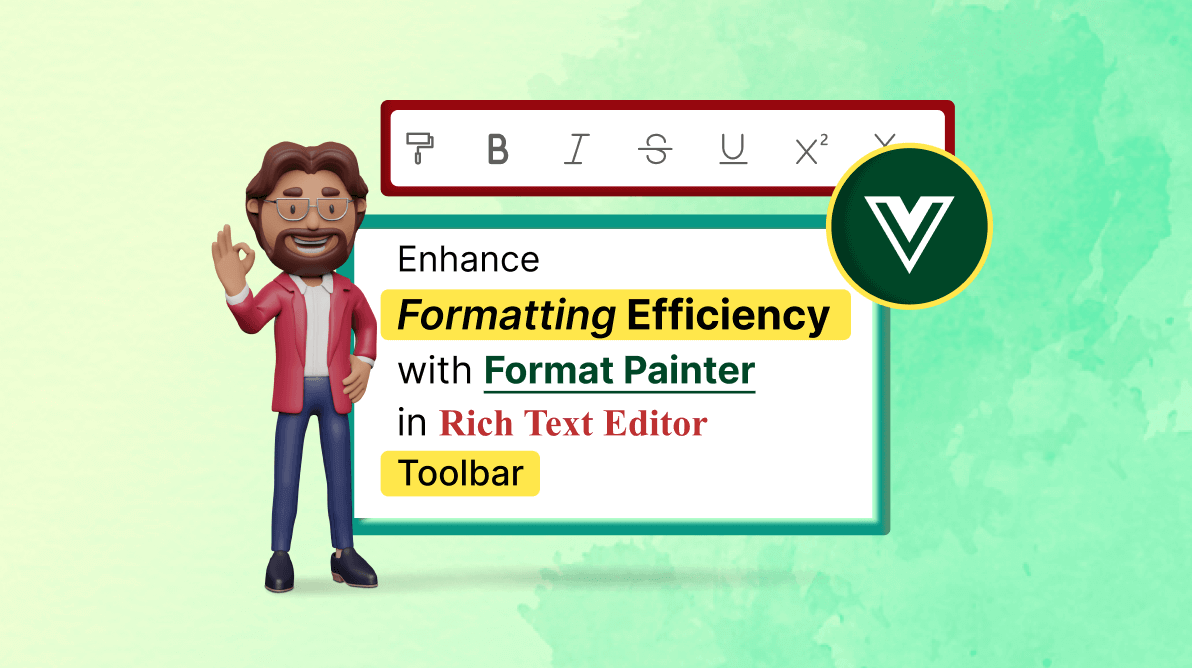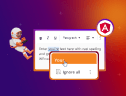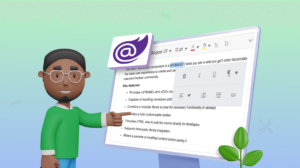TL;DR: Learn how to enable and use the powerful Format Painter in the Vue Rich Text Editor. This essential tool lets you easily duplicate and apply formatting, access via toolbar or shortcut, and customize formats. Boost efficiency and maintain consistency in your document.
Are you tired of manually reformatting text in your documents? Boost your productivity with the Format Painter, a game-changer for Vue Rich Text Editor users. The Format Painter is a vital feature of the Vue Rich Text Editor that enables you to duplicate the formatting from one text segment and apply it to another. This feature is useful when you want to maintain consistency in your document’s formatting or when dealing with large amounts of text.
The Format Painter can be accessed conveniently via the toolbar or keyboard shortcuts, providing flexibility based on your preference. It can copy the formatting of a single word or an entire paragraph, making it a versatile tool for all your text editing needs. This guide shows you how to implement and leverage this powerful feature using Syncfusion® components to enhance formatting efficiency.
In the following sections, we will cover the step-by-step procedure to enable the Format Painter and some useful tips and tricks to make the most of this feature:
- Enabling the Format Painter.
- Enhanced copy-and-paste formats.
- Customize your copy-and-paste format.
- Shortcut keys for lightning-fast formatting.
Note: If you’re new to the Vue Rich Text Editor, we recommend starting with the official documentation. It offers a solid foundation before exploring advanced features like the Format Painter.
Let’s get started!
Enabling the format painter
To enable the Format Painter feature within the Rich Text Editor, import the FormatPainter provider to the @syncfusion/ej2-vue-richtexteditor. To add this option to the toolbar, include the FormatPainter tool in the Rich Text Editor toolbarSettings items property.
Incorporating the Format Painter into the Rich Text Editor’s toolbar is straightforward. Here’s how to do it:
<template>
<div id="defaultRTE">
<ejs-richtexteditor id="default" :toolbarSettings="toolbarSettings">
<h1>The Power of Format Painter in Rich Text Editing</h1>
<p>Are you tired of manually reformatting text in your documents? Look no further than the Format Painter, a remarkable feature embedded within the Vue Rich Text Editor. This tool empowers users to effortlessly replicate formatting from one text section to another, saving valuable time and effort. </p>
<h2>How to Use the Format Painter</h2>
<p>To harness the potential of the Format Painter, follow these simple steps:</p>
<ol>
<li>Highlight the text whose formatting you want to replicate. </li>
<li>Locate and click the Format Painter button in the toolbar, often represented by a paintbrush icon. </li>
<li>Observe as your cursor transforms into a paintbrush icon, indicating the Format Painter's activation. </li>
<li>Drag the cursor over the target text where you intend to apply the copied formatting. </li>
<li>Release the mouse button to transfer the chosen format to the designated text. </li>
</ol>
<h2>Enhance Your Efficiency</h2>
<p>If you're a writer, an editor, or a content creator, the Format Painter will undoubtedly boost your productivity. Say goodbye to repetitive formatting tasks and hello to a more streamlined and efficient editing process. </p>
<p>Experience the convenience of the Format Painter today and revolutionize the way you approach text formatting! </p>
</ejs-richtexteditor>
</div>
</template>
<script>
import { RichTextEditorComponent, Toolbar, Link, Image, HtmlEditor, Table, FormatPainter } from "@syncfusion/ej2-vue-richtexteditor";
export default {
name: "App",
components: {
"ejs-richtexteditor": RichTextEditorComponent,
},
data() {
return {
toolbarSettings : {
items: ['FormatPainter', 'Bold', 'Italic', 'Underline', 'StrikeThrough',
'FontName', 'FontSize', 'FontColor', 'BackgroundColor', 'SuperScript', 'SubScript', '|',
'Formats', 'Alignments', 'NumberFormatList', 'BulletFormatList',
'Outdent', 'Indent', '|', 'CreateTable', 'CreateLink', 'Image', '|', 'Undo', 'Redo','SourceCode', 'FullScreen']
}
};
},
methods: {},
provide: {
richtexteditor: [Toolbar, Link, Image, HtmlEditor, Table, FormatPainter],
},
};
</script>
You can see the Format Painter option in the toolbar and the feature in action in the image below.

Enhanced copy-and-paste formats
The Vue Rich Text Editor provides comprehensive support for various copy-and-paste formats, delivering a user experience on par with Microsoft Word. This feature allows users to effortlessly duplicate and apply formatting across different editor sections, ensuring a smooth and efficient content creation process.
While specific formats such as video, audio, link, and table are excluded from the copy-paste functionality, most formats are fully supported. This includes text styles, font sizes, colors, and more, enabling users to maintain a consistent and professional look throughout their documents.
Customize your copy-and-paste format
The ability to customize the built-in tools to fit your needs is a powerful aspect of the Vue Rich Text Editor. The Format Painter allows you to specify the formats you wish to duplicate and apply elsewhere. This means you can copy any formatting detail, like the text color, font size, and any combination thereof, from one text element and use it in another.
The allowedFormats and deniedFormats properties in the formatPainterSettings determine which formatting is copied and pasted. Here’s an example of customizing the copy-and-paste format in the Format Painter:
<template>
<div id="defaultRTE">
<ejs-richtexteditor id="default" :toolbarSettings="toolbarSettings" :formatPainterSettings="formatPainterSettings">
…..
…..
…..
</ejs-richtexteditor>
</div>
</template>
<script>
import { RichTextEditorComponent, Toolbar, Link, Image, HtmlEditor, Table, FormatPainter } from "@syncfusion/ej2-vue-richtexteditor";
export default {
name: "App",
components: {
"ejs-richtexteditor": RichTextEditorComponent,
},
data() {
return {
toolbarSettings : {
items: ['FormatPainter', 'Bold', 'Italic', 'Underline', 'StrikeThrough',
'FontName', 'FontSize', 'FontColor', 'BackgroundColor', 'SuperScript', 'SubScript', '|',
'Formats', 'Alignments', 'NumberFormatList', 'BulletFormatList',
'Outdent', 'Indent', '|', 'CreateTable', 'CreateLink', 'Image', '|', 'Undo', 'Redo', 'SourceCode', 'FullScreen']
},
formatPainterSettings: {
allowedFormats: 'p;h1;h2;h3;div;ul;ol;li;span;strong;em;code;',
deniedFormats: 'h3(e-rte-block-blue-text){background-color,padding,color}[title]; li{color}; span(e-inline-text-highlight){color}[title]; strong{color}(e-rte-strong-bg);',
},
};
},
methods: {},
provide: {
richtexteditor: [Toolbar, Link, Image, HtmlEditor, Table, FormatPainter],
},
};
</script>
Shortcut keys for lightning-fast formatting
Keyboard shortcuts are users’ best friends, and we’ve included some for the critical Format Painter actions. Here are the default keyboard shortcuts that can speed up your formatting:
- Copy format: Alt+Shift+C
- Paste format: Alt+Shift+V
- Remove the copied format and disable sticky mode: Esc
The simplicity of these shortcuts is their strength.
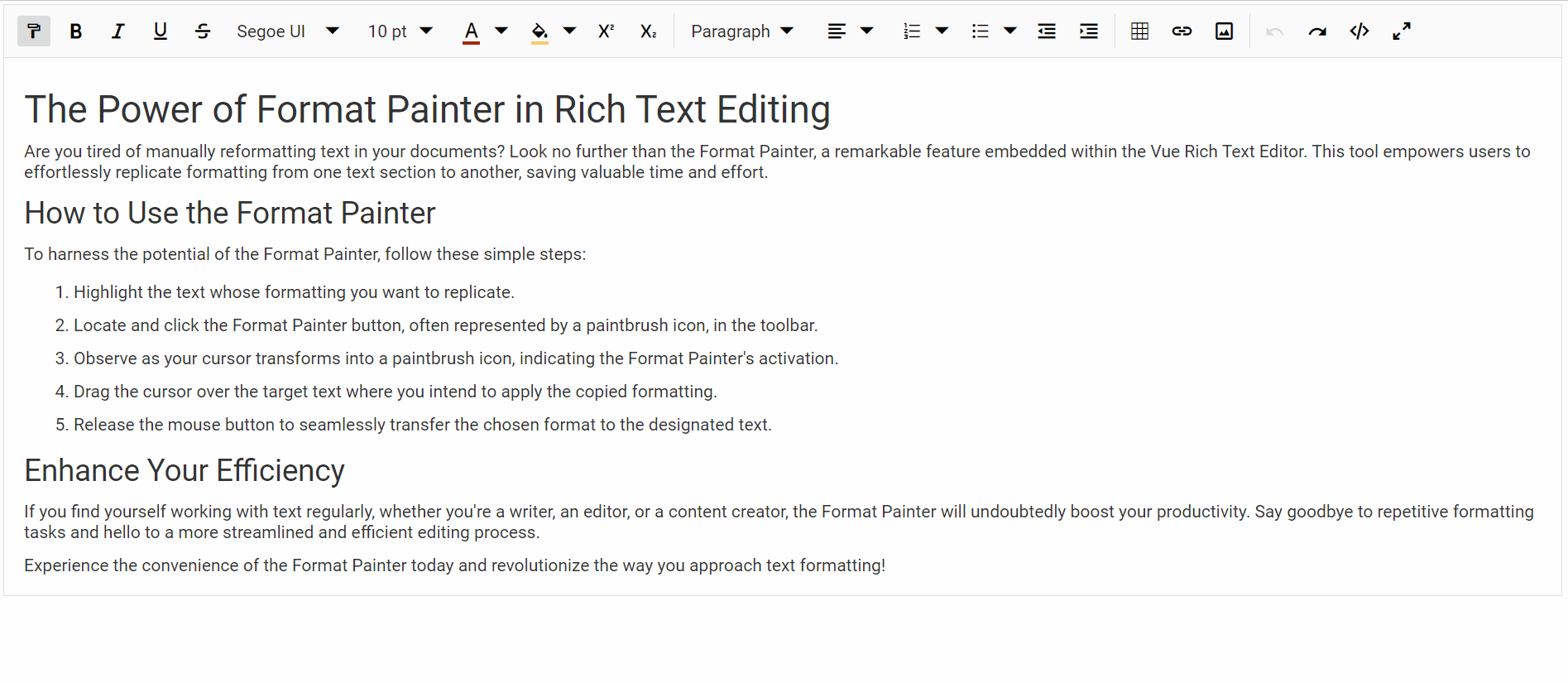

Integrate Syncfusion® Vue components into your web apps today and watch them shine like never before.
Resource
You can check out the complete project from this GitHub demo.
FAQs
Q1: How do I add Format Painter to the toolbar?
Include the Format Painter in the toolbar configuration using Syncfusion’s Vue Rich Text Editor toolbar settings. It’s typically represented by a paintbrush icon.
Q2: How do I use the Format Painter?
- Select the text with the desired formatting.
- Click the Format Painter icon.
- Drag over the target text to apply the formatting.
- Release to complete the action.
Q3: Can I control which formats are copied?
Yes. Use formatPainterSettings with allowedFormats or deniedFormats to customize what gets copied and applied.
Q4: Are there keyboard shortcuts?
Yes:
- Copy Format: Alt + Shift + C
- Paste Format: Alt + Shift + V
- Cancel/Exit: Esc
Q5: Why use Format Painter?
It speeds up formatting, reduces manual work, and ensures consistency, especially useful in large documents or content-heavy apps.
Conclusion
Thanks for reading! The Format Painter tool is undoubtedly a game-changer for anyone dealing with document formatting, especially within a Vue Rich Text Editor. By seamlessly integrating this feature into your application, customizing its behavior, and leveraging powerful keyboard shortcuts, you can significantly enhance formatting efficiency and boost productivity. Don’t let repetitive formatting slow down your development process. Elevate your formatting efficiency to new heights and experience the convenience of the Format Painter today!
The latest version of Syncfusion® components is available for current customers to download from the License and Downloads page. If you are not a Syncfusion® customer, try our 30-day free trial to explore the newest features.
You can also contact us through our support forums, support portal, or feedback portal. We are always happy to assist you!