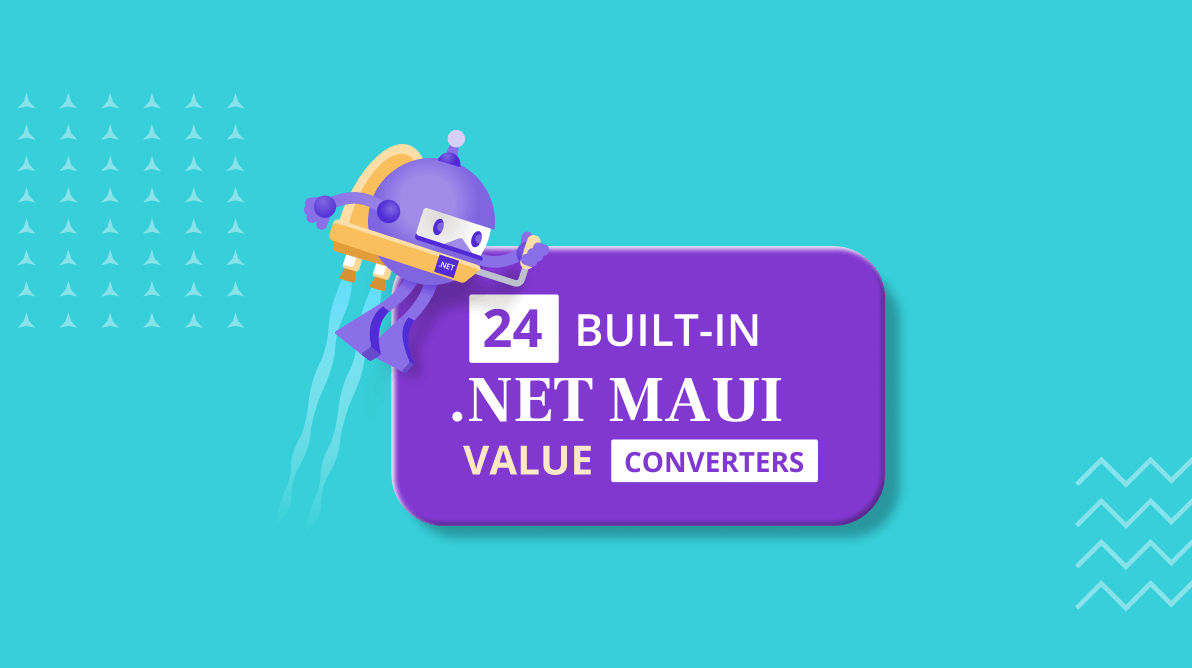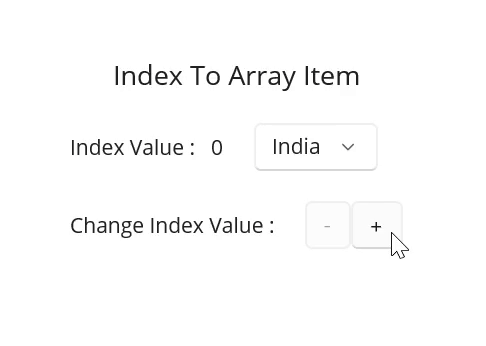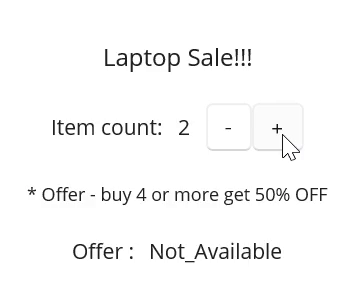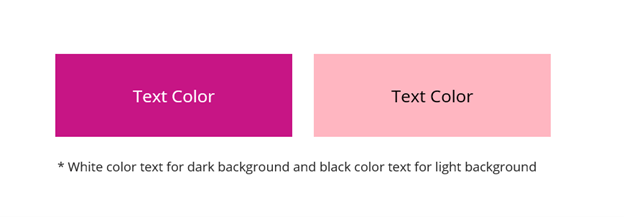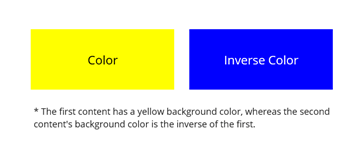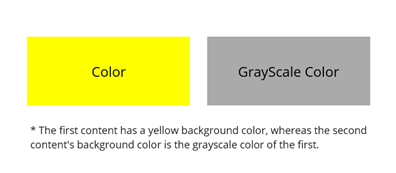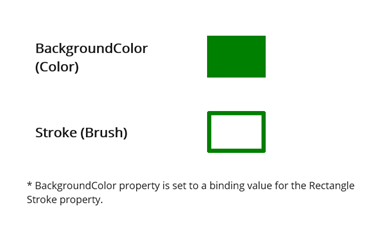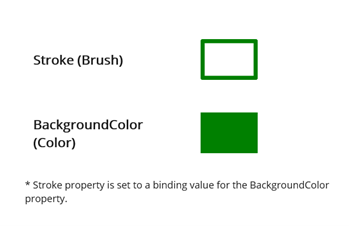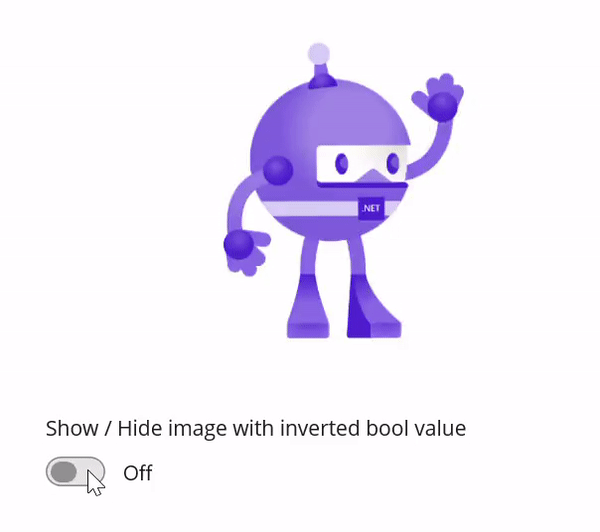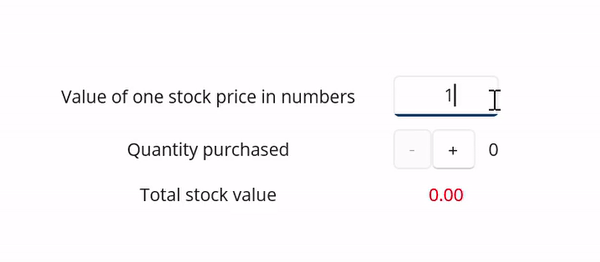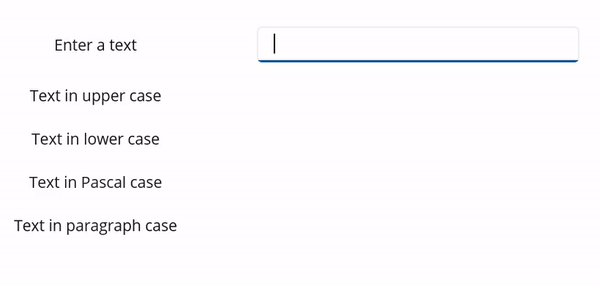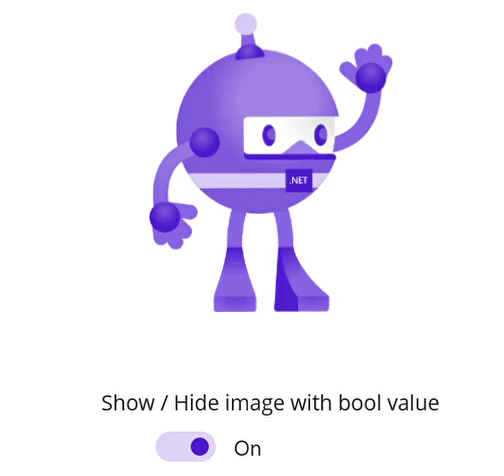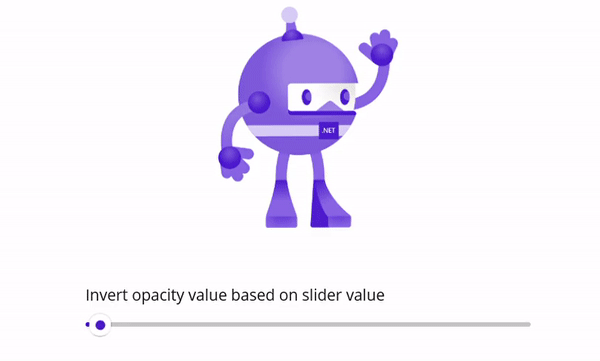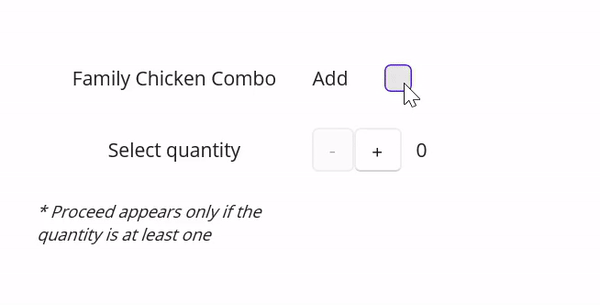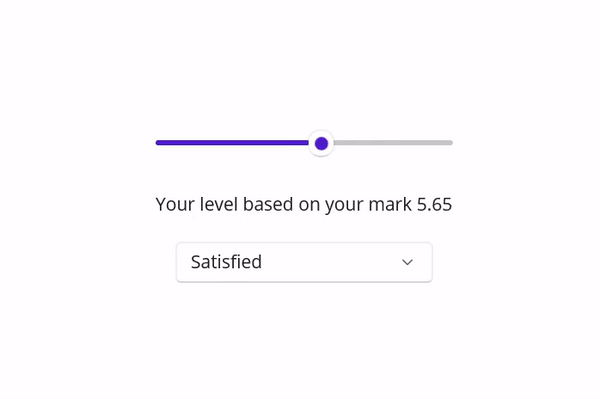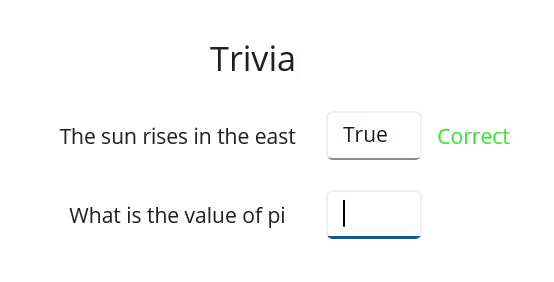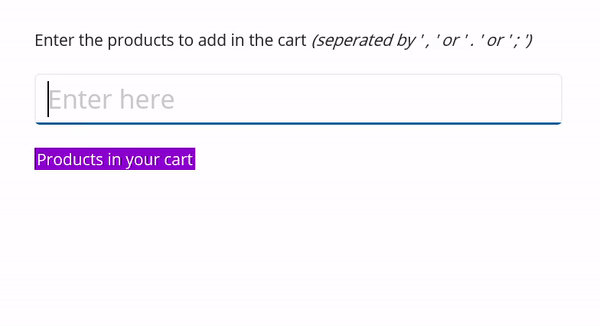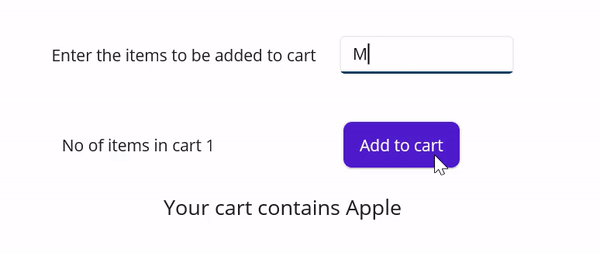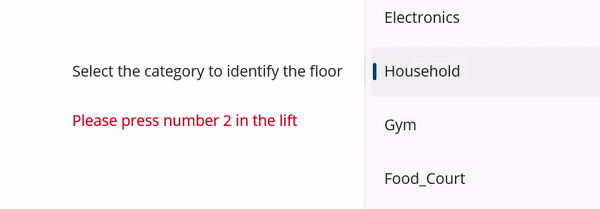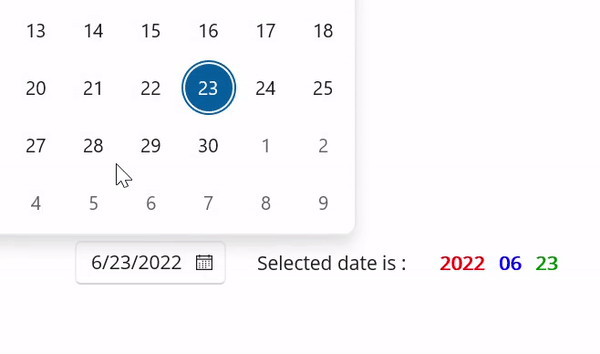Most applications developed using XAML depend on value converters.
As you know, .NET MAUI is a cross-platform framework for creating native mobile and desktop apps with C# and XAML. So, when you develop a .NET MAUI app, you will need an arsenal of converters at your disposal.
We at Syncfusion are helping rid you of the hassle of writing common converters from scratch by providing a set of 24 new .NET MAUI value converters in the 2022 Volume 2 release.
Value converters
The data binding process typically moves data from a source property to target property and vice versa. This transfer is simple when the source and target properties are of the same type or when one type can be converted to the other through an implicit conversion. When this isn’t the case, type conversion is required.
Consider a situation where you want to bind data where the source property is an int and the target value is a bool. When the integer source is equal to 0, you want this data binding to return false; otherwise, it must return true.
Generally in .NET MAUI, value converters are created using the IValueConverter interface. The following code sample is the implementation of the above-mentioned use case.
public class IntToBoolConverter : IValueConverter
{
public object Convert(object value, Type targetType, object parameter, CultureInfo culture)
{
return (int)value != 0;
}
public object ConvertBack(object value, Type targetType, object parameter, CultureInfo culture)
{
if ((bool)value)
return true;
return false;
}
}
Syncfusion built-in converters for .NET MAUI
From 2022 Volume 2 onward, you can enjoy these 24 built-in converters in our Syncfusion .NET MAUI platform:
- BrushToColorConverter
- ColorToBrushConverter
- ColorToOnColorConverter
- ColorToGrayScaleColorConverter
- ColorToInverseColorConverter
- CompareConverter
- IndexToArrayItemConverter
- IsListNotNullOrEmptyConverter
- IsStringNotNullOrEmptyConverter
- IsStringNotNullOrWhiteSpaceConverter
- BoolToObjectConverter
- InvertedBoolConverter
- DecimalValueConverter
- FormatStringConverter
- TextCaseConverter
- BoolToOpacityConverter
- DoubleToIntConverter
- MultiConverter
- NumericToBoolConverter
- EnumToIntConverter
- EqualConverter
- InverseOpacityConverter
- ListToStringConverter
- StringToListConverter
Let’s see them in detail!
BoolToObjectConverter
The BoolToObjectConverter can convert a Boolean value to an object. By including both a TrueObject and a FalseObject in the converter, the appropriate object will be used based on the binding value.
Refer to the following code example. Here, we’ll set two different font sizes for the text based on the IsChecked Boolean property of the CheckBox control.
Refer to the following code example.
<?xml version="1.0" encoding="utf-8" ?>
<ContentPage xmlns="http://schemas.microsoft.com/dotnet/2021/maui" xmlns:x="http://schemas.microsoft.com/winfx/2009/xaml" xmlns:syncfusionConverters="clr-namespace:Syncfusion.Maui.Core.Converters;assembly=Syncfusion.Maui.Core" x:Class="MAUIValueConverters.BoolToObjectConverterPage">
<ContentPage.Resources>
<syncfusionConverters:BoolToObjectConverter x:Key="boolToObjectConverter" TrueValueObject="16" FalseValueObject="14"/>
</ContentPage.Resources>
<VerticalStackLayout WidthRequest="400" HorizontalOptions="Center" VerticalOptions="Center" Spacing="20">
<Label Text="Select your favorite fruit: "/>
<Grid>
<Grid.RowDefinitions>
<RowDefinition Height="*"/>
<RowDefinition Height="*"/>
<RowDefinition Height="*"/>
<RowDefinition Height="*"/>
</Grid.RowDefinitions>
<Grid.ColumnDefinitions>
<ColumnDefinition Width="40"/>
<ColumnDefinition Width="*"/>
</Grid.ColumnDefinitions>
<CheckBox x:Name="checkBox1" Grid.Row="0" Grid.Column="0" />
<Label VerticalOptions="Center" Grid.Row="0" Grid.Column="1" BindingContext="{x:Reference checkBox1}" Text="Apple" FontSize="{Binding IsChecked, Converter={StaticResource boolToObjectConverter}}"/>
<CheckBox x:Name="checkBox2" Grid.Row="1" Grid.Column="0" />
<Label VerticalOptions="Center" Grid.Row="1" Grid.Column="1" BindingContext="{x:Reference checkBox2}" Text="Orange" FontSize="{Binding IsChecked, Converter={StaticResource boolToObjectConverter}}"/>
<CheckBox x:Name="checkBox3" Grid.Row="2" Grid.Column="0" />
<Label VerticalOptions="Center" Grid.Row="2" Grid.Column="1" BindingContext="{x:Reference checkBox3}" Text="Mango" FontSize="{Binding IsChecked, Converter={StaticResource boolToObjectConverter}}"/>
<CheckBox x:Name="checkBox4" Grid.Row="3" Grid.Column="0" />
<Label VerticalOptions="Center" Grid.Row="3" Grid.Column="1" BindingContext="{x:Reference checkBox4}" Text="Strawberry" FontSize="{Binding IsChecked, Converter={StaticResource boolToObjectConverter}}"/>
</Grid>
<Label Text="* The font size of a specific fruit name will increase if it was checked." FontSize="12"/>
</VerticalStackLayout>
</ContentPage>
Output
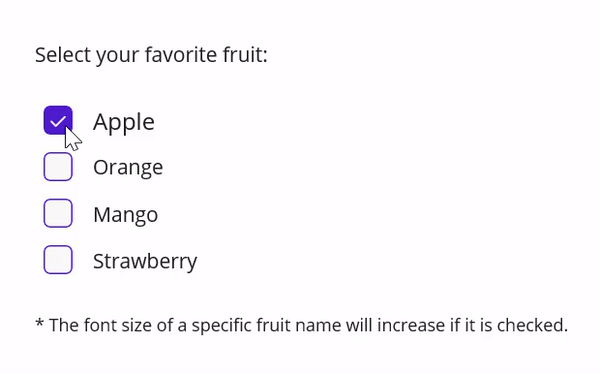 IsStringNotNullOrWhitespaceConverter
IsStringNotNullOrWhitespaceConverter
The IsStringNotNullOrWhitespaceConverter can convert a string to a Boolean value. It returns true when the string is not null or white space.
Refer to the following code example. Here, we will set the visibility of the Submit button based on the text entered by the user.
<?xml version="1.0" encoding="utf-8" ?>
<ContentPage xmlns="http://schemas.microsoft.com/dotnet/2021/maui"
xmlns:x="http://schemas.microsoft.com/winfx/2009/xaml"
xmlns:syncfusionConverters="clr-namespace:Syncfusion.Maui.Core.Converters;assembly=Syncfusion.Maui.Core"
x:Class="MAUIValueConverters.IsStringNotNullOrWhitespaceConverterPage">
<ContentPage.Resources>
<syncfusionConverters:IsStringNotNullOrWhitespaceConverter x:Key="isStringNotNullOrWhitespaceConverter"/>
</ContentPage.Resources>
<VerticalStackLayout HeightRequest="200" HorizontalOptions="Center" VerticalOptions="Center" Spacing="10">
<Label Text="Name"/>
<Entry x:Name="Entry" Placeholder="Enter name here" WidthRequest="400"/>
<Label Text="* Submit button appears when entered string is not null or whitespace " FontSize="12"/>
<Button Text="Submit" WidthRequest="100"
BindingContext="{x:Reference Entry}"
IsVisible="{Binding Text, Converter={StaticResource isStringNotNullOrWhitespaceConverter}}"/>
</VerticalStackLayout>
</ContentPage>
Output
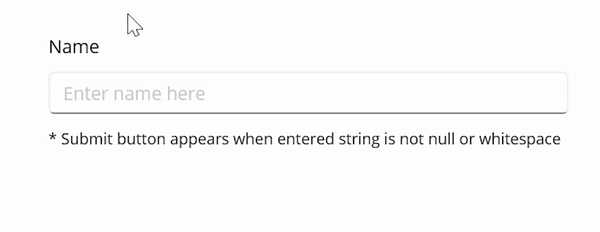 IsStringNotNullOrEmptyConverter
IsStringNotNullOrEmptyConverter
The IsStringNotNullOrEmptyConverter can convert a string to a Boolean value. It returns true when the string is not null or empty.
Refer to the following code example. Here, we will set the visibility of the Submit button based on the text entered by the user.
<?xml version="1.0" encoding="utf-8" ?>
<ContentPage xmlns="http://schemas.microsoft.com/dotnet/2021/maui" xmlns:x="http://schemas.microsoft.com/winfx/2009/xaml" xmlns:syncfusionConverters="clr-namespace:Syncfusion.Maui.Core.Converters;assembly=Syncfusion.Maui.Core" x:Class="MAUIValueConverters.IsStringNotNullOrEmptyConverterPage">
<ContentPage.Resources>
<syncfusionConverters:IsStringNotNullOrEmptyConverter x:Key="isStringNotNullOrEmptyConverter"/>
</ContentPage.Resources>
<VerticalStackLayout HeightRequest="200" HorizontalOptions="Center" VerticalOptions="Center" Spacing="10">
<Label Text="Name"/>
<Entry x:Name="Entry" Placeholder="Enter name here" WidthRequest="400"/>
<Label Text="* Submit button appears when entered string is not null or empty " FontSize="12"/>
<Button Text="Submit" WidthRequest="100" BindingContext="{x:Reference Entry}" IsVisible="{Binding Text, Converter={StaticResource isStringNotNullOrEmptyConverter}}"/>
</VerticalStackLayout>
</ContentPage>
Output
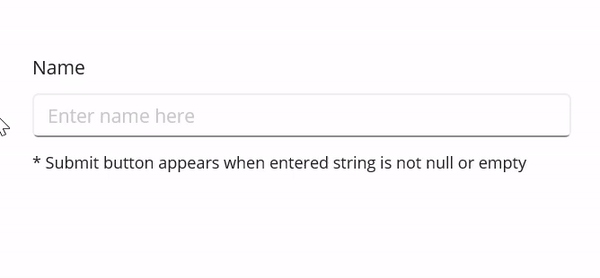
IsListNotNullOrEmptyConverter
The IsListNotNullOrEmptyConverter can convert a list into a Boolean value. It returns true when the list is not null or empty.
Refer to the following code example. Here, the Book Ticket button will be visible only when the number of people is equal to or greater than one, i.e. the list should not be null or empty.
<?xml version="1.0" encoding="utf-8" ?>
<ContentPage xmlns="http://schemas.microsoft.com/dotnet/2021/maui" xmlns:x="http://schemas.microsoft.com/winfx/2009/xaml" xmlns:ViewModel="clr-namespace:MAUIValueConverters" xmlns:syncfusionConverters="clr-namespace:Syncfusion.Maui.Core.Converters;assembly=Syncfusion.Maui.Core" x:Class="MAUIValueConverters.IsListNotNullOrEmptyConverterPage">
<ContentPage.Resources>
<syncfusionConverters:IsListNotNullOrEmptyConverter x:Key="isListNotNullOrEmptyConverter"/>
</ContentPage.Resources>
<ContentPage.BindingContext>
<ViewModel:IsListNotNullOrEmptyViewModel x:Name="isListNotNullOrEmptyViewModel"/>
</ContentPage.BindingContext>
<VerticalStackLayout HorizontalOptions="Center" VerticalOptions="Center" Spacing="20">
<Label Text="Ticket Booking System" HorizontalOptions="Center" FontSize="Medium"/>
<HorizontalStackLayout HorizontalOptions="Center">
<Label Text="Total Number Of Persons :"/>
<Label Text="{Binding ListOfItems.Count}"/>
</HorizontalStackLayout>
<StackLayout Orientation="Horizontal" Spacing="20">
<Button Text="Clear Person" Command="{Binding ClearCollectionCommand}"/>
<Button Text="Add Person" Command="{Binding AddCollectionCommand}"/>
</StackLayout>
<StackLayout HeightRequest="200" WidthRequest="200">
<Label Text="* Booking can be allowed when number of persons is equal to one or more than one." FontSize="10"/>
<Button Text="Book Ticket" IsVisible="{Binding ListOfItems,Converter={StaticResource isListNotNullOrEmptyConverter}}" BackgroundColor="Green" TextColor="White"/>
</StackLayout>
</VerticalStackLayout>
</ContentPage>
Output
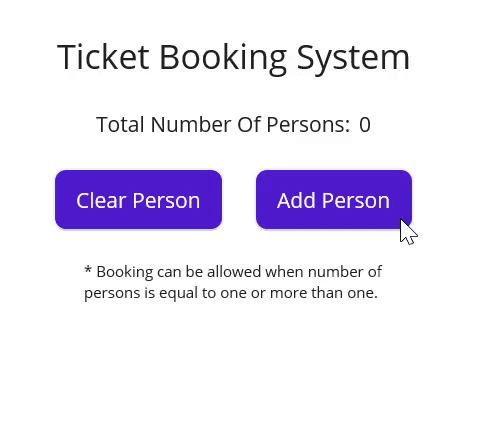 IndexToArrayItemConverter
IndexToArrayItemConverter
The IndexToArrayItemConverter is used to convert a number value into an array item. The ConverterParameter is used to pass the array value.
Refer to the following code example. Here, we will get the Country name based on the Index value property of the Stepper control.
<?xml version="1.0" encoding="utf-8" ?>
<ContentPage xmlns="http://schemas.microsoft.com/dotnet/2021/maui" xmlns:x="http://schemas.microsoft.com/winfx/2009/xaml" xmlns:syncfusionConverters="clr-namespace:Syncfusion.Maui.Core.Converters;assembly=Syncfusion.Maui.Core" x:Class="MAUIValueConverters.IndexToArrayItemConverterPage">
<ContentPage.Resources>
<syncfusionConverters:IndexToArrayItemConverter x:Key="indexToArrayItemConverter"/>
<x:Array x:Key="Country" Type="{x:Type x:String}">
<x:String>India</x:String>
<x:String>England</x:String>
<x:String>America</x:String>
<x:String>Russia</x:String>
<x:String>Africa</x:String>
</x:Array>
</ContentPage.Resources>
<VerticalStackLayout Spacing="20" HorizontalOptions="Center" VerticalOptions="Center">
<Label Text="Index To Array Item" FontSize="18" HorizontalOptions="Center"/>
<HorizontalStackLayout Spacing="20">
<StackLayout Orientation="Horizontal" VerticalOptions="Center" Spacing="10">
<Label Text="Index Value : "/>
<Label Text="{Binding Value, Source={x:Reference Stepper}}"/>
</StackLayout>
<Picker x:Name="picker" BindingContext="{x:Reference Stepper}" ItemsSource="{StaticResource Country}" SelectedItem="{Binding Value, Converter={StaticResource indexToArrayItemConverter},ConverterParameter={StaticResource Country}}">
</Picker>
</HorizontalStackLayout>
<HorizontalStackLayout Spacing="20">
<Label Text="Change Index Value : " VerticalOptions="Center"/>
<Stepper x:Name="Stepper" Minimum="0" Maximum="4" Increment="1" />
</HorizontalStackLayout>
</VerticalStackLayout>
</ContentPage>
Output
CompareConverter
The CompareConverter can convert an object into another by comparing the Value and ComparingValue properties using the ComparisonOperator. Based on the result, it returns the TrueObject or FalseObject. If TrueObject and FalseObject are not set by the user, it will return a Boolean value.
Refer to the following code example. Here, we’ll set the TrueObject as Available, FalseObject as Not_Available, ComparisonOperator as GreaterThan, and ComparingValue as double four. If the item count is greater than four, it will return the TrueObject. Otherwise, it will return FalseObject.
<?xml version="1.0" encoding="utf-8" ?>
<ContentPage xmlns="http://schemas.microsoft.com/dotnet/2021/maui" xmlns:x="http://schemas.microsoft.com/winfx/2009/xaml" xmlns:syncfusionConverters="clr-namespace:Syncfusion.Maui.Core.Converters;assembly=Syncfusion.Maui.Core" x:Class="MAUIValueConverters.CompareConverterPage">
<ContentPage.Resources>
<x:Double x:Key="ComparingValue">4</x:Double>
</ContentPage.Resources>
<VerticalStackLayout WidthRequest="400" VerticalOptions="Center" Spacing="20">
<Label Text="Laptop Sale!!!" FontSize="16" HorizontalOptions="Center"/>
<HorizontalStackLayout Spacing="10" HorizontalOptions="Center">
<Label Text="Item count: " VerticalOptions="Center"/>
<Label BindingContext="{x:Reference stepper}" VerticalOptions="Center" Text="{Binding Value}"/>
<Stepper x:Name="stepper" Minimum="0" Maximum="10" Value="2" />
</HorizontalStackLayout>
<Label Text="* Offer - buy 4 or more get 50% OFF" FontSize="12" HorizontalOptions="Center"/>
<HorizontalStackLayout Spacing="10" HorizontalOptions="Center">
<Label Text="Offer : "/>
<Label BindingContext="{x:Reference stepper}" Text="{Binding Value,Converter={syncfusionConverters:CompareConverter ComparisonOperator=GreaterOrEqual, ValueForComparing={StaticResource ComparingValue}, FalseValueObject=Not_Available, TrueValueObject=Available}}" TextColor="{Binding Value,Converter={syncfusionConverters:CompareConverter ComparisonOperator=GreaterOrEqual, ValueForComparing={StaticResource ComparingValue}, FalseValueObject=#FF0000, TrueValueObject=#00FF00}}"/>
</HorizontalStackLayout>
</VerticalStackLayout>
</ContentPage>
Output
ColorToOnColorConverter
The ColorToOnColorConverter can convert the text color to white or black based on its background color density.
Refer to the following code example. Here, the TextColor property is set based on the BackgroundColor property using the ColorToOnColorConverter.
<?xml version="1.0" encoding="utf-8" ?>
<ContentPage xmlns="http://schemas.microsoft.com/dotnet/2021/maui" xmlns:x="http://schemas.microsoft.com/winfx/2009/xaml" xmlns:syncfusionConverters="clr-namespace:Syncfusion.Maui.Core.Converters;assembly=Syncfusion.Maui.Core" x:Class="MAUIValueConverters.ColorToOnColorConverterPage">
<ContentPage.Resources>
<syncfusionConverters:ColorToOnColorConverter x:Key="colorToOnColorConverter"/>
</ContentPage.Resources>
<VerticalStackLayout WidthRequest="400" Spacing="20" VerticalOptions="Center" HorizontalOptions="Center">
<HorizontalStackLayout Spacing="20" HorizontalOptions="Center">
<Grid x:Name="parentGrid" HeightRequest="80" WidthRequest="190" BackgroundColor="MediumVioletRed">
<Label BindingContext="{x:Reference parentGrid}" HorizontalOptions="Center" VerticalOptions="Center" FontSize="16" Text="Text Color" TextColor="{Binding BackgroundColor, Converter={StaticResource colorToOnColorConverter}}" />
</Grid>
<Grid x:Name="parentGrid1" HeightRequest="80" WidthRequest="190" BackgroundColor="LightPink">
<Label BindingContext="{x:Reference parentGrid1}" HorizontalOptions="Center" VerticalOptions="Center" FontSize="16" Text="Text Color" TextColor="{Binding BackgroundColor, Converter={StaticResource colorToOnColorConverter}}" />
</Grid>
</HorizontalStackLayout>
<Label Text="* White color text for dark background and black color text for light background" HorizontalOptions="Center" FontSize="12"/>
</VerticalStackLayout>
</ContentPage>
Output
ColorToInverseColorConverter
The ColorToInverseColorConverter is used to convert a color into its inverse color.
Refer to the following code example. Here, the first content has a yellow background color, whereas the second content’s background color is set based on the BackgroundColor property of the first content.
<?xml version="1.0" encoding="utf-8" ?>
<ContentPage xmlns="http://schemas.microsoft.com/dotnet/2021/maui" xmlns:x="http://schemas.microsoft.com/winfx/2009/xaml" xmlns:syncfusionConverters="clr-namespace:Syncfusion.Maui.Core.Converters;assembly=Syncfusion.Maui.Core" x:Class="MAUIValueConverters.ColorToInverseColorConverterPage">
<ContentPage.Resources>
<syncfusionConverters:ColorToInverseColorConverter x:Key="colorToInverseColorConverter"/>
</ContentPage.Resources>
<VerticalStackLayout WidthRequest="400" Spacing="20" VerticalOptions="Center" HorizontalOptions="Center">
<HorizontalStackLayout Spacing="20" HorizontalOptions="Center">
<Grid x:Name="parentGrid" HeightRequest="80" WidthRequest="190" BackgroundColor="Yellow">
<Label HorizontalOptions="Center" VerticalOptions="Center" FontSize="16" Text="Color" TextColor="Black" />
</Grid>
<Grid BindingContext="{x:Reference parentGrid}" HeightRequest="80" WidthRequest="190" BackgroundColor="{Binding BackgroundColor, Converter={StaticResource colorToInverseColorConverter}}">
<Label HorizontalOptions="Center" VerticalOptions="Center" FontSize="16" Text="Inverse Color" TextColor="White" />
</Grid>
</HorizontalStackLayout>
<Label Text="* The first content has a yellow background color, whereas the second content's background color is the inverse of the first." HorizontalOptions="Center" FontSize="12"/>
</VerticalStackLayout>
</ContentPage>
Output
ColorToGrayScaleColorConverter
The ColorToGrayScaleColorConverter converts a color into its grayscale value color.
Refer to the following code example. Here, the first content has a yellow background color, whereas the second content’s background color is set based on the BackgroundColor property of the first content using the ColorToGrayScaleColorConverter.
<?xml version="1.0" encoding="utf-8" ?>
<ContentPage xmlns="http://schemas.microsoft.com/dotnet/2021/maui" xmlns:x="http://schemas.microsoft.com/winfx/2009/xaml" xmlns:syncfusionConverters="clr-namespace:Syncfusion.Maui.Core.Converters;assembly=Syncfusion.Maui.Core" x:Class="MAUIValueConverters.ColorToGrayScaleColorConverterPage">
<ContentPage.Resources>
<syncfusionConverters:ColorToGrayScaleColorConverter x:Key="colorToGrayScaleColorConverter"/>
</ContentPage.Resources>
<VerticalStackLayout WidthRequest="400" Spacing="20" VerticalOptions="Center" HorizontalOptions="Center">
<HorizontalStackLayout Spacing="20" HorizontalOptions="Center">
<Grid x:Name="parentGrid" HeightRequest="80" WidthRequest="190" BackgroundColor="Yellow">
<Label HorizontalOptions="Center" VerticalOptions="Center" FontSize="16" Text="Color" TextColor="Black" />
</Grid>
<Grid BindingContext="{x:Reference parentGrid}" HeightRequest="80" WidthRequest="190" BackgroundColor="{Binding BackgroundColor, Converter={StaticResource colorToGrayScaleColorConverter}}">
<Label HorizontalOptions="Center" VerticalOptions="Center" FontSize="16" Text="GrayScale Color" TextColor="Black" />
</Grid>
</HorizontalStackLayout>
<Label Text="* The first content has a yellow background color, whereas the second content's background color is the grayscale color of the first." HorizontalOptions="Center" FontSize="12"/>
</VerticalStackLayout>
</ContentPage>
Output
ColorToBrushConverter
The ColorToBrushConverter is a type converter. It converts any Color to a Brush. This converter has the ConvertBack method, so it also works in two-way binding mode.
Refer to the following code example. Here, the BackgroundColor property is set as the binding value for the Stroke (Brush) property using the ColorToBrushConverter.
<?xml version="1.0" encoding="utf-8" ?>
<ContentPage xmlns="http://schemas.microsoft.com/dotnet/2021/maui" xmlns:x="http://schemas.microsoft.com/winfx/2009/xaml" xmlns:syncfusionConverters="clr-namespace:Syncfusion.Maui.Core.Converters;assembly=Syncfusion.Maui.Core" x:Class="MAUIValueConverters.ColorToBrushConverterPage">
<ContentPage.Resources>
<syncfusionConverters:ColorToBrushConverter x:Key="colorToBrushConverter"/>
</ContentPage.Resources>
<VerticalStackLayout WidthRequest="400" Spacing="20" VerticalOptions="Center">
<Grid RowDefinitions="Auto" ColumnDefinitions="50*,50*" ColumnSpacing="30" Padding="10">
<Label Text="BackgroundColor (Color)" FontSize="16" VerticalOptions="Center" FontAttributes="Bold"/>
<StackLayout Grid.Column="1" x:Name="colorProperty" HeightRequest="50" WidthRequest="50" BackgroundColor="Green" HorizontalOptions="Start"/>
</Grid>
<Grid RowDefinitions="Auto" ColumnDefinitions="50*,50*" ColumnSpacing="30" Padding="10">
<Label Text="Stroke (Brush) " FontSize="16" VerticalOptions="Center" FontAttributes="Bold"/>
<Rectangle BindingContext="{x:Reference colorProperty}" Grid.Column="1" HeightRequest="50" Stroke="{Binding BackgroundColor, Converter= {StaticResource colorToBrushConverter}}" StrokeThickness="5" WidthRequest="50" HorizontalOptions="Start"/>
</Grid>
<Label FontSize="12" Text="* BackgroundColor property is set to a binding value for the Rectangle Stroke property."/>
</VerticalStackLayout>
</ContentPage>
Output
BrushToColorConverter
The BrushToColorConverter is also a type converter. It converts any Brush into a Color. This converter has the ConvertBack method, so it also works in two-way binding mode.
Refer to the following code example. Here, the Stroke property is set as the binding value for the BackgroundColor property using the BrushToColorConverter.
<?xml version="1.0" encoding="utf-8" ?>
<ContentPage xmlns="http://schemas.microsoft.com/dotnet/2021/maui"
xmlns:x="http://schemas.microsoft.com/winfx/2009/xaml"
xmlns:syncfusionConverters="clr-namespace:Syncfusion.Maui.Core.Converters;assembly=Syncfusion.Maui.Core"
x:Class="MAUIValueConverters.BrushToColorConverterPage">
<ContentPage.Resources>
<syncfusionConverters:BrushToColorConverter x:Key="brushToColorConverter"/>
</ContentPage.Resources>
<VerticalStackLayout WidthRequest="400" Spacing="20" VerticalOptions="Center">
<Grid RowDefinitions="Auto" ColumnDefinitions="50*,50*" ColumnSpacing="30" Padding="10">
<Label Text="Stroke (Brush) " FontSize="16" VerticalOptions="Center" FontAttributes="Bold"/>
<Rectangle x:Name="brushProperty" Grid.Column="1" HeightRequest="50" Stroke="Green" StrokeThickness="5" WidthRequest="50" HorizontalOptions="Start"/>
</Grid>
<Grid RowDefinitions="Auto" ColumnDefinitions="50*,50*" ColumnSpacing="30" Padding="10">
<Label Text="BackgroundColor (Color)" FontSize="16" VerticalOptions="Center" FontAttributes="Bold"/>
<StackLayout Grid.Column="1"
BindingContext="{x:Reference brushProperty}"
HeightRequest="50"
WidthRequest="50"
BackgroundColor="{Binding Stroke,Converter={StaticResource brushToColorConverter}}" HorizontalOptions="Start"/>
</Grid>
<Label FontSize="12" Text="* Stroke property is set to a binding value for the BackgroundColor property."/>
</VerticalStackLayout>
</ContentPage>
Output
InvertedBoolConverter
The InvertedBoolConverter is used to convert the true value to false and the false value to true.
Refer to the following code example. Here, the image IsVisible property is set to an inverse value of the switch’ IsToggled property.
<?xml version="1.0" encoding="utf-8" ?>
<ContentPage xmlns="http://schemas.microsoft.com/dotnet/2021/maui" xmlns:x="http://schemas.microsoft.com/winfx/2009/xaml" xmlns:syncfusionConverters="clr-namespace:Syncfusion.Maui.Core.Converters;assembly=Syncfusion.Maui.Core" x:Class="MAUIValueConverters.InvertedBoolConverterPage">
<ContentPage.Resources>
<syncfusionConverters:InvertedBoolConverter x:Key="invertedBoolConverter"/>
</ContentPage.Resources>
<VerticalStackLayout WidthRequest="400">
<Grid HeightRequest="300">
<Image BindingContext="{x:Reference visibilitySwitch}" IsVisible="{Binding IsToggled, Converter={StaticResource invertedBoolConverter}}" Source="dotnet_bot.png" SemanticProperties.Description="Cute dot net bot waving hi to you!" HeightRequest="200" HorizontalOptions="Center" />
</Grid>
<Label Text="Show / Hide image with inverted bool value"/>
<Switch x:Name="visibilitySwitch"/>
</VerticalStackLayout>
</ContentPage>
Output
DecimalValueConverter
The DecimalValueConverter is a value converter that converts the input value into a specified number of fractional digits based on the decimal digits that the user provides.
Refer to the following code example. Here, I have assigned the NumberDecimalDigits property as 2. So, the total stock value’s fractional digits will be rounded off at two digits.
<?xml version="1.0" encoding="utf-8" ?>
<ContentPage xmlns="http://schemas.microsoft.com/dotnet/2021/maui" xmlns:x="http://schemas.microsoft.com/winfx/2009/xaml" xmlns:syncfusionConverters="clr-namespace:Syncfusion.Maui.Core.Converters;assembly=Syncfusion.Maui.Core" x:Class="MAUIValueConverters.DecimalValueConverterPage" xmlns:local="clr-namespace:MAUIValueConverters">
<ContentPage.BindingContext>
<local:DecimalValueConverterViewModel/>
</ContentPage.BindingContext>
<ContentPage.Resources>
<ResourceDictionary>
<syncfusionConverters:DecimalValueConverter x:Key="DecimalValueConverter" OutputType="String" NumberDecimalDigits="2"/>
<Style TargetType="Label">
<Setter Property="HorizontalTextAlignment" Value="Center"/>
<Setter Property="VerticalTextAlignment" Value="Center"/>
</Style>
</ResourceDictionary>
</ContentPage.Resources>
<Grid HorizontalOptions="Center" VerticalOptions="Center" RowSpacing="10" ColumnSpacing="30" RowDefinitions="*,*,*" ColumnDefinitions="*,*">
<Label Grid.Row="0" Grid.Column="0" Text="Value of one stock price in numbers"/>
<Entry Grid.Row="0" Grid.Column="1" Text="{Binding CostPerStock}" HorizontalTextAlignment="Center" VerticalTextAlignment="Center"/>
<Label Grid.Row="1" Grid.Column="0" Text="Quantity purchased"/>
<Grid Grid.Row="1" Grid.Column="1" ColumnDefinitions="*,*" ColumnSpacing="10">
<Stepper Minimum="1" Maximum="100" Value="{Binding Quantity}" HorizontalOptions="Center" VerticalOptions="Center"/>
<Label Text="{Binding Quantity}" Grid.Column="1"/>
</Grid>
<Label Grid.Row="2" Text="Total stock value"/>
<Label Grid.Row="2" Grid.Column="1" Text="{Binding TotalValue,Converter={StaticResource DecimalValueConverter}}" TextColor="Red"/>
</Grid>
</ContentPage>
Output
TextCaseConverter
The TextCaseConverter is used to convert the input string to the desired casing.
Refer to the following code example. Here, we will convert the input string into upper, lower, Pascal, and paragraph casings.
<?xml version="1.0" encoding="utf-8" ?>
<ContentPage xmlns="http://schemas.microsoft.com/dotnet/2021/maui" xmlns:x="http://schemas.microsoft.com/winfx/2009/xaml" xmlns:syncfusionConverters="clr-namespace:Syncfusion.Maui.Core.Converters;assembly=Syncfusion.Maui.Core" x:Class="MAUIValueConverters.TextCaseConverterPage" xmlns:local="clr-namespace:MAUIValueConverters">
<ContentPage.Resources>
<ResourceDictionary>
<syncfusionConverters:TextCaseConverter x:Key="UpperCaseTextCaseConverter" CasingMode="UpperCase"></syncfusionConverters:TextCaseConverter>
<syncfusionConverters:TextCaseConverter x:Key="LowerCaseTextCaseConverter" CasingMode="LowerCase"></syncfusionConverters:TextCaseConverter>
<syncfusionConverters:TextCaseConverter x:Key="PascalCaseTextCaseConverter" CasingMode="PascalCase"></syncfusionConverters:TextCaseConverter>
<syncfusionConverters:TextCaseConverter x:Key="ParagraphCaseTextCaseConverter" CasingMode="ParagraphCase"></syncfusionConverters:TextCaseConverter>
<Style TargetType="Label">
<Setter Property="HorizontalTextAlignment" Value="Center"/>
<Setter Property="VerticalTextAlignment" Value="Center"/>
</Style>
</ResourceDictionary>
</ContentPage.Resources>
<StackLayout HorizontalOptions="Center" VerticalOptions="Center" Margin="20">
<Grid RowSpacing="20" RowDefinitions="*,*,*,*,*" ColumnDefinitions="*,*">
<Label Grid.Row="0" Grid.Column="0" Text="Enter a text"/>
<Entry x:Name="entry" Grid.Row="0" Grid.Column="1" Text=" "/>
<Label Grid.Row="1" Grid.Column="0" Text="Text in upper case"/>
<Label Grid.Row="1" Grid.Column="1" BindingContext="{x:Reference entry}" Text="{Binding Text, Converter={StaticResource UpperCaseTextCaseConverter}}"/>
<Label Grid.Row="2" Grid.Column="0" Text="Text in lower case"/>
<Label Grid.Row="2" Grid.Column="1" BindingContext="{x:Reference entry}" Text="{Binding Text, Converter={StaticResource LowerCaseTextCaseConverter}}"/>
<Label Grid.Row="3" Grid.Column="0" Text="Text in Pascal case"/>
<Label Grid.Row="3" Grid.Column="1" BindingContext="{x:Reference entry}" Text="{Binding Text, Converter={StaticResource PascalCaseTextCaseConverter}}"/>
<Label Grid.Row="4" Grid.Column="0" Text="Text in paragraph case" HorizontalTextAlignment="Center" VerticalTextAlignment="Center"/>
<Label Grid.Row="4" Grid.Column="1" BindingContext="{x:Reference entry}" Text="{Binding Text, Converter={StaticResource ParagraphCaseTextCaseConverter}}"/>
</Grid>
</StackLayout>
</ContentPage>
Output
BoolToOpacityConverter
The BoolToOpacityConverter helps us convert a Boolean value into an opacity.
Refer to the following code example. Here, the image will be shown if the Boolean value is true.
<ContentPage.Resources>
<syncfusionConverters:BoolToOpacityConverter x:Key="boolToOpacityConverter"/>
</ContentPage.Resources>
<VerticalStackLayout WidthRequest="400">
<Grid HeightRequest="300">
<Image BindingContext="{x:Reference visibilitySwitch}" IsVisible="{Binding IsToggled, Converter={StaticResource boolToOpacityConverter}}" Source="dotnet_bot.png" SemanticProperties.Description="Cute dot net bot waving hi to you!" HeightRequest="200" HorizontalOptions="Center" />
</Grid>
<Label Text="Show / Hide image with bool value" HorizontalOptions="Center"/>
<Switch x:Name="visibilitySwitch" IsToggled="True" HorizontalOptions="Center"/>
</VerticalStackLayout>
Output
InversedOpacityConverter
The InversedOpacityConverter can convert a Boolean value into an inverted opacity.
Refer to the following code example. Here, the image visibility is inversely proportional to the slider value.
<?xml version="1.0" encoding="utf-8" ?>
<ContentPage xmlns="http://schemas.microsoft.com/dotnet/2021/maui" xmlns:x="http://schemas.microsoft.com/winfx/2009/xaml" xmlns:syncfusionConverters="clr-namespace:Syncfusion.Maui.Core.Converters;assembly=Syncfusion.Maui.Core" x:Class="MAUIValueConverters.InvertedOpacityConverterPage">
<ContentPage.Resources>
<syncfusionConverters:InverseOpacityConverter x:Key="invertedOpacityConverter"/>
</ContentPage.Resources>
<VerticalStackLayout WidthRequest="400">
<Grid HeightRequest="300">
<Image BindingContext="{x:Reference opacitySlider}" Opacity="{Binding Value,Converter={StaticResource invertedOpacityConverter}}" Source="dotnet_bot.png" SemanticProperties.Description="Cute dot net bot waving hi to you!" HeightRequest="200" HorizontalOptions="Center" />
</Grid>
<Label Text="Invert opacity value based on slider value"/>
<Slider x:Name="opacitySlider" Minimum="0" Maximum="1"/>
</VerticalStackLayout>
</ContentPage>
Output
NumberToBoolConverter
The NumberToBoolConverter is used to convert a numeric value into a Boolean.
Refer to the following code example. Here, the Proceed button will be visible when the input number value is at least 1.
<?xml version="1.0" encoding="utf-8" ?>
<ContentPage xmlns="http://schemas.microsoft.com/dotnet/2021/maui" xmlns:x="http://schemas.microsoft.com/winfx/2009/xaml" xmlns:syncfusionConverters="clr-namespace:Syncfusion.Maui.Core.Converters;assembly=Syncfusion.Maui.Core" x:Class="MAUIValueConverters.NumberToBoolConverterPage" xmlns:local="clr-namespace:MAUIValueConverters">
<ContentPage.BindingContext>
<local:NumberToBoolViewModel/>
</ContentPage.BindingContext>
<ContentPage.Resources>
<syncfusionConverters:NumberToBoolConverter x:Key="NumberToBoolConverter"/>
</ContentPage.Resources>
<StackLayout HorizontalOptions="Center" VerticalOptions="Center">
<Grid RowDefinitions="*,*,50" ColumnDefinitions="200,200" HorizontalOptions="Center" RowSpacing="20">
<Label Text="Family Chicken Combo" HorizontalTextAlignment="Center" VerticalTextAlignment="Center"/>
<HorizontalStackLayout Grid.Column="1" Spacing="20">
<Label Text="Add" VerticalTextAlignment="Center" HorizontalTextAlignment="Center"/>
<CheckBox IsChecked="{Binding EntryValue,Converter={StaticResource NumberToBoolConverter},Mode=TwoWay}"/>
</HorizontalStackLayout>
<Label Text="Select quantity" Grid.Row="1" HorizontalTextAlignment="Center" VerticalTextAlignment="Center"/>
<HorizontalStackLayout Grid.Row="1" Grid.Column="1" Spacing="10">
<Stepper x:Name="StepperValue" Minimum="0" Maximum="100" Value="{Binding EntryValue}"/>
<Label BindingContext="{x:Reference StepperValue}" Text="{Binding Value}" HorizontalTextAlignment="Center" VerticalTextAlignment="Center"/>
</HorizontalStackLayout>
<Label Text="* Proceed appears only if the quantity is at least one" FontAttributes="Italic" Grid.Row="2" FontSize="12"/>
<Button Text="Proceed" BackgroundColor="YellowGreen" IsVisible="{Binding EntryValue,Converter={StaticResource NumberToBoolConverter}}" Grid.Row="2" Grid.Column="1" WidthRequest="200" HorizontalOptions="Start"/>
</Grid>
</StackLayout>
</ContentPage>
Output
DoubleToIntConverter
The DoubleToIntConverter is a value converter that converts a double value into an integer value.
Refer to the following code example. Here, the slider value is converted to an integer value assigned to the selected index of the Picker control.
<?xml version="1.0" encoding="utf-8" ?>
<ContentPage xmlns="http://schemas.microsoft.com/dotnet/2021/maui" xmlns:x="http://schemas.microsoft.com/winfx/2009/xaml" xmlns:syncfusionConverters="clr-namespace:Syncfusion.Maui.Core.Converters;assembly=Syncfusion.Maui.Core" x:Class="MAUIValueConverters.DoubleToIntConverterPage">
<ContentPage.Resources>
<syncfusionConverters:DoubleToIntConverter x:Key="DoubleToIntConverter"/>
<ResourceDictionary>
<x:Array x:Key="rating" Type="{x:Type x:String}">
<x:String>Worst</x:String>
<x:String>Very Poor</x:String>
<x:String>Poor</x:String>
<x:String>Below Average</x:String>
<x:String>Average</x:String>
<x:String>Above Average</x:String>
<x:String>Satisfied</x:String>
<x:String>Very Satisfied</x:String>
<x:String>Excellent</x:String>
<x:String>Very Excellent</x:String>
</x:Array>
</ResourceDictionary>
</ContentPage.Resources>
<VerticalStackLayout Spacing="20" HorizontalOptions="Center" VerticalOptions="Center">
<Slider x:Name="sliderValue" Maximum="10" Minimum="0" />
<Label Text="{Binding Source={x:Reference sliderValue}, Path=Value, StringFormat='Your level based on your mark {0:F2}'}"/>
<Picker BindingContext="{x:Reference sliderValue}" ItemsSource="{StaticResource rating}" SelectedIndex="{Binding Value ,Converter={StaticResource DoubleToIntConverter},Mode=TwoWay}" WidthRequest="200">
</Picker>
</VerticalStackLayout>
</ContentPage>
Output
EqualConverter
The EqualConverter checks whether the input binding value is equal to the converter parameter and returns the corresponding Boolean value.
Refer to the following code example. Here, if the input value is matched with the converter parameter value, the label will be visible. Otherwise, the label will not be visible.
<?xml version="1.0" encoding="utf-8" ?>
<ContentPage xmlns="http://schemas.microsoft.com/dotnet/2021/maui" xmlns:x="http://schemas.microsoft.com/winfx/2009/xaml" xmlns:syncfusionConverters="clr-namespace:Syncfusion.Maui.Core.Converters;assembly=Syncfusion.Maui.Core" x:Class="MAUIValueConverters.EqualConverterPage" xmlns:local="clr-namespace:MAUIValueConverters">
<ContentPage.Resources>
<syncfusionConverters:EqualConverter x:Key="EqualConverter"/>
<Style TargetType="Label">
<Setter Property="HorizontalTextAlignment" Value="Center"/>
<Setter Property="VerticalTextAlignment" Value="Center"/>
</Style>
</ContentPage.Resources>
<StackLayout HorizontalOptions="Center" VerticalOptions="Center">
<Grid RowDefinitions="*,*,*" ColumnDefinitions="*,*" RowSpacing="20">
<Label Text="Trivia" FontSize="Medium"/>
<Label Text="The sun rises in the east" Grid.Row="1" Grid.Column="0"/>
<HorizontalStackLayout Grid.Row="1" Grid.Column="1" Spacing="20">
<Entry x:Name="questionOne"/>
<Label BindingContext="{Reference questionOne}" Text="Correct" TextColor="LimeGreen" IsVisible="{Binding Text, Converter={StaticResource EqualConverter},ConverterParameter=True}"/>
</HorizontalStackLayout>
<Label Text="What is the value of pi" Grid.Row="2" Grid.Column="0"/>
<HorizontalStackLayout Grid.Row="2" Grid.Column="2" Spacing="20">
<Entry x:Name="questionTwo"/>
<Label BindingContext="{Reference questionTwo}" Text="Correct" TextColor="LimeGreen" IsVisible="{Binding Text, Converter={StaticResource EqualConverter},ConverterParameter=3.14}"/>
</HorizontalStackLayout>
</Grid>
</StackLayout>
</ContentPage>
Output
StringToListConverter
The StringToListConverter is a value converter that converts the string value into a list based on the separator provided by the user.
Refer to the following code example. Here, the string will be added to the list if a comma is included in the entry.
<?xml version="1.0" encoding="utf-8" ?>
<ContentPage xmlns="http://schemas.microsoft.com/dotnet/2021/maui"
xmlns:x="http://schemas.microsoft.com/winfx/2009/xaml"
xmlns:syncfusionConverters="clr-namespace:Syncfusion.Maui.Core.Converters;assembly=Syncfusion.Maui.Core"
x:Class="MAUIValueConverters.StringToListConverterPage">
<ContentPage.Resources>
<ResourceDictionary>
<syncfusionConverters:StringToListConverter x:Key="StringToListConverter" SplitOptions="RemoveEmptyEntries">
<syncfusionConverters:StringToListConverter.Separators>
<x:String>,</x:String>
<x:String>.</x:String>
<x:String>;</x:String>
</syncfusionConverters:StringToListConverter.Separators>
</syncfusionConverters:StringToListConverter>
</ResourceDictionary>
</ContentPage.Resources>
<ContentPage.Content>
<StackLayout HorizontalOptions="Center"
VerticalOptions="Center">
<Grid Margin="20,0" RowDefinitions="Auto,Auto,Auto,*" RowSpacing="20" HeightRequest="300">
<HorizontalStackLayout>
<Label Text="Enter the products to add in the cart" />
<Label Text=" (seperated by ' , ' or ' . ' or ' ; ')" FontAttributes="Italic"/>
</HorizontalStackLayout>
<Entry x:Name="ProductItem"
Grid.Row="1"
FontSize="Medium"
Placeholder="Enter here"
Text="Apple ,Orange "
TextColor="Black"/>
<Label Text="Products in your cart"
Grid.Row="2"
BackgroundColor="DarkViolet"
TextColor="White"
WidthRequest="140"
HorizontalOptions="Start"
HorizontalTextAlignment="Center"/>
<ListView
HeightRequest="300"
Grid.Row="3"
BindingContext="{x:Reference Name=ProductItem}"
ItemsSource="{Binding Path=Text, Converter={StaticResource StringToListConverter}}">
<ListView.ItemTemplate>
<DataTemplate>
<ViewCell>
<Label FontSize="Medium" Text="{Binding .}" />
</ViewCell>
</DataTemplate>
</ListView.ItemTemplate>
</ListView>
</Grid>
</StackLayout>
</ContentPage.Content>
</ContentPage>
Output
ListToStringConverter
The ListToStringConverter is a value converter that converts the incoming IEnumerable value into a string.
Refer to the following code example. Here, the items in the list are converted into strings separated by a comma.
<?xml version="1.0" encoding="utf-8" ?>
<ContentPage xmlns="http://schemas.microsoft.com/dotnet/2021/maui" xmlns:x="http://schemas.microsoft.com/winfx/2009/xaml" xmlns:syncfusionConverters="clr-namespace:Syncfusion.Maui.Core.Converters;assembly=Syncfusion.Maui.Core" x:Class="MAUIValueConverters.ListToStringConverterPage" xmlns:local="clr-namespace:MAUIValueConverters">
<ContentPage.Resources>
<ResourceDictionary>
<syncfusionConverters:ListToStringConverter x:Key="ListToStringConverter" Separator=","/>
<Style TargetType="Label">
<Setter Property="HorizontalTextAlignment" Value="Center"/>
<Setter Property="VerticalTextAlignment" Value="Center"/>
</Style>
</ResourceDictionary>
</ContentPage.Resources>
<ContentPage.BindingContext>
<local:ListToStringViewModel/>
</ContentPage.BindingContext>
<StackLayout Spacing="15" HorizontalOptions="Center" VerticalOptions="Center">
<Grid RowDefinitions="*,*,*,*" ColumnDefinitions="*" HorizontalOptions="Center" RowSpacing="20">
<HorizontalStackLayout Grid.Row="0" Spacing="20">
<Label Text="Enter the items to be added to cart"/>
<Entry Text="{Binding Item,Mode=TwoWay}" WidthRequest="150"/>
</HorizontalStackLayout>
<HorizontalStackLayout Grid.Row="2" Spacing="100">
<Label Text="{Binding ItemsCount,StringFormat='No of items in cart {0:F2}'}" WidthRequest="150"/>
<Button Text="Add to cart" Command="{Binding AddCommand}" HorizontalOptions="Center" VerticalOptions="Center"/>
</HorizontalStackLayout>
<Label Text="{Binding CartList, Converter={StaticResource ListToStringConverter},StringFormat='Your cart contains {0:F2}'}" Grid.Row="3" FontSize="18"/>
</Grid>
</StackLayout>
</ContentPage>
Output
EnumToIntConverter
The EnumToIntConverter can convert an enum value to its primitive integer data type.
Refer to the following code example. Here, when the user selects a value from the picker, the corresponding integer value will be displayed on the label.
<?xml version="1.0" encoding="utf-8" ?>
<ContentPage xmlns="http://schemas.microsoft.com/dotnet/2021/maui"
xmlns:x="http://schemas.microsoft.com/winfx/2009/xaml"
xmlns:syncfusionConverters="clr-namespace:Syncfusion.Maui.Core.Converters;assembly=Syncfusion.Maui.Core"
x:Class="MAUIValueConverters.EnumToIntConverterPage"
xmlns:local="clr-namespace:MAUIValueConverters">
<ContentPage.Resources>
<ResourceDictionary>
<syncfusionConverters:EnumToIntConverter x:Key="EnumToIntConverter"/>
</ResourceDictionary>
</ContentPage.Resources>
<ContentPage.BindingContext>
<local:EnumToIntViewModel/>
</ContentPage.BindingContext>
<ContentPage.Content>
<StackLayout HorizontalOptions="Center" VerticalOptions="Center">
<Grid RowDefinitions="*,*" HorizontalOptions="Center" RowSpacing="20">
<HorizontalStackLayout Spacing="20">
<Label Text="Select the category to identify the floor"
HorizontalTextAlignment="Center"
VerticalTextAlignment="Center"/>
<Picker x:Name="directionPicker"
TitleColor="Black"
ItemsSource="{Binding TotalFloor}"
SelectedIndex="{Binding SelectedFloor,Converter={StaticResource EnumToIntConverter},ConverterParameter={x:Type local:Floor}}"/>
</HorizontalStackLayout>
<Label Grid.Row="1"
TextColor="Red"
Text="{Binding SelectedFloor, Converter={StaticResource EnumToIntConverter},StringFormat='Please press number {0} in the lift'}"/>
</Grid>
</StackLayout>
</ContentPage.Content>
</ContentPage>
Output
FormatStringConverter
The FormatStringConverter allows users to convert the incoming string type binding into the user-defined format. Users can define the format by using the command parameter.
<?xml version="1.0" encoding="utf-8" ?>
<ContentPage xmlns="http://schemas.microsoft.com/dotnet/2021/maui" xmlns:x="http://schemas.microsoft.com/winfx/2009/xaml" xmlns:syncfusionConverters="clr-namespace:Syncfusion.Maui.Core.Converters;assembly=Syncfusion.Maui.Core" x:Class="MAUIValueConverters.FormatStringConverterPage" xmlns:local="clr-namespace:MAUIValueConverters">
<ContentPage.Resources>
<syncfusionConverters:FormatStringConverter x:Key="formatStringConverter" />
</ContentPage.Resources>
<VerticalStackLayout HorizontalOptions="Center" VerticalOptions="Center" WidthRequest="400">
<Grid ColumnDefinitions="*,*,*">
<DatePicker x:Name="inputEntry" />
<Label Text="Selected date is :" VerticalOptions="Center" VerticalTextAlignment="Center" Grid.Column="1"/>
<HorizontalStackLayout Spacing="10" Grid.Column="2" VerticalOptions="Center">
<Label BindingContext="{x:Reference inputEntry}" TextColor="Red" FontAttributes="Bold" Text="{Binding Date, Converter={StaticResource formatStringConverter},ConverterParameter='yyyy'}"/>
<Label BindingContext="{x:Reference inputEntry}" TextColor="Blue" FontAttributes="Bold" Text="{Binding Date, Converter={StaticResource formatStringConverter},ConverterParameter='MM'}"/>
<Label BindingContext="{x:Reference inputEntry}" TextColor="Green" FontAttributes="Bold" Text="{Binding Date, Converter={StaticResource formatStringConverter},ConverterParameter='dd'}"/>
</HorizontalStackLayout>
</Grid>
</VerticalStackLayout>
</ContentPage>
Output
MultiConverter
The MultiConverter is a value converter that allows us to bind multiple converters together.
Refer to the following code example. Here, the TextCaseConverter converts the casing to uppercase and returns the value. After that, the EqualConverter checks whether the value is equal and returns the Boolean value.
<?xml version="1.0" encoding="utf-8" ?>
<ContentPage xmlns="http://schemas.microsoft.com/dotnet/2021/maui"
xmlns:x="http://schemas.microsoft.com/winfx/2009/xaml"
xmlns:syncfusionConverters="clr-namespace:Syncfusion.Maui.Core.Converters;assembly=Syncfusion.Maui.Core"
x:Class="MAUIValueConverters.MultiConverterPage"
xmlns:local="clr-namespace:MAUIValueConverters">
<ContentPage.BindingContext>
<local:MultiConverterViewModel/>
</ContentPage.BindingContext>
<ContentPage.Resources>
<ResourceDictionary>
<syncfusionConverters:MultiConverter x:Key="MultiConverter">
<syncfusionConverters:TextCaseConverter />
<syncfusionConverters:EqualConverter />
</syncfusionConverters:MultiConverter>
<x:Array x:Key="ParameterOfMultiConverter" Type="{x:Type syncfusionConverters:ParametersOfMultiConverter}">
<syncfusionConverters:ParametersOfMultiConverter TypeOfConverter="{x:Type syncfusionConverters:TextCaseConverter}" ValueOfConverter="{x:Static syncfusionConverters:CasingMode.UpperCase}" />
<syncfusionConverters:ParametersOfMultiConverter TypeOfConverter="{x:Type syncfusionConverters:EqualConverter}" ValueOfConverter="RED" />
</x:Array>
</ResourceDictionary>
</ContentPage.Resources>
<StackLayout HorizontalOptions="Center"
VerticalOptions="Center">
<Grid RowDefinitions="*,*" ColumnDefinitions="*,*" RowSpacing="20">
<Label Text="Trivia" FontSize="Medium" HorizontalTextAlignment="Center" VerticalTextAlignment="Center"/>
<Label Text="Which color in the traffic signal stops the vehicle?" Grid.Row="1" Grid.Column="0" HorizontalTextAlignment="Center" VerticalTextAlignment="Center"/>
<HorizontalStackLayout Grid.Row="1" Grid.Column="1" Spacing="20">
<Entry Text="{Binding EnteredAnswer}"/>
<Label Text="Correct"
TextColor="LimeGreen" HorizontalTextAlignment="Center" VerticalTextAlignment="Center"
IsVisible="{Binding EnteredAnswer, Converter={StaticResource MultiConverter}, ConverterParameter={StaticResource ParameterOfMultiConverter}}"/>
</HorizontalStackLayout>
</Grid>
</StackLayout>
</ContentPage>
Output
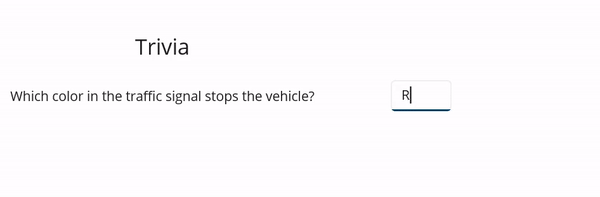 Conclusion
Conclusion
Thanks for reading! In this blog, we have seen the 24 new built-in value converters available in the Syncfusion .NET MAUI platform for the 2022 Volume 2 release. Try them out and leave your feedback in the comments section below!
Also, check out our release notes and what’s new pages for more details.
If you have questions, you can contact us through our support forums, support portal, or feedback portal. We are always happy to assist you!