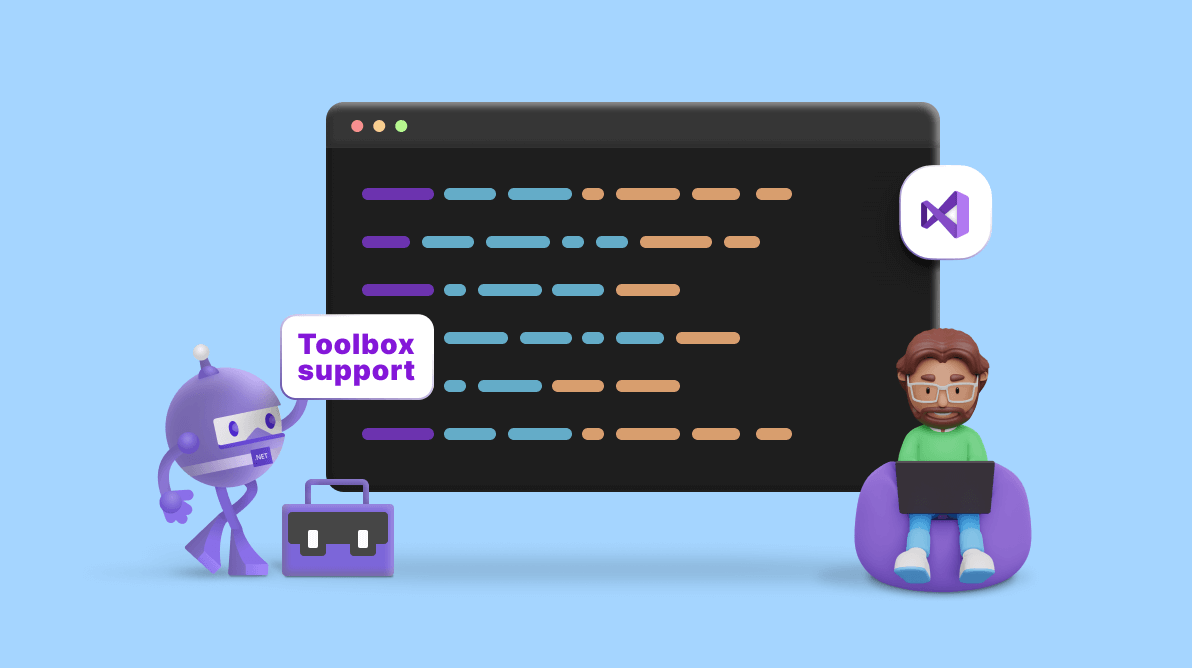We are glad to announce that the Syncfusion .NET MAUI Visual Studio toolbox is now available in our Essential Studio® 2023 Volume 2 release.
The new toolbox allows developers to easily add a diverse range of Syncfusion .NET MAUI controls code snippets to the XAML files within their applications. Integrating the Syncfusion .NET MAUI controls into your .NET MAUI app is now easier than ever.
Let’s see how to install the Syncfusion .NET MAUI extensions and effectively utilize the functionalities and capabilities using the toolbox support for Visual Studio.
Prerequisites
To utilize the .NET MAUI toolbox, we should install the Syncfusion .NET MAUI extensions. This can be achieved either from Visual Studio or Visual Studio Marketplace.
Installing the Syncfusion .NET MAUI extensions from Visual Studio
Follow these steps to install the Syncfusion .NET MAUI extensions in Visual Studio:
- First, open Visual Studio 2022.
- Go to the Extensions menu and select Manage Extensions.
- In the Extensions window, select Online.
- Type Syncfusion .NET MAUI in the search box.
- Then, locate the Syncfusion .NET MAUI Extensions in the search results.
- Click the Download or Install button next to the extension.
- Finally, close all the Visual Studio instances and click Modify in the VSIX installer to install the extension.
Installing the Syncfusion .NET MAUI extensions from Visual Studio Marketplace
You can also install the Syncfusion .NET MAUI extensions from the Visual Studio Marketplace:
- Download the Syncfusion .NET MAUI Extensions from the Visual Studio Marketplace.
- Close all the running Visual Studio instances, if any.
- Double-click on the downloaded extension. The VSIX installer window will open. In it, click Install.
Launching the Syncfusion .NET MAUI toolbox from the Syncfusion menu
To launch the Syncfusion .NET MAUI toolbox in Visual Studio, you can use either of the following two options.
Option 1
Choose Extension -> Syncfusion -> Essential Studio® for .NET MAUI -> Launch Toolbox… from the Visual Studio menu.
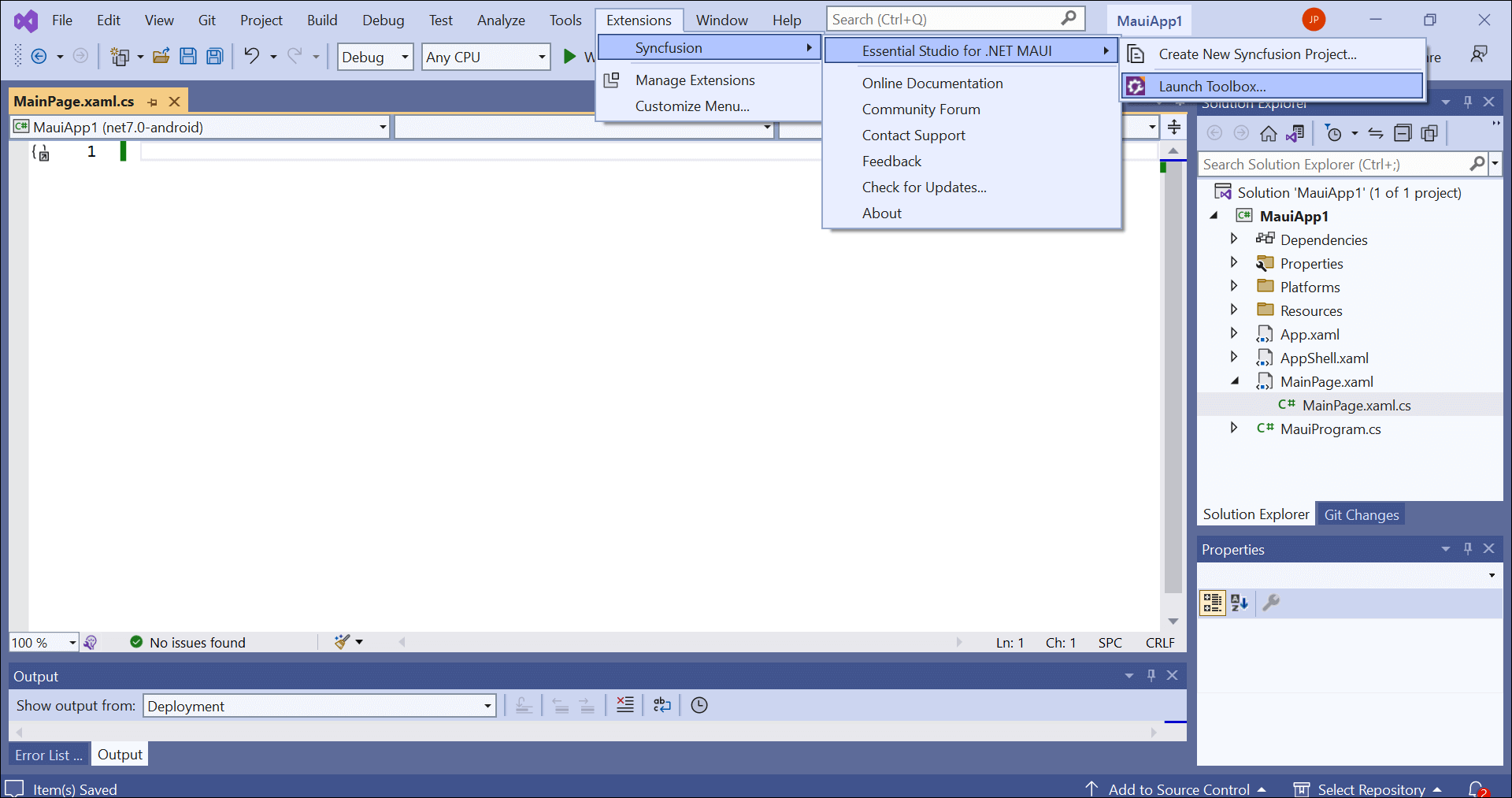
Option 2
Choose View -> Other Windows -> Syncfusion .NET MAUI Toolbox from the Visual Studio menu.
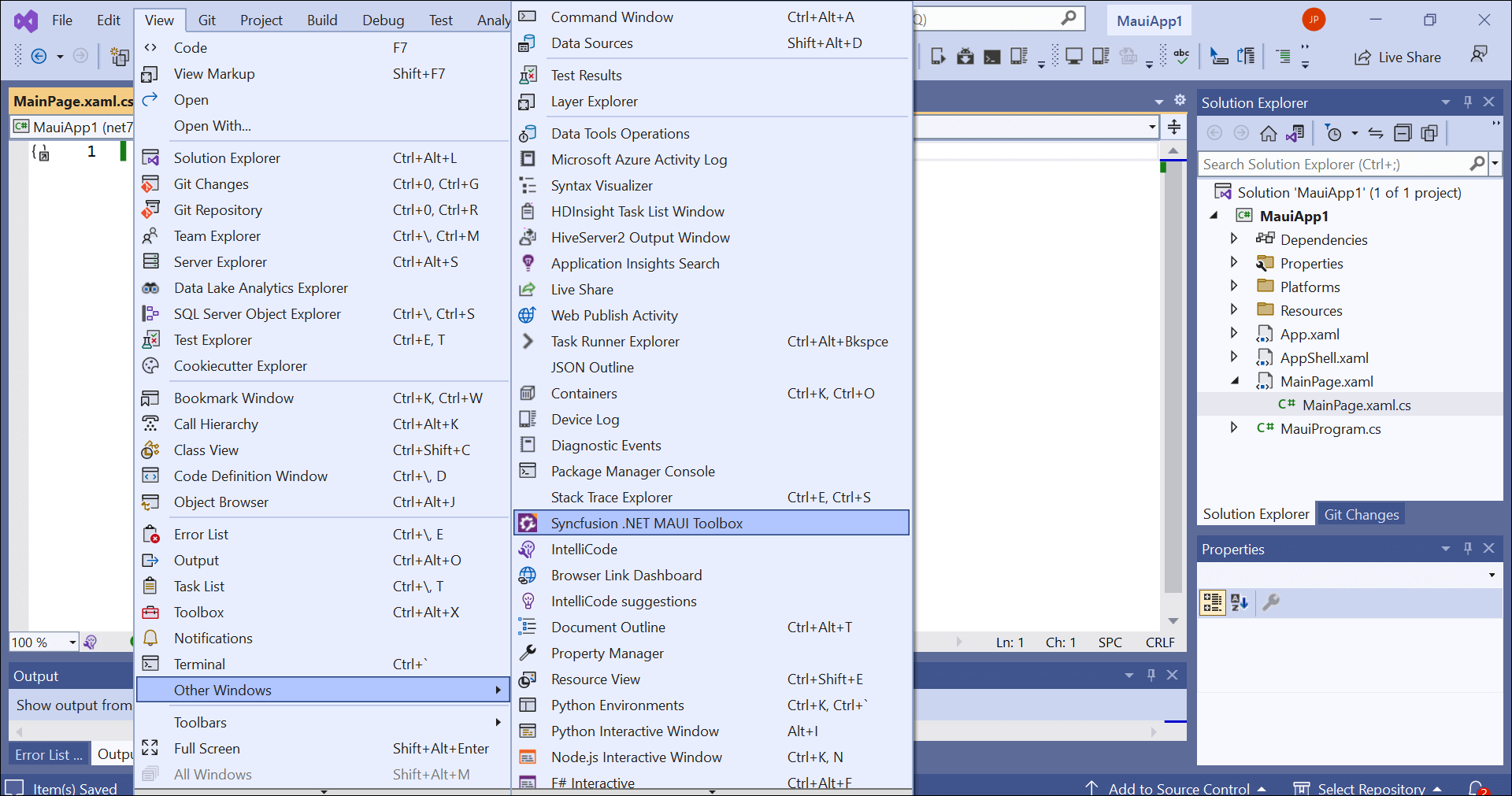 When you select the Syncfusion .NET MAUI Toolbox from the Syncfusion menu or Launch Toolbox from the View menu, the Syncfusion .NET MAUI toolbox wizard will be launched. Syncfusion controls are enabled once you access your app’s designer page (XAML). Syncfusion controls will not appear until the appropriate design (XAML) file is opened in the .NET MAUI app.
When you select the Syncfusion .NET MAUI Toolbox from the Syncfusion menu or Launch Toolbox from the View menu, the Syncfusion .NET MAUI toolbox wizard will be launched. Syncfusion controls are enabled once you access your app’s designer page (XAML). Syncfusion controls will not appear until the appropriate design (XAML) file is opened in the .NET MAUI app.
Refer to the following image.
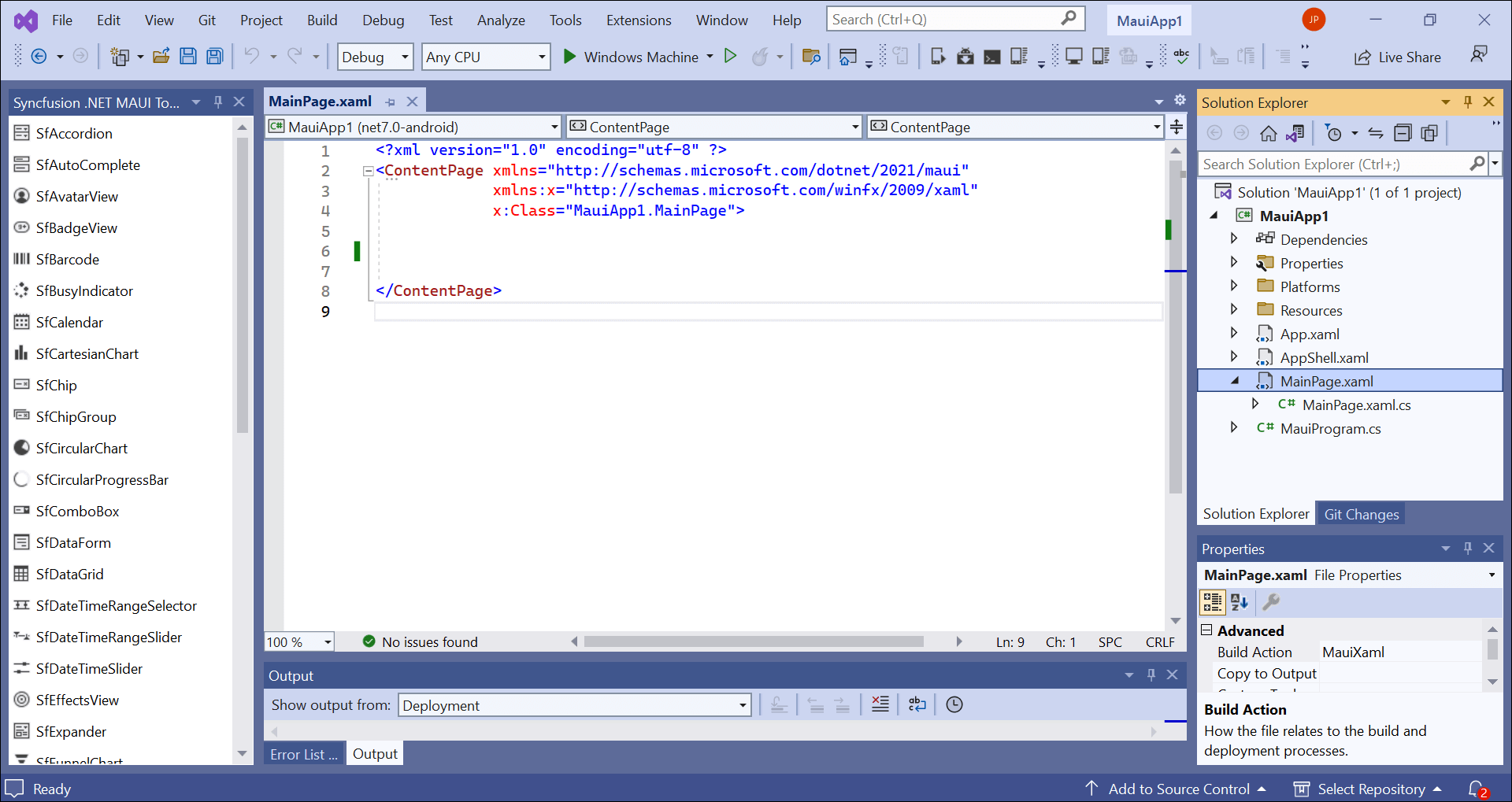 Rendering Syncfusion .NET MAUI controls has been streamlined for simplicity. To utilize these controls, drag the desired Syncfusion .NET MAUI controls from the Syncfusion .NET MAUI toolbox directly into the designer page (XAML). The designer page (XAML) will automatically add the necessary code snippets and namespace for the selected control. Moreover, the Syncfusion .NET MAUI NuGet packages will be installed automatically to ensure seamless integration.
Rendering Syncfusion .NET MAUI controls has been streamlined for simplicity. To utilize these controls, drag the desired Syncfusion .NET MAUI controls from the Syncfusion .NET MAUI toolbox directly into the designer page (XAML). The designer page (XAML) will automatically add the necessary code snippets and namespace for the selected control. Moreover, the Syncfusion .NET MAUI NuGet packages will be installed automatically to ensure seamless integration.
Refer to the following GIF image.
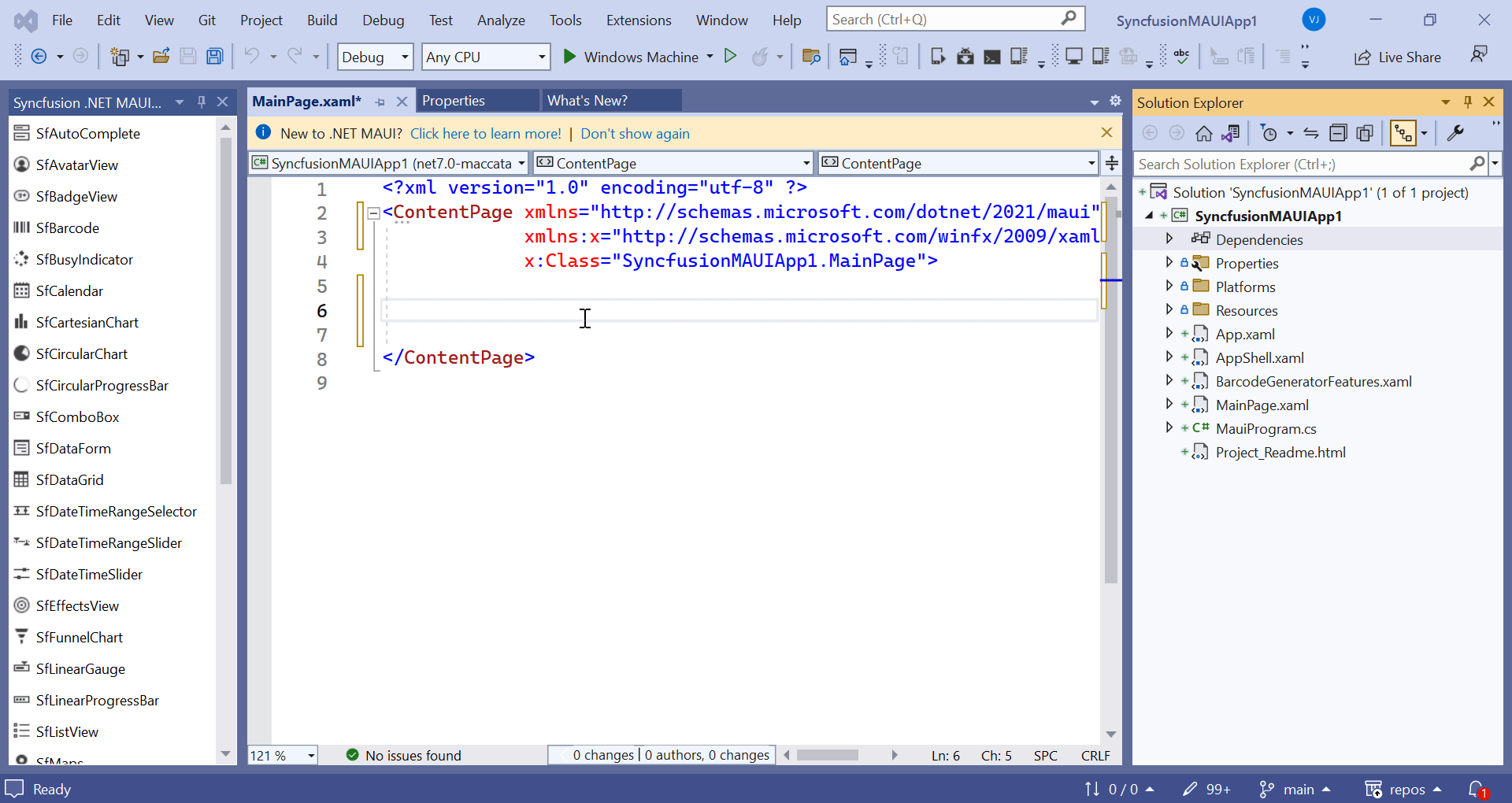
Conclusion
Thanks for reading! In this blog, we learned how to easily integrate Syncfusion .NET MAUI controls into your project using the new .NET MAUI Visual Studio toolbox. This toolbox is available in our 2023 Volume 2 release. Check out our Release Notes and What’s New pages for the other updates in this release.
If you’re not a Syncfusion customer, you can try our 30-day free trial. We encourage you to check out our .NET MAUI controls’ demos on GitHub and share your feedback or questions in the comments below.
You can also contact us through our support forum, support portal, or feedback portal. We are delighted to help you and address your concerns!