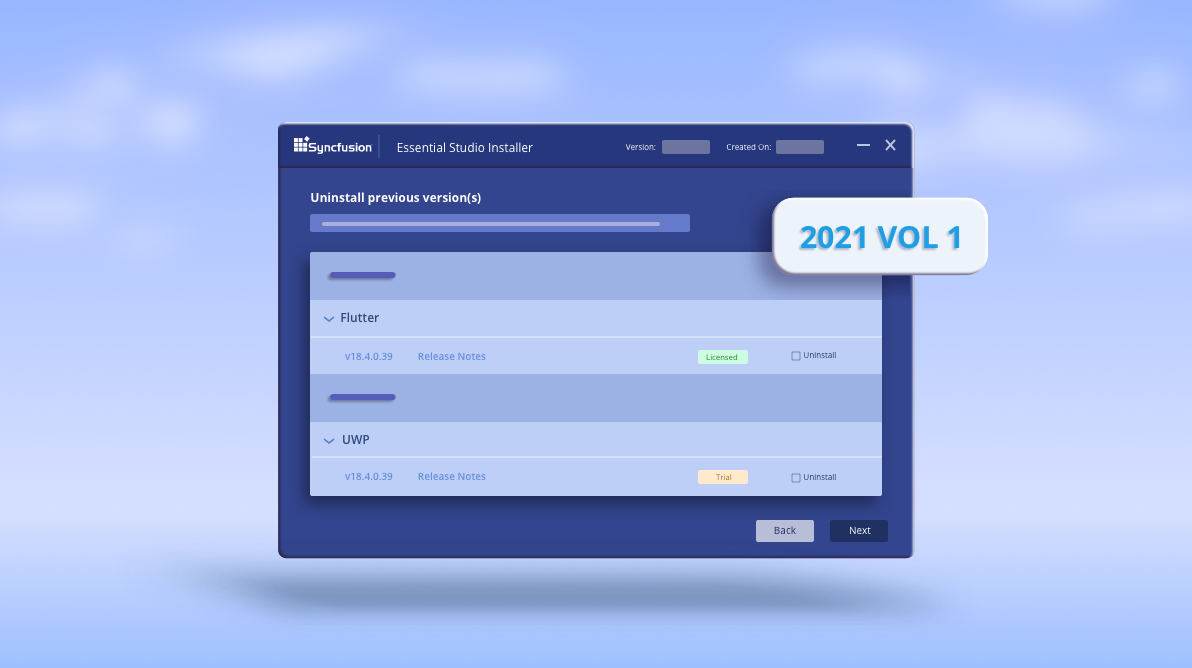We are happy to announce that Syncfusion’s Essential Studio® 2021 Volume 1 was rolled out with several new exciting features for the Essential Studio® installer on March 30, 2021. The following are the major highlights for this release:
- Uninstalling previously installed Essential Studio® versions
- Automatic toolbox population for .NET 5.0 framework in WPF
Uninstalling previously installed Essential Studio® versions
With the 2021 Volume 1 release, you can uninstall previously installed setups through our Essential Studio® installer while upgrading to the new version. So, from now on, you don’t need to uninstall a previous version of Essential Studio® using the Windows Control Panel.
You can uninstall previous versions in both online and offline installers.
Online installer
You can easily select the version and platform you need to uninstall and proceed to the new installation process. Then, the selected products will be removed, and the new version will be installed.
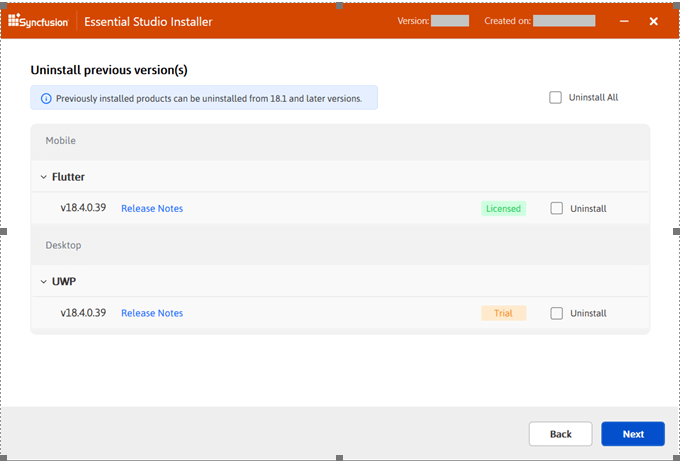
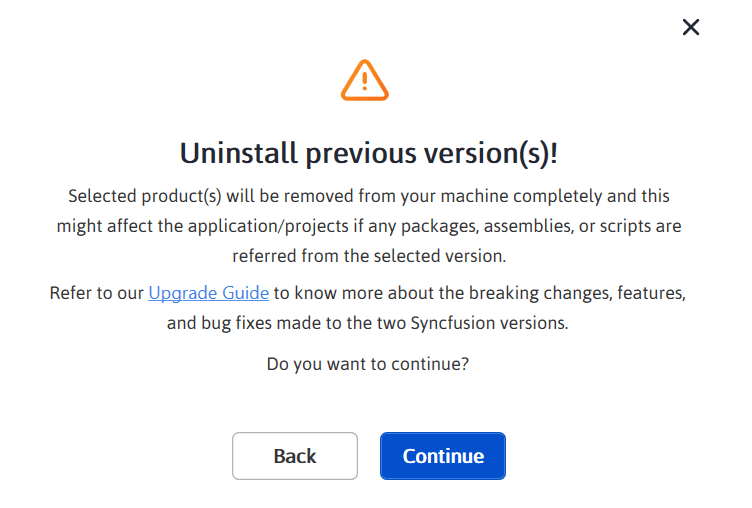
Offline installer
It’s the same process with the offline installer.

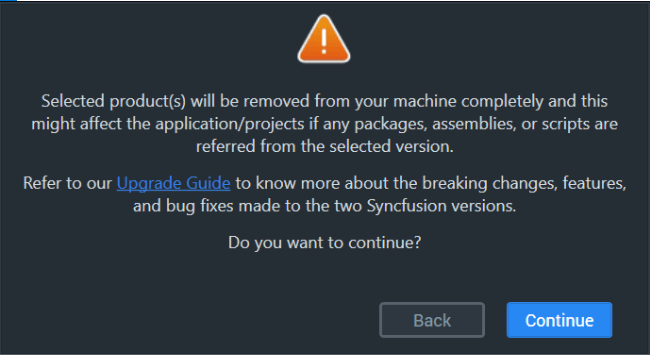
Note: To learn more about how to install and uninstall Syncfusion Essential Studio®, please refer to our Essential Studio® installation documentation.
Points to remember
- The option to uninstall the previous version is only available in v19.1 and later versions of our Syncfusion Essential Studio® installers.
- You can uninstall Syncfusion Essential Studio® platforms only from the v18.1 and later.
Automatic toolbox population for .NET 5.0 framework in WPF
From the 2021 Volume 1 release, Syncfusion’s WPF .NET 5.0 controls will be automatically populated in the Visual Studio 2019 toolbox for .NET 5.0 projects. This will be applied during our Essential Studio® for WPF setup.
Previously, you’d find and install the respective NuGet packages to get the corresponding controls loaded in the toolbox for .NET 5.0 projects. Now, Syncfusion controls will be readily available in the toolbox.
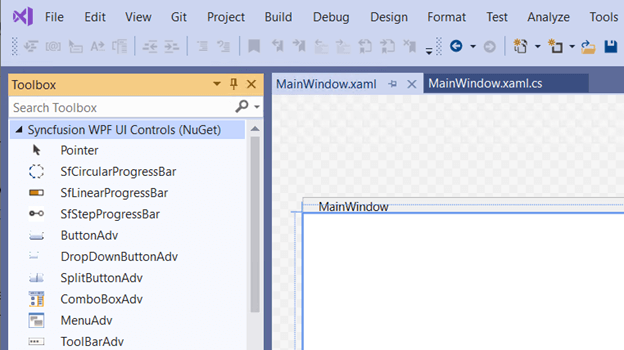
Note: If you’ve created your .NET Core 3.1 project and upgraded it to .NET 5.0, then you should close and reopen your project to see the Syncfusion controls in the toolbox.
Points to remember
- The automatic toolbox population for the NET 5.0 feature is only available in v19.1 and later.
- You must be using Visual Studio 2019 v16.7 Preview 2 or later to use this feature.
Conclusion
In this blog post, we have seen the major highlights in our Syncfusion Essential Studio® installers. These features are available in our 2021 Volume 1 release. Also, check out our release notes and what’s new pages for updates in other controls.
Try these features and share your feedback as comments in this blog. You can also reach us through our support forums, Direct-Trac, or feedback portal.
If you liked this blog post, we think you’ll also like the following articles: