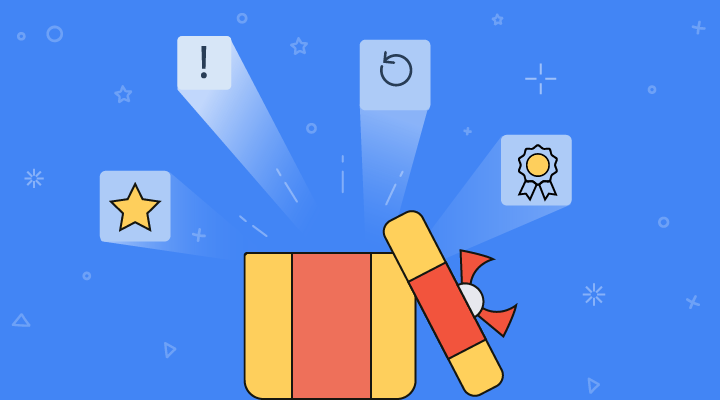Silverlight Ribbon is a powerful user interface library that allows users to create UIs similar to Office 2007 packages. Our product exposes most of the features of the new UI and keeps in tack with the Silverlight architecture. Configuring and designing the layout is very easy through XAML code and Expression Blend.
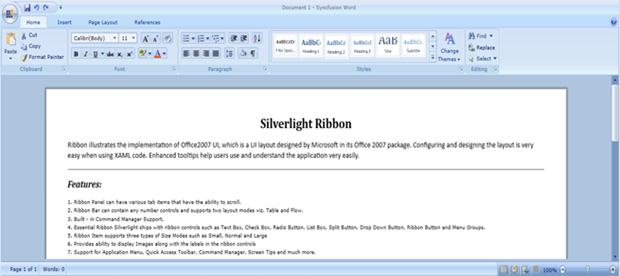
Interactive Features
Ribbon Command Manager
Ribbon Command Manager allows users to register custom commands. Those commands will be shown in the Customize Quick Access Toolbar (QAT) dialog. End-users can pick the commands and add them to the QAT.
The Customize QAT dialog implementation focuses mainly on end-user customization. Using this window, end-users can easily customize the QAT and register the custom commands, using the Ribbon Command Manager Class, so that end-users can pick the commands from this Dialog.
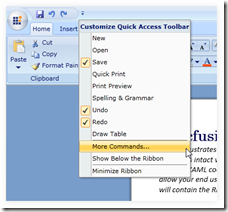
The Customize QAT dialog is shown by clicking the More Commands option.
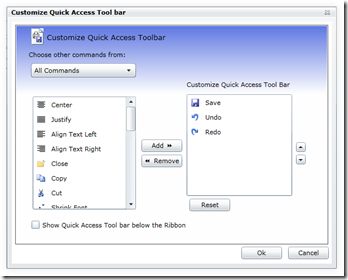
Customize QAT Dialog
|
|
|
By using Ribbon Command Manager’s static ‘n’ class, a number of user-defined commands can be registered in the Manger. |
Dynamic Resizing of Ribbon Control
Dynamic resizing support prevents ribbon items from being hidden or clipped when resizing the ribbon; ribbon items will resize themselves so that they can fit into the ribbon. The property IsAutoSizeFormEnabled decides whether the item has to change size or not.
The following illustrations will explain the concept step-by-step.

Normal Condition
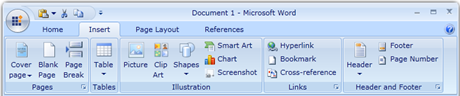
After Resized Items Change
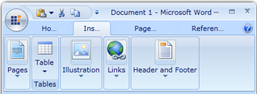
Ribbon Bar Collapsed upon Further Resizing
|
|
|
The size mode of ribbon items can be easily controlled while resizing by using the property “IsAutoSizeFormEnabled,” so that items can be restricted from changing size. |
Highly Customizable ScreenTip
A ScreenTip is a small pop-up that appears when the mouse cursor hovers over an icon or a ribbon element (command). The pop-up provides details that explain the command’s function. When the mouse is moved away from the ribbon element, the ScreenTip will disappear.
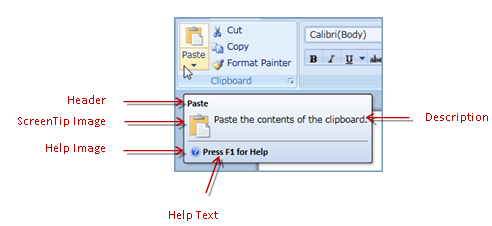
ScreenTip Consisting of Five Parts
Parts of the ScreenTip
Header – Specifies the header of the ScreenTip.
Description – Specifies the actual content of the ScreenTip
Image – Specifies the image for the ScreenTip
Help Text – Specifies the text used for help information
Help Image – Specifies the image used for help information
Ribbon Context Menu
The ribbon context menu provides several options, through which the user can customize the QAT, minimize the ribbon, or add an item to the QAT.
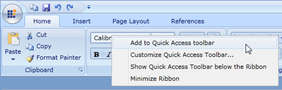
Ribbon Context Menu
|
|
|
Using the ribbon context menu, end-users can easily pick frequently used Items from the ribbon and add them to the QAT. |
Ribbon Window
Users can also host the ribbon control in a ribbon window, which provides a complete Office 2007 look and feel.
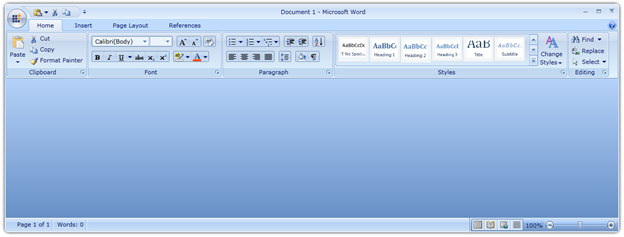
Ribbon Window
|
|
|
The Ribbon will automatically fit into the ribbon window, if the property “IsInRibbonWindow” set to “true.” |
More Features
Other than the above features, this control also ships with the following basic features:
· Automatic resizing and minimization
· Ribbon galleries and ribbon menu groups
· Application menu
· Quick access toolbar (QAT)
· QAT customization dialog
· Easy customization using Expression Blend
· Command support
· Localization support
· Keyboard interaction
· Out of Browser support
Conclusion
The ribbon control enables users to organize an application into exact Office 2007 UI with neat tabs, buttons, and menu items. Enhanced design time and Blend support reduce the design-time and increase application quality.