
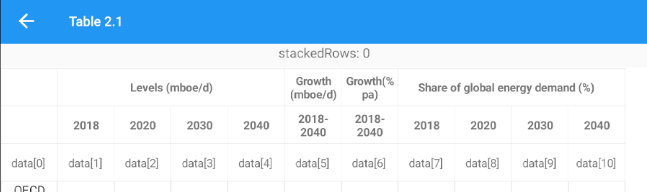
|
[MainPage.cs]
……
private void Sfgrid_QueryRowHeight(object sender, QueryRowHeightEventArgs e)
{
//sfgrd.GetHeaderIndex() will return index of the Header Row.
if (e.RowIndex == sfgrid.GetHeaderIndex())
{
e.Height = 0;
e.Handled = true;
}
} …. |
