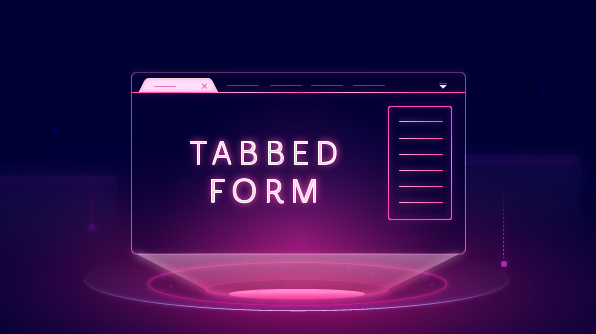The 2019 Volume 2 release introduces exciting and cool new features for the WinForms TabbedForm control. In this blog, we are going to check out some of them that shipped with the 2019 Volume 2 release. They are:
- Tab navigation
- Tab reordering
- Context menu
- Right-to-left direction
Tab navigation
The WinForms TabbedForm now includes support to navigate through tabs with simple, intuitive buttons. Using the extensible navigation modes, simple buttons can be loaded. These buttons can be customized and styled based on the intended users.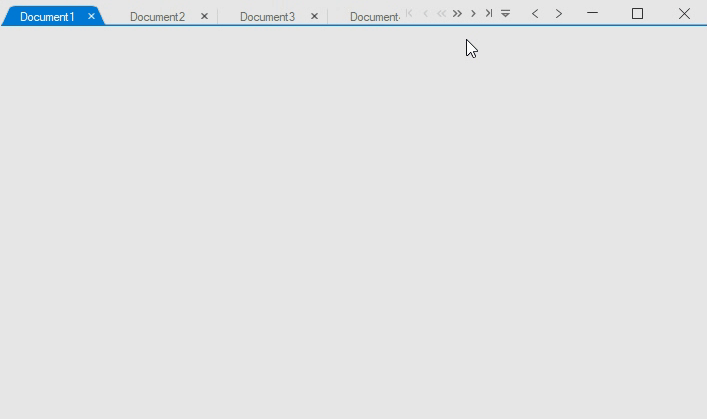
Navigation between Tabs Using Simple Buttons
Tab reordering
Reordering the tabs is now possible by dragging and dropping them. You can move an active tab to the left or right by dragging the tab header using the mouse pointer.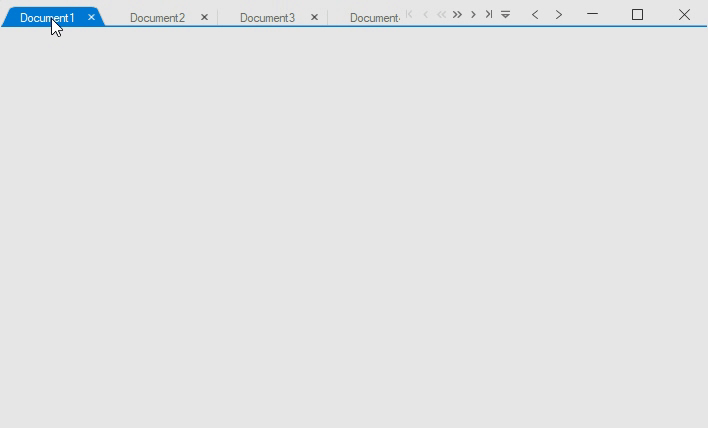
Reordering Tabs in the TabbedForm
Context menu
The WinForms TabbedForm now includes options to show menu items that appear when users right-click on the header of a tab. A browser-like context menu appearance can be provided using the extensible customization options. The context menu’s behavior and items can be customized for each tab.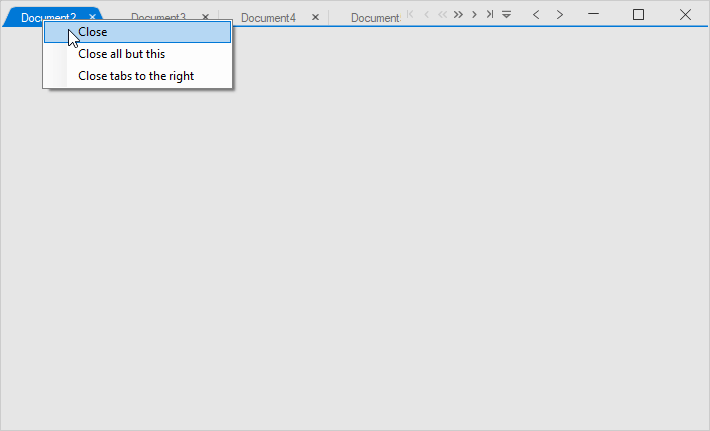
Context Menu in a Tab Header
Right-to-left direction
The WinForms TabbedForm now supports right-to-left (RTL) arrangement for users working in right-to-left language settings such as Hebrew, Arabic, or Persian.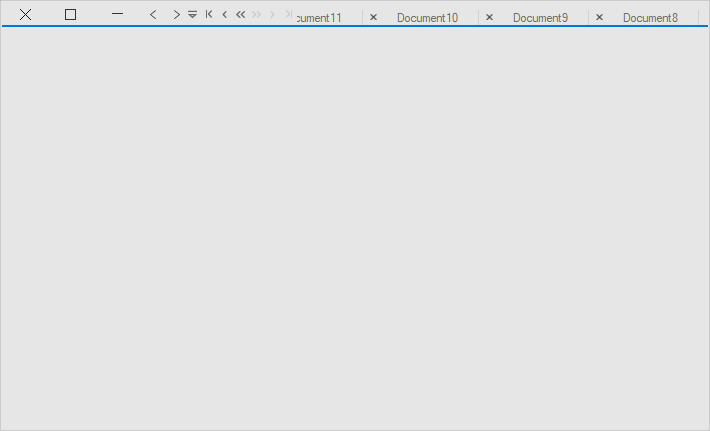
Right-to-Left Tabs
Conclusion
In addition to these features, we have included other minor improvements and bug fixes that are published in our release notes. Download our 2019 Volume 2 release of Essential Studio® and try our sample from this GitHub location.
Please post your comments below if you have any questions or feedback. You can also contact us through our support forum, Direct-Trac, or feedback portal. We are happy to offer any help we can.