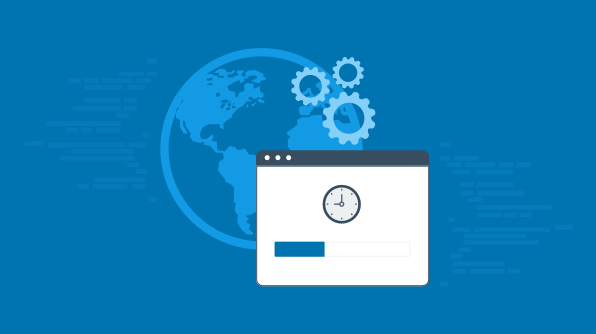For the 2018 Volume 2 release of Essential Studio®, we significantly updated the installation experience. In this blog post, we’ll summarize the changes we made.
Web installer
For Volume 2, we introduced a web installer that contains all the available Essential Studio® platforms and reduces the burden of downloading large setups. You can just download and launch the small web installer, which in turn will download and install the Essential Studio® products you select. You can download the latest version of the Essential Studio® web installer by logging into your account.
The main goals of the web installer are:
User-friendliness: While using the web installer for a specific platform, you can also select and install the other available platforms. You can also customize the installation options for individual platforms. The download size and Installation size of the selected platforms will be shown, allowing you to manage your system space accordingly.
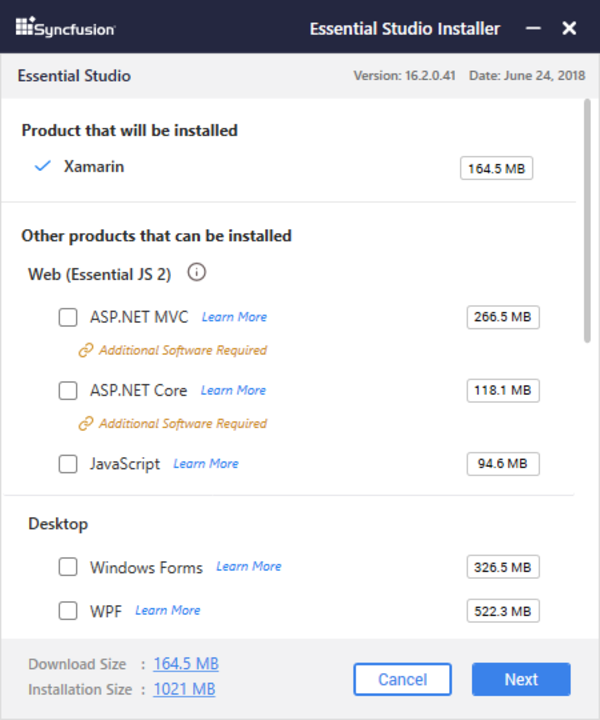
Syncfusion Essential Studio® web installer platform selection
Easy configuration: There is no need to generate an unlock key from your account and use it for installation. You can use your Syncfusion login credentials and your license or trial with Syncfusion will be automatically configured.
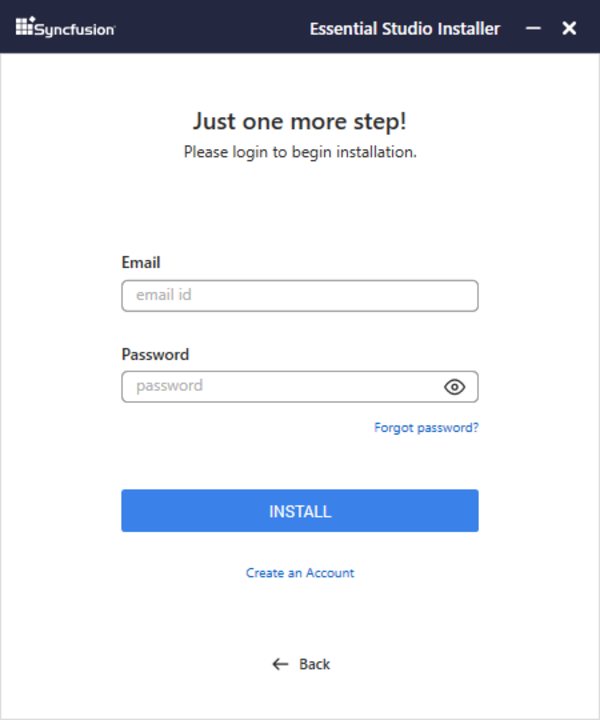
Syncfusion Essential Studio® web installer login
Simultaneous installation: Instead of downloading all the platforms and installing them one by one, the web installer downloads and installs the platforms you have selected simultaneously. This reduces the overall download and installation time.
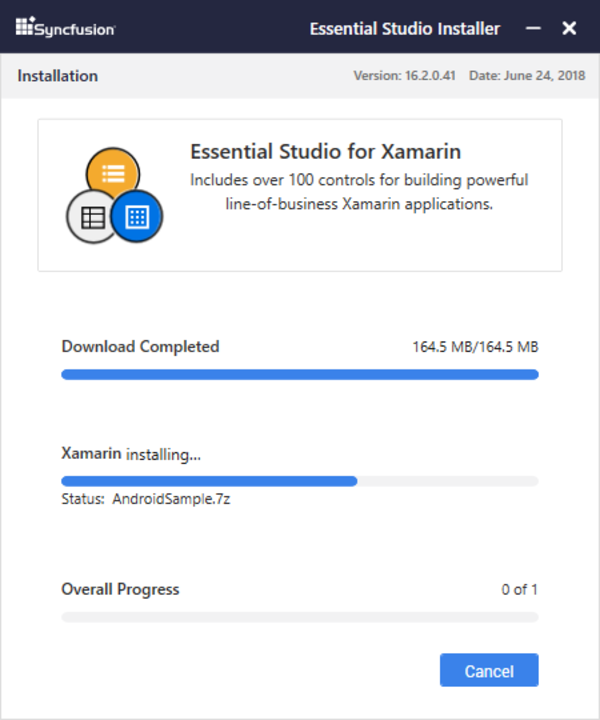
Syncfusion Essential Studio® web installer download and installation
Refer to the following documentation to learn more about the Syncfusion web installer: https://help.syncfusion.com/common/essential-studio/installation/install-using-the-web-installer
Platform installer
In previous releases of Essential Studio®, there was no option for uninstalling separate Essential Studio® platforms. With the 2018 Volume 2 release, we have provided an option to uninstall separate platforms, making the product more user-friendly. This also reduces the uninstallation time compared to previous versions.
Each Essential Studio® platform has a separate Syncfusion Control Panel in which you can view the local demos and access the documentation and utilities of that platform. The Syncfusion Control Panel can be launched easily from a desktop shortcut or from the Start menu. Refer to this help topic for more information about the Syncfusion Control Panel.
You can download the latest platform installer here. Refer the following documentation link for more information regarding the platform installer:
https://help.syncfusion.com/common/essential-studio/installation/install-using-the-offline-installer
Installation location changes
Syncfusion has changed the binaries and samples locations in the 2018 Volume 2 release.
Binaries location:
{ProgramFilesFolder}\Syncfusion\Essential Studio®\{Platform}\{version}
Samples location:
{PublicDocumentsFolder}\Syncfusion\{Platform}\{version}
For previous versions, the install location is:
Binaries location:
{ProgramFilesFolder}\Syncfusion\Essential Studio®\{version}
Samples location:
For Xamarin and web (Essential JS 2):
{PublicDocumentsFolder}\Syncfusion\{Platform}\{version}
For other platforms:
{LocalAppData}\Syncfusion\ EssentialStudio\{Version}\{Platform}
We hope you find these changes useful and are able to spend your time building applications instead of worry about installation details. If you have any questions, you can contact us by logging into your Direct-Trac account.
If you like this blog post, we think you’ll also like the following free e-books: