We are happy to introduce our new PDF Library for the Flutter platform in our 2020 Volume 1 release. This library allows you to create PDF files programmatically. You can create PDF files with formatted text, images, shapes, tables, links, headers and footers, bookmarks, and more.
The PDF Library for Flutter is supported in both Flutter mobile and web applications. The creation of PDF files using this library follows the most popular PDF 1.7 (ISO 32000-1) and latest PDF 2.0 (ISO 32000-2) specifications.
The beta version of the Syncfusion Flutter PDF package is available in pub.dev.
With this beta version, you can create your PDF files with these elements:
- Multi-page PDF document
- Unicode and RTL text
- Lists
- Images
- Headers and footers
- Tables
- Graphical shapes
- Bookmarks
- Hyperlinks
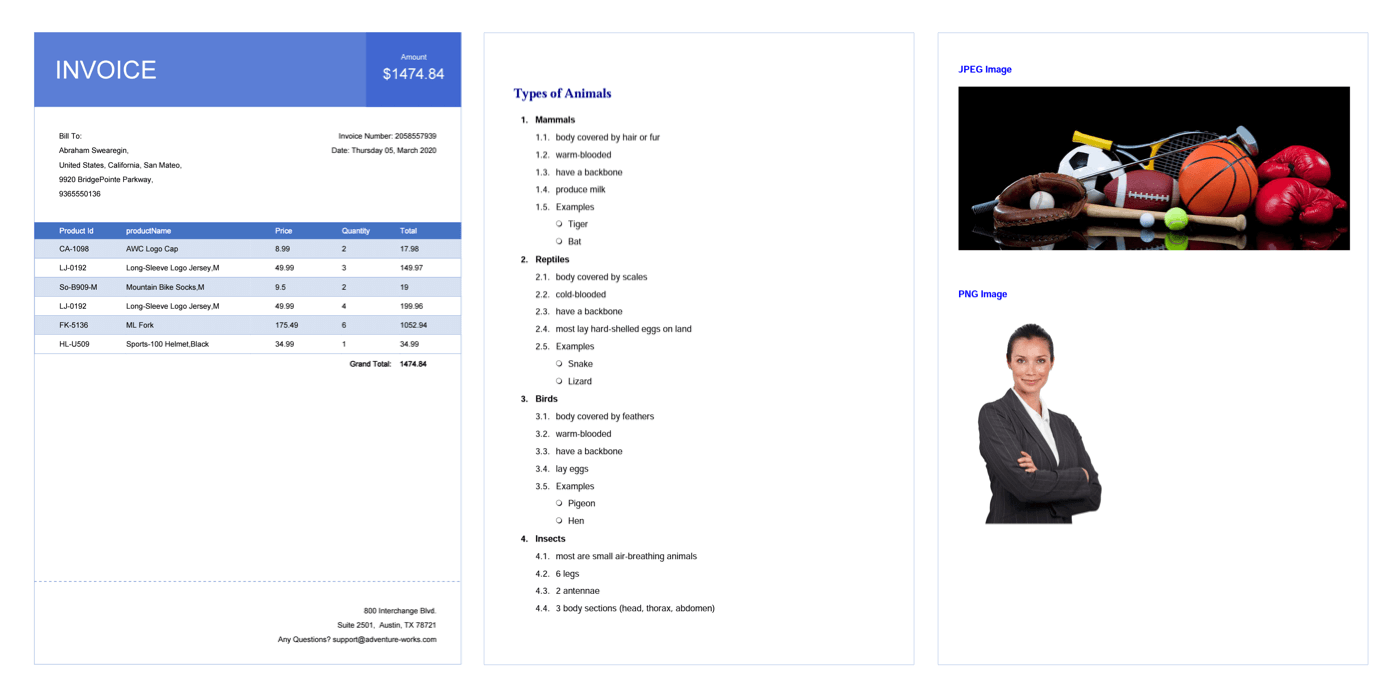

Transform your PDF files effortlessly in C# with just five lines of code using Syncfusion's comprehensive PDF Library!
Create a multi-page PDF document
You can easily create a multi-page PDF document from scratch using the Syncfusion Flutter PDF Library. You can choose either the standard page size or a custom one when you add a new page. Also, you can set the orientation of the PDF pages.
Please refer to this UG link for more information.
https://help.syncfusion.com/flutter/pdf/working-with-document
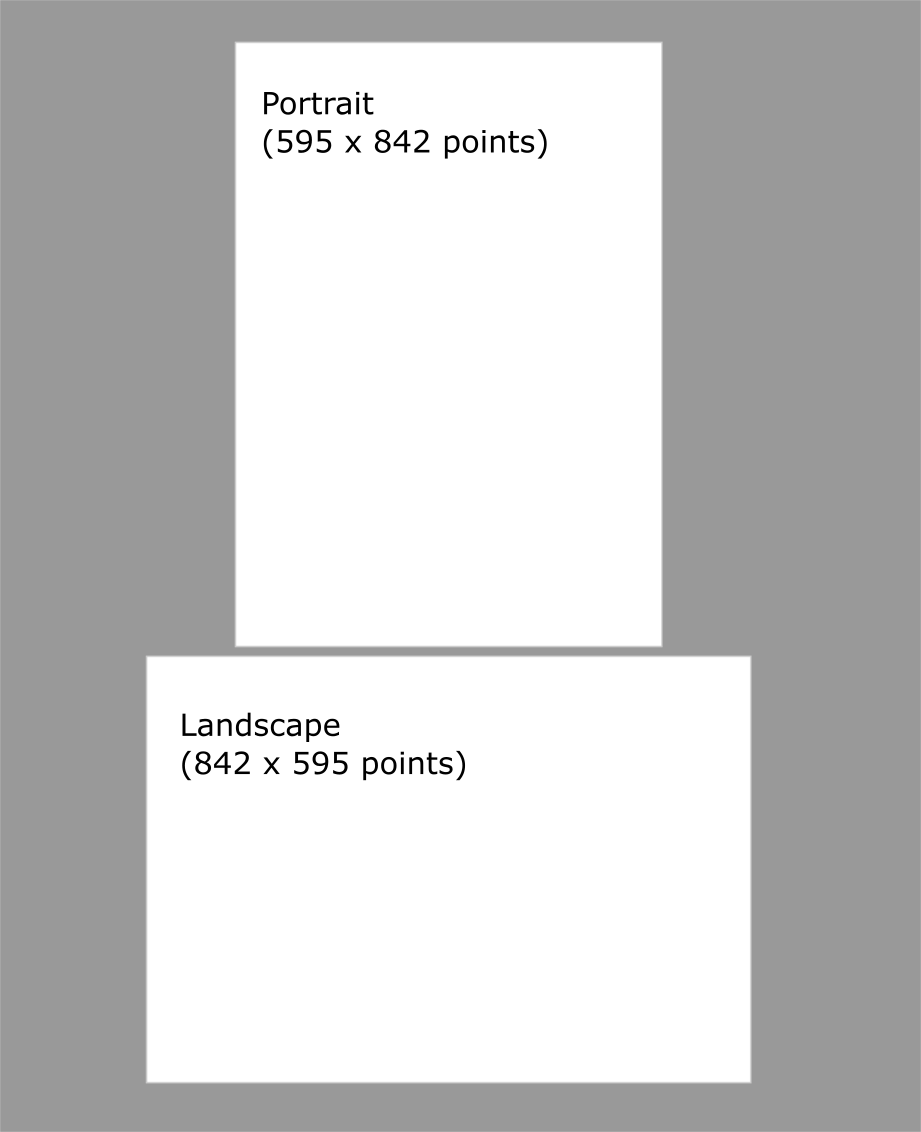
Unicode and RTL text
You can draw unicode and RTL text in PDF documents using TrueType font (.ttf).
In right-to-left script, writing starts from the right side of the PDF page and continues to the left. The most commonly used RTL scripts are Arabic, Persian, and Urdu. Bidirectional text contains both right-to-left and left-to-right formats. For instance, a line may contain both Arabic and English text. As you might imagine, there are several possibilities when dealing with bidirectional text. Arabic text is written from right-to-left, but numbers are written left-to-right.
Please refer to the UG link to write RTL in a PDF using the PDF Flutter Library.
https://help.syncfusion.com/flutter/pdf/working-with-text#drawing-rightf-to-left-text
Syncfusion Flutter PDF Library also supports the following font types to add a text in a PDF document.
- Standard font (14 standard PDF fonts)
- Chinese, Japanese, and Korean (CJK) fonts
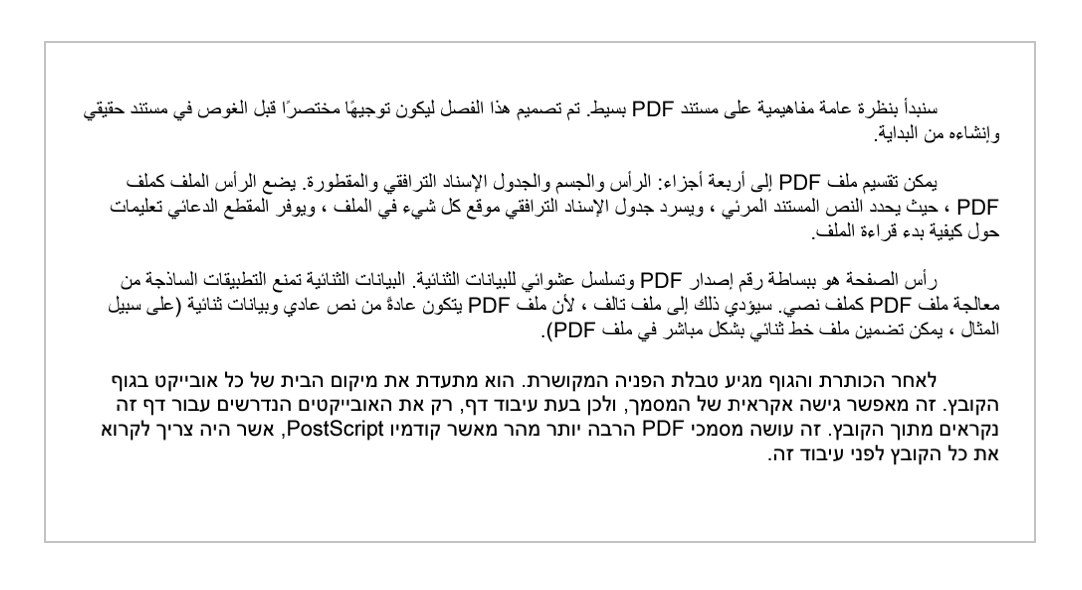

Explore the wide array of rich features in Syncfusion's PDF Library through step-by-step instructions and best practices.
Lists
You can create both lists (ordered lists) and bulleted lists (unordered lists) using the Syncfusion Flutter PDF package. This package provides support to create an ordered list using numbers, alphabet characters, and Roman numerals and unordered lists with various built-in styles, custom images, and templates.
Please refer to the following link for more information.
https://help.syncfusion.com/flutter/pdf/working-with-lists
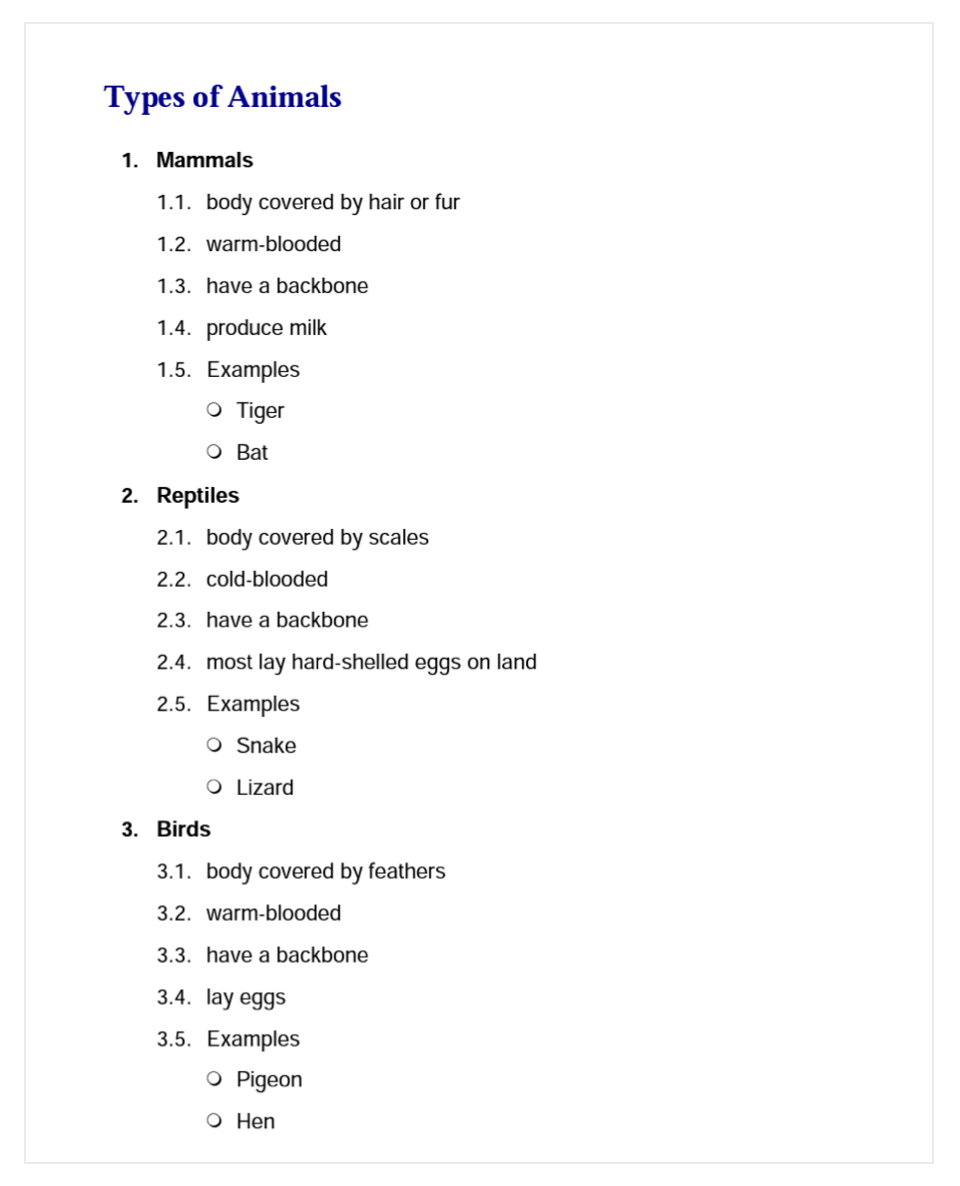
Inserting images
You can insert images of PNG and JPEG formats into PDF document. You can also manipulate the image properties with rotation, cropping, scaling, and transparency.
Please refer to the following link for more information.
https://help.syncfusion.com/flutter/pdf/working-with-images


Witness the advanced capabilities of Syncfusion's PDF Library with feature showcases.
Adding headers and footers
Headers and footers are the top and bottom sections of a document, respectively, and they are considered separate sections from the main document. These are used to hold details such as the page number, title, footnotes, and date and time.
The PDF Library lets you add headers and footers with the following content:
- Text
- Images
- Shapes
- Page numbers
- Date and times
You can also add section-based headers and footers to a PDF. You can add the headers and footers to top, bottom, left, and right page sections. Also, you can customize headers and footers for even and odd pages.
Please refer to the following link for more information.
https://help.syncfusion.com/flutter/pdf/working-with-headers-and-footers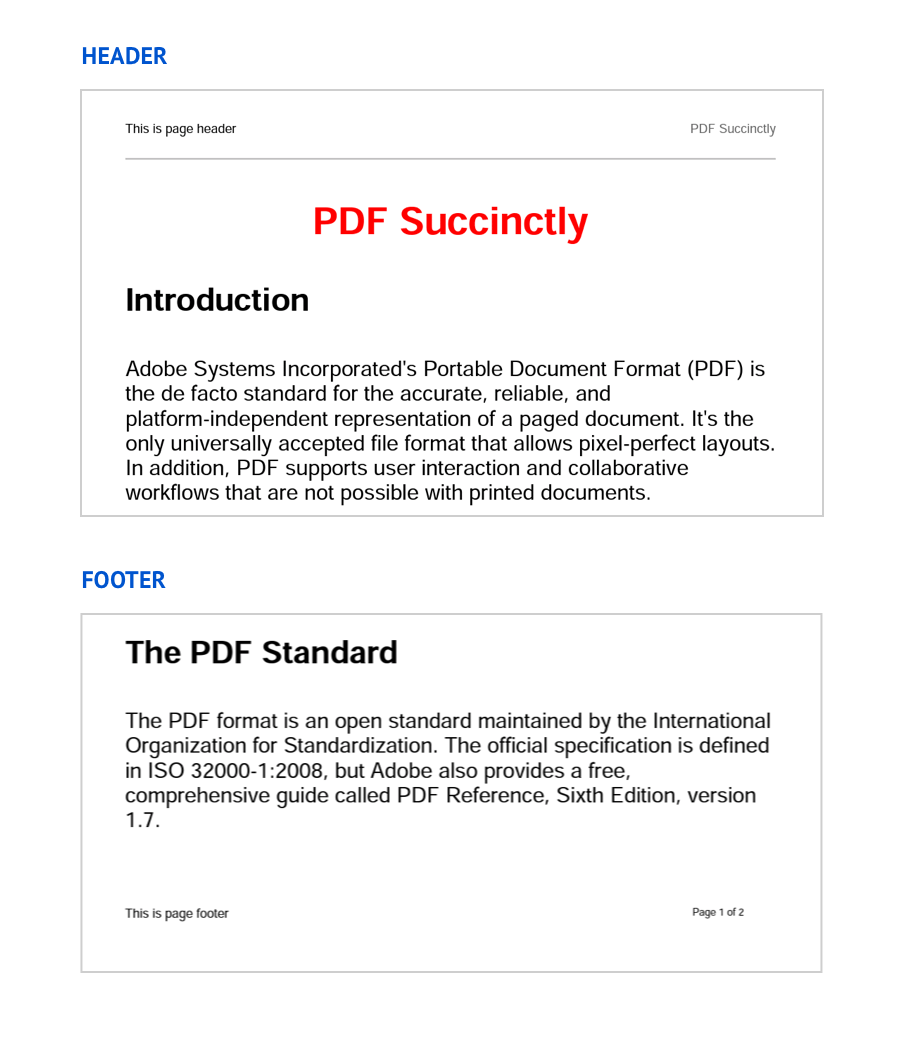
Tables
A table is an arrangement of data in rows and columns. Using this package, we can create a table in a PDF document. The PDF table can be created by filling in the data from data sources or by adding rows and columns manually for unbound data. It is designed for high performance with advanced customization, styling, and formatting.
Please refer to the following link for more information.
https://help.syncfusion.com/flutter/pdf/working-with-tables
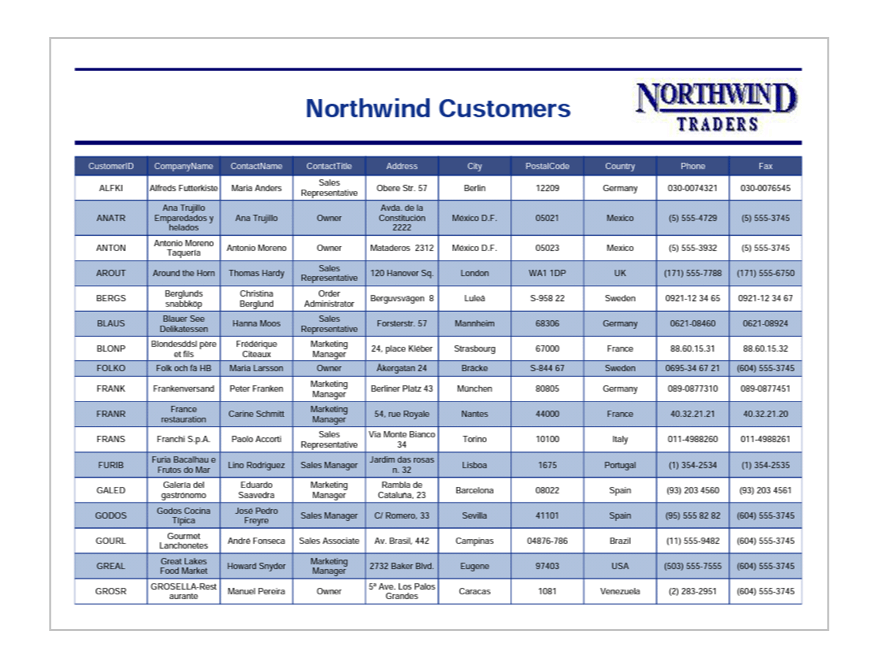

Join thousands of developers who rely on Syncfusion for their PDF needs. Experience the difference today!
Graphical shapes
Using this package, you can add various shapes in a PDF file: rectangles, lines, ellipses, pathes, arcs, Bezier curves, pies, and polygon.
Please to the following link for more information.
https://help.syncfusion.com/flutter/pdf/working-with-shapes
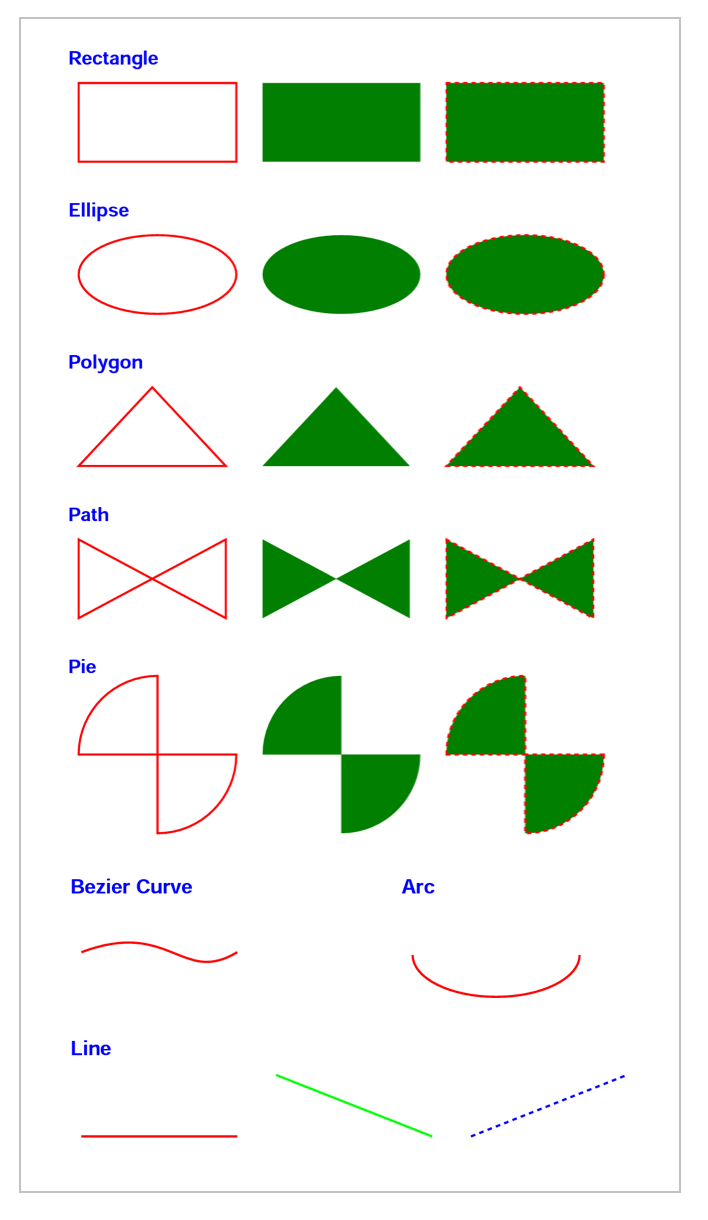
Bookmarks
Bookmarks are used to navigate interactively from one part of the document to another. You can create bookmarks and customize the title font, color, size, and more.
Please to the following link for more information.
https://help.syncfusion.com/flutter/pdf/working-with-bookmarks
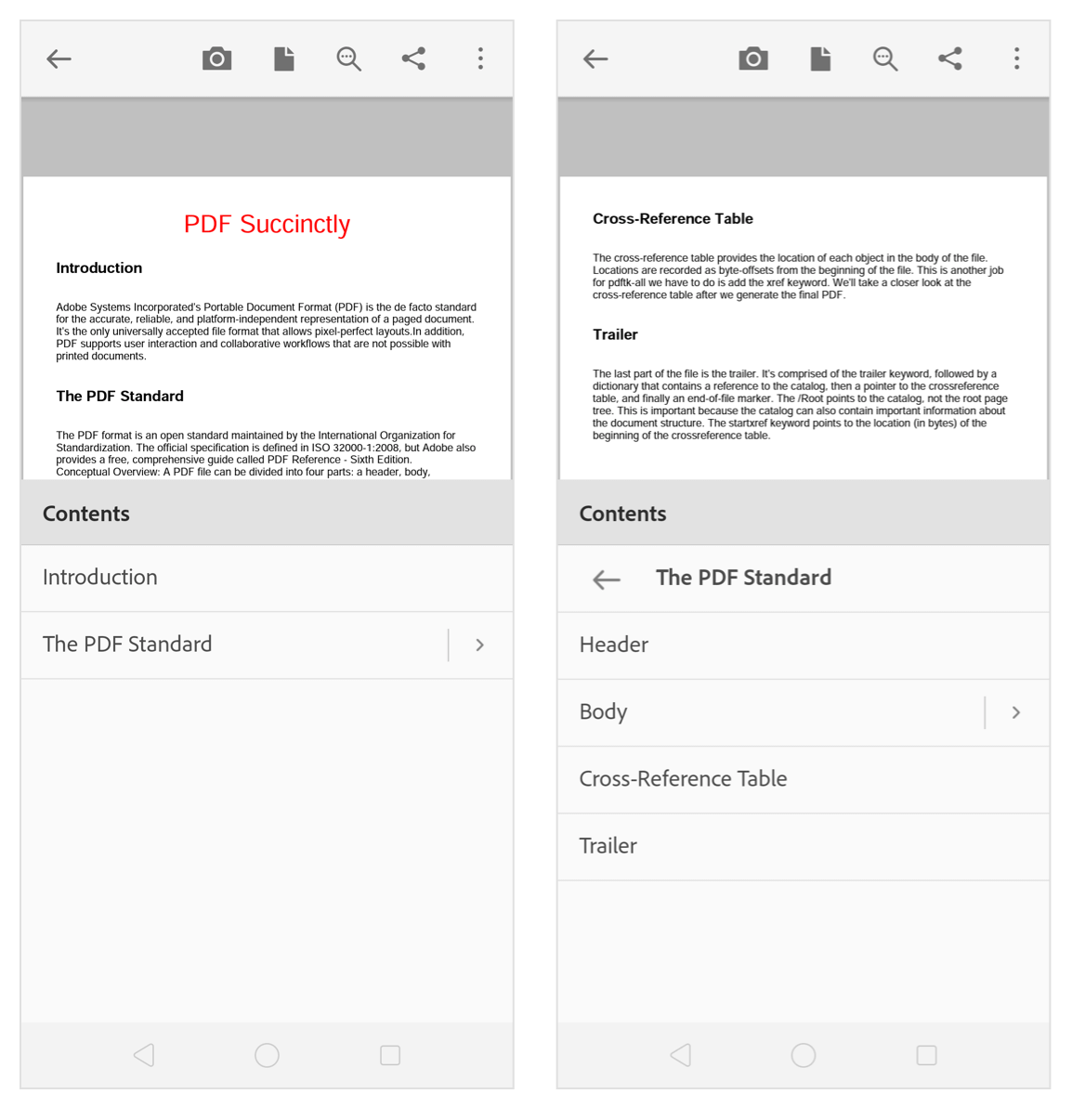
Hyperlinks
Add hyperlinks in a PDF file to navigate to external webpages.
Please to the following link for more information.
https://help.syncfusion.com/flutter/pdf/working-with-hyperlinks
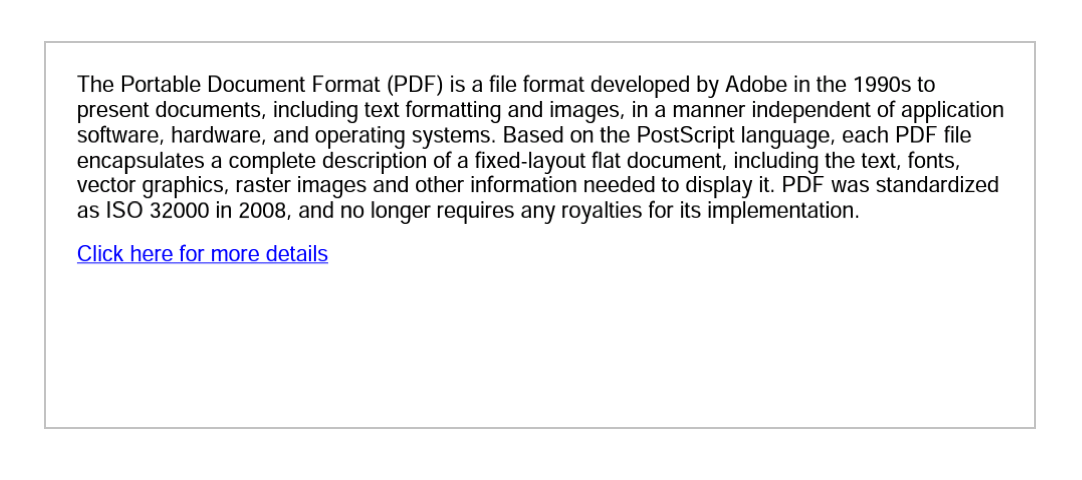
Create PDFs in your Flutter app
This section explains how to create a simple PDF invoice using the Syncfusion Flutter PDF package.
- Add the Syncfusion Flutter PDF dependency in your pub sec file.
dependencies: syncfusion_flutter_pdf: ^18.1.42-beta
- Run the following commands to get the required packages.
$ flutter pub get
- Import the following package into your Dart code.
import 'package:syncfusion_flutter_pdf/pdf.dart';
- Add a button widget as a child of your container widget.
@override Widget build(BuildContext context) { return Scaffold( appBar: AppBar( title: Text(widget.title), ), body: Center( child: Column( mainAxisAlignment: MainAxisAlignment.center, children: <Widget>[ FlatButton( child: Text( 'Generate PDF', style: TextStyle(color: Colors.white), ), onPressed: _createPDF, color: Colors.blue, ) ], ), ), ); }
Include the following code in the button click event to create a PDF file.
Future<void> _createPDF() async {
//Create a PDF document.
final PdfDocument document = PdfDocument();
//Add page to the PDF
final PdfPage page = document.pages.add();
//Get page client size
final Size pageSize = page.getClientSize();
//Draw rectangle
page.graphics.drawRectangle(
bounds: Rect.fromLTWH(0, 0, pageSize.width, pageSize.height),
pen: PdfPen(PdfColor(142, 170, 219, 255)));
//Generate PDF grid.
final PdfGrid grid = getGrid();
//Draw the header section by creating text element
final PdfLayoutResult result = drawHeader(page, pageSize, grid);
//Draw grid
drawGrid(page, grid, result);
//Add invoice footer
drawFooter(page, pageSize);
//Save and launch the document
final List<int> bytes = document.save();
//Dispose the document.
document.dispose();
//Save and launch file.
SaveFilehelper.saveAndOpenFile(bytes);
}
Adding a header and buyer information
Creating a PDF from scratch using Syncfusion PDF Library is easy and there are several ways to place elements in a document. In this example, we’ll place the invoice title and buyer’s information on the left, and the amount, invoice number, and date on the right.
The following code example is used to create the invoice header with the basic information.
PdfLayoutResult drawHeader(PdfPage page, Size pageSize, PdfGrid grid) {
//Draw rectangle
page.graphics.drawRectangle(
brush: PdfSolidBrush(PdfColor(91, 126, 215, 255)),
bounds: Rect.fromLTWH(0, 0, pageSize.width - 115, 90));
//Draw string
page.graphics.drawString(
'INVOICE', PdfStandardFont(PdfFontFamily.helvetica, 30),
brush: PdfBrushes.white,
bounds: Rect.fromLTWH(25, 0, pageSize.width - 115, 90),
format: PdfStringFormat(lineAlignment: PdfVerticalAlignment.middle));
page.graphics.drawRectangle(
bounds: Rect.fromLTWH(400, 0, pageSize.width - 400, 90),
brush: PdfSolidBrush(PdfColor(65, 104, 205)));
page.graphics.drawString('\
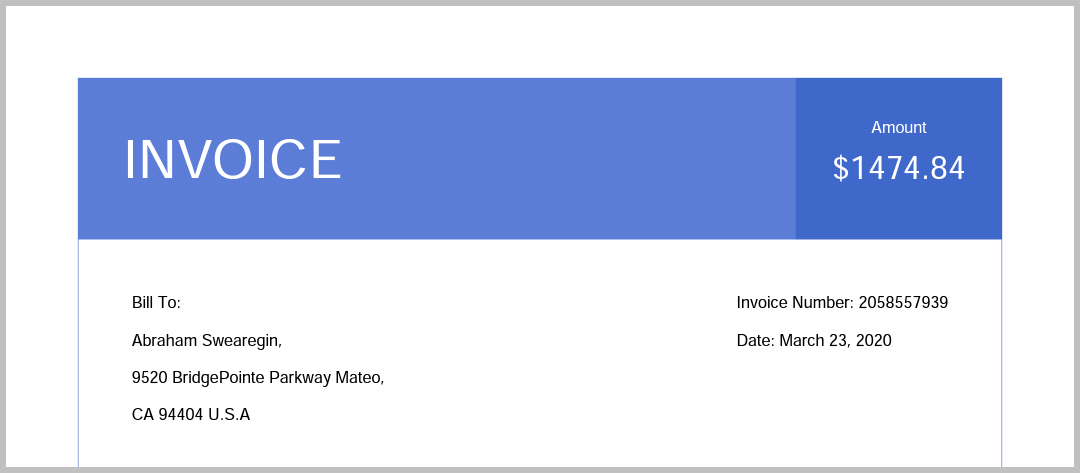
Adding invoice (table) data
Add the invoice data in a tabular format with five columns using Syncfusion PDF tables.
//Create PDF grid and return
PdfGrid getGrid() {
//Create a PDF grid
final PdfGrid grid = PdfGrid();
//Secify the columns count to the grid.
grid.columns.add(count: 5);
//Create the header row of the grid.
final PdfGridRow headerRow = grid.headers.add(1)[0];
//Set style
headerRow.style.backgroundBrush = PdfSolidBrush(PdfColor(68, 114, 196));
headerRow.style.textBrush = PdfBrushes.white;
headerRow.cells[0].value = 'Product Id';
headerRow.cells[0].stringFormat.alignment = PdfTextAlignment.center;
headerRow.cells[1].value = 'Product Name';
headerRow.cells[2].value = 'Price';
headerRow.cells[3].value = 'Quantity';
headerRow.cells[4].value = 'Total';
addProducts('CA-1098', 'AWC Logo Cap', 8.99, 2, 17.98, grid);
addProducts('LJ-0192', 'Long-Sleeve Logo Jersey,M', 49.99, 3, 149.97, grid);
addProducts('So-B909-M', 'Mountain Bike Socks,M', 9.5, 2, 19, grid);
addProducts('LJ-0192', 'Long-Sleeve Logo Jersey,M', 49.99, 4, 199.96, grid);
addProducts('FK-5136', 'ML Fork', 175.49, 6, 1052.94, grid);
addProducts('HL-U509', 'Sports-100 Helmet,Black', 34.99, 1, 34.99, grid);
//Apply the grid built-in style.
grid.applyBuiltInStyle(PdfGridBuiltInStyle.listTable4Accent5);
grid.columns[1].width = 200;
for (int i = 0; i < headerRow.cells.count; i++) {
headerRow.cells[i].style.cellPadding =
PdfPaddings(bottom: 5, left: 5, right: 5, top: 5);
}
for (int i = 0; i < grid.rows.count; i++) {
final PdfGridRow row = grid.rows[i];
for (int j = 0; j < row.cells.count; j++) {
final PdfGridCell cell = row.cells[j];
if (j == 0) {
cell.stringFormat.alignment = PdfTextAlignment.center;
}
cell.style.cellPadding =
PdfPaddings(bottom: 5, left: 5, right: 5, top: 5);
}
}
return grid;
}
//Create row for the grid.
void addProducts(String productId, String productName, double price,
int quantity, double total, PdfGrid grid) {
PdfGridRow row = grid.rows.add();
row.cells[0].value = productId;
row.cells[1].value = productName;
row.cells[2].value = price.toString();
row.cells[3].value = quantity.toString();
row.cells[4].value = total.toString();
}
Draw the table into the PDF document
void drawGrid(PdfPage page, PdfGrid grid, PdfLayoutResult result) {
Rect totalPriceCellBounds;
Rect quantityCellBounds;
//Invoke the beginCellLayout event.
grid.beginCellLayout = (Object sender, PdfGridBeginCellLayoutArgs args) {
final PdfGrid grid = sender as PdfGrid;
if (args.cellIndex == grid.columns.count - 1) {
totalPriceCellBounds = args.bounds;
} else if (args.cellIndex == grid.columns.count - 2) {
quantityCellBounds = args.bounds;
}
};
//Draw the PDF grid and get the result.
result = grid.draw(
page: page, bounds: Rect.fromLTWH(0, result.bounds.bottom + 40, 0, 0));
//Draw grand total.
page.graphics.drawString('Grand Total',
PdfStandardFont(PdfFontFamily.helvetica, 9, style: PdfFontStyle.bold),
bounds: Rect.fromLTWH(
quantityCellBounds.left,
result.bounds.bottom + 10,
quantityCellBounds.width,
quantityCellBounds.height));
page.graphics.drawString(getTotalAmount(grid).toString(),
PdfStandardFont(PdfFontFamily.helvetica, 9, style: PdfFontStyle.bold),
bounds: Rect.fromLTWH(
totalPriceCellBounds.left,
result.bounds.bottom + 10,
totalPriceCellBounds.width,
totalPriceCellBounds.height));
}
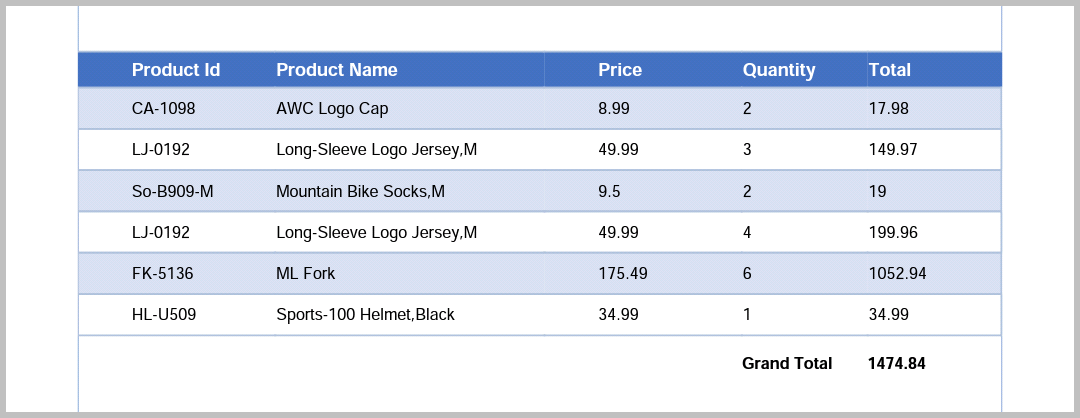
Adding seller information
Finally, create the footer of the invoice with dashed lines and add the address of the seller. With this, we have successfully created a rich-looking PDF invoice using the Syncfusion Flutter PDF Library.
void drawFooter(PdfPage page, Size pageSize) {
final PdfPen linePen =
PdfPen(PdfColor(142, 170, 219, 255), dashStyle: PdfDashStyle.custom);
linePen.dashPattern = <double>[3, 3];
//Draw line
page.graphics.drawLine(linePen, Offset(0, pageSize.height - 100),
Offset(pageSize.width, pageSize.height - 100));
const String footerContent =
'800 Interchange Blvd.\r\n\r\nSuite 2501, Austin, TX 78721\r\n\r\nAny Questions? [email protected]';
//Added 30 as a margin for the layout.
page.graphics.drawString(
footerContent, PdfStandardFont(PdfFontFamily.helvetica, 9),
format: PdfStringFormat(alignment: PdfTextAlignment.right),
bounds: Rect.fromLTWH(pageSize.width - 30, pageSize.height - 70, 0, 0));
}
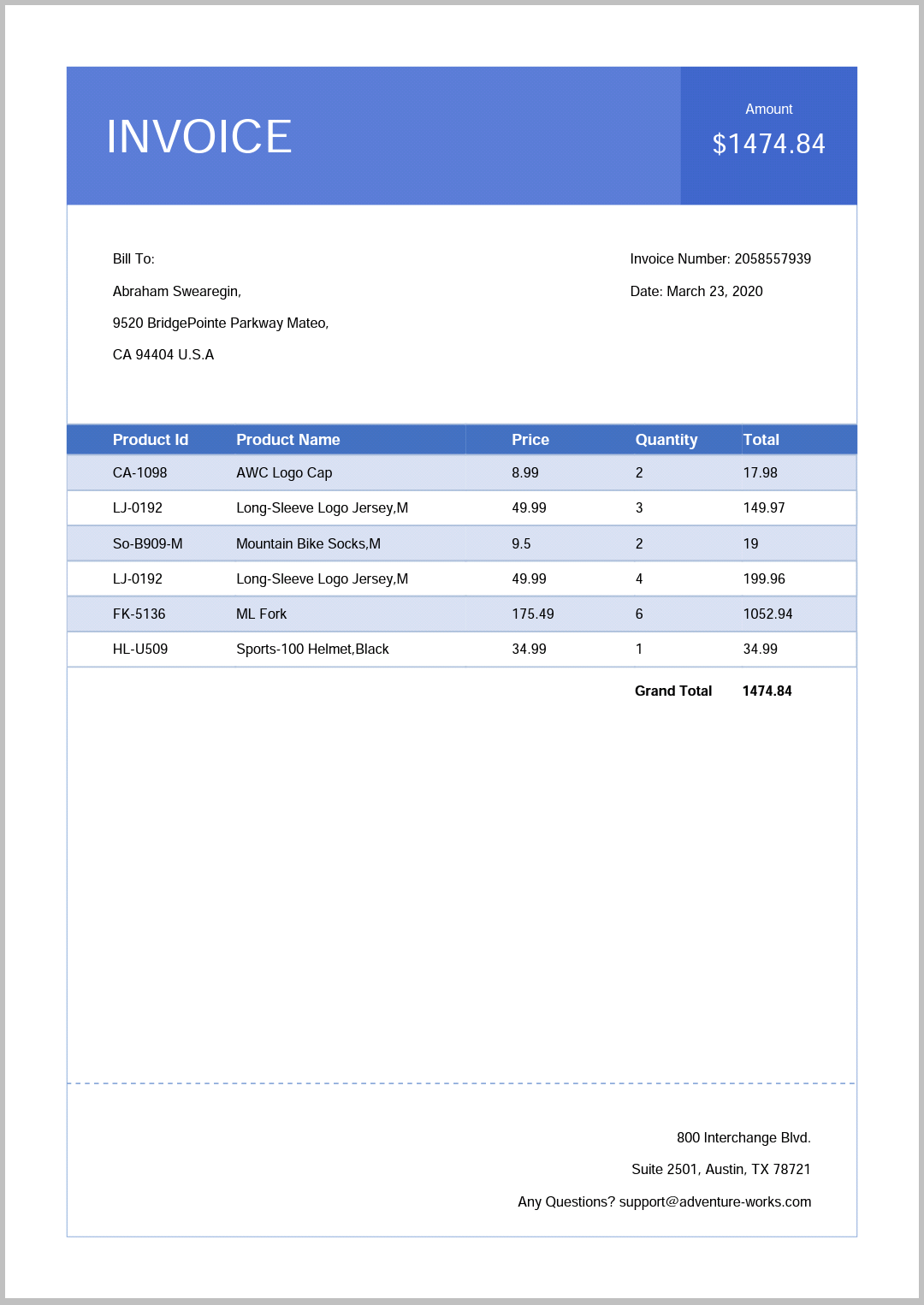
The complete sample can be downloaded from create_pdf_file.

Join thousands of developers who rely on Syncfusion for their PDF needs. Experience the difference today!
Conclusion
In this blog post, we walked through our new Syncfusion Flutter PDF package and its features, which are available from the 2020 Volume 1 release. Try this package and share your feedback in the comment section.
You can see a Syncfusion Flutter app with many examples in this GitHub location. Additionally, take a look at our demo app in the Google Play Store or App Store.
If you want an in-depth learning experience on how to create a complete Flutter app, be sure to read Flutter Succinctly by Ed Freitas. It’s part of Syncfusion’s library of free technical ebooks.
Also, if you need a new widget for the Flutter framework, please let us know in the comments section. You can also contact us through our support forum, Direct-Trac, or feedback portal. We are always happy to assist you!






