In this article, we will create a full-stack web application using Blazor WebAssembly and GraphQL with SQL Server as our database.
We will create a MovieApp project. The app will display a list of movies and their details such as rating, genre, description, poster image, and language. It will allow us to filter the movies based on the genre.
The app will have support for authentication and authorization. It will support two roles—admin and user. An admin can add, update, and delete movie data in the application. A user has only read access but can add a movie to the watchlist.
We will then learn how to deploy the app to IIS and Azure app services.
Tech stack
We are going to use the following tech stack for our application:
- Blazor WebAssembly
- SQL Server
- Entity Framework Core
- Bootstrap
- Font Awesome
- Hot Chocolate
- Banana Cake Pop
- Strawberry Shake
What is GraphQL?
GraphQL is an open-source query language for APIs. It allows the client to ask for the specific data that it needs. This will make sure that the client controls the data, not the server. GraphQL is not tied to any specific database or storage engine.
What is Hot Chocolate?
Hot Chocolate is an open-source GraphQL server for the .NET platform that allows us to create GraphQL endpoints. It is easy to set up and allows us to deliver our application quickly by removing the need to build a fully-fledged GraphQL server.
What is Banana Cake Pop?
Banana Cake Pop is a GraphQL IDE that allows us to test the GraphQL server implementations. We can use it with Hot Chocolate or other GraphQL servers. We can also use the online IDE.
What is Strawberry Shake?
Strawberry Shake is an open-source GraphQL client that allows us to fetch data from any GraphQL-compliant server.
Prerequisites
In this tutorial, we are going to use Visual Studio 2022. Please install the latest version of Visual Studio 2022. While installing, make sure you have selected the ASP.NET and web development workload.
Note: Download and install the latest version of SQL Server and SQL Server Management Studio (SSMS).

Explore the best and most comprehensive Blazor UI components library in the market.
Set up the database
The first step toward creating a project is to prepare our database. Open SSMS and create a database named MovieDB.
We will create a Genre table. This table will have two fields, GenreID and GenreName. GenreID will be the primary key for this table.
We will add six genres to this table. Run the command as shown.
CREATE TABLE Genre (
GenreID int IDENTITY(1,1) PRIMARY KEY,
GenreName varchar(20) NOT NULL,
)
GO
INSERT INTO Genre VALUES('Action')
INSERT INTO Genre VALUES('Animation')
INSERT INTO Genre VALUES('Comedy')
INSERT INTO Genre VALUES('Drama')
INSERT INTO Genre VALUES('Mystery')
INSERT INTO Genre VALUES('Science Fiction')
Next, we will create the UserType table. This table will have two fields, UserTypeID and UserTypeName.
We will insert the data for two user types supported by our app, admin and user.
Run the command as shown.
CREATE TABLE UserType (
UserTypeID int IDENTITY(1,1) PRIMARY KEY,
UserTypeName varchar(20) NOT NULL
)
GO
INSERT INTO UserType VALUES('Admin')
INSERT INTO UserType VALUES('User')
We will create a UserMaster table to store the details of the user for our app. The table will have the columns for UserID, FirstName, LastName, Username, Password, Gender, and UserTypeName. The UserID will be the primary key for this table.
Run the command as shown.
CREATE TABLE UserMaster ( UserID int IDENTITY(1,1) PRIMARY KEY, FirstName varchar(20) NOT NULL, LastName varchar(20) NOT NULL, Username varchar(20) NOT NULL, Password varchar(40) NOT NULL, Gender varchar(6) NOT NULL, UserTypeName varchar(20) NOT NULL, ) GO
The table Movie is used to store the details of the movies. The table will have columns for Movie ID, Title, Overview, Genre, Language, Duration, Rating, and the Poster Path of the movie. The MovieID will be the primary key for this table.
Run the command as shown.
CREATE TABLE Movie ( MovieID int IDENTITY(1,1) PRIMARY KEY, Title varchar(100) NOT NULL, Overview varchar(1024) NOT NULL, Genre varchar(20) NOT NULL, Language varchar(20) NOT NULL, Duration int NOT NULL, Rating decimal(2, 1) NULL, PosterPath varchar(100) NULL, ) GO
Next, we will create the Watchlist table. This table will have three fields: WatchlistId, UserID, and DateCreated. This table is used to store the watchlists of all the users.
Run the command as shown.
CREATE TABLE Watchlist ( WatchlistId varchar(36) PRIMARY KEY, UserID int NOT NULL, DateCreated datetime NOT NULL, ) GO
Finally, we will create the table WatchlistItems. This table is used to store the list of movies added by a user to their watchlist.
Run the command as shown.
CREATE TABLE WatchlistItems ( WatchlistItemId int IDENTITY(1,1) PRIMARY KEY, WatchlistId varchar(36) NOT NULL, MovieId int NOT NULL, ) GO

Everything a developer needs to know to use Blazor components in the Blazor app is completely documented.
Creating the Blazor WebAssembly application
We are going to create a Blazor WebAssembly app. To do so, please follow these steps:
- Open Visual Studio 2022 and click Create a new Project.
- In the Create a new Project dialog that opens, search for Blazor and select Blazor WebAssembly App from the search results. Then, click Next. Refer to the following image.
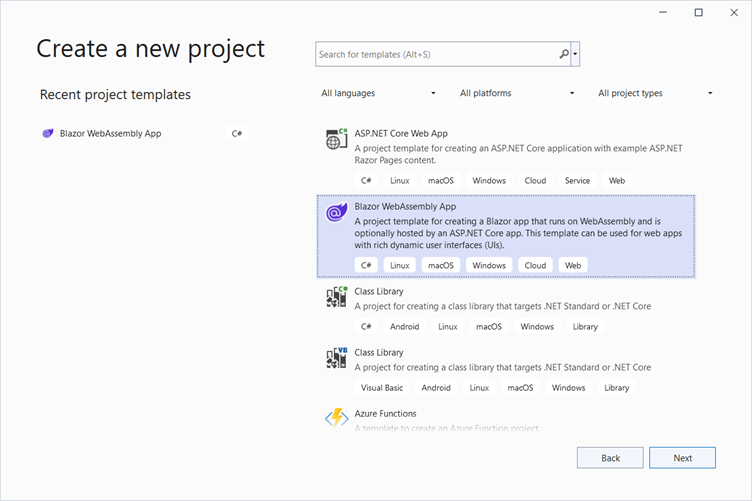
- Now you will be in the Configure your new project dialog. Provide the name of your application. Here, we are naming the application MovieApp. Then, click Next. Refer to the following image.
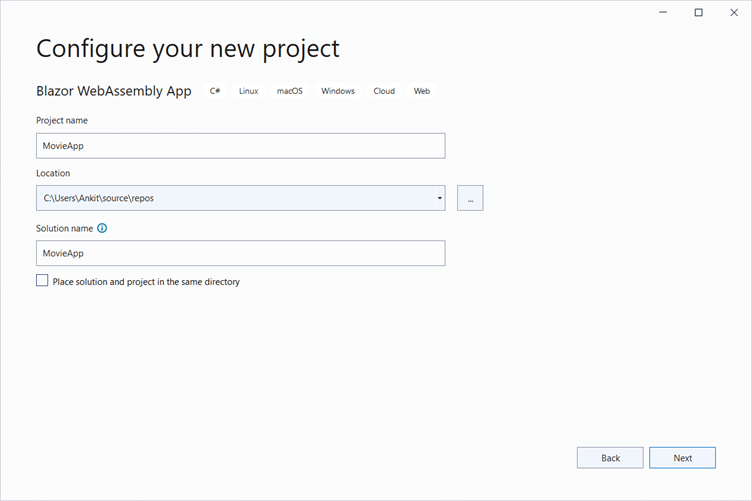
- On the Additional information page, select the target framework .NET 6.0 (Long-term support) and set the authentication type to None. Also, check the options Configure for HTTPS and ASP.NET Core hosted and then click on Create. Refer to the following image.
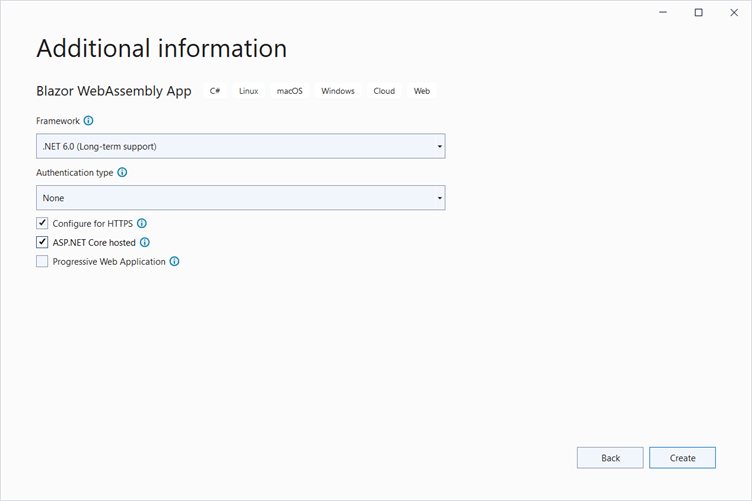
Now, we have created our Blazor WebAssembly project. Let’s configure it by installing the required packages.
Configure the Blazor application
We are using the Entity Framework Core database first approach to create our models. We will create our model class in MovieApp.Server project.
Navigate to Tools >> NuGet Package Manager >> Package Manager Console. Select MovieApp.Server from Default project dropdown. Refer to the image.
 First, we install the package for the database provider we are targeting, which is SQL Server in this case. So, run the following command.
First, we install the package for the database provider we are targeting, which is SQL Server in this case. So, run the following command.
Install-Package Microsoft.EntityFrameworkCore.SqlServer -Version 6.0.1 |
We want to create models from an existing database using Entity Framework Tools. Therefore, we need to install the required tools package. Run the following command.
Install-Package Microsoft.EntityFrameworkCore.Tools -Version 6.0.1 |
We will implement the JWT authentication mechanism in our app. So, run the following command.
Install-Package Microsoft.AspNetCore.Authentication.JwtBearer -Version 6.0.1 |
Run the following command to install the GraphQL ASP.NET Core middleware for Hot Chocolate. This package includes the Banana Cake Pop middleware, which provides us with the GraphQL IDE middleware.
Install-Package HotChocolate.AspNetCore -Version 12.4.1 |
To allow the seamless integration of Entity Framework Core into Hot Chocolate, install the following package.
Install-Package HotChocolate.Data.EntityFramework -Version 12.4.1 |
To enable the ASP.NET Core authorization integrations for Hot Chocolate, install the following package.
Install-Package HotChocolate.AspNetCore.Authorization -Version 12.4.1 |
Scaffolding the model to the application
Add the connection string in the MovieApp.Server\appsettings.json file as shown in the following. Replace the value with the connection string for your database.
"ConnectionStrings": {
"DefaultConnection": "Data Source=LAPTOP-N6QJKU32;Initial Catalog=MovieDB;User Id=test;Password=sa;"
},
Run the following command in the package manager console to scaffold the models from the database tables.
Scaffold-DbContext Name=ConnectionStrings:DefaultConnection Microsoft.EntityFrameworkCore.SqlServer -OutputDir Models -Tables Movie, Genre, UserType, UserMaster, Watchlist, WatchlistItems
Once this command is executed successfully, a Models folder will be created inside MovieApp.Server project. This folder contains the DB context class, which will have the name of the database followed by the word Context. Our database name is MovieDB, so the name of the DB context class is MovieDBContext.
Create a folder named Models inside the MovieApp.Shared project. Move the classes Genre.cs, Movie.cs, Watchlist.cs, and Watchlistitem.cs from the Models folder of the server project to the Models folder of the shared project. This will allow us to share these classes with both the client and the server.
Important: The MovieDBContext contains a default empty constructor, as shown in the following. Delete this constructor. Otherwise, it will throw a run time error.
public MovieDBContext()
{
}
Add the Interface
We will use the repository pattern in our application. Add a folder called Interfaces inside the MovieApp.Server project. Add an interface class, IMovie.cs. Then, add the following code to it.
using MovieApp.Server.Models;
namespace MovieApp.Server.Interfaces
{
public interface IMovie
{
Task<List<Genre>> GetGenre();
}
}
Currently, we have added only one method to this interface. We will add more methods as we progress with the app creation.

Explore the different application UIs developed using Syncfusion Blazor components.
Creating a movie data access layer for the application
Add a folder called DataAccess inside the MovieApp.Server project. Add a class called MovieDataAccessLayer.cs inside this folder. Put the following code inside it.
using Microsoft.EntityFrameworkCore;
using MovieApp.Server.Interfaces;
using MovieApp.Server.Models;
namespace MovieApp.Server.DataAccess
{
public class MovieDataAccessLayer : IMovie
{
readonly MovieDBContext _dbContext;
public MovieDataAccessLayer(IDbContextFactory<MovieDBContext> dbContext)
{
_dbContext = dbContext.CreateDbContext();
}
public async Task<List<Genre>> GetGenre()
{
return await _dbContext.Genres.AsNoTracking().ToListAsync();
}
}
}
We are creating a DbContext instance on a per-operation basis using an IDbContextFactory. This is to make sure we do not have any concurrency issues with EF core. We have implemented the IMovie interface and defined the GetGenre() function.
Add a GraphQL query resolver
A GraphQL query is used to fetch values from a server. It is a read-only operation. Add a folder called GraphQL inside the MovieApp.Server project. Add a class called MovieQueryResolver.cs and put the following code inside it.
using MovieApp.Server.Interfaces;
using MovieApp.Server.Models;
namespace MovieApp.Server.GraphQL
{
public class MovieQueryResolver
{
readonly IMovie _movieService;
public MovieQueryResolver(IMovie movieService)
{
_movieService = movieService;
}
[GraphQLDescription("Gets the list of genres.")]
public async Task<List<Genre>> GetGenreList()
{
return await _movieService.GetGenre();
}
}
}
We have injected the IMovie service dependency in this class. The GetGenreList method will invoke the GetGenre method of the movie service to fetch the list of genres. The GraphQLDescription attribute is used to describe the function. This description will be available to the client consuming this function.
Configure the program.cs file
We will use the program.cs file to configure the middleware for our application. Add the following lines to it.
builder.Services.AddPooledDbContextFactory<MovieDBContext>
(options =>
options.UseSqlServer(builder.Configuration.GetConnectionString("DefaultConnection")));
builder.Services.AddScoped<IMovie, MovieDataAccessLayer>();
builder.Services.AddGraphQLServer()
.AddQueryType<MovieQueryResolver>();
We are registering our DBContext using the AddPooledDbContextFactory and have provided the connection string path from the appsettings.json file. The IMovie service is created for the scoped lifetime. We have also registered the MovieQueryResolver class with the GraphQL server using the AddQueryType extension method.
Then, add the following code at the end of the file to add the GraphQL endpoint to the endpoint configurations. Add this line before calling the Run() function.
app.UseEndpoints(endpoints =>
{
endpoints.MapGraphQL();
});
Note: You can observe that there is no startup.cs file, which used to be present in the older version of .NET. This is a new hosting model provided with the .NET 6 release. To learn more about it, please refer to this Microsoft documentation.

See how Syncfusion Blazor components can be transformed into beautiful and efficient applications.
Execution demo
Finally, launch the application and append /graphql to the base URL. It will open the Banana Cake Pop IDE in your browser. You can fetch the list of genres as shown in the following.
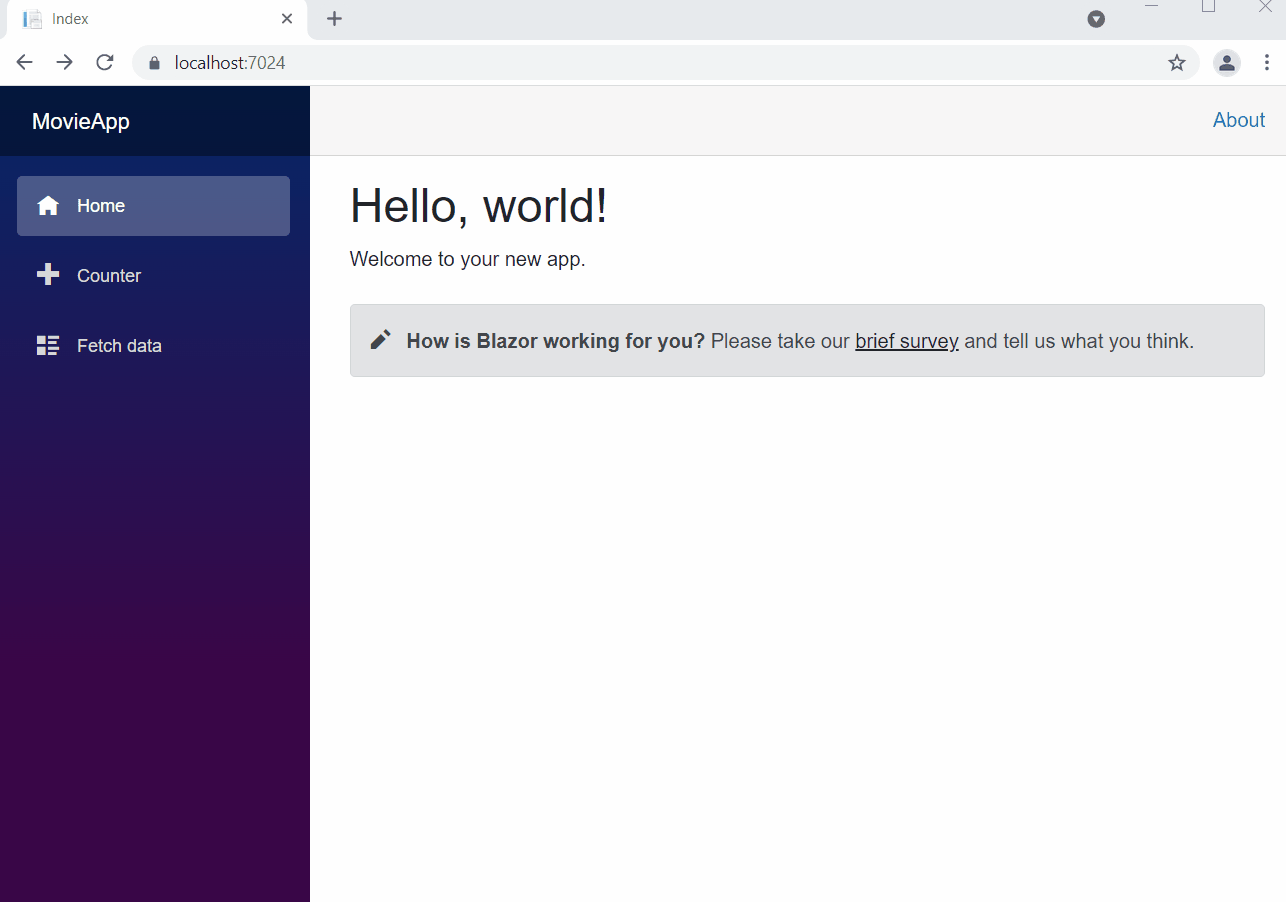 The name of our query method is GetGenreList, as defined in the MovieQueryResolver class. However, when the GraphQL schema is generated, the word Get is removed and the method name is generated in the pascal case. Therefore, we have used genreList for invoking the query from the Banana Cake Pop IDE.
The name of our query method is GetGenreList, as defined in the MovieQueryResolver class. However, when the GraphQL schema is generated, the word Get is removed and the method name is generated in the pascal case. Therefore, we have used genreList for invoking the query from the Banana Cake Pop IDE.
Resource
Also, the complete source code of this Blazor WebAssembly and GraphQL application is available in the GitHub repository.
Summary
Thanks for reading! In this article, we learned how to set up a Blazor WebAssembly app to create a GraphQL server with the help of Hot Chocolate. We created a query and used the Banana Cake Pop IDE to execute it.
In the next article of this series, we will create more complex queries and configure the Blazor client to consume our GraphQL API endpoints using Strawberry Shake.
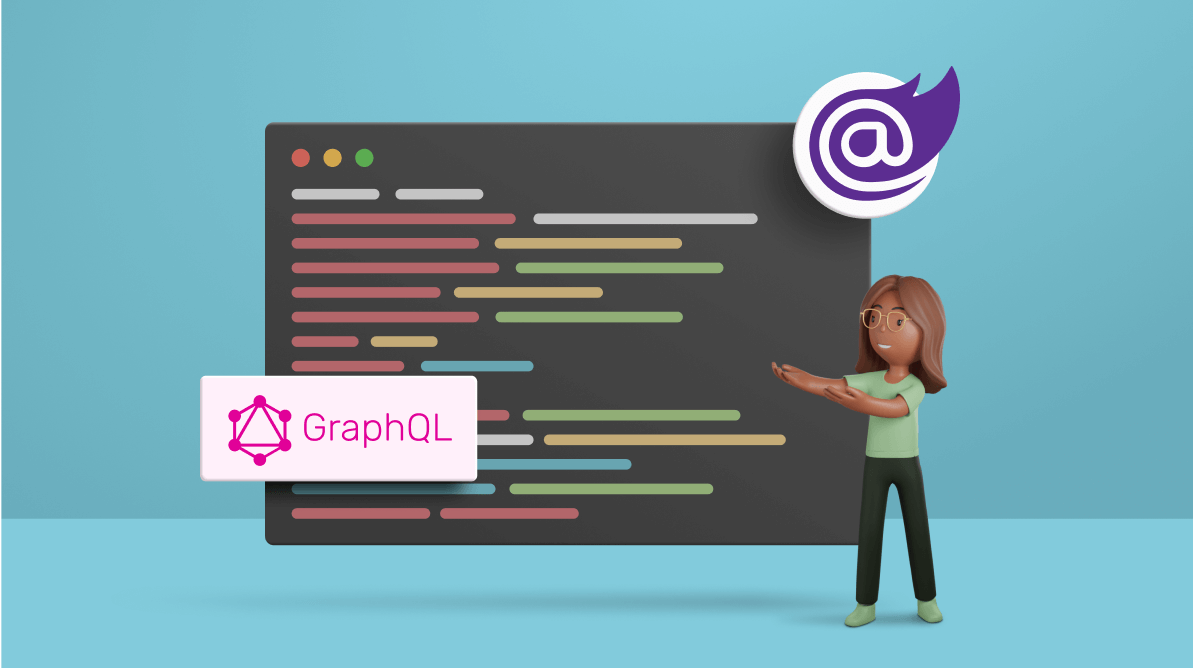



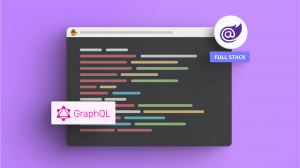
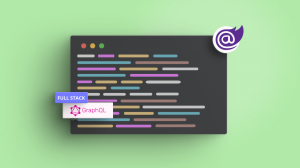
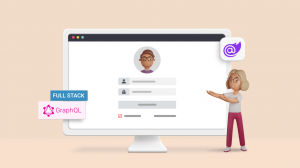

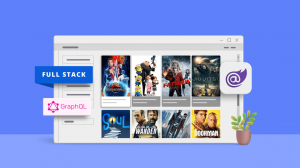

Comments (1)
How to connect Sql Server to blazor+Maui hybrid app ??