

The WinUI 100% Stacked Line Chart displays multiple series of data as stacked lines, ensuring that the cumulative proportion of each stacked element always totals 100%. Thus, the y-axis will always render within the range 0–100. This chart type is best suited for depicting the relative contribution of data points.
WinUI 100 Percentage Stacked Line Chart Documentation
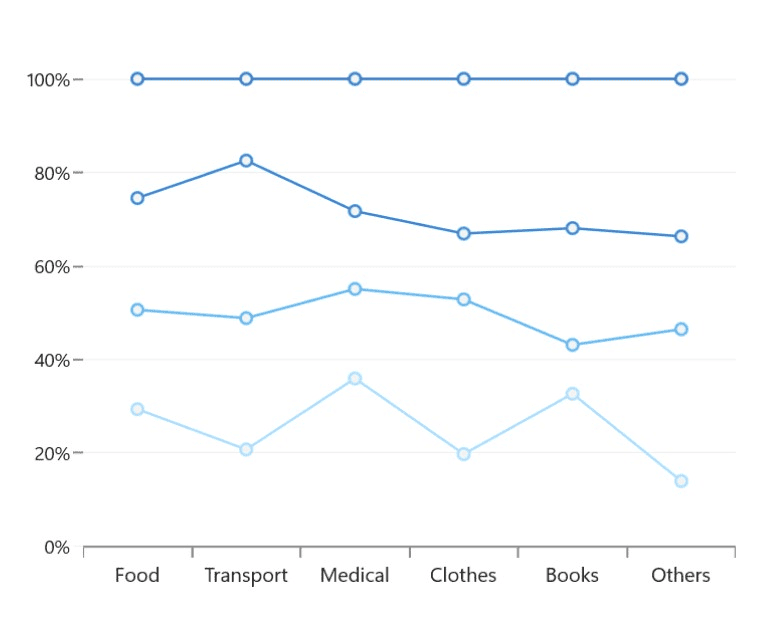
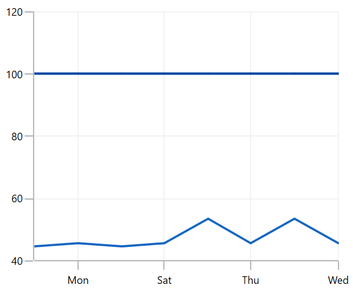
The WinUI 100% Stacked Line Chart allows grouping a series with another series separately using a different group name.
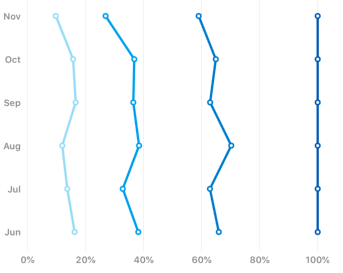
Rotate the 100% stacked line chart to plot data vertically and view data from a different perspective.
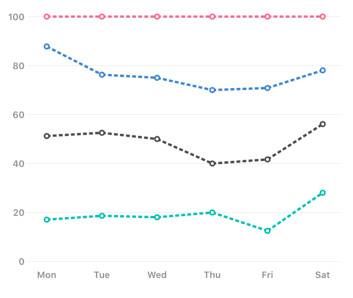
Customize the color and dashes of the WinUI 100% Stacked Line Chart using built-in APIs to make it visually unique.
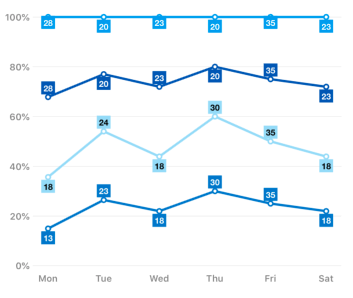
Data labels display information about the data points. Customize the labels’ foreground, border, and background. Template support to customize the default appearance with the desired view. Rotate a data label by its given angle.
Easily get started with WinUI 100% Stacked Line Chart using a few simple lines of XAML and C# code, as demonstrated below.
<Window x:Class="ChartExample.MainPage"
xmlns="http://schemas.microsoft.com/winfx/2006/xaml/presentation"
xmlns:x="http://schemas.microsoft.com/winfx/2006/xaml"
xmlns:local="using:ChartExample"
xmlns:d="http://schemas.microsoft.com/expression/blend/2008"
xmlns:mc="http://schemas.openxmlformats.org/markup-compatibility/2006"
xmlns:chart="using:Syncfusion.UI.Xaml.Charts"
mc:Ignorable="d"
Title="WinUI 100% Stacked Line Chart" Height="450" Width="700">
<Grid>
<chart:SfCartesianChart Height="300" Width="500">
<!--Setting DataContext-->
<chart:SfCartesianChart.DataContext>
<local:ViewModel/>
</chart:SfCartesianChart.DataContext>
<!--Initialize the horizontal axis for the WinUI Chart-->
<chart:SfCartesianChart.XAxes>
<chart:DateTimeAxis/>
</chart:SfCartesianChart.XAxes>
<!--Initialize the vertical axis for the WinUI Chart-->
<chart:SfCartesianChart.YAxes>
<chart:NumericalAxis/>
</chart:SfCartesianChart.YAxes>
<!--Adding 100% Stacked Line Series to the WinUI Chart-->
<chart:StackedLine100Series
ItemsSource="{Binding Accidents}"
XBindingPath="Month"
YBindingPath="Bus">
</chart:StackedLine100Series>
<chart:StackedLine100Series
ItemsSource="{Binding Accidents}"
XBindingPath="Month"
YBindingPath="Car">
</chart:StackedLine100Series>
<chart:StackedLine100Series
ItemsSource="{Binding Accidents}"
XBindingPath="Month"
YBindingPath="Truck">
</chart:StackedLine100Series>
</chart:SfCartesianChart>
</Grid>
</Window>public class StackingLineChartModel
{
public DateTime Month { get; set; }
public double Bus { get; set; }
public double Car { get; set; }
public double Truck { get; set; }
}
public class ViewModel
{
public ObservableCollection<StackingLineChartModel> Accidents { get; set; }
public ViewModel()
{
this.Accidents = new ObservableCollection<StackingLineChartModel>();
DateTime mth = new DateTime(2011, 1, 1);
Accidents.Add(new StackingLineChartModel() { Month = mth.AddMonths(6), Bus = 3, Car = 4, Truck = 5 });
Accidents.Add(new StackingLineChartModel() { Month = mth.AddMonths(7), Bus = 4, Car = 5, Truck = 6 });
Accidents.Add(new StackingLineChartModel() { Month = mth.AddMonths(8), Bus = 3, Car = 4, Truck = 5 });
Accidents.Add(new StackingLineChartModel() { Month = mth.AddMonths(9), Bus = 4, Car = 5, Truck = 6 });
Accidents.Add(new StackingLineChartModel() { Month = mth.AddMonths(10), Bus = 7, Car = 8, Truck = 7 });
Accidents.Add(new StackingLineChartModel() { Month = mth.AddMonths(11), Bus = 4, Car = 5, Truck = 6 });
Accidents.Add(new StackingLineChartModel() { Month = mth.AddMonths(12), Bus = 7, Car = 8, Truck = 7 });
Accidents.Add(new StackingLineChartModel() { Month = mth.AddMonths(13), Bus = 4, Car = 5, Truck = 6 });
}
}
Explore the WinUI 100% Stacked Line Chart example from GitHub to learn how to render and configure charts.
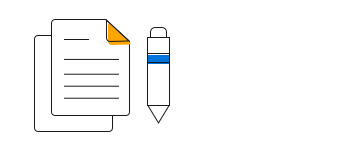
WinUI 100% Stacked Line Chart User Guide
Learn more about the available options to customize WinUI 100% Stacked Line Charts.
