

The WinUI 100% Stacked Area Chart shows the relative percentage of multiple data series in stacked areas. The cumulative proportion of each stacked area always totals 100%. The y-axis will always be rendered with the range 0–100. It supports zooming, scrolling, tooltip, trackball, and selection.
WinUI 100 Percentage Stacked Area Chart Documentation
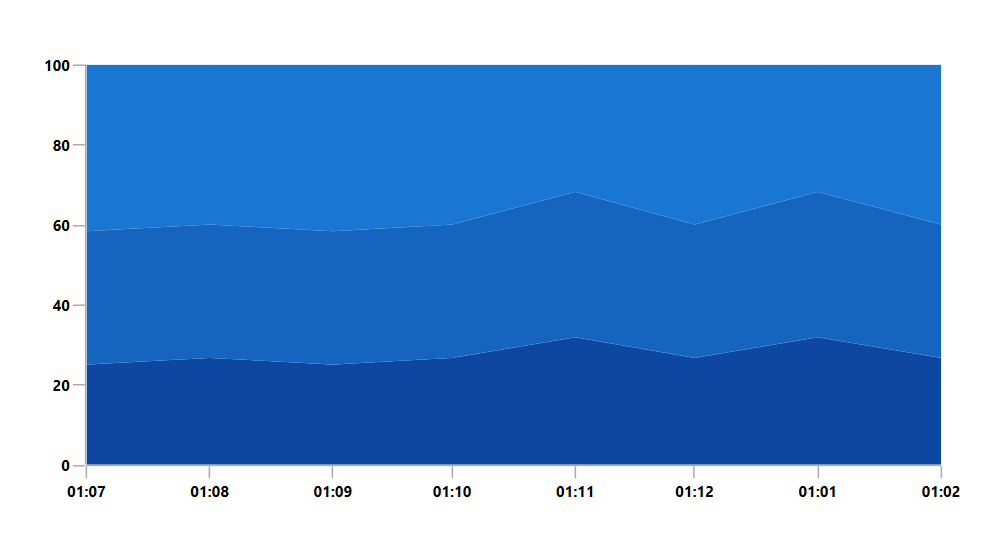

Group a series with another series using the GroupName in a chart. Group the series with different stacking names separately.

Rotate the chart to plot data vertically and view it from a different perspective.

Empty or null data points are elegantly handled.

Customize the color and border of the chart using built-in APIs to make it visually unique.
Easily get started with the WinUI 100% Stacked Area Chart using a few simple lines of XAML and C# code example as demonstrated below
<Window x:Class="ChartExample.MainPage"
xmlns="http://schemas.microsoft.com/winfx/2006/xaml/presentation"
xmlns:x="http://schemas.microsoft.com/winfx/2006/xaml"
xmlns:local="using:ChartExample"
xmlns:d="http://schemas.microsoft.com/expression/blend/2008"
xmlns:mc="http://schemas.openxmlformats.org/markup-compatibility/2006"
xmlns:chart="using:Syncfusion.UI.Xaml.Charts"
mc:Ignorable="d"
Title="WinUI 100% Stacked Area Chart" Height="450" Width="700">
<Grid>
<chart:SfCartesianChart Height="300" Width="500">
<!--Setting DataContext-->
<chart:SfCartesianChart.DataContext>
<local:ViewModel/>
</chart:SfCartesianChart.DataContext>
<!--Initialize the horizontal axis for the WinUI Chart-->
<chart:SfCartesianChart.XAxes>
<chart:DateTimeAxis/>
</chart:SfCartesianChart.XAxes>
<!--Initialize the vertical axis for the WinUI Chart-->
<chart:SfCartesianChart.YAxes>
<chart:NumericalAxis/>
</chart:SfCartesianChart.YAxes>
<!--Adding 100% Stacked Area Chart to the Chart-->
<chart:StackedArea100Series
ItemsSource="{Binding Accidents}"
XBindingPath="Month"
YBindingPath="Bus">
</chart:StackedArea100Series>
<chart:StackedArea100Series
ItemsSource="{Binding Accidents}"
XBindingPath="Month"
YBindingPath="Car">
</chart:StackedArea100Series>
<chart:StackedArea100Series
ItemsSource="{Binding Accidents}"
XBindingPath="Month"
YBindingPath="Truck">
</chart:StackedArea100Series>
</chart:SfCartesianChart>
</Grid>
</Window>public class StackingAreaChartModel
{
public DateTime Month { get; set; }
public double Bus { get; set; }
public double Car { get; set; }
public double Truck { get; set; }
}
public class ViewModel
{
public ObservableCollection<StackingAreaChartModel> Accidents { get; set; }
public ViewModel()
{
this.Accidents = new ObservableCollection<StackingAreaChartModel>();
DateTime mth = new DateTime(2011, 1, 1);
Accidents.Add(new StackingAreaChartModel() { Month = mth.AddMonths(6), Bus = 3, Car = 4, Truck = 5 });
Accidents.Add(new StackingAreaChartModel() { Month = mth.AddMonths(7), Bus = 4, Car = 5, Truck = 6 });
Accidents.Add(new StackingAreaChartModel() { Month = mth.AddMonths(8), Bus = 3, Car = 4, Truck = 5 });
Accidents.Add(new StackingAreaChartModel() { Month = mth.AddMonths(9), Bus = 4, Car = 5, Truck = 6 });
Accidents.Add(new StackingAreaChartModel() { Month = mth.AddMonths(10), Bus = 7, Car = 8, Truck = 7 });
Accidents.Add(new StackingAreaChartModel() { Month = mth.AddMonths(11), Bus = 4, Car = 5, Truck = 6 });
Accidents.Add(new StackingAreaChartModel() { Month = mth.AddMonths(12), Bus = 7, Car = 8, Truck = 7 });
Accidents.Add(new StackingAreaChartModel() { Month = mth.AddMonths(13), Bus = 4, Car = 5, Truck = 6 });
}
}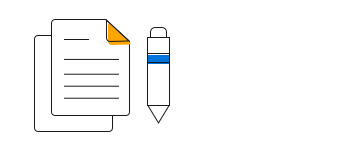
WinUI 100% Stacked Area Chart User Guide
Learn more about the available options to customize WinUI 100% Stacked Area Charts.
