

A flowchart is a visual representation of a process in which each step in the process is represented by a different shape and contains a short description of the process step. Syncfusion Xamarin Diagram Control offers various feature sets to build the flowchart in ease.
Syncfusion Xamarin Diagram Control provides required shapes to build the flowchart diagram as ready-made objects. Therefore, it is easy to add them in a diagram surface in a single call.
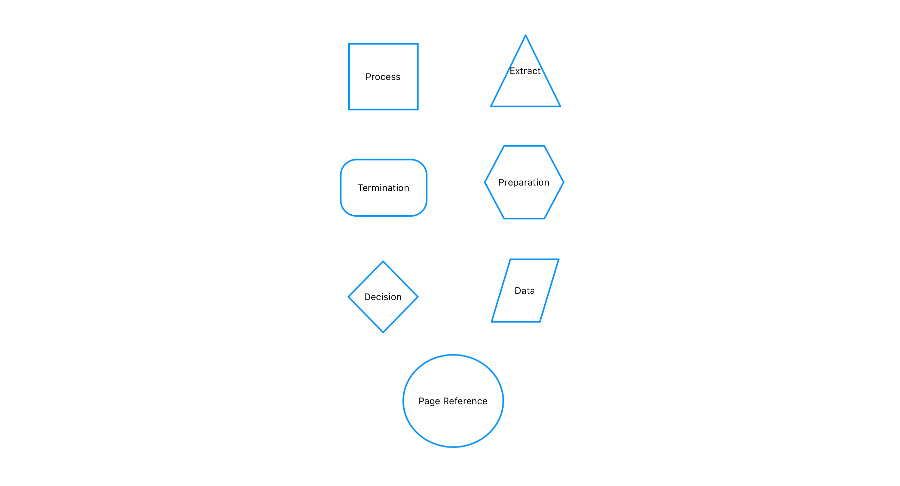
Arrow (or connector) represent the relationship or direction of flow between two flowchart shapes.
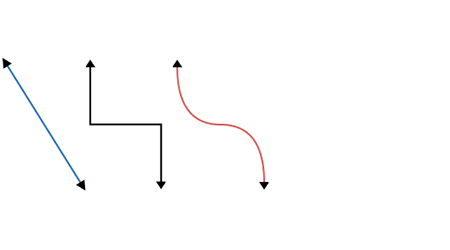
There are straight, orthogonal, and curved connector types. You can choose any of these based on the relationship between the connected shapes.
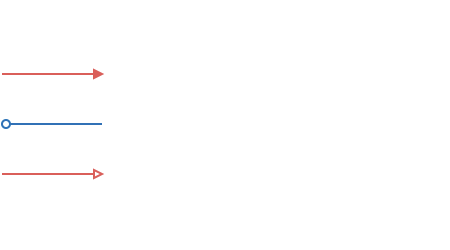
Syncfusion Xamarin Diagram Control provides predefined arrowheads to illustrate flow direction in flowchart diagram. You can also build your own custom arrowheads based on your requirement.
You can add the description to the flowchart shapes and connectors using annotations and it also allows to modify the description by double tapping on the shapes.
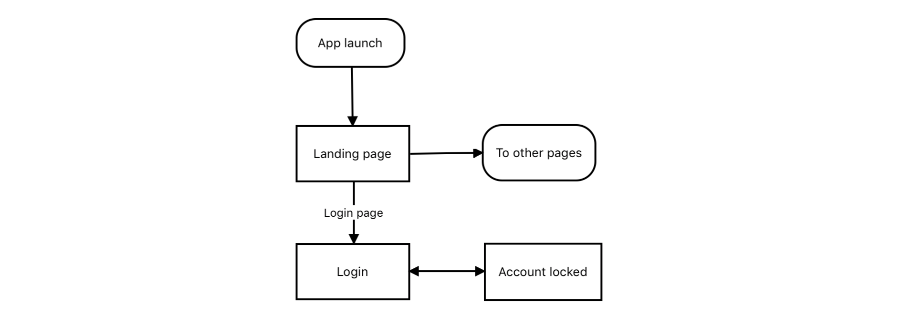
Connect to specific places on a shape through different types of ports or connecting points.
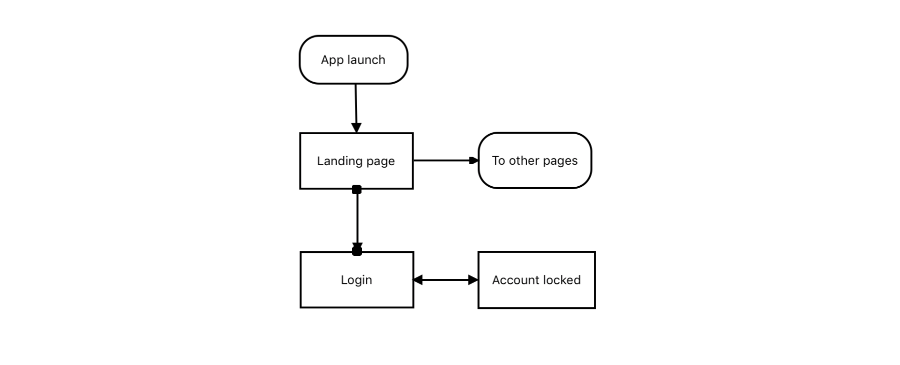
Use interactive features to improve the editing experience of a flowchart diagram at run time. You can easily edit a diagram with smooth touch interaction.
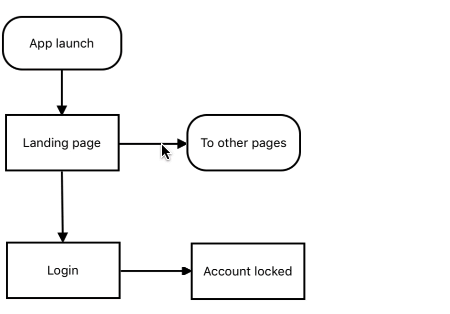
Objects can be selected and then dragged, resized, or rotated.
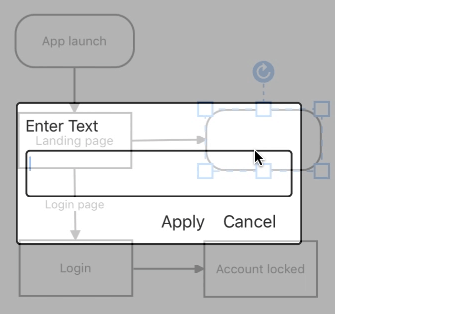
When you edit by mistake, undo and redo commands reverse recent changes.
Save your diagram state in JSON format and load it back later for editing using the serializer.
Share the designed flowchart diagrams with others by easily exporting in PNG or JPG formats.
