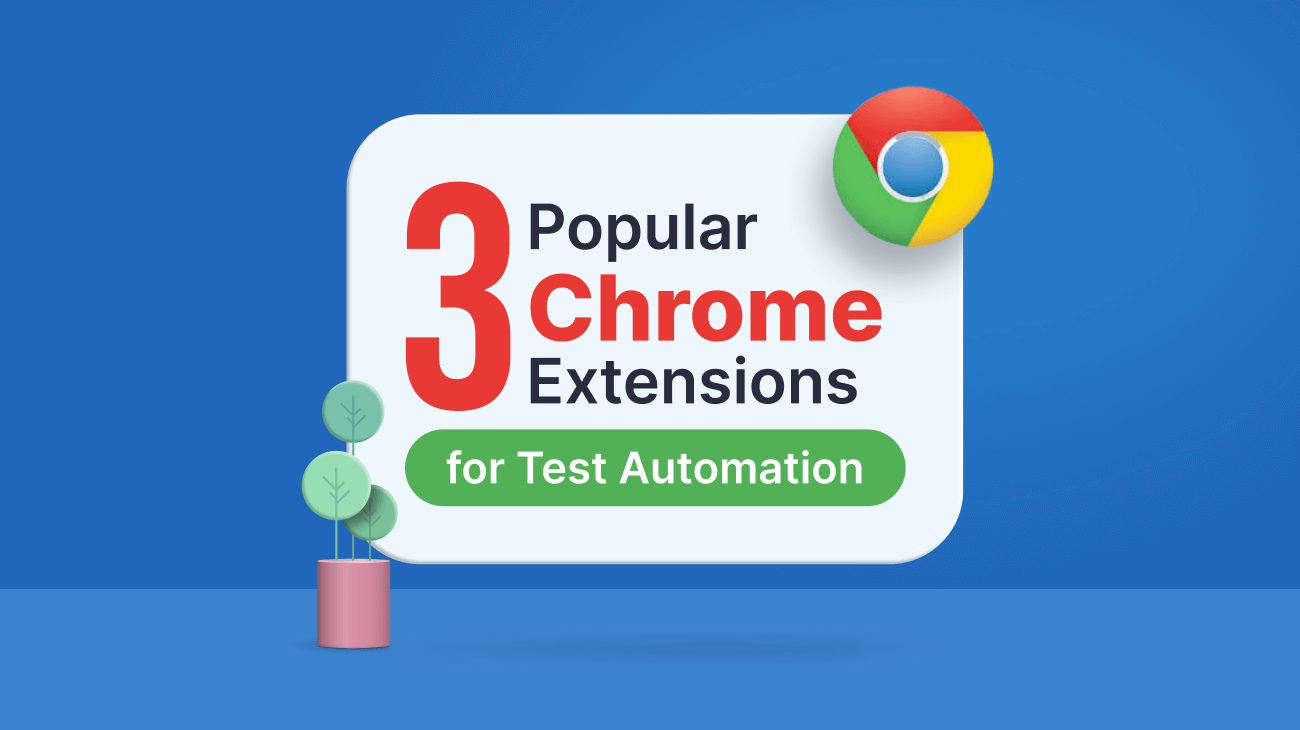Automation testing is the execution of a test case suite using specialized automated testing software tools rather than a person sitting in front of a computer. It is the best technique to improve software testing effectiveness, test coverage, and execution speed. It significantly enhances the software development process.
To ease the testing process, several browser extensions that support automated testing for web apps have been developed. This article will discuss three methods for performing automated testing using browser extensions and demonstrate Chrome extensions for each.
Web Test Recording
Web test recording is a technique for capturing user flows inside the browser. It converts manual testing into reusable, continuous automated tests.
Ghost Inspector
Ghost Inspector is one of the most popular web test recorder Chrome extensions. It allows users to record a test and run it automatically.
First, let’s see how to use Ghost Inspector. I will use a simple login form I created for this demo.
After installing the extension, we must create a Ghost Inspector account and log in.
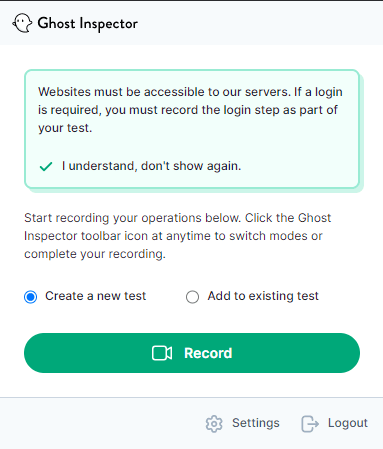 Then, select Create a new test and click Record. It will start capturing the flow, and everything we do within that window will be recorded until we finish the recording.
Then, select Create a new test and click Record. It will start capturing the flow, and everything we do within that window will be recorded until we finish the recording.

Syncfusion JavaScript UI controls are the developers’ choice to build user-friendly web applications. You deserve them too.
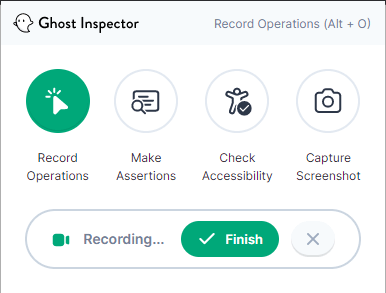 After starting the recording, I begin the login process. But first, I enter an incomplete email address. So, I get the following error message.
After starting the recording, I begin the login process. But first, I enter an incomplete email address. So, I get the following error message.
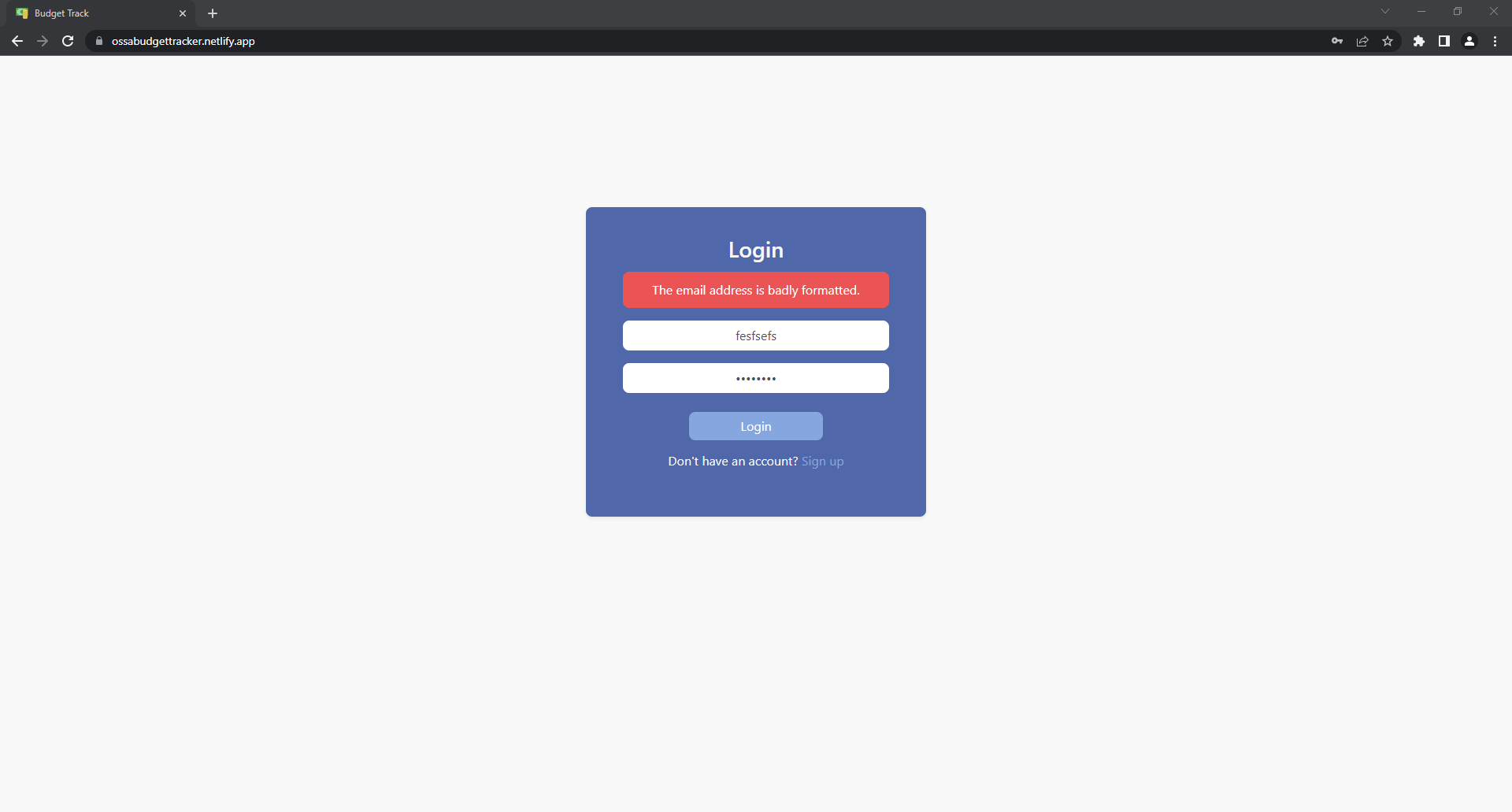 I make an assertion and select the error message. Then, when I rerun this test, the Ghost Inspector will check the assertion. This means it will input the same incorrect email address and check whether the error message appears as expected.
I make an assertion and select the error message. Then, when I rerun this test, the Ghost Inspector will check the assertion. This means it will input the same incorrect email address and check whether the error message appears as expected.
 Then, we can continue the recording by clicking Record Operations.
Then, we can continue the recording by clicking Record Operations.
I enter the correct email address and logged in successfully. Then, I click Finish in the extension to stop recording. The following window will appear to save the test.
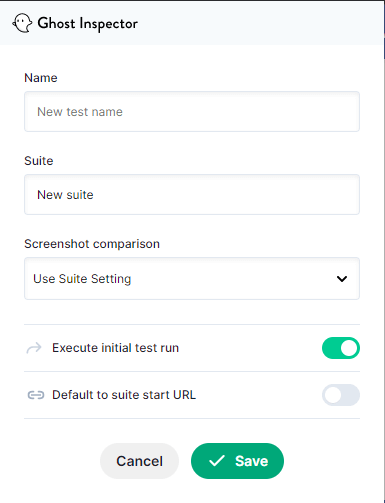 We can save the test by giving it a name. Then, we’ll view the test. Finally, it will show us the test details, such as tested steps, assertions, and the final screenshots.
We can save the test by giving it a name. Then, we’ll view the test. Finally, it will show us the test details, such as tested steps, assertions, and the final screenshots.
 We can run this test again without repeating the same steps.
We can run this test again without repeating the same steps.

Every property of the Syncfusion JavaScript controls is completely documented to make it easy to get started.
Ghost Inspector allows us to run tests with custom settings, too. For example, we can change the browser, screen resolution, or geolocation and run the tests.
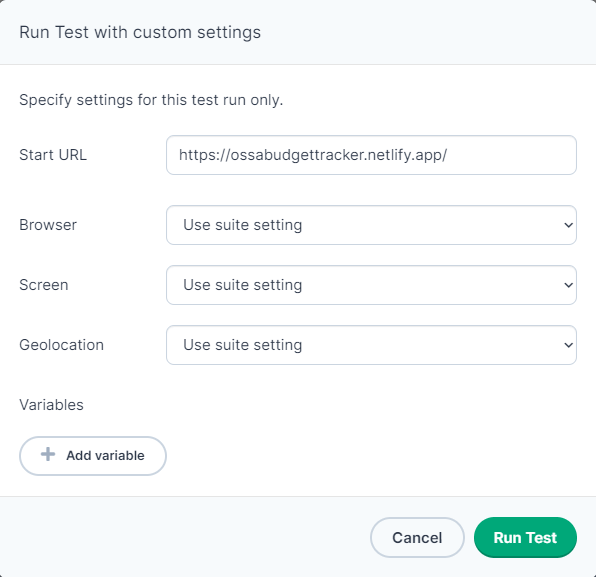 There are many other features in Ghost Inspector that help in testing. Visit the Ghost Inspector official website for more details.
There are many other features in Ghost Inspector that help in testing. Visit the Ghost Inspector official website for more details.
Automation Scripts
The purpose of automation scripts is to write tests as a sequence of commands. In this section, we will use the Selenium IDE to accomplish this.
Selenium IDE
Various tools and frameworks are housed under the open-source Selenium project to assist browser automation. Without requiring users to understand a test scripting language, it offers a playback tool for building functional tests that work across most web browsers.
The Selenium IDE is one of the best Chrome extensions for test automation. Let’s see how to write test scripts with the Selenium IDE.
First, install the extension and open it. Then, we can record a new test, open a saved one, or create a new project manually.
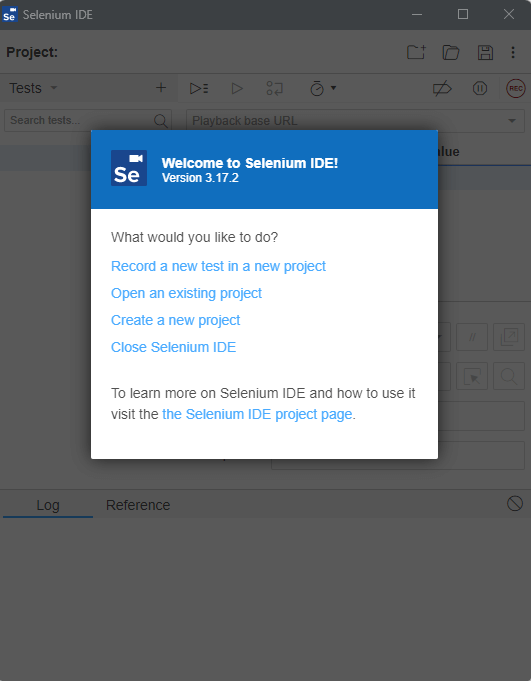 Second, click Create a new project and give the project a name. The following window will appear.
Second, click Create a new project and give the project a name. The following window will appear.

To make it easy for developers to include Syncfusion JavaScript controls in their projects, we have shared some working ones.
 Here, we can write Selenium commands to test our web application. First, we need to select a command. Then, we define a target element and add a value if there is one.
Here, we can write Selenium commands to test our web application. First, we need to select a command. Then, we define a target element and add a value if there is one.
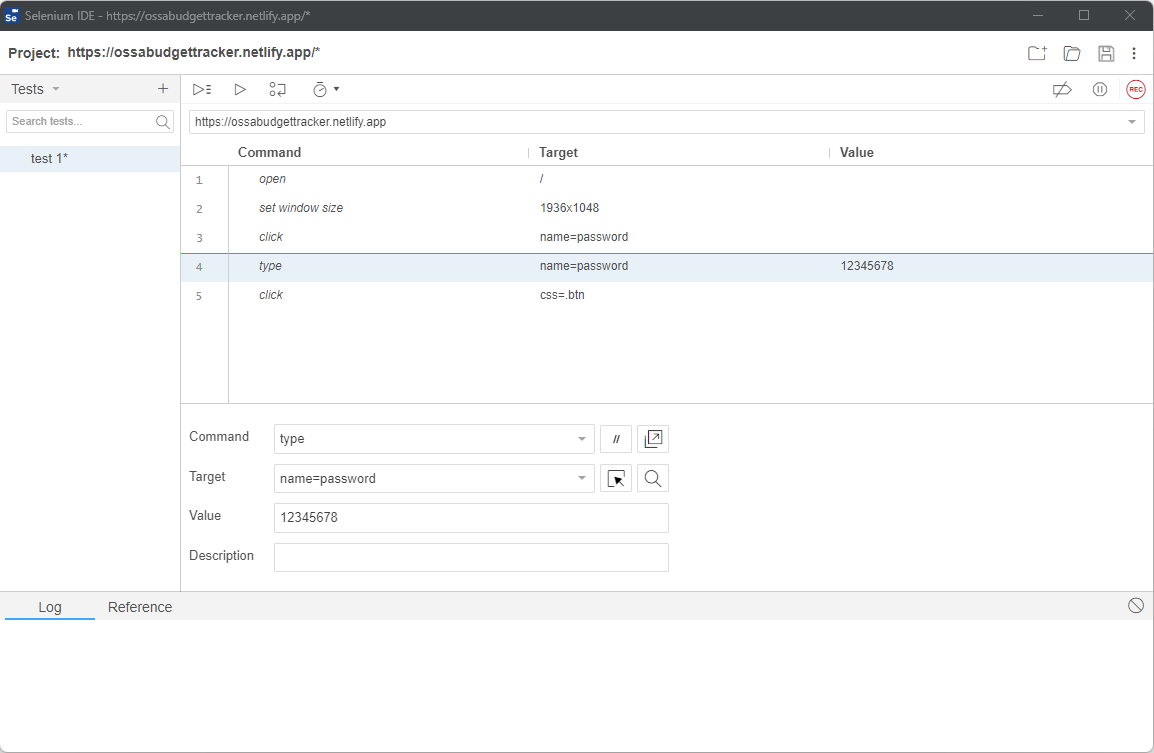 The previous screenshot contains multiple commands. The selected command is to type 12345678 in a text input box named password. We can run these scripts to test out applications.
The previous screenshot contains multiple commands. The selected command is to type 12345678 in a text input box named password. We can run these scripts to test out applications.
The Selenium IDE provides many features for testing web applications. For example, we can record tests to generate the commands automatically. Also, we can debug each command line. To learn more about the Selenium IDE, visit its website.
Automated Screenshots
This technique automatically captures screenshots of a web application in different settings. In this section, let’s see how to get screenshots using LambdaTest.
LambdaTest
LambdaTest is another great Chrome extension. It can also be used as a web test recorder. In this section, I will explain how we can use it to take screenshots automatically.
First, install and open the Chrome extension. Then, navigate to the Screenshot tab from the sidebar. Next, select multiple browsers, browser versions, and operating systems for PC and mobile devices.
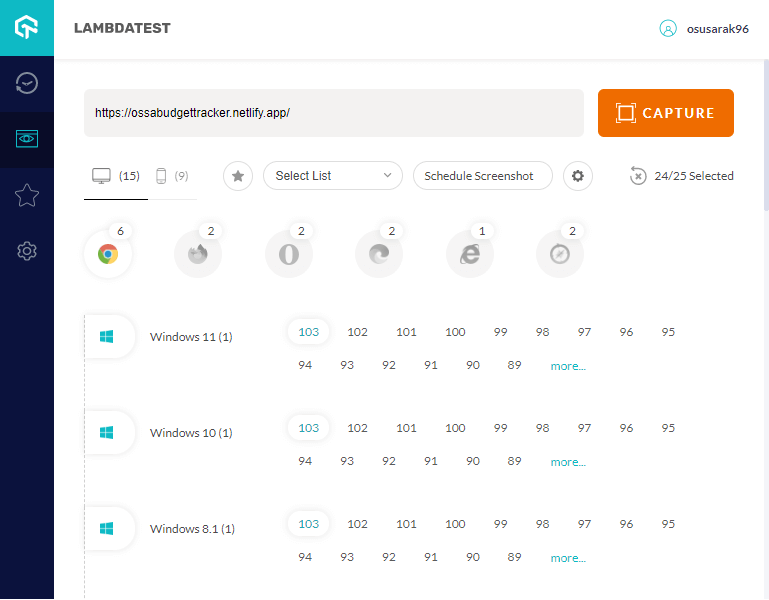 After that, click Capture, and LambdaTest will automatically generate screenshots for the selected configurations. Then, we can view them on the LambdaTest dashboard.
After that, click Capture, and LambdaTest will automatically generate screenshots for the selected configurations. Then, we can view them on the LambdaTest dashboard.

Syncfusion JavaScript controls allow you to build powerful line-of-business applications.
Easily build real-time apps with Syncfusion’s high-performance, lightweight, modular, and responsive JavaScript UI components.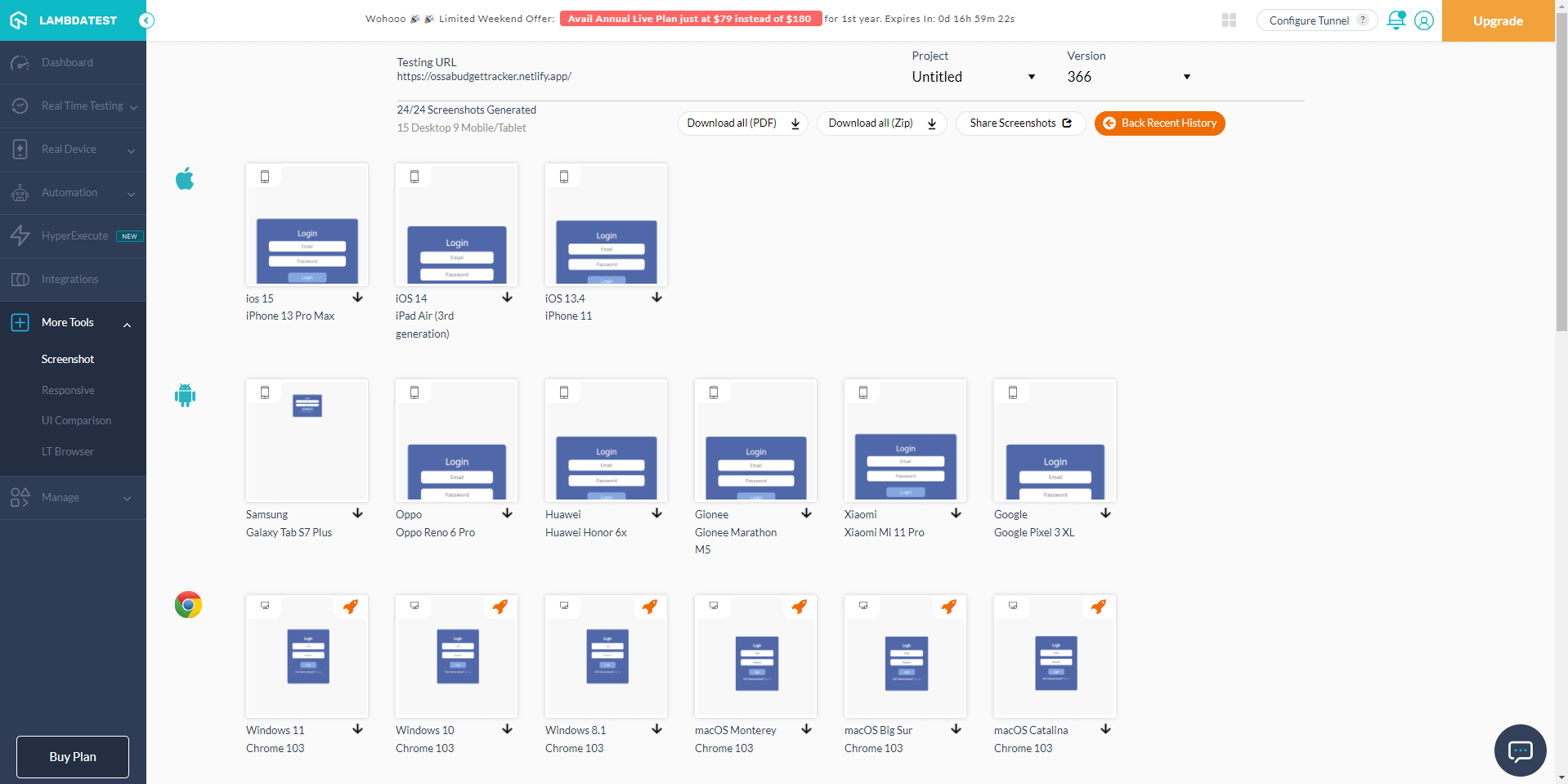 In the dashboard, we can download the results, generate a PDF, or share the results. LambdaTest also comes with other features, such as scheduled screenshots, test recording, and integration with other dev tools. Visit the LambdaTest website for more information.
In the dashboard, we can download the results, generate a PDF, or share the results. LambdaTest also comes with other features, such as scheduled screenshots, test recording, and integration with other dev tools. Visit the LambdaTest website for more information.

Final Thoughts
This article discussed how Chrome extensions could help us in test automation and explained the working procedures of three popular extensions. There are several other Chrome extensions for test automation.
These extensions have different specialties and may include one or more of the previously described functionalities. We must decide which option is best for us. Some of the extensions include:
Every web app development project should have web tasks automated. Whatever you do online, these automation extensions can help you with it somehow.
I hope you have found this article helpful. Thank you for reading!
Please let us know if you have any questions in the comments section below. You may also get in touch with us via our support forum, support portal, or feedback portal. We are delighted to assist you!
Syncfusion’s Essential JS 2 is the only suite you will need to build an app. It contains over 65 high-performance, lightweight, modular, and responsive UI components in a single package. Download a free trial to evaluate them today.