


The Blazor Bullet Chart is used to visually compare measures, like the commonly used bar chart. The bullet chart displays one or more measures and compares them with a target value. You can also display the measures for a range of performance such as poor, satisfactory, and good.
Position the bullet chart in either vertical or horizontal orientation. This is helpful when viewing the bullet chart on mobile devices.
Render the Blazor Bullet Chart control either in LTR or RTL direction.
Actual bar that runs along the bullet chart denote the current value and target bar runs perpendicular to the actual bar.
Render multiple measure bars as well as multiple target bars to allow comparison of several measures at once.
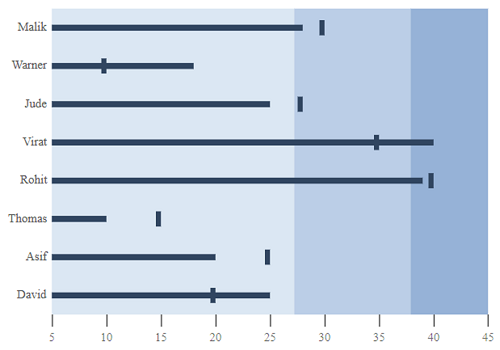
A range in a Blazor Bullet Chart helps measure the performance of data against a qualitative state by observing the distance between each range. Each color of the range represents a quality such as good, bad, and acceptable.

Display scales with two types of ticks. Major ticks are the primary scale indicators, and minor ticks are the secondary scale indicators that fall between the major ticks. You can apply a range’s color to both minor and major ticks that are associated with it.
The labels display the numeric values of the major ticks in the range of the scale. You can apply a range’s color to the labels that are associated with it.

Display details about the measures through a tooltip that appears when hovering the mouse over the measures.

Titles and subtitles in the Blazor Bullet Chart display additional information about the chart.

Place the text elements, such as title and subtitle text, at any side of the scale. The text elements will trim if they overlap with the scale.
Easily get started with the Blazor Bullet Chart using a few simple lines of C# code example as demonstrated below. Also explore our Blazor Bullet Chart Example that shows you how to render and configure the Bullet Chart in Blazor.
@using Syncfusion.Blazor
@using Syncfusion.Blazor.Charts
<SfBulletChart DataSource="@BulletChartData" ValueField="FieldValue" TargetField="TargetValue" Minimum="0" Maximum="300" Interval="50">
</SfBulletChart>
@code{
public class ChartData
{
public double FieldValue { get; set; }
public double TargetValue { get; set; }
}
public List<ChartData> BulletChartData = new List<ChartData>
{
new ChartData { FieldValue = 270, TargetValue = 250 }
};
}Bullet Chart is also available in JavaScript, Angular, React and Vue frameworks that are built from their own TypeScript libraries. Check out the different Bullet Chart platforms from the below links,
You can find our Blazor Bullet Chart demo here.
No, this is a commercial product and requires a paid license. However, a free community license is also available for companies and individuals whose organizations have less than $1 million USD in annual gross revenue, 5 or fewer developers, and 10 or fewer total employees.
A good place to start would be our comprehensive getting started documentation.


 Documentation
Documentation
Greatness—it’s one thing to say you have it, but it means more when others recognize it. Syncfusion is proud to hold the following industry awards.